
4.1.Add a New Profile ↑ Back to Top
To Add New Profile,
- Go to the Magento 2 Admin panel.
- On the left navigation bar, click on the Tmall Integration.
The menu appears as shown below:
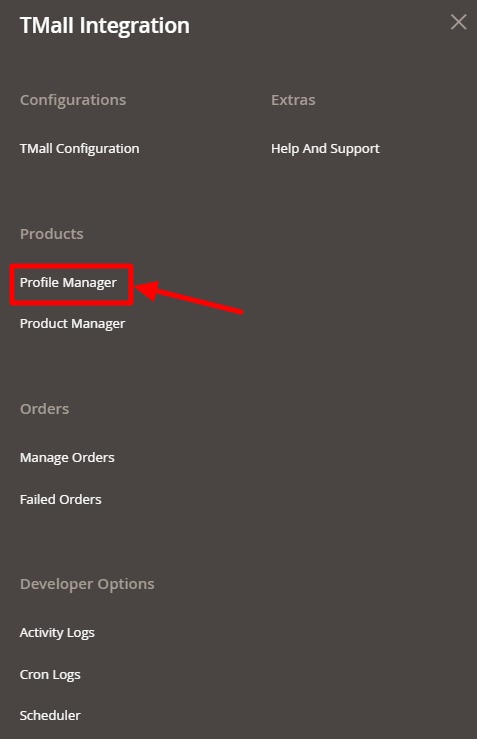
- Click on Profile Manager.
The Profile Manager page appears as shown below:
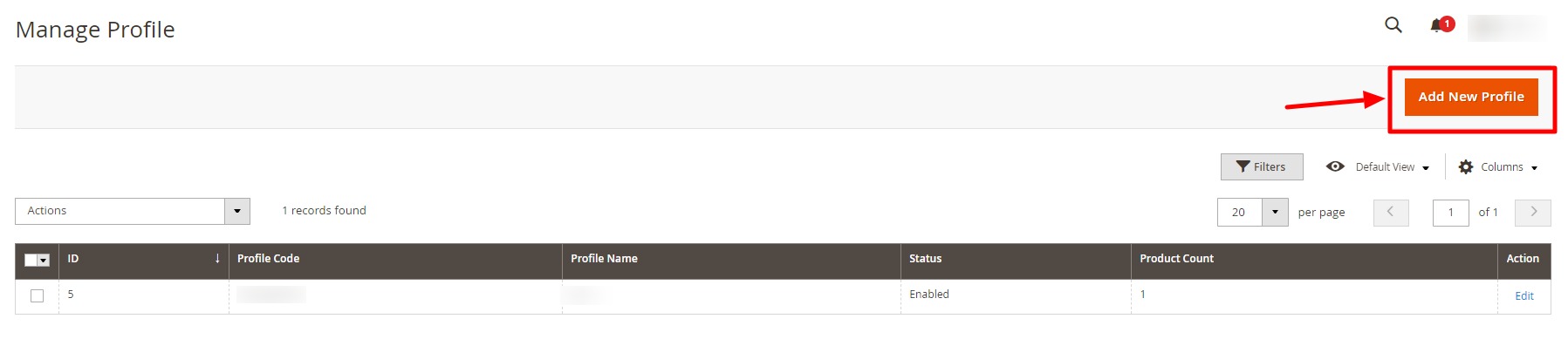
- Click on Add New Profile button to create a new profile.
The Add New Profile page appears as shown below:
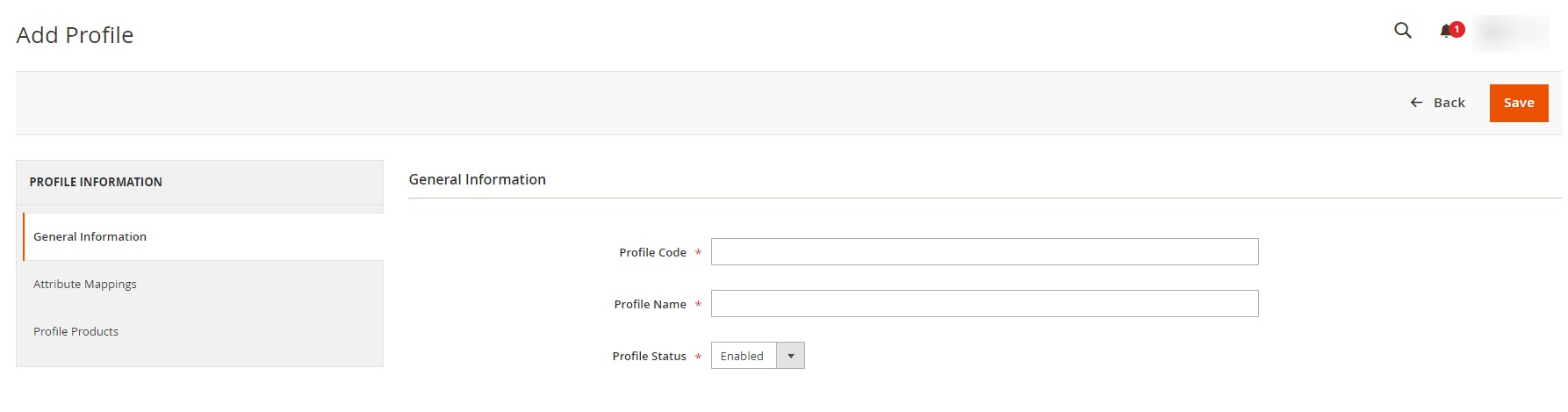
- In the right panel, under General Information do the following steps:
- In the Profile Code box, enter a profile code.
Note: It is only for internal use. Use the unique profile code with no spaces. Start with small letters. - In the Profile Name box, enter the name of the profile.
Note: Use the unique name to identify the profile. - In the Profile Status list, select Enabled to enable the profile.
Note: The Inactive option disables the profile.
- In the Profile Code box, enter a profile code.
- In the left navigation panel, click on Attribute Mappings.
In the right panel, the page appears as shown in the following figure:
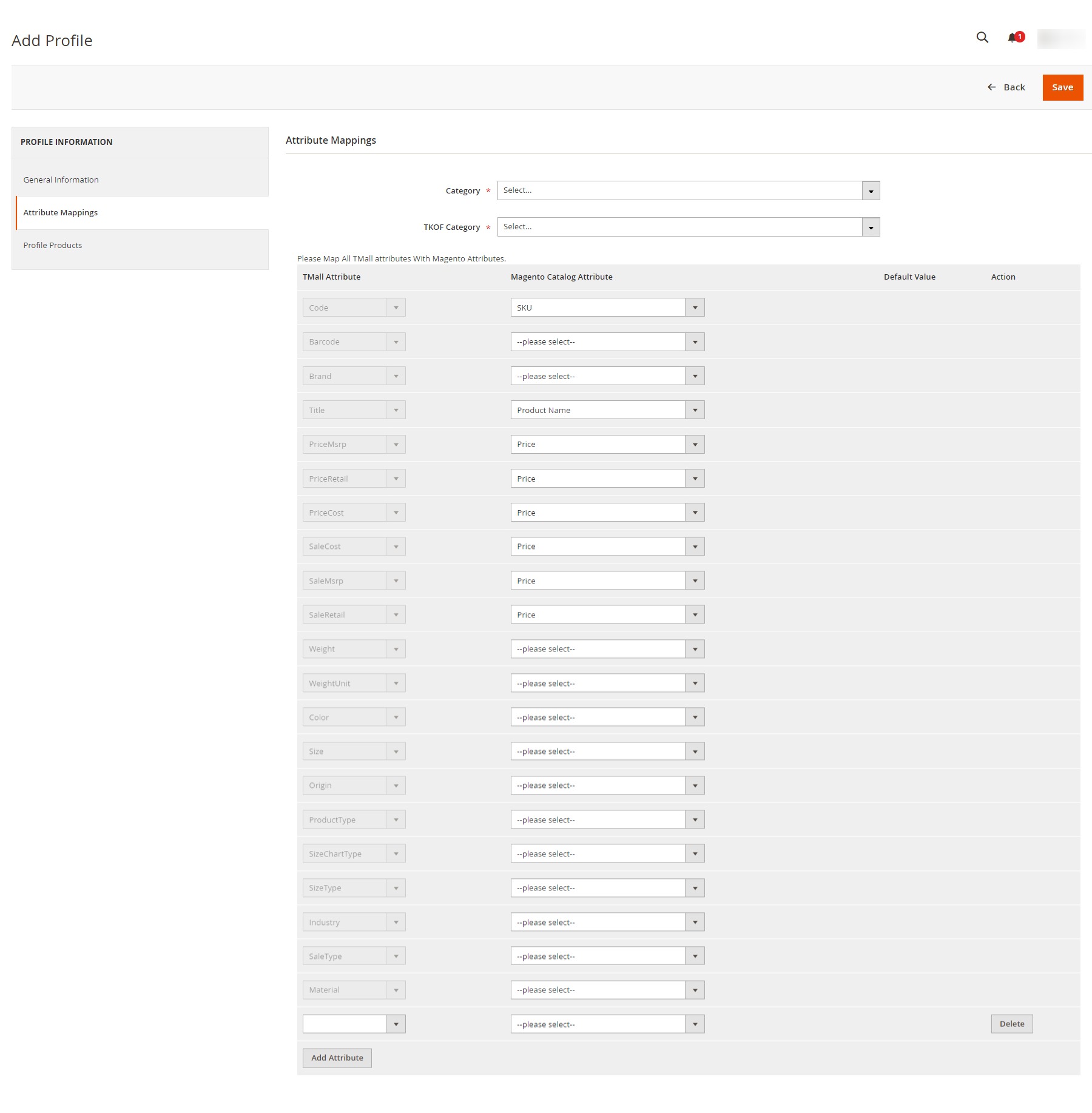
- Under Attribute Mappings do the following steps:
- In the Category, select the required category for the profile.
- In TKOF Category, select the required category from the list.
- Then map all the required Tmall attributes with the Magento Attributes.
- Now map the optional attributes to Magento attributes:
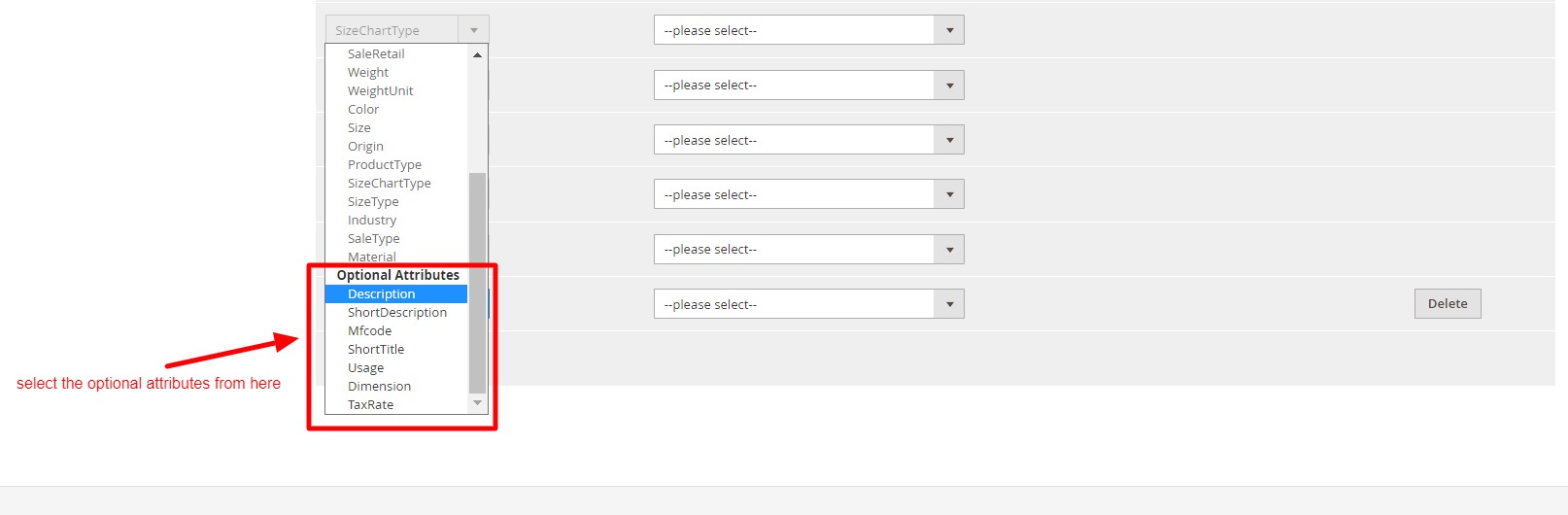
- In the left navigation panel, click on Profile Products.
The section appears as shown below:
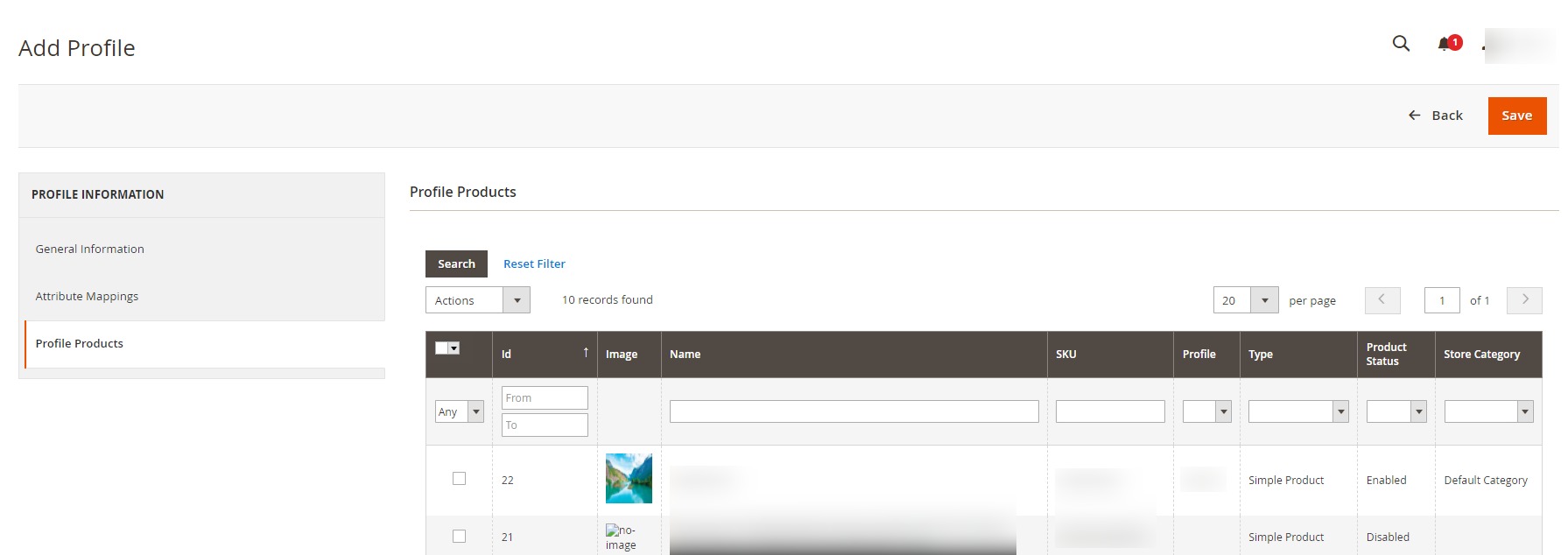
- All the products are listed in the table.
- Click on the Save button.
The profile is saved and created on the Manage Profile page.
×












