
5.Manage Products ↑ Back to Top
To manage products,
- Go to the Magento 2 Admin Panel.
- On the left navigation bar, click on The Bay Integration menu.
The menu appears as shown below:
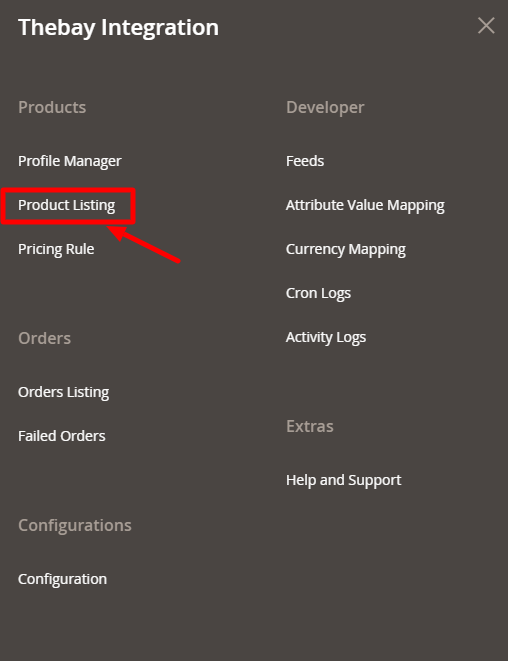
- Click on Product Listing.
The Product Listing page appears as shown below:
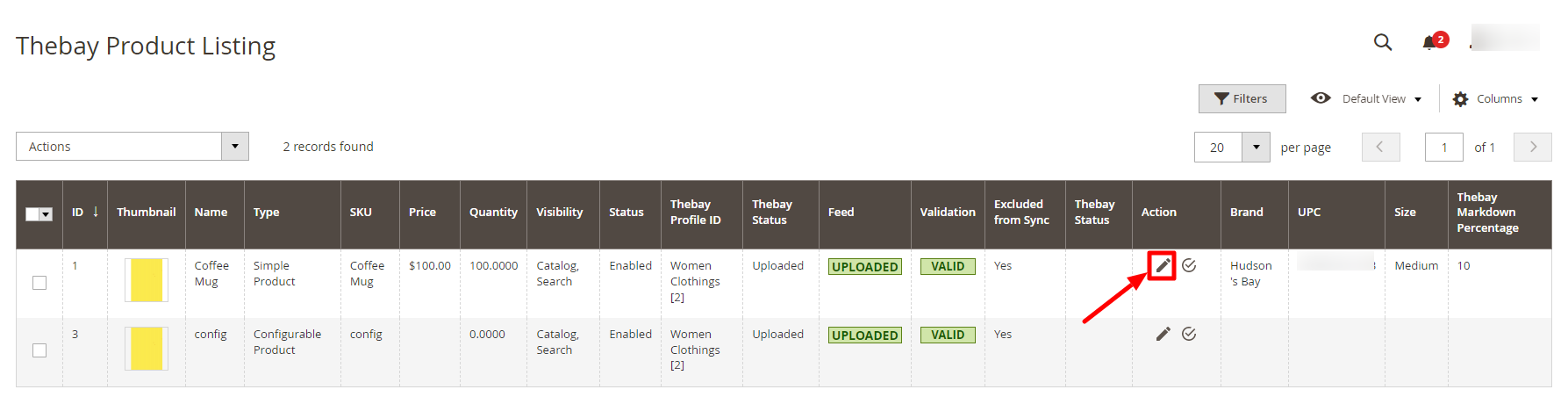
- Scroll down to the required product row.
- In the Action column of the respective row, click the Edit icon. The product editing page appears.
- Enter the required information or edit the values in the required fields, and then click the Save button.
The changes are saved and the success message appears. - In the Action column of the respective row, click the Validate icon.
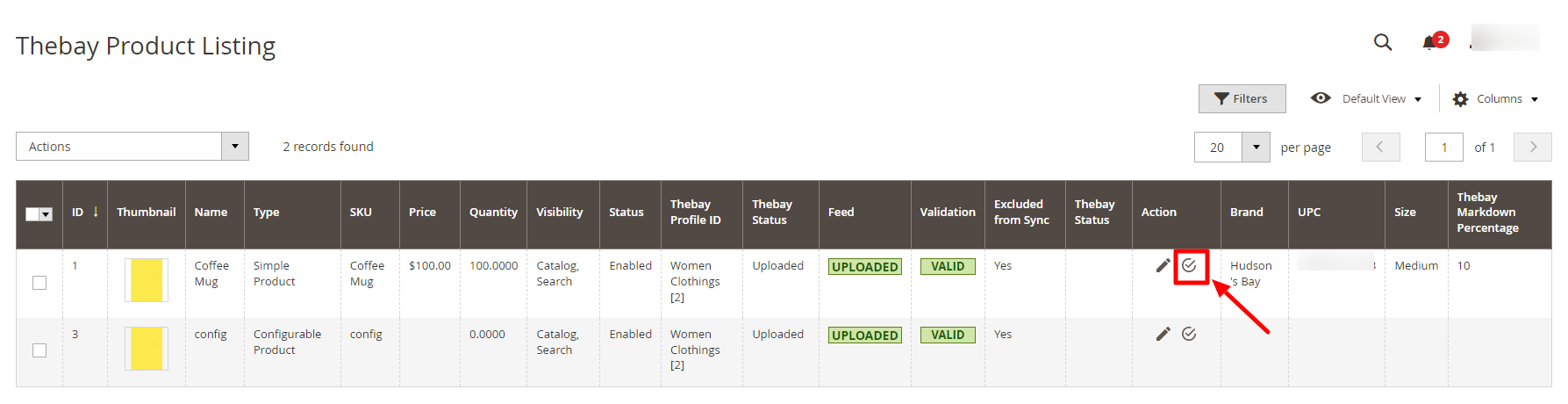
If the product is validated successfully and a success message appears on the top of the page. - If there is an error, then an INVALID button appears in the Validation column of the respective product row.
Submit Bulk Actions on Products,
- Select the checkboxes associated with the required products.
- In the Actions list, click the arrow button.
A list appears as shown in the figure:
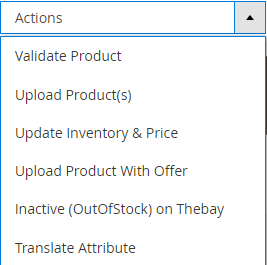
- To validate the products in bulk, click on Validate Product. The selected products will be validated.
- To upload the products, click on Upload Product(s). The selected products will be uploaded.
- To update the inventory and price of products click on Update Inventory & Price. The price and inventory will be updated for selected products.
- To upload the products with an offer, click on Upload Product with Offer.
- To deactivate the out of stock products, click on Inactive(OutOfStock) on Thebay.
- To translate the attributes, click on Translate Attribute.
×












