
6.Manage Orders ↑ Back to Top
To manage orders,
- Go to the Magento 2 Admin Panel.
- On the left navigation bar, click on The Bay Integration menu.
The menu appears as shown below:
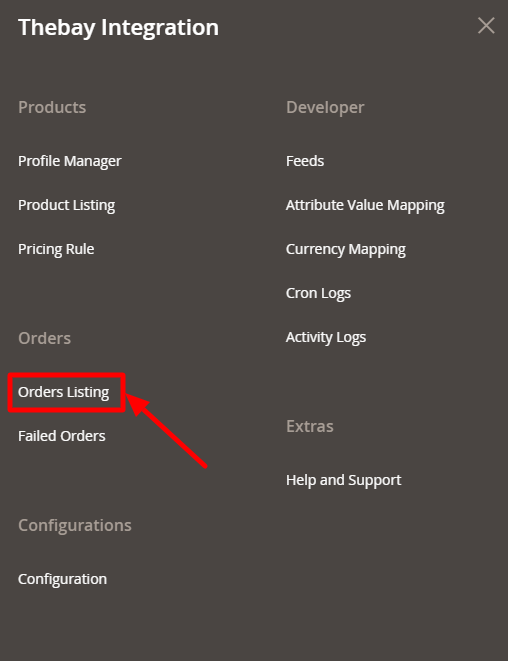
- Click on Order Listing.
The Order Listing page appears as shown below:
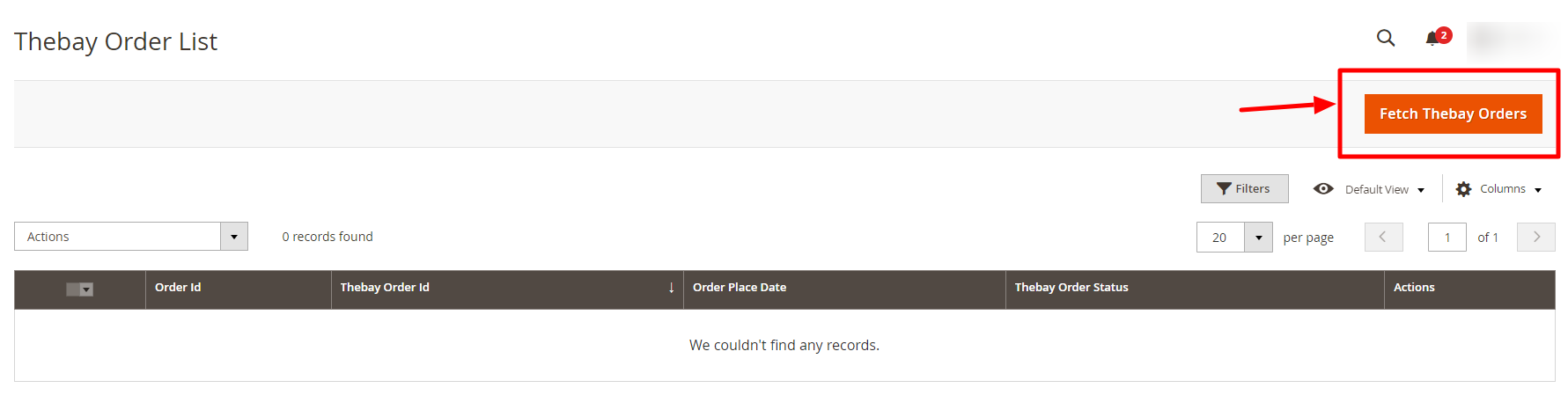
- Click the Fetch Thebay Orders button.
If the order is imported successfully then, a new record is found in the Orders Grid table.
To perform bulk actions on the orders-
- Select the checkboxes associated with the orders to perform specific actions.
- Click the Arrow button next to the Actions list.
A menu appears as shown in the following figure:
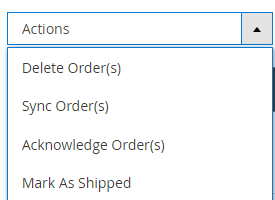
- To delete the orders, click on Delete Order(s). The selected orders will be deleted.
- To synchronise the orders, click on Sync Order(s). The orders will be synced.
- To acknowledge the orders, click on Acknowledge Order(s). The selected orders will be acknowledged.
- To mark the orders as shipped, click on Mark As Shipped. The selected orders will be marked shipped.
×












