
4.3.Submit Bulk Actions on Profiles ↑ Back to Top
To perform bulk actions on profiles,
- Go to the Magento 2 Admin Panel.
- On the left navigation bar, click on The Bay Integration menu.
The menu appears as shown below:
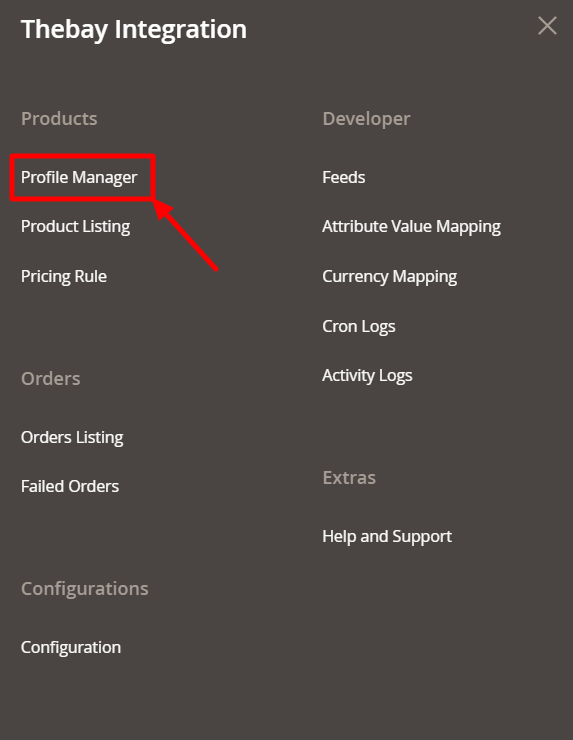
- Click on Profile Manager.
The Manage Profile Page appears as shown below:
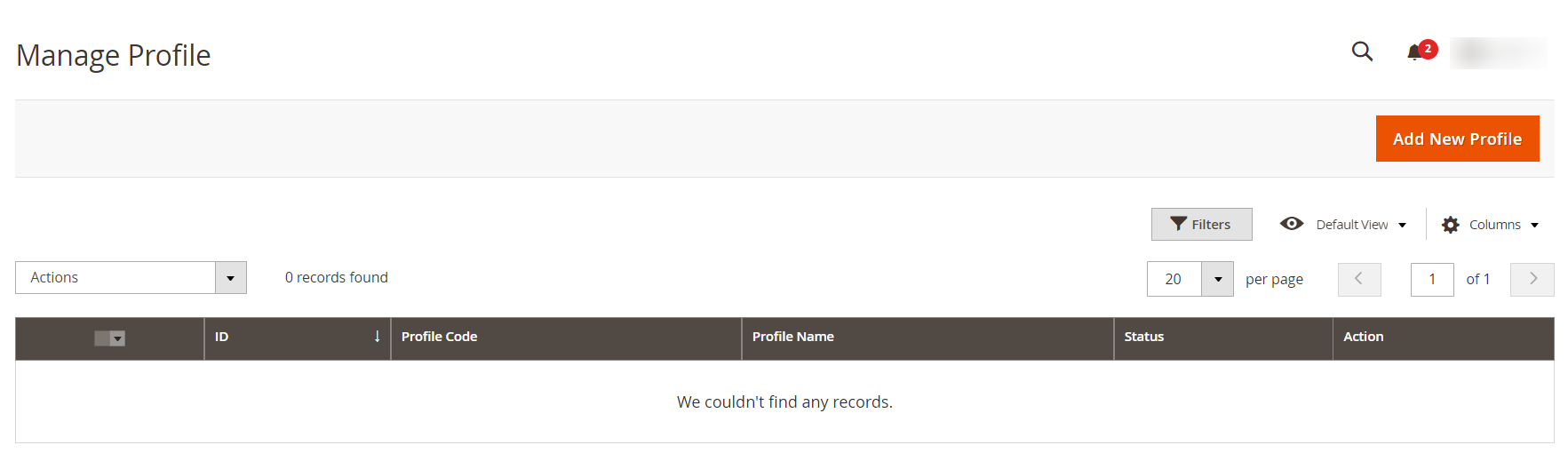
- On this page, all the available profiles are listed.
- To delete the selected profiles, do the following steps:
- Select the profiles that are no more required.
- Click the Arrow button next to the Actions field.
The Actions list appears as shown in the following figure:
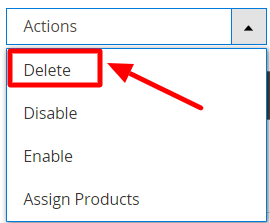
- Click the Delete option.
A confirmation dialog box appears. - Click the OK button.
The selected profiles are deleted.
- To disable the selected profiles, do the following steps:
- Select the required profiles.
- Click the Arrow button next to the Actions field.
The Actions list appears as shown in the following figure:
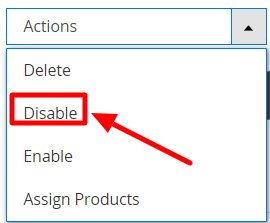
- Click the Disable option.
The selected profiles are disabled.
- To enable the selected profiles, do the following steps:
- Select the required profiles.
- Click the Arrow button next to the Actions field.
The Actions list appears as shown in the following figure:
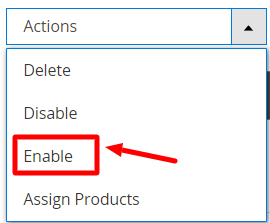
- Click the Enable option.
The selected profiles are enabled.
- To assign products to the selected profiles, do the following steps
- Select the required profiles.
- Click the Arrow button next to the Actions field.
The Actions list appears as shown in the following figure:
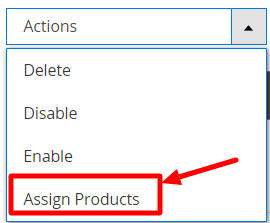
- Click on Assign Products.
The products will be assigned in bulk on the selected profiles.
×












