
9.Spartoo Feeds ↑ Back to Top
After uploading the product on Spartoo or after updating the product inventory or the product price, the user can check the status of the feed and sync the selected feeds from the Spartoo Feeds page.
To view and manage the product feeds
- Go to Magento 2 Admin Panel.
- On the left navigation bar, click the SPARTOO INTEGRATION menu.
A menu appears as shown in the following figure: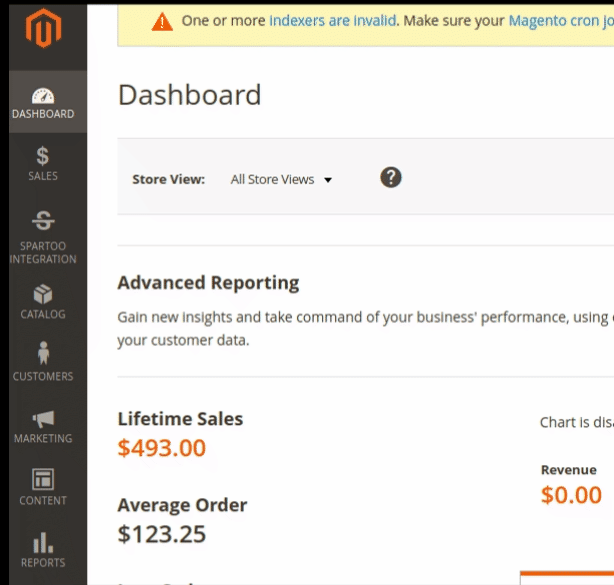
- Click Feeds.
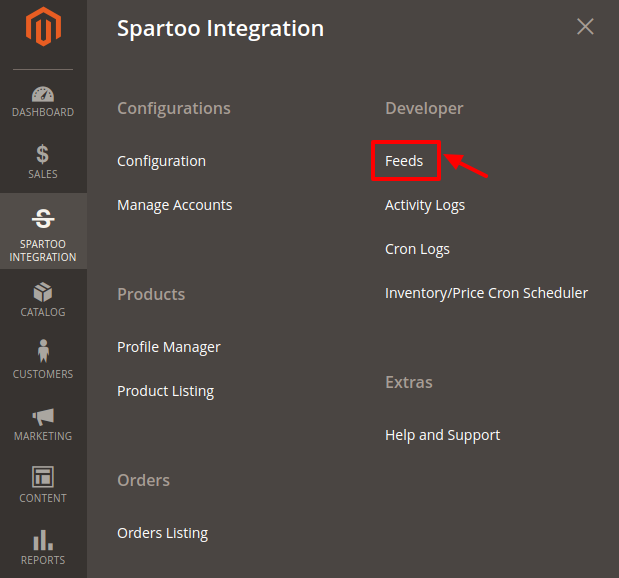
- The Spartoo Feeds page appears as shown in the following figure:
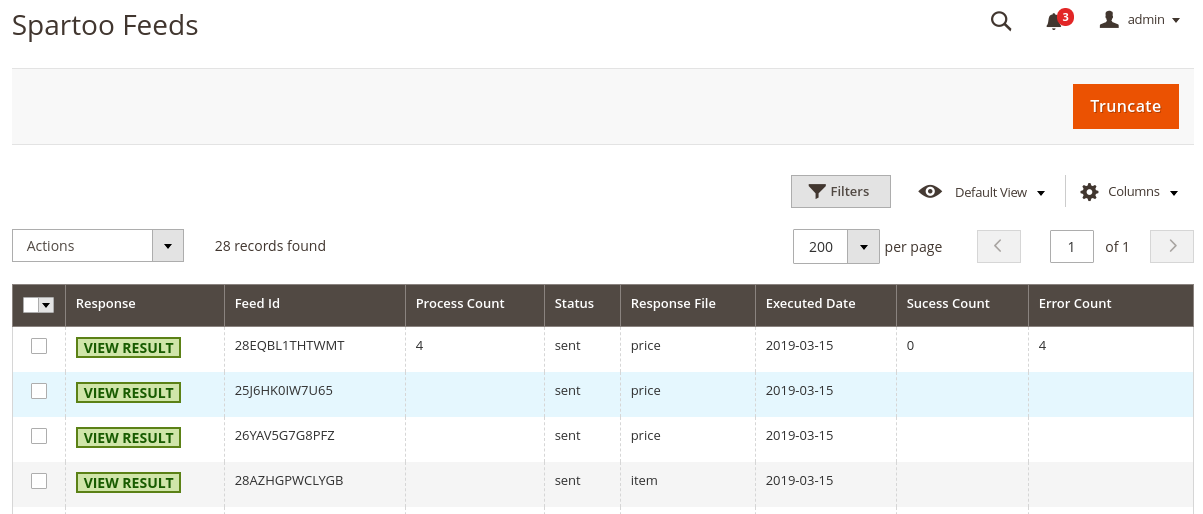
- Do the following tasks if required:
- View the status of the feed in the Status column.
- To view the Feed response, do the following steps:
- Scroll down to the required row.
- In the Response column of the respective row, click the View Result icon.
The page appears as shown in the following figure:

- To delete the selected feeds, do the following steps:
- Select the check boxes associated with the feeds that are not required.
- In the Action list, click the Arrow button.
- Click Delete Feeds.
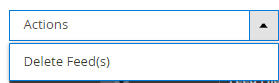
- A confirmation dialog box appears.
- Click the OK button.
The selected feeds are deleted.
×












