
8.1.Fetch, View, Ship and Delete Spartoo Orders ↑ Back to Top
The Magento 2 store owners can fetch the new orders and view all the order details fetched from Spartoo. They can also ship the required orders and can delete the orders those are no more required.
To fetch and view new orders
- Go to the Magento 2 Admin panel.
- On the left navigation bar, click the SPARTOO INTEGRATION menu.
The menu appears as shown in the following figure: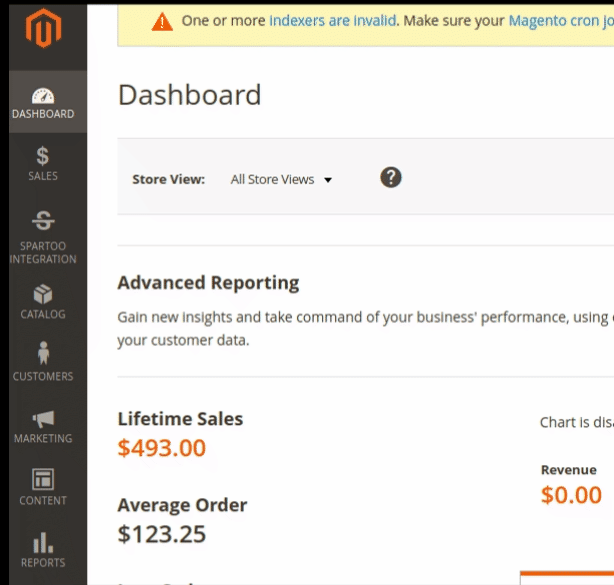
- Click Orders Listing.
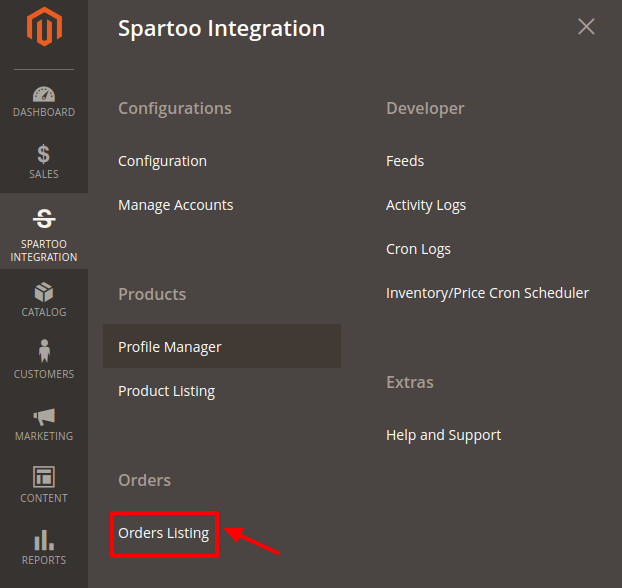
- The Spartoo Order List page appears as shown in the following figure:
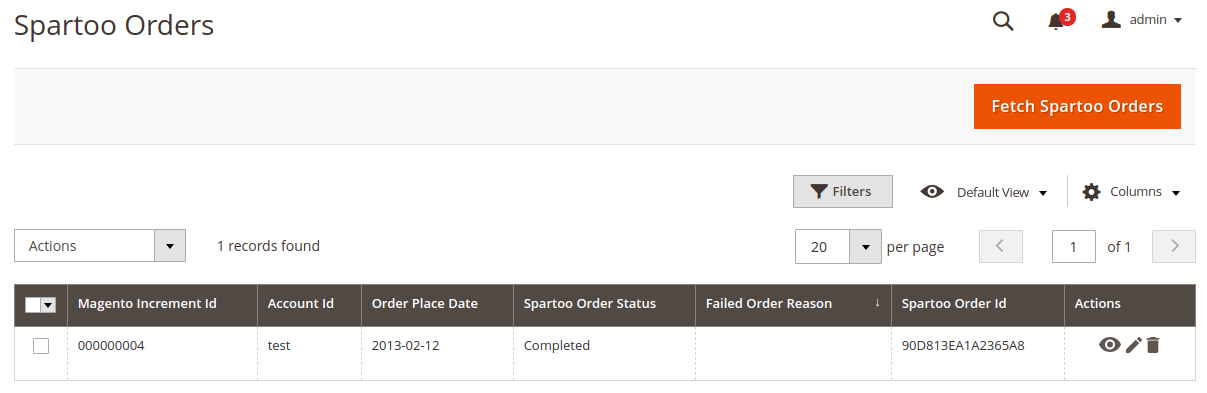
- Click the Fetch Spartoo Orders button.
If the order is imported successfully then, a new record is found in the Orders Grid table as shown in the figure.
Notes:- Orders are automatically imported through CRON in every 10 minutes.
- Whenever the latest orders are imported from Spartoo, a Notification appears in the notification area of the Admin panel for those orders and they are Auto-Acknowledged as soon as they are imported into the Magento store admin panel.
- If no Order is imported, then check the Failed orders listed on the Failed Order reason column.
- Order are auto-rejected on Spartoo in the following conditions:
- When Spartoo Product SKU does not exist in Magento store.
- When Product is Out of Stock in Magento store.
- When a product is disabled in Magento store.
To ship the order
Go to the Magento 2 Admin panel.
- On the left navigation bar, click the SPARTOO INTEGRATION menu.
A menu appears. - Click Orders Listing.
The Spartoo Order List page appears as shown in the following figure: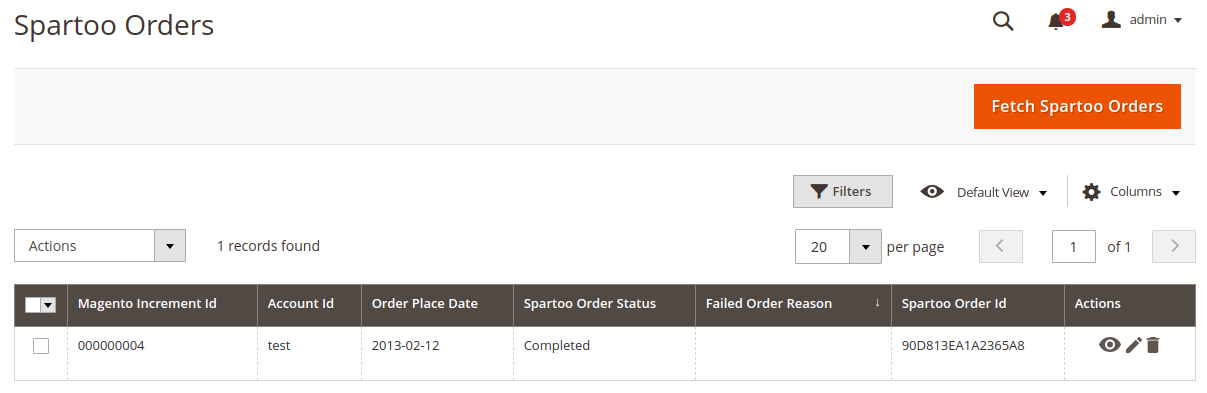
- Scroll down to the required row of the order to ship.
- In the Actions column of the respective row, click the Edit link.

- By entering the tracking number & carrier, it gets automatically shipped.
The success message appears if the order is shipped successfully.
To delete the Spartoo Orders
- Go to the Magento 2 Admin panel.
- On the left navigation bar, click the SPARTOO INTEGRATION menu.
A menu appears. - Click Orders Listing.
The Spartoo Order List page appears as shown in the following figure: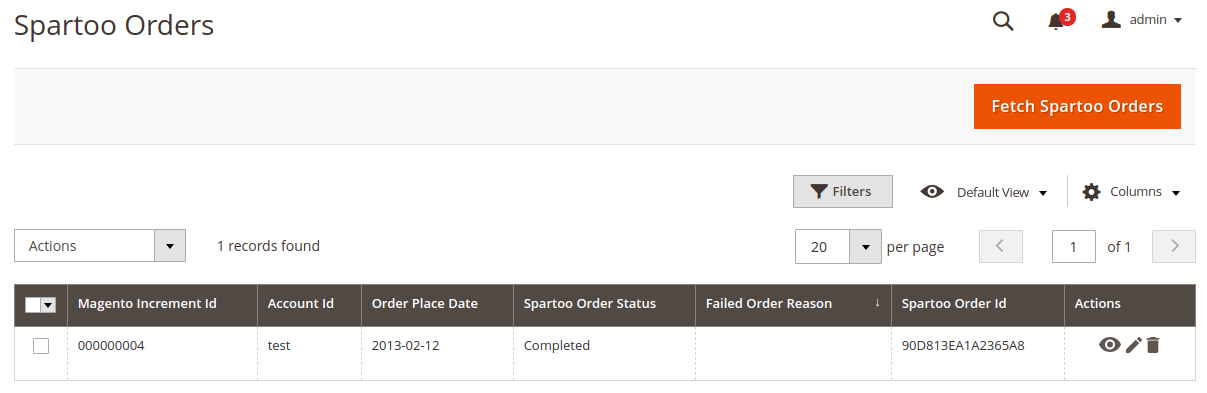
- To delete the single order, do the following steps:
- Scroll down to the order row no more required.
- In the Action column of the respective row, click the Delete link.

- A confirmation dialog box appears.
- Click the OK button.
The order is deleted from the Spartoo Marketplace.
- To delete the selected Spartoo orders in bulk, do the following steps:
- Select the check boxes associated with the orders those are no more required.
- Click the Arrow button in the Actions list.
A menu appears as shown in the following figure:
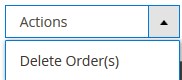
- Click Delete Order(s).
A confirmation dialog box appears. - Click the OK button.
The selected orders are deleted from the Spartoo Marketplace.
×












