
4.Shopify Product ↑ Back to Top
Once you are done with the Configuration part, the next step is to go on the Shopify Product part. From this section, you may import your products from Shopify in bulk as well as by searching a particular product.
- To do so, click on Shopify Product Importer in the left navigation bar of your admin panel and then click on Product as shown in the figure below:
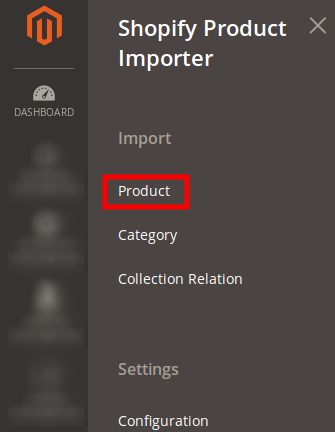
- You will be navigated to the page as shown in the image below:
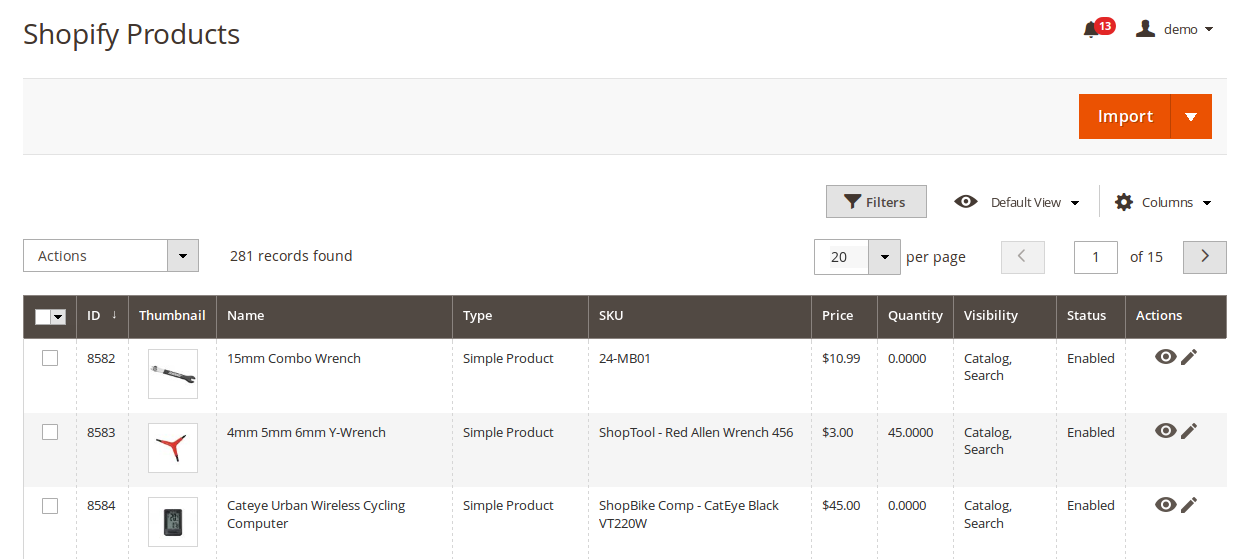
- To see the details of the product you need to click on the Eye/View sign in the last column of the product row and you will be shown your product details as below:
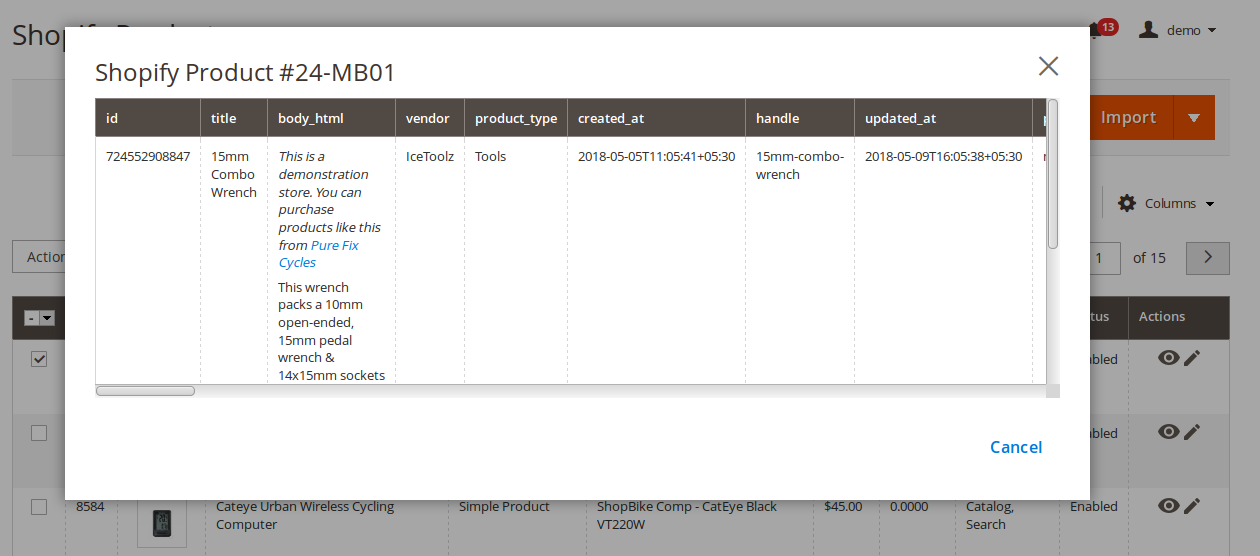
- Now from here, you may import the products to your Magento store with simple steps.
- Click on the drop down arrow on the Import button and you will see two options: All Product Import and Search and Import
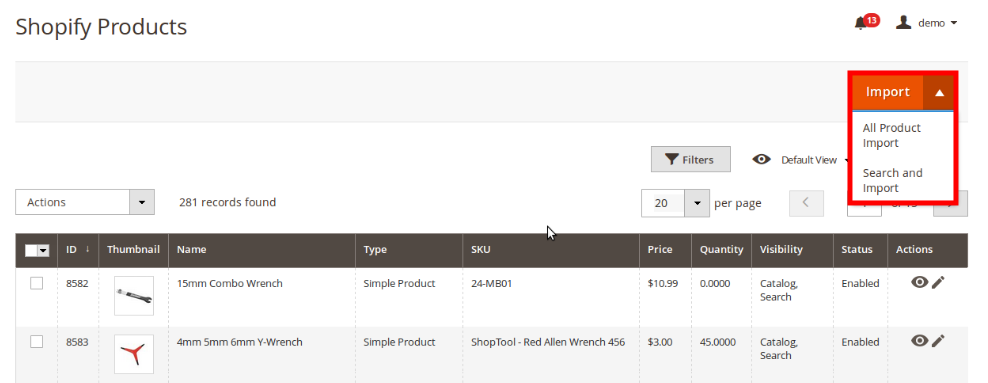
- If you wish to import all the products, simply click on All Import button. All your Shopify products will be imported to your Magento store.
- On the other hand, if you want to search a product and import, you may click on Search and Import button and you will see the below section:
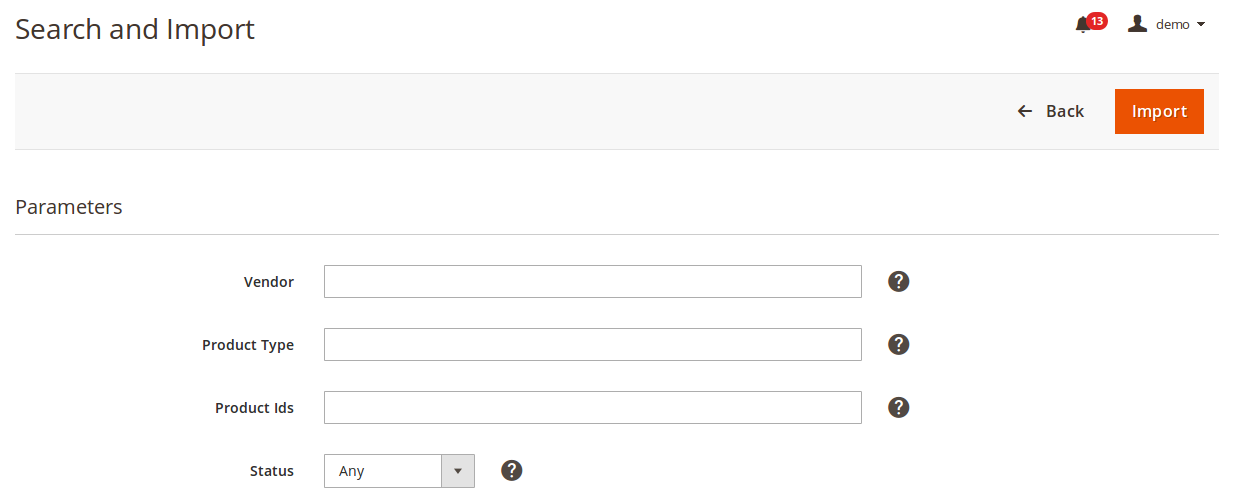
- You may enter the Parameters here.
- Enter Vendor, Product Type, Product Ids, and Status of the product that you want to search.
- Click on Import button on the top right side of the page.
- All your products will be imported.
- You may also delete a product from this page. For that, you need to select the product you want to delete, and then from the Actions tab on the left side, above the products, select the Delete Product option as shown below:
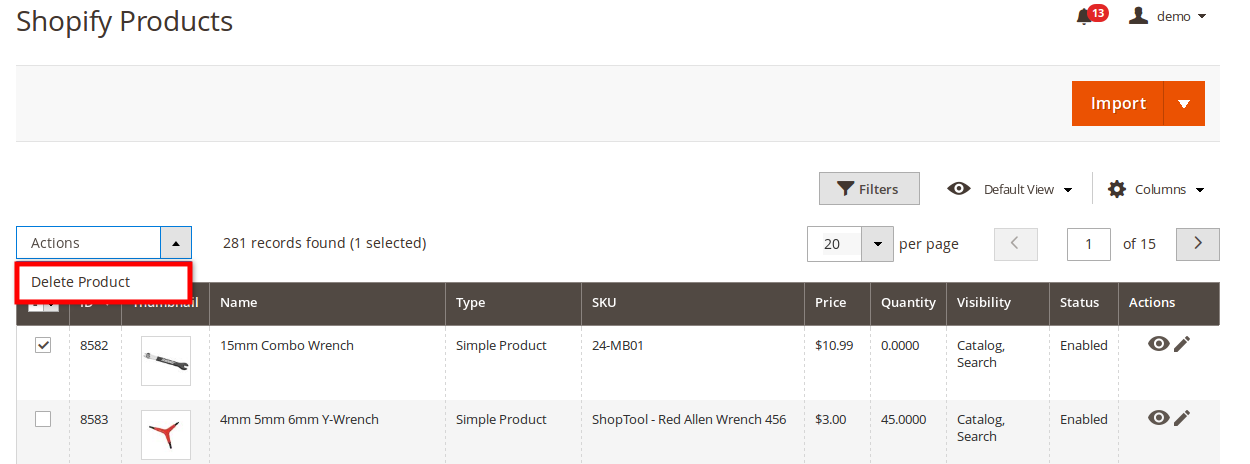
- Your product will be deleted.
×












