
11.Manage Sears Categories ↑ Back to Top
Admin can view the Categories and the corresponding attributes details. Also, admin can synchronize all the categories or the selected categories with the Sears.com.
To View the Categories and the corresponding attributes associated with the categories
- Go to the Magento 2 Admin panel.
- On the left navigation bar, click the SEARS menu, and then click Sears Categories.
The Manage Categories page appears as shown in the following figure:
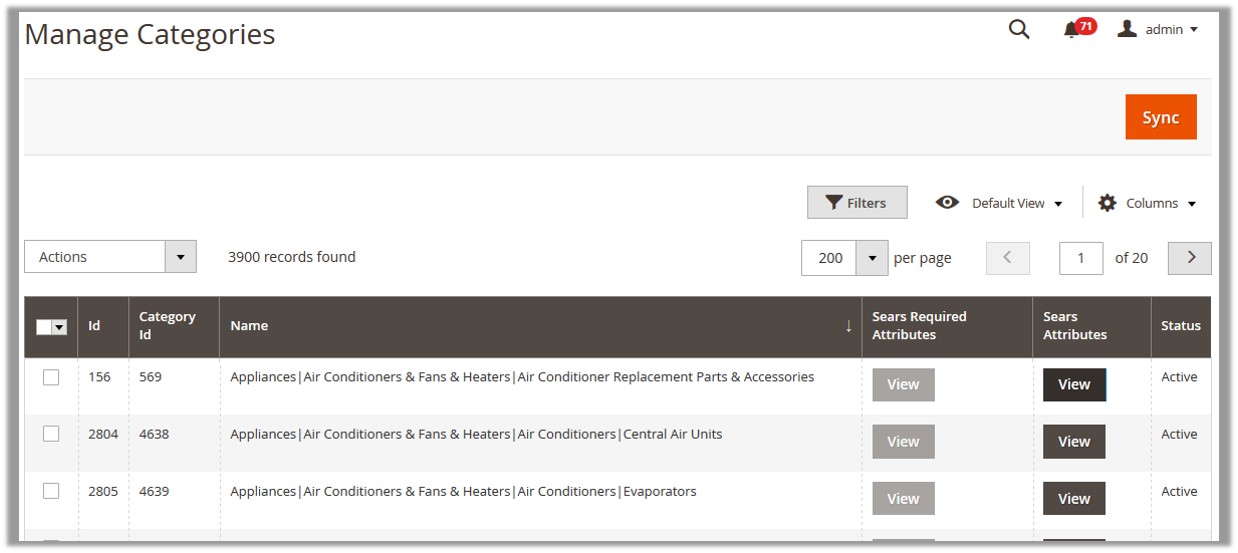
All the available categories details appear on the page. - To view the corresponding attributes, do the following steps:
- Scroll down to the row of the required categories to view its attributes details.
- In the Sears Attributes column, click the corresponding View button.
The Sears Attributes page appears such as shown in the following figure:
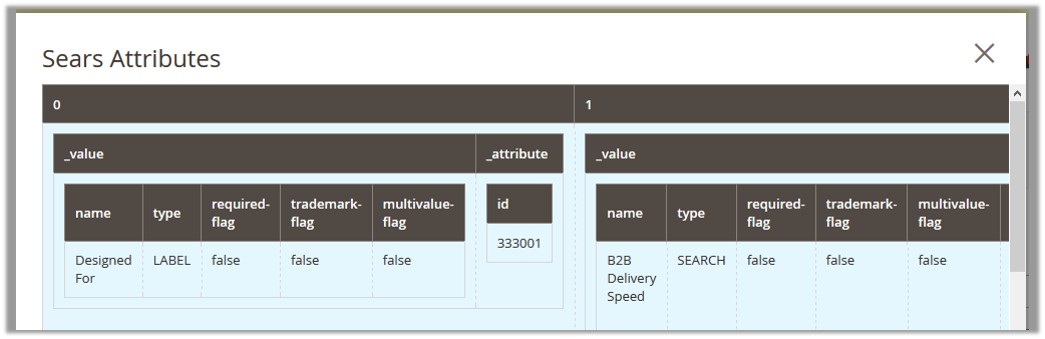
All the corresponding details appear.
To Synchronize the categories
- Go to the Magento 2 Admin panel.
- On the left navigation bar, click the SEARS menu, and then click Sears Categories.
The Manage Categories page appears such as shown in the following figure:
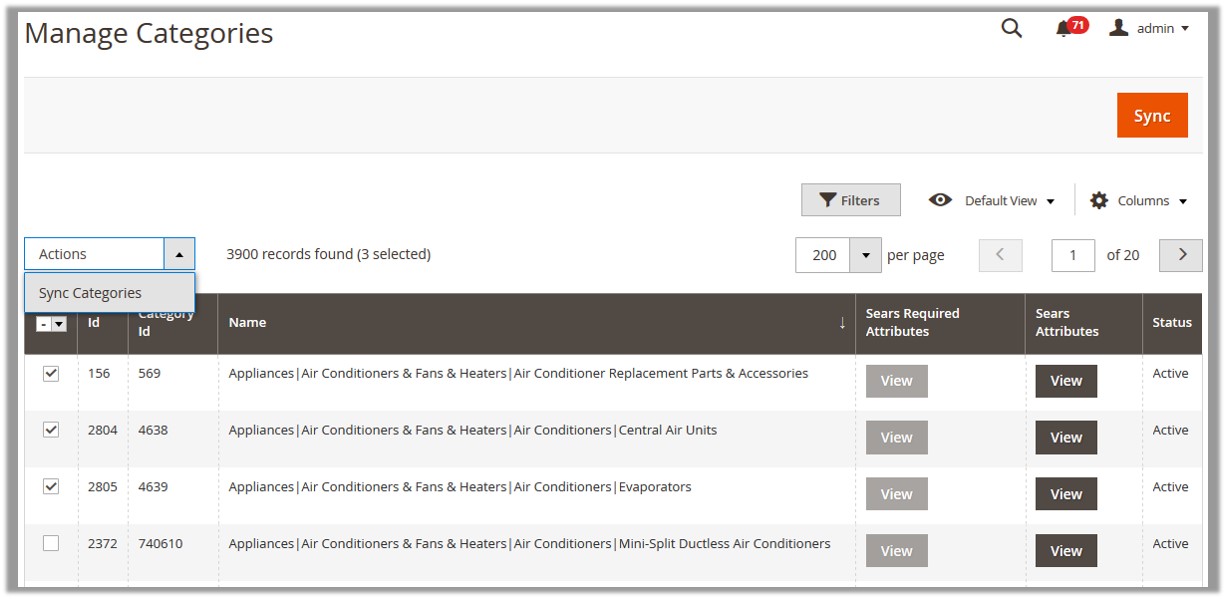
- To synchronize all the categories between Magento and Sears, click the Sync button.
A success message appears. - To synchronize the selected categories between Magento and Sears, do the following steps:
- Select the check boxes associated with the required categories.
- In the Actions list, click Sync Categories.
All the selected categories are synchronized with the Sears and a success message appears.
×












