
10.Manage Sears Attributes ↑ Back to Top
Admin can view the attributes and the corresponding attributes options details. Also, admin can synchronize all the attributes or the selected attributes with the Sears.com.
To View the Attributes and the corresponding options associated with the categories
- Go to the Magento 2 Admin panel.
- On the left navigation bar, click the SEARS menu, and then click Sears Attributes.
The Manage Attributes page appears as shown in the following figure:
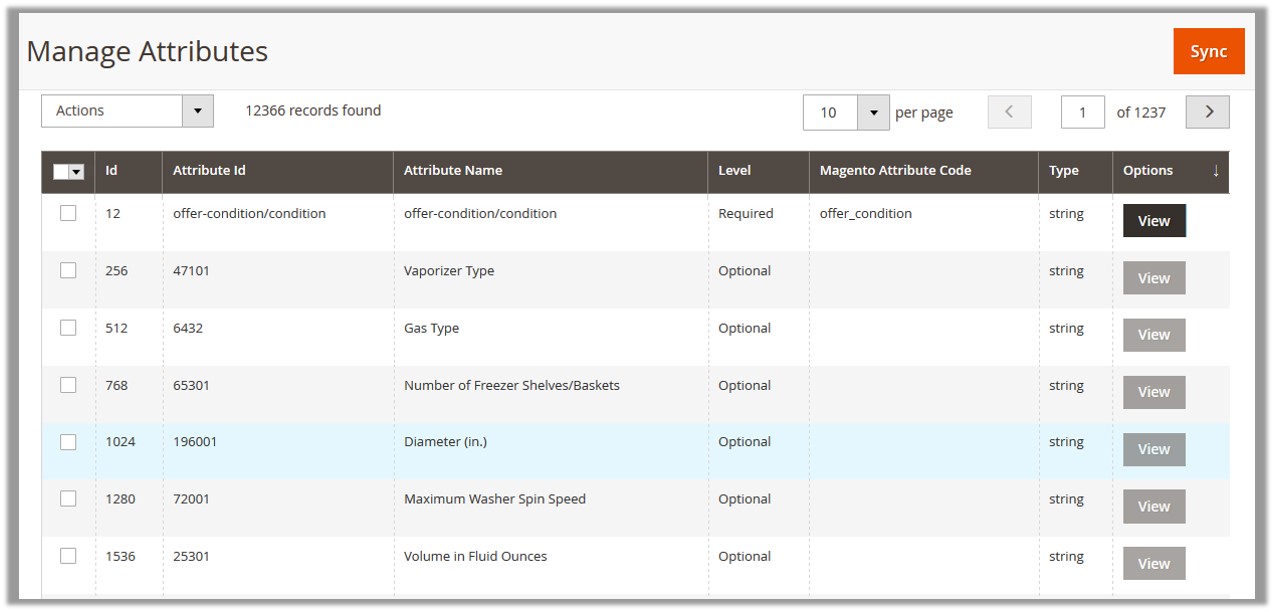
All the available attributes details appear on the page. - To view the corresponding attribute option, do the following steps:
- Scroll down to the row of the required attributes to view its options details.
- In the Options column, click the corresponding View button.
The Attributes Options page appears such as shown in the following figure:

All the corresponding details appear.
To Synchronize the Attributes associated with the categories
- Go to the Magento 2 Admin panel.
- On the left navigation bar, click the SEARS menu, and then click Sears Attributes.
The Manage Attributes page appears such as shown in the following figure: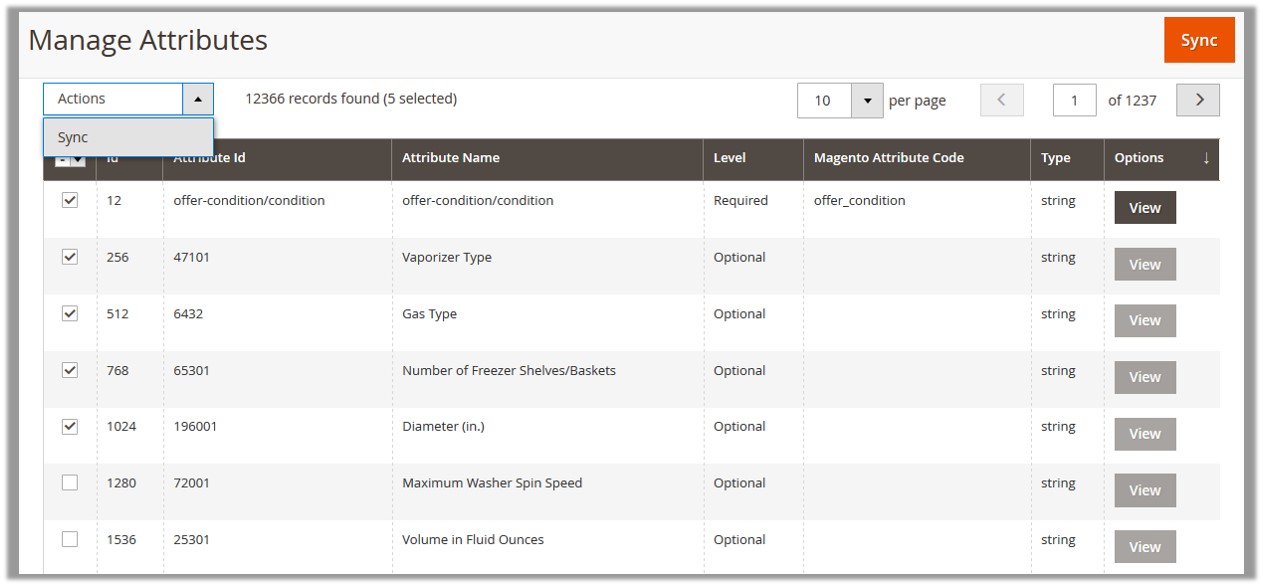
- To synchronize all the attributes between Magento and Sears, click the Sync button.
A success message appears. - To synchronize the selected attributes between Magento and Sears, do the following steps:
- Select the check boxes associated with the required attributes.
- In the Actions list, click the Sync option.
All the selected attributes are synchronized with the Sears and a success message appears.
×












