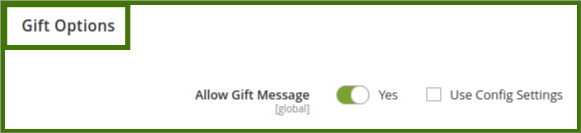5.Product Management ↑ Back to Top
Adding/Editing and Managing a Product.
Goto Admin Panel->Login->Booking->Product->Manage Booking Products.
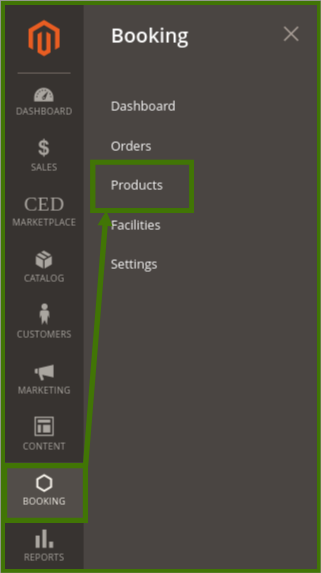
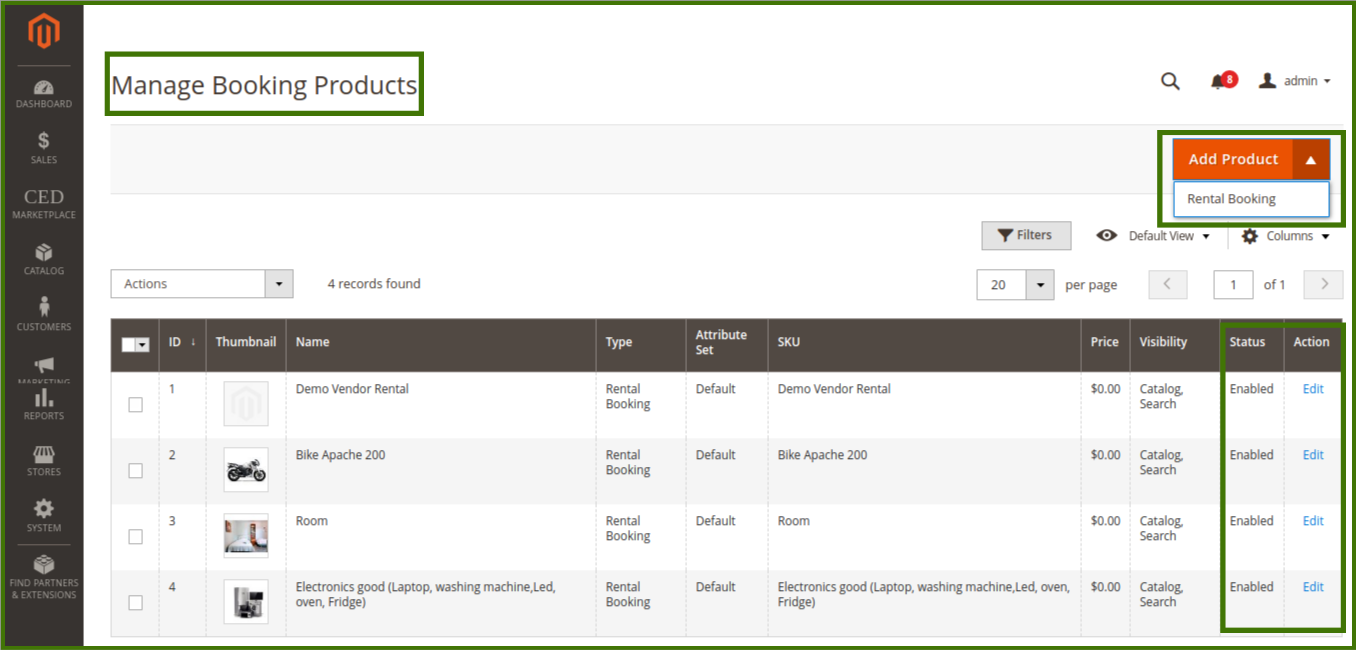
New Product:
Add Product: This option helps the admin to add new product in the profile, by clicking on the drop-down, Add Product then select Rental Booking product option will appear.
Click on add Rental Booking a new page will open up where product details can be added by admin.
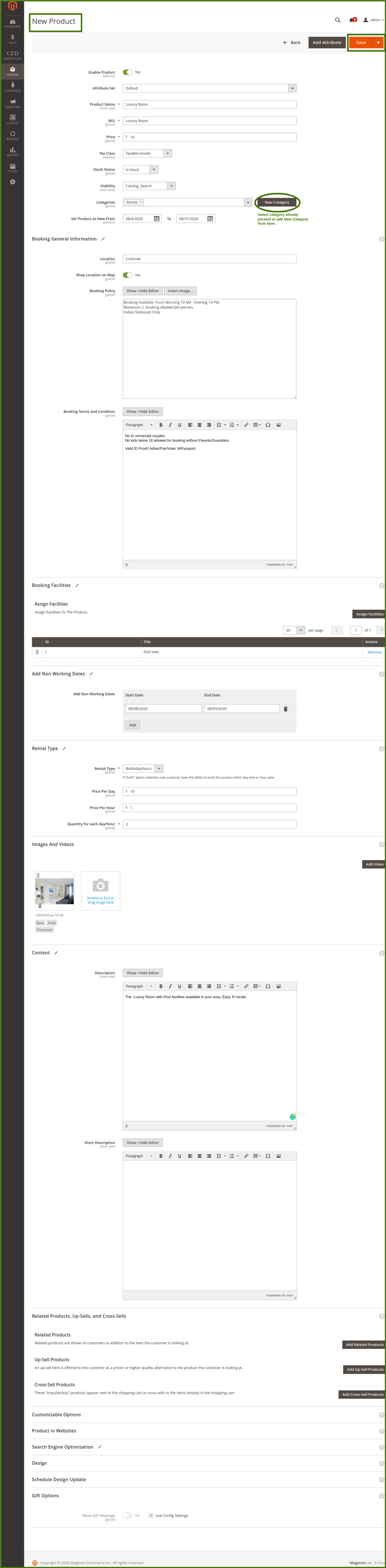
- Enable product: Yes/No allows to show product the new product on the website.
- Attribute set: Attribute can be select by admin can add a new attribute in the dropdown list, admin can set the new attribute. for adding a new attribute refer to the add attribute section in this guide.
- Product name: The name of the product can be set by admin.
- SKU: Stock keeping unit is no that is assigned to a product for the purpose of inventory management.
- Price: Price can be set by admin as per product.
- Stock Status: In-stock/out of stock.
- Visibility: Visibility allows us to appear in the catalog and search option.
- Categories: The Admin can add the product into the category from the drop-down list like a rental for adding a new category click on the Add New Category option available on the right side to add a new sub-category in the parent category like Rental Rooms In Rentals (Parent category).
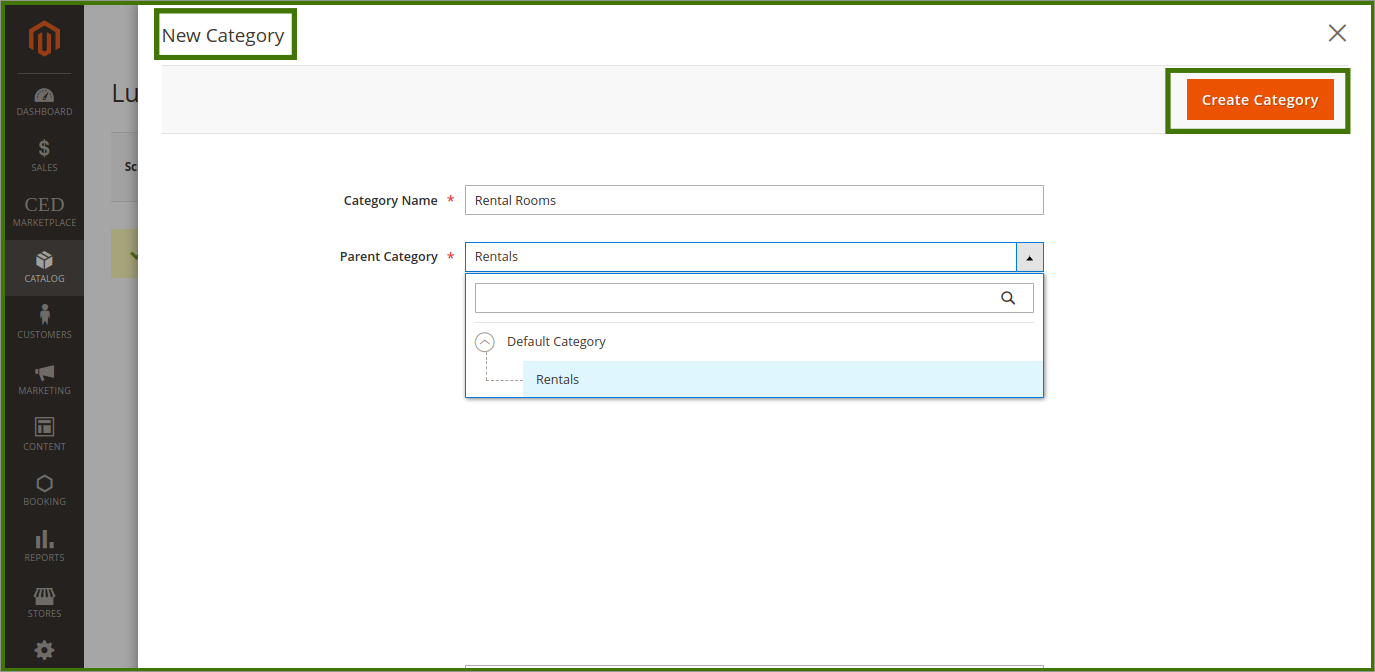
- Set product as new from Admin can set date for product availability on the website.
Booking General information: This section provides general information about the product like
- Location: Can be set to specific to global availability as per product by the admin/vendor.
- Show location on map: Allows the product location of the store.
- Booking policy: Booking policy is the terms and conditions of the product like age criteria, area of availability, how much a product can be booked from the site, etc. depends upon the admin.
- Booking terms and conditions: Booking terms and conditions serve as an agreement between your site and users that set forth the rules the user must agree to before using the site.
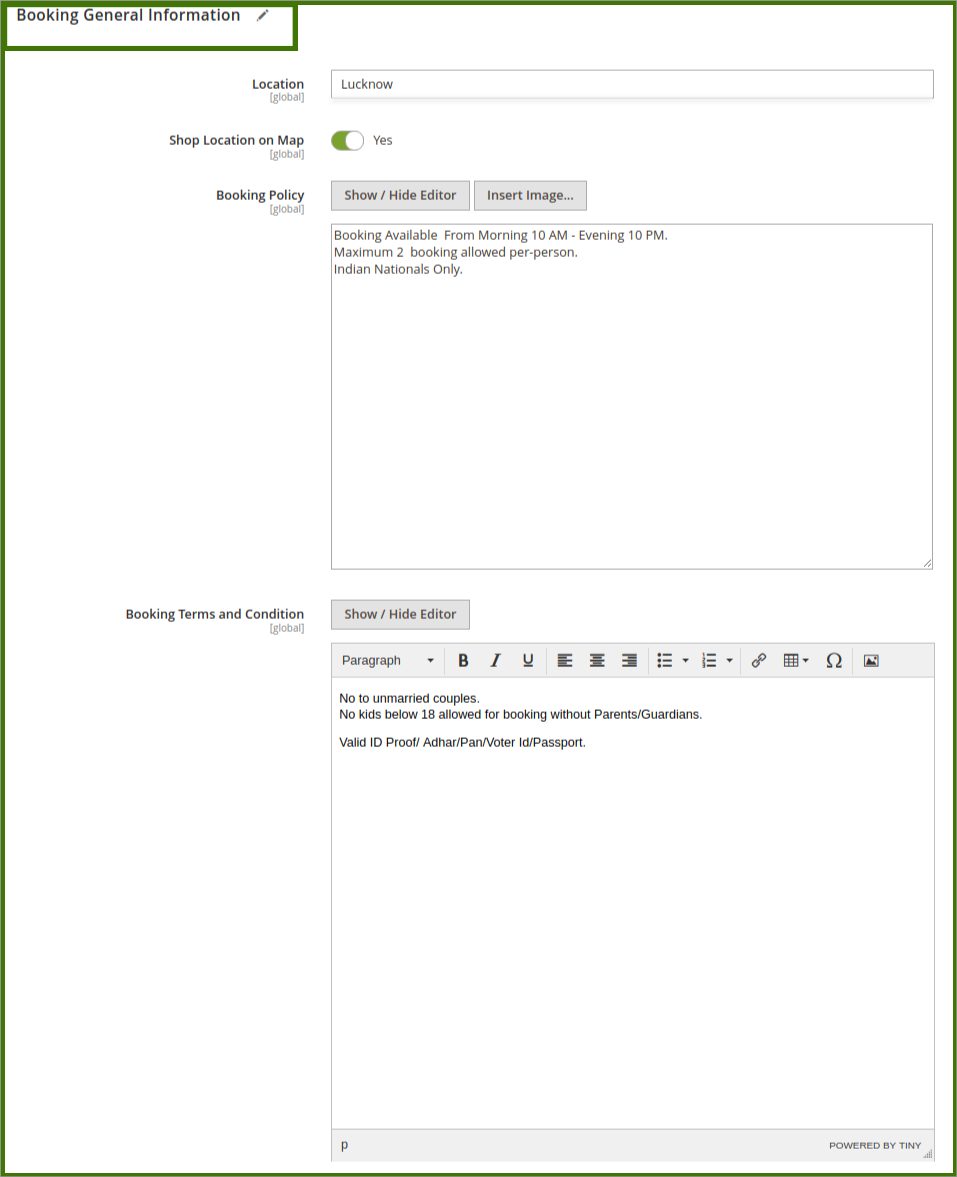
Booking Facilities: This will be set by admin to assign any kind of facilities available with the product so customers can avail it, for adding facilities admin can go to the facilities section and add, which will reflect here for the selection. For adding new facilities refer to the facilities section in this guide.
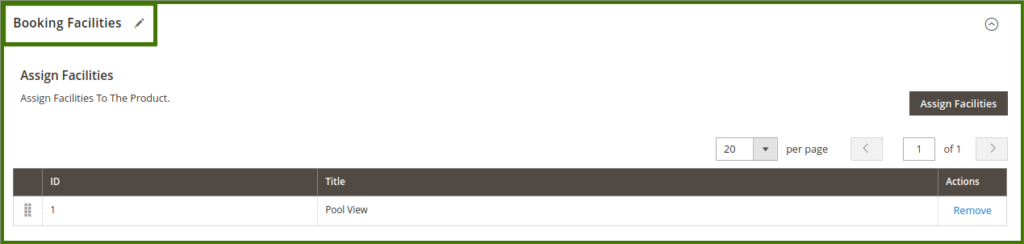
Add non-working days: Admin/Vendor can set the start date and end date of the product, and available working days for the product.
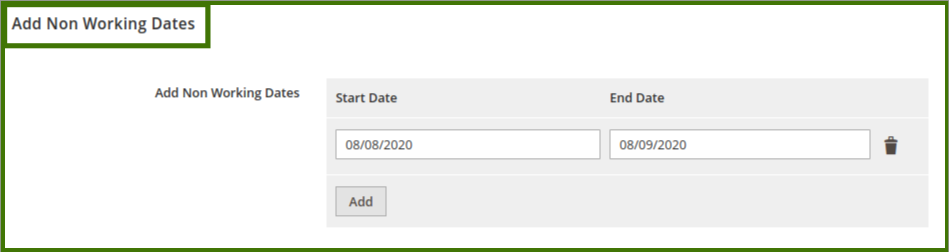
Rental Type: It is used to define the rental type availability for customers.
- Rental Types: Admin can set the available rental type from the drop-down like day wise, hour wise, both and weekly.
- Price Per Day: Admin can set the price for the day for any particular product/services or for all products as per the admin requirement.
- Price Per Hour: Admin can set the price for products/services on per hourly basis.
- Quantity for each day/hour: The number of product/quantity can be avail by the customer in an hour or a day can be set by Admin/Vendor.
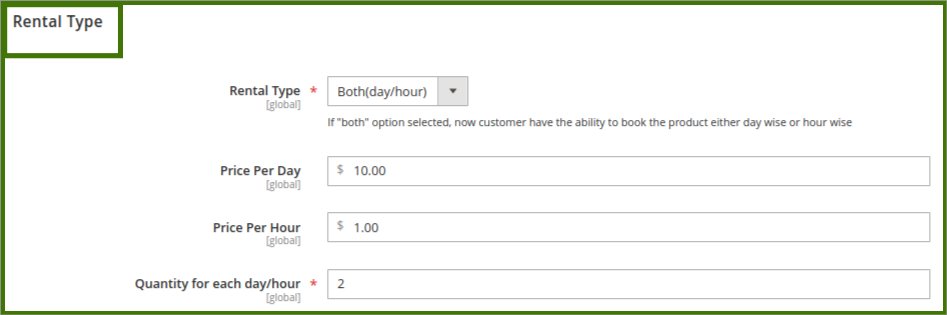
Images and Videos: Click on Image to upload the product image and video option to add a short video of the product (supported to Vimeo and also admin can attach the link of youtube).

Content: It allows the Admin and vendor both to add the description of the products/services.
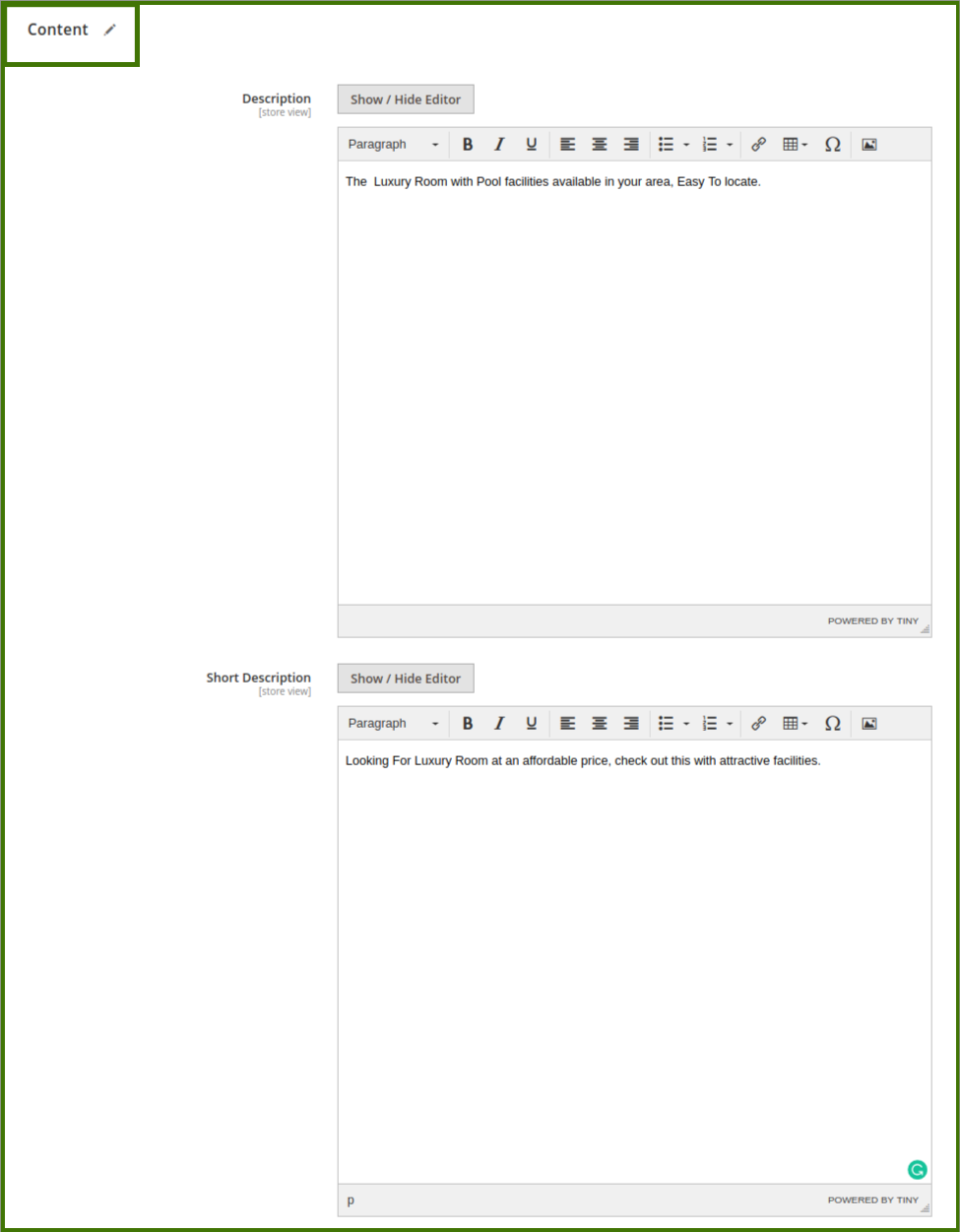
Product Review: Admin can Manage the product review posted by customers select the product and go to the Product review section, and click on the edit option a new window will open up now admin select it and approve it from the status drop-down list or also delete review/save review from the upper right available option then it will publish on the frontend.
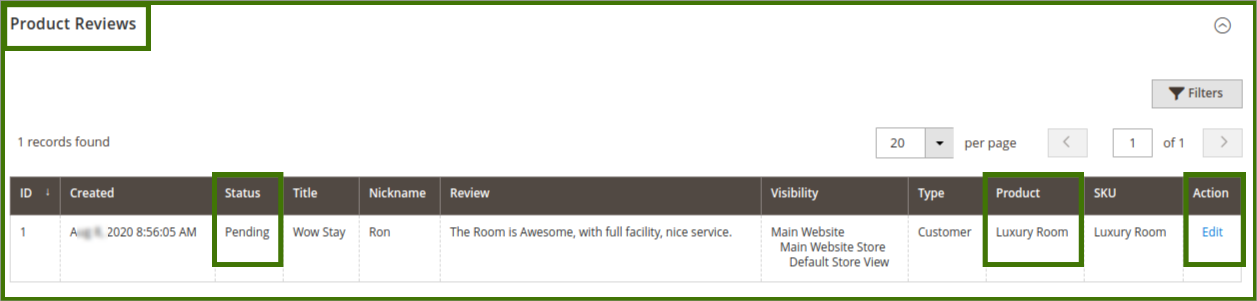
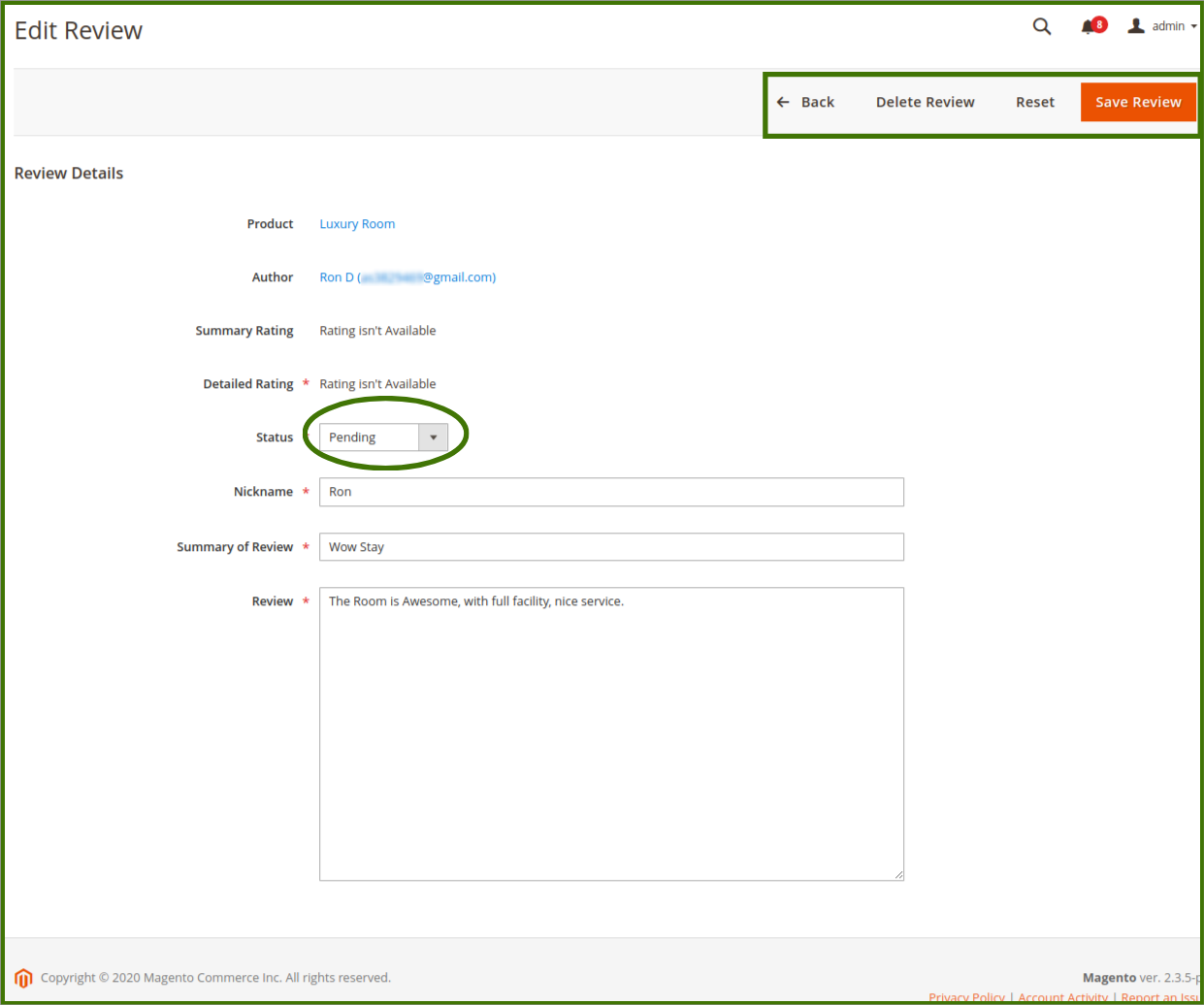
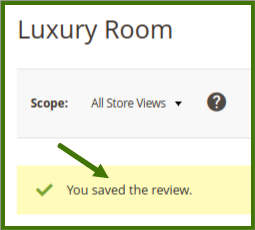
Frontend view:
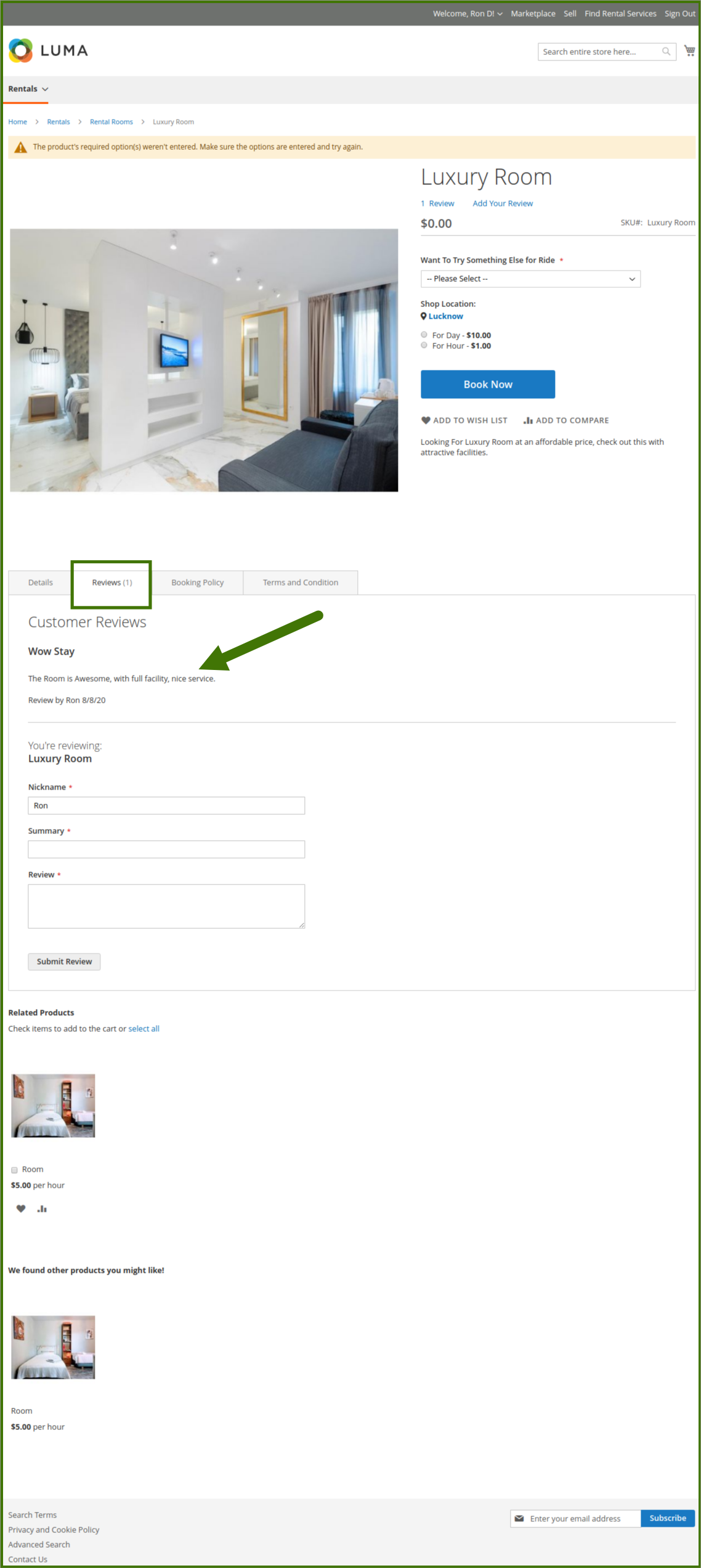
Related Products, Up-sells, cross-sells: This feature allows the admin to add the products related to an available product.
Once selecting any of the options the products available in the panel will show and the admin can select the product and add it, which will show on the frontend as another option for customers.
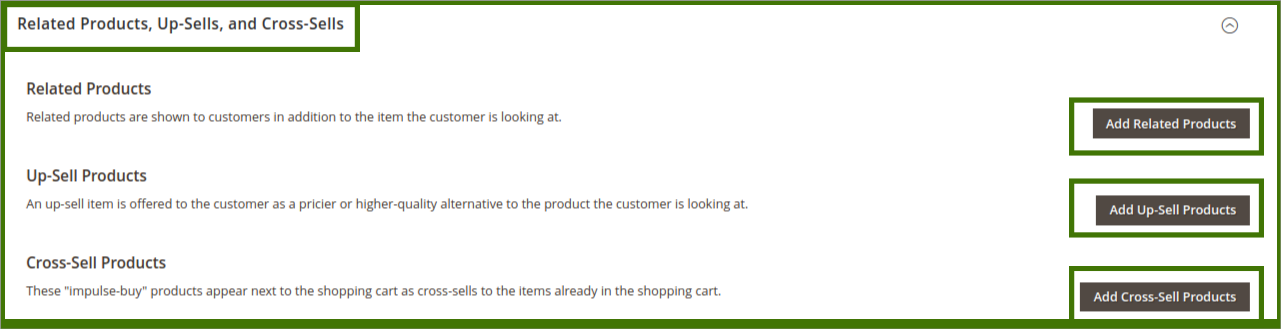
Frontend view: refer to the below image for more clarity about it on how and where it looks like an option for the customer side.
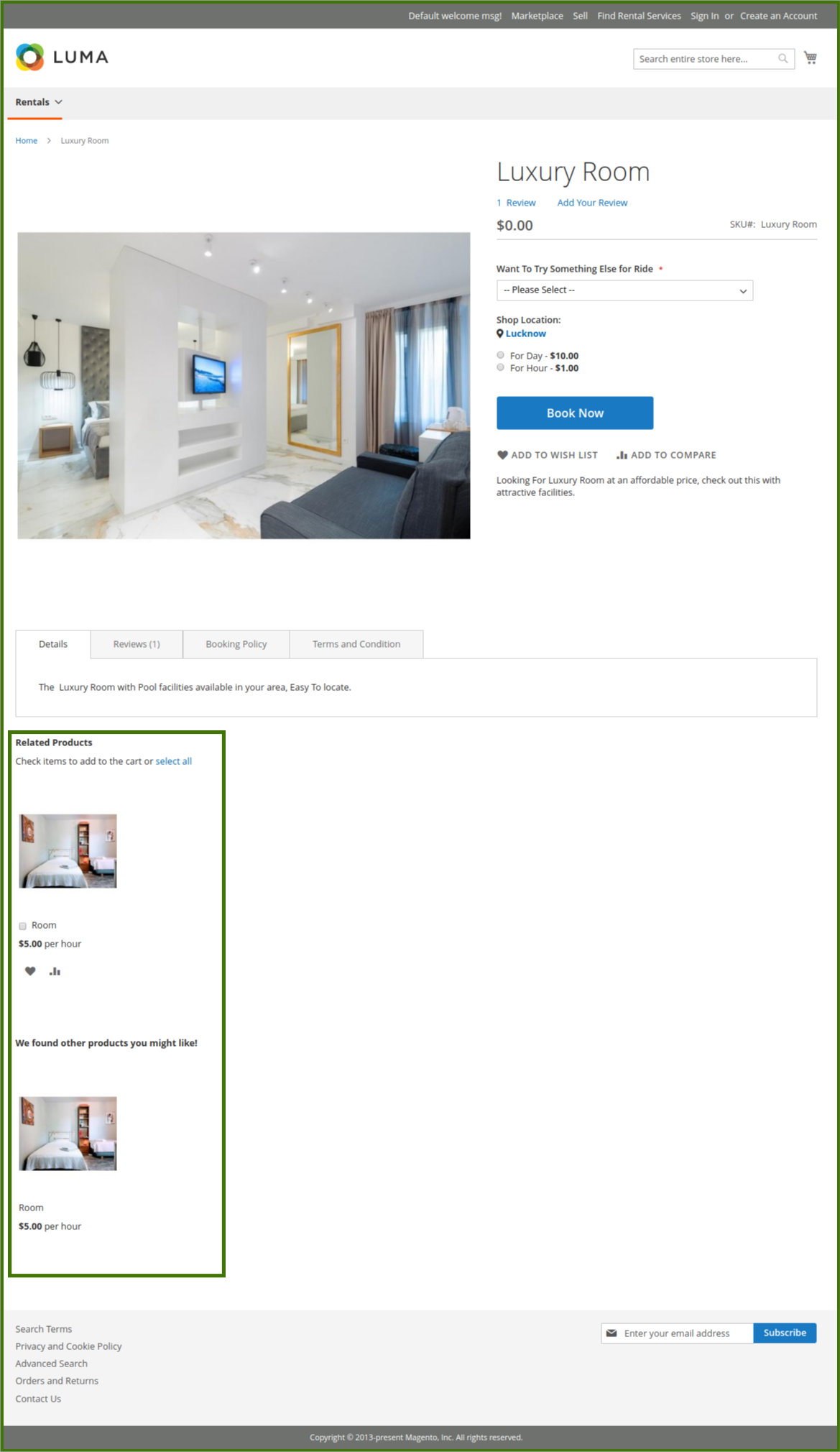
Customizable Options: Custom options let customers choose the product variations they want. Admin can add more options available with particular products/services so that customers can choose it as per their requirements.
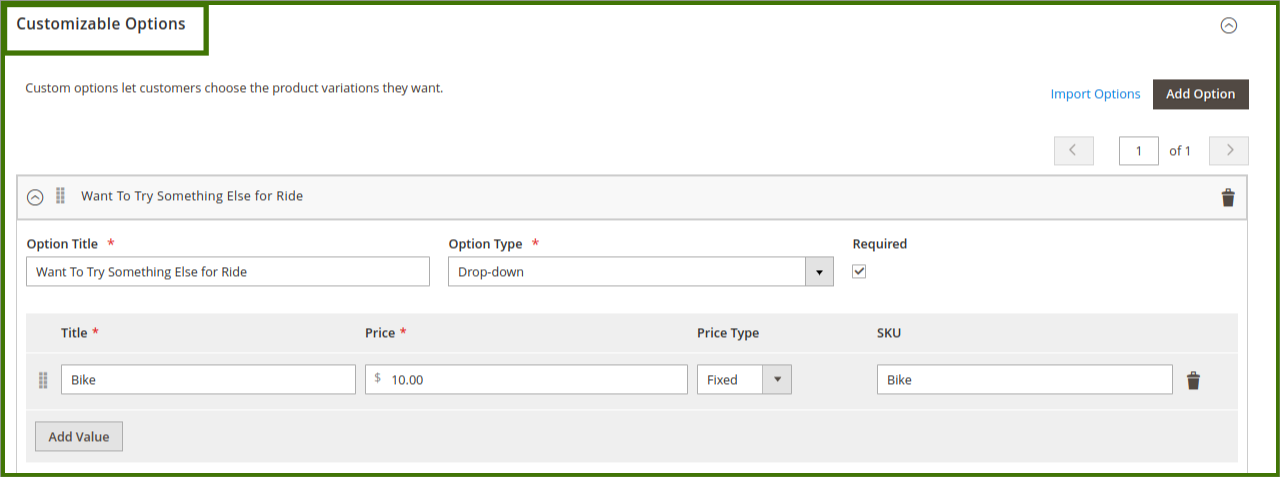
Frontend view: refer to the below image for clarity.
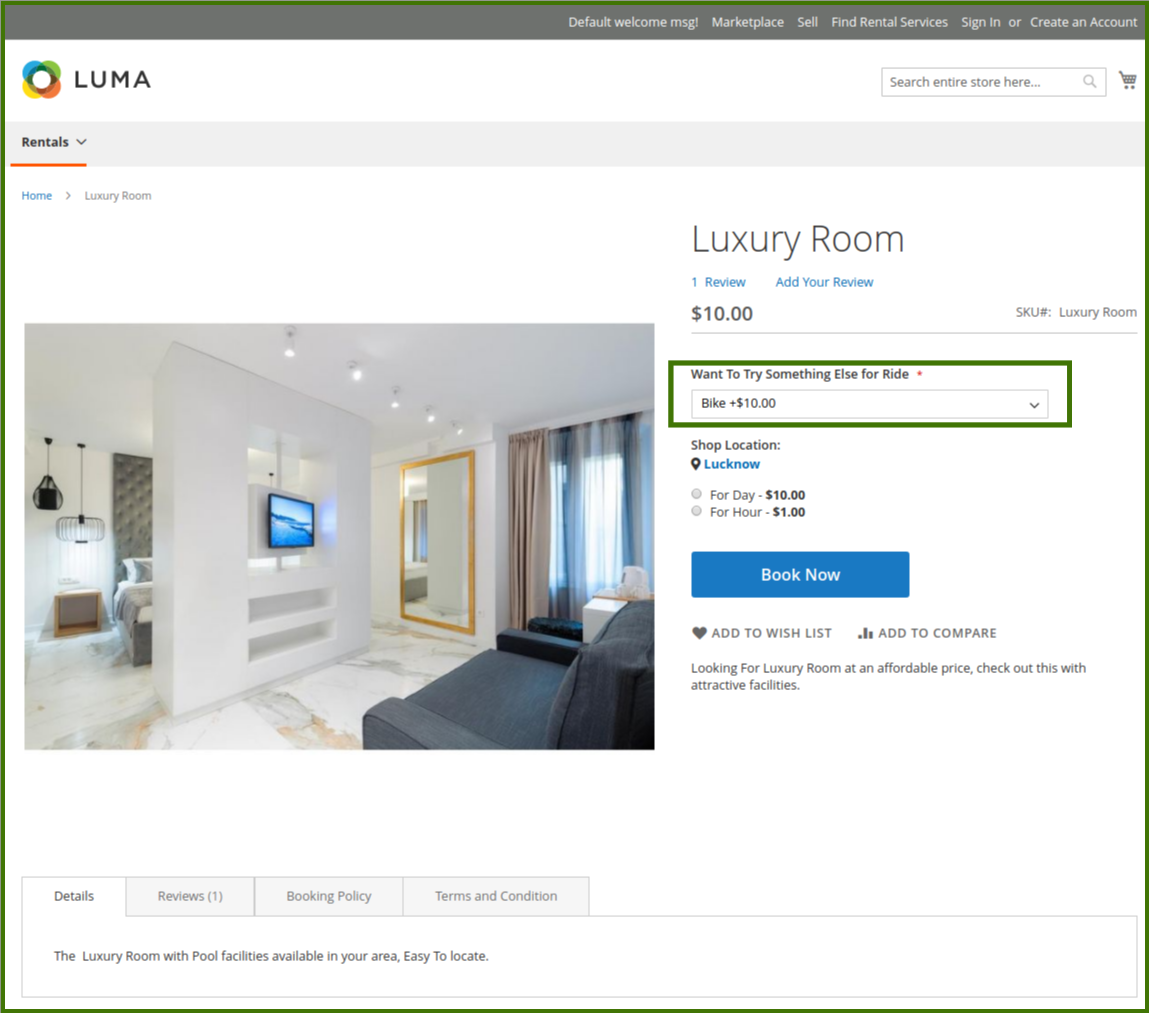
Product in website: Admin/Vendor will be able to select and de-select to show the product on the website.
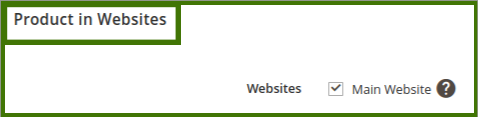
Search Engine Optimization: Search engine optimization is the process of growing the quality and quantity of website traffic by increasing the visibility of a website or a web page to users of a web search engine.
- Url key: That describes the product or category. When you create a product or category, an initial URL key is automatically generated based on the name.
- Meta title: Tag – This is the text you’ll see at the top of your browser. Search engines view this text as the “title” of your page.
- Meta Keywords Are a specific type of meta tag that appears in the HTML code of a Web page and helps to tell search engines what the topic of the page is.
- Meta description: A brief description of the page.
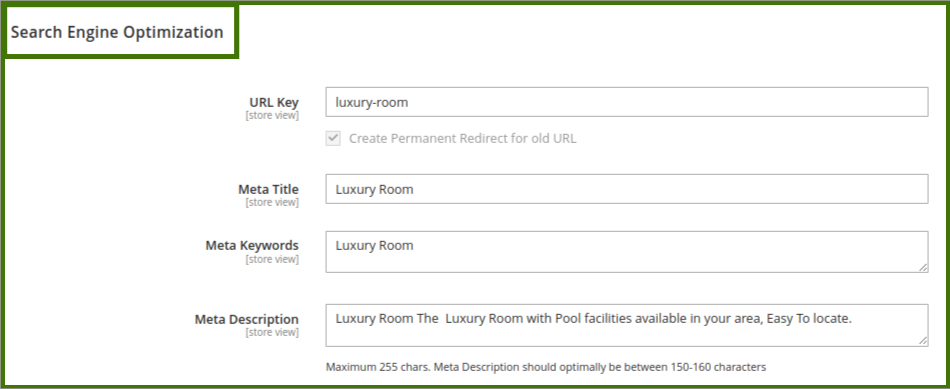
Design: Admin is able to do, anything in design. This is Magento default functionalities, for more info refer to Magento official guide
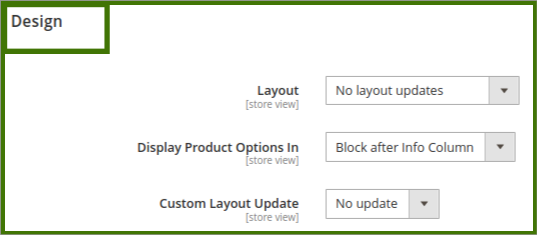
Schedule Design update: Admin is able to do any changes in it, This is Magento default functionalities, for more info refer to Magento’s official guide.
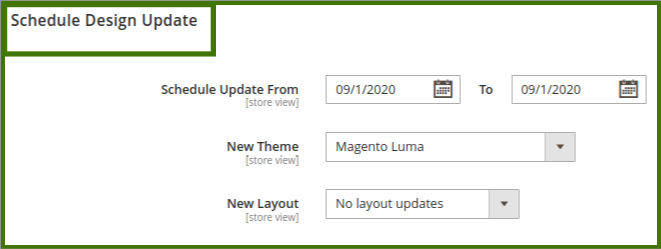
Gift: Customers can add gift message options are available. Each item in the order can have a separate message.