
2.Configuration ↑ Back to Top
To Configure the Rakuten FR Extension,
- Goto Magento 2 admin panel.
- On the left navigation bar, click the Rakuten FR Integration menu.
The menu appears as shown below:
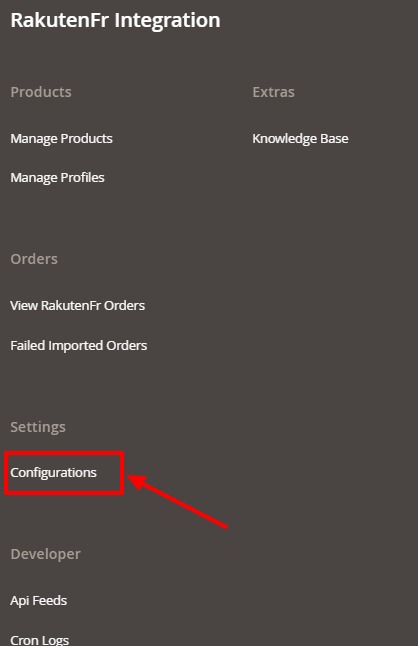
- Click on Configuration.
The Rakuten FR Configuration page appears as shown:
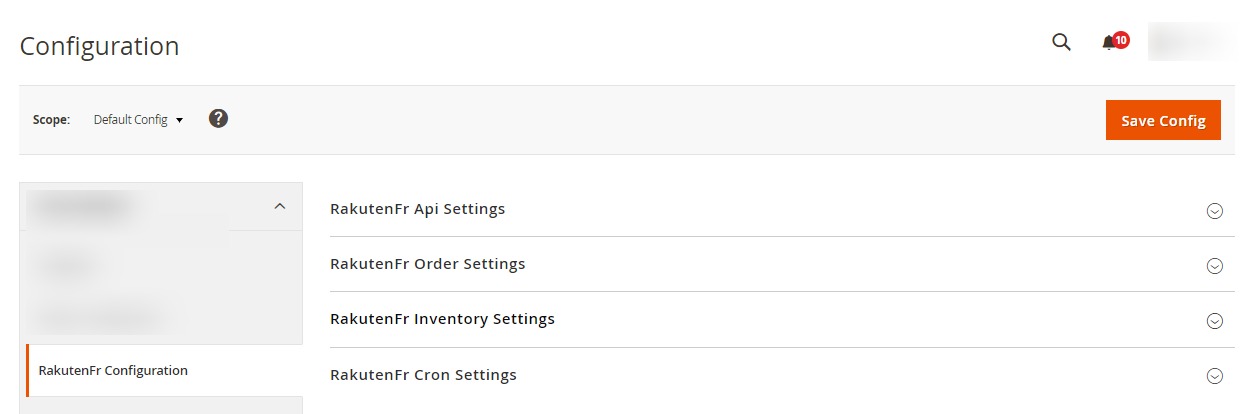
- In the right panel click RakutenFR API Settings.
The tab is expanded as shown below:
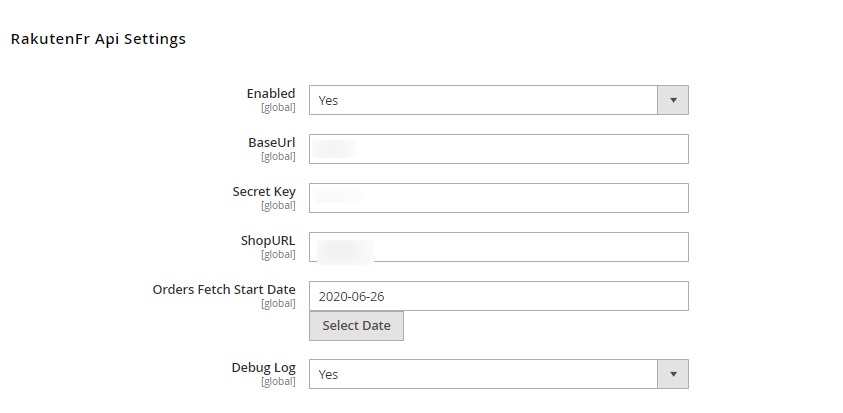
- In the Enabled, select the option Yes to enable the extension.
- In the BaseUrl, enter the URL.
- In the Secret Key, enter the secret key you have received from the Rakuten France marketplace.
- In the ShopURL, paste the URL from the seller account.
- In Orders Fetch Start Date, select the date to start fetching orders.
- In Debug Log, select the option Yes to fetch issues.
- Now in the right panel, click on RakutenFR Order Settings.
The tab expands as shown below:
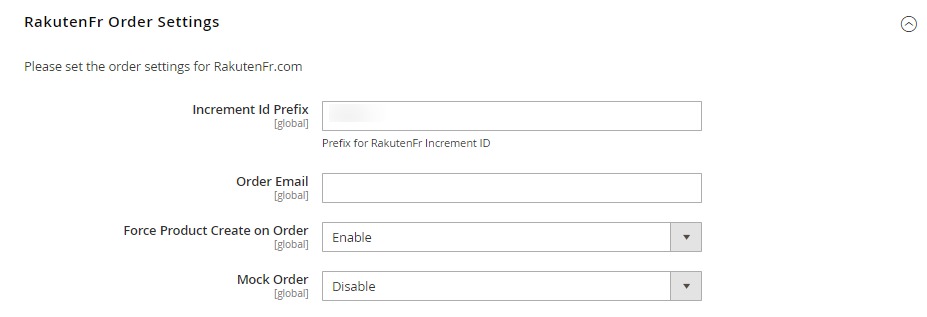
- Under RakutenFR Order Settings, do the following steps:
- In the Increment Id Prefix, enter the prefix for Rakuten FR increment ID.
- In Order Email, enter the email on which you wish to receive orders.
- In Force Product Create an Order, select Enable to create forced product orders.
- In the Mock Order, select Enable to create test order.
- Now in the right panel click on RakutenFR Inventory Settings.
The tab is expanded as:
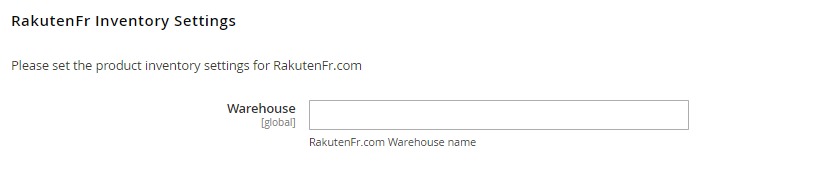
- In the Warehouse, enter the name of Rakuten France warehouse.
- Now in the right panel click on RakutenFR Cron Settings.
The tab expands as shown below:
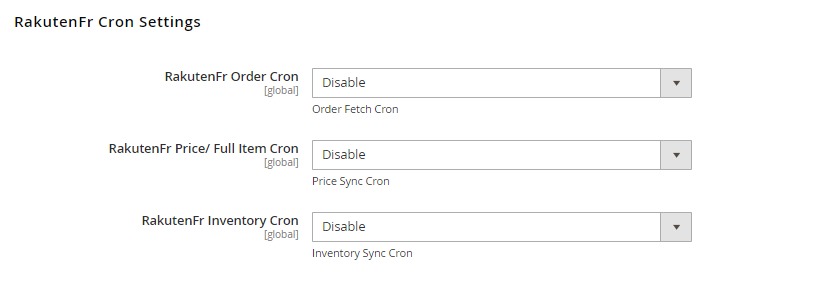
- Under RakutenFR Cron Settings, do the following steps:
- In RakutenFR Order Cron, select Enable to fetch orders through cron.
- In RakutenFR Price/Full Item Cron, select Enable to price syncing through cron.
- In RakutenFR Inventory Cron, select Enable to synchronize the inventory of the Cron.
- Click on Save Config button to save the configuration settings.
×












