
4.Account Settings ↑ Back to Top
To manage accounts,
- Go to the Magneto Admin Panel.
- On the navigation bar, click on Pinterest.
The menu appears as shown below:
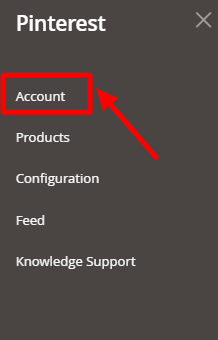
- Click on Account.
The Manage Account Page appears as shown below:

- To add a new account, click on Add Account.
The Add New Account Page appears as shown below:
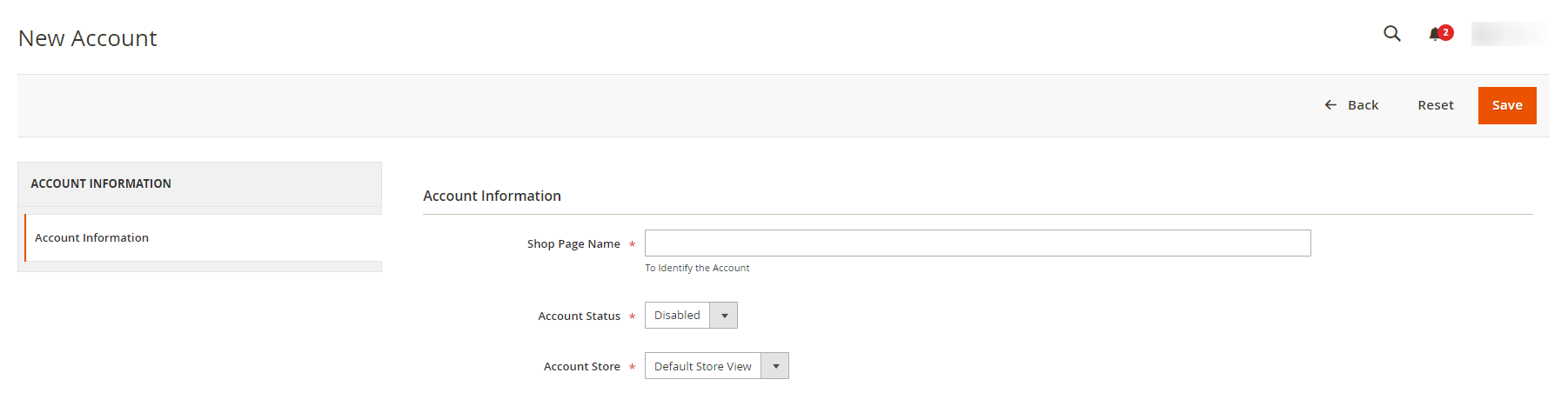
- In the right panel, under Account Information, do the following steps:
- In the Shop Page Name box, enter a shop page name.
Note: Please use only letters (a-z), numbers (0-9), or underscore(_) in this field, the first character should be a letter. - In the Account Status box, select Enabled to enable the status of the shop.
- In the Account Store tab, select enable the store view.
- In the Shop Page Name box, enter a shop page name.
- Once you successfully create an account it gets listed on the accounts page.
- To edit an account, click on the Edit option under the Actions column.
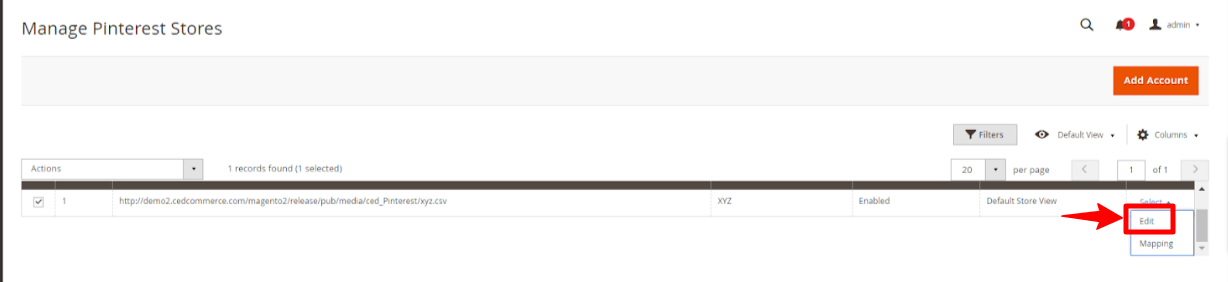
- The Edit Account page will appear, do the required changes and Save.
- To map your products , click on the Mapping option under the Actions column.
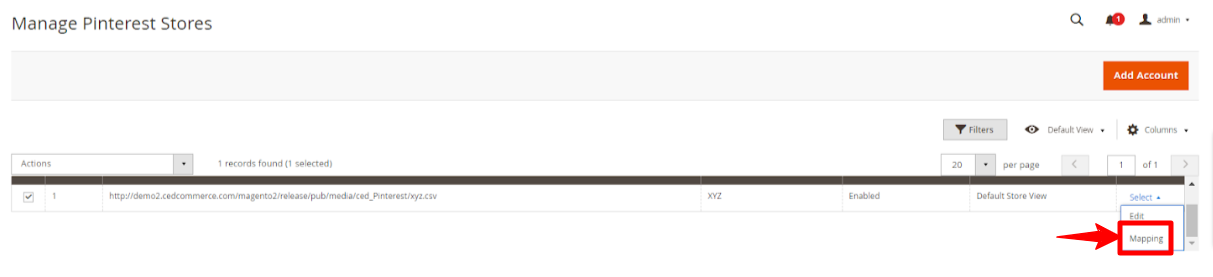
- Next Attribute Mapping page will open up, add attributes for mapping your products.
- Archive the changes by clicking on the Save option.
To delete accounts in bulk,
- Select the accounts you don’t require anymore.
- On the Manage Accounts page, under the Actions list, click on Delete.
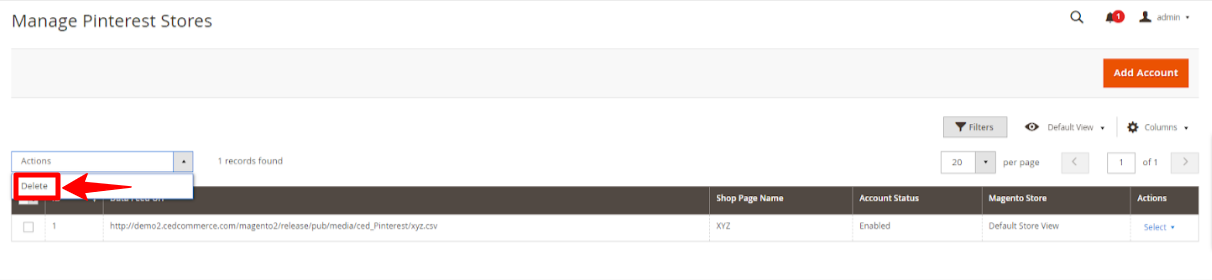
- The selected Accounts will be deleted.
×












