
3.Configuration Settings ↑ Back to Top
To configure the extension settings,
- Go to the Magneto Admin Panel.
- On the navigation bar, click on Pinterest.
The menu appears as shown below:
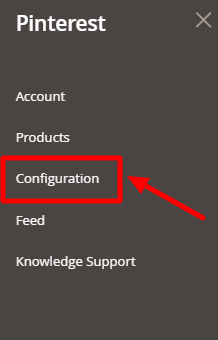
- Click on Configuration.
The Configuration Settings page appears as shown below:
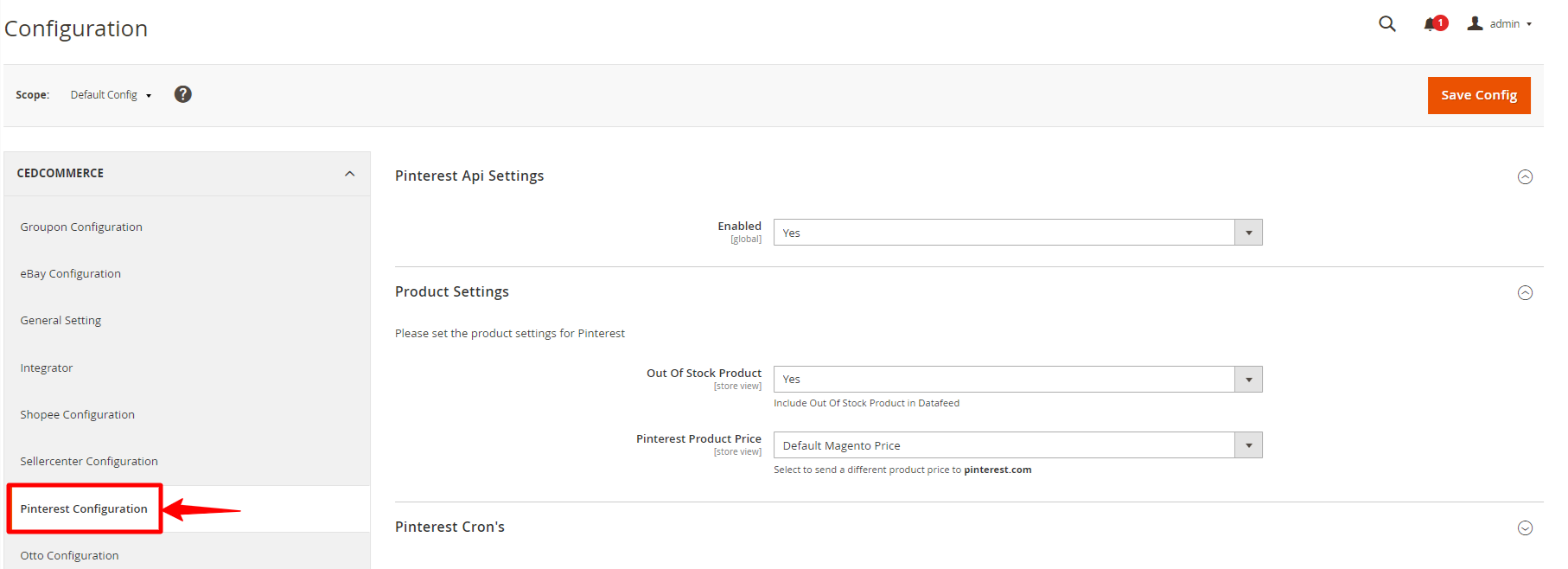
- Under the Pinterest API Settings ,In the right panel under Pinterest API settings do the following settings:a. In the Enabled List select YES.Note: NO option hides all the relevant fields that will appear under Pinterest API Settings. The Pinterest Integration menu does not appear in the left navigation bar.

- Click on Product Settings, the section is expanded as shown below:
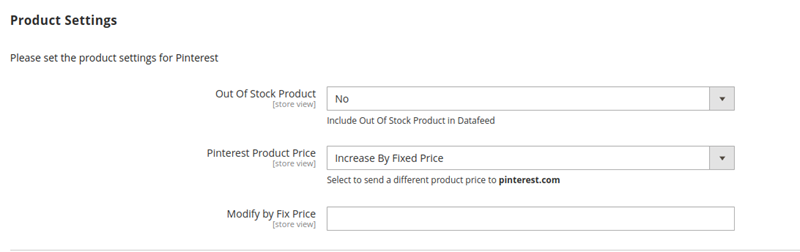
- Under Product Settings do the following steps:
- In Out Of Stock Product, select Yes if you want to add the out of stock products in the data feed.
- In the Pinterest Product Price list select one of the following options:
- Select the Default Magento Price, if you want to keep the price the same on Pinterest as Magento.
- Increase by Fixed Price: If selected, then the Modify by Fix Price field appears.
- Increase by Fixed Percentage: If selected, then the Modify by Percentage Price field appears.
Enter the numeric value to increase the price of the Pinterest product by the entered value % of Magento 2 price.
For Example,
Magento 2 price + 5% of Magento 2 price.
Magento 2 Price = 100
Select the Increase By Fixed Percentage option
Modify by Percentage Price = 5
100 + 5% of 100 = 100 + 5 = 105
Thus, Pinterest Product Price = 105 - Decrease by Fixed Price: If selected, then the Modify by Fix Price field appears.
- Decrease by Fixed Percentage: If selected, then the Modify by Percentage Price field appears.
Enter the numeric value to decrease the price of the Pinterest product price by the entered value % of Magento 2 price
For Example,
Magento 2 price – 5% of Magento 2 price.
Magento 2 Price = 100
Select the Decrease By Fixed Percentage option
Modify by Fix Price = 5
100 – 5% of 100 = 100 – 5 = 95
Thus, Pinterest Product Price = 95
- In Modify by Fix Price, enter the required price.
- In Modify by Percentage Price, enter the numeric value Required for adding/subtracting % on Magento price.
- Click on Pinterest Cron’s, the section is expanded as shown below:

- Under Pinterest Cron’s do the following steps:
- In the Product Cron, select Enable if you want to automatically fetch products at regular intervals of time.
- Click on the Save Config button.
The selected configuration settings will be saved.
×












