- Overview
- Newegg Integration Extension for Magento 2 store- Installation
- Retrieve API Credentials from Newegg
- Newegg Configuration Settings
- Manage Accounts
- Manage Newegg Profiles
- Newegg Product Listing
- Manage Newegg Orders
- Newegg Feeds
- Activity Logs
- Newegg Crons Details
- Inventory & Price Cron Scheduler
- Newegg Help And Support

4.Newegg Configuration Settings ↑ Back to Top
Once the extension is successfully installed in the Magento 2 store, the NEWEGG INTEGRATION menu appears on the left navigation bar of the Magento 2 Admin panel. The merchant has to first create a seller account in the Newegg seller panel. Once the seller account is created and is approved by Newegg you can proceed with these settings.
To set up the configuration settings in the Magento 2 Admin panel
- Go to the Magento 2 Admin panel.
- On the left navigation bar, click the NEWEGG INTEGRATION menu.
The menu appears as shown in the following figure: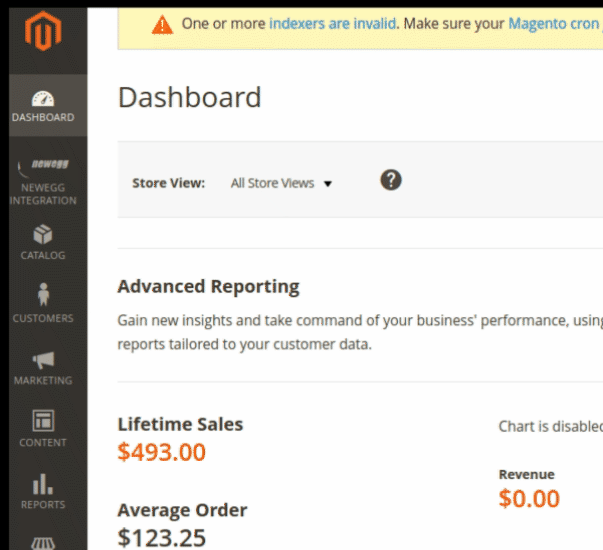
- Click Configuration.
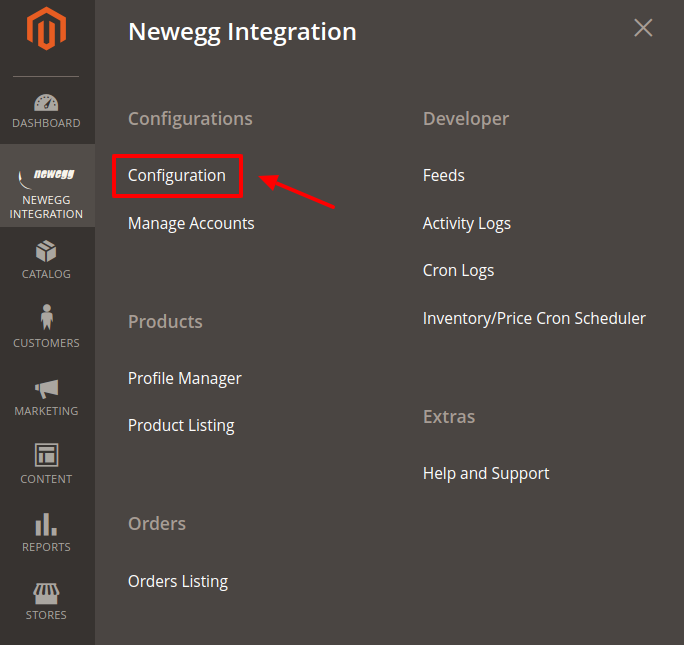 The Newegg Configuration page appears as shown in the following figure:
The Newegg Configuration page appears as shown in the following figure:
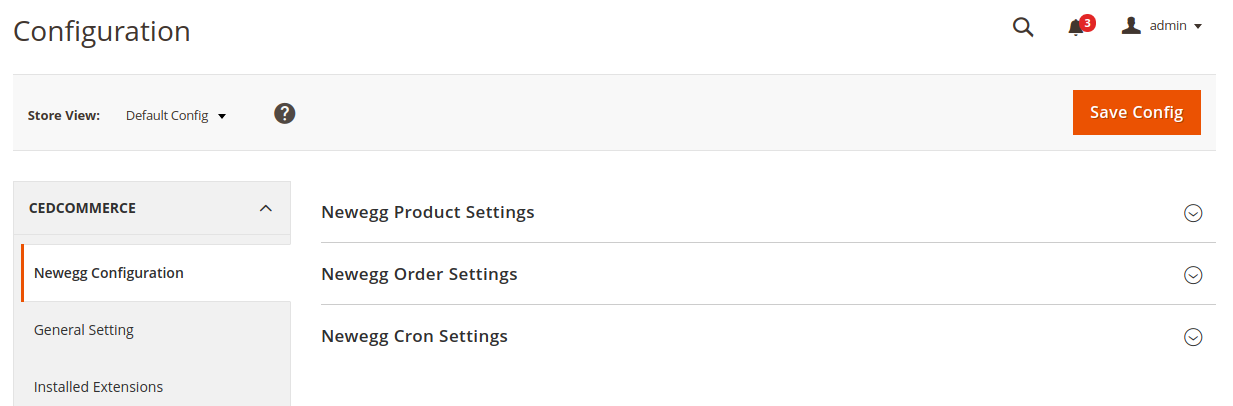
- Scroll down to the Newegg Product Settings tab, and then click the tab.
The Newegg Product Settings tab is expanded and the expanded section appears as shown in the following figure: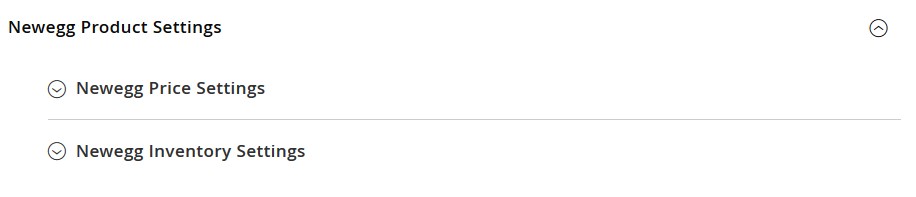
- Under Newegg Product Settings, do the following steps:
- Click the Newegg Price Settings tab.
The Newegg Price Settings tab is expanded and the section appears as shown in the following figure:

- Under Newegg Price Settings, do the following step:
- In the product Price list, select one of the following options:
- Increase by Fixed Price: If selected, then the Modify by Fix Pricefield appears.
- Increase by Fixed Percentage: If selected, then the Modify by Percentage Price field appears.
Enter the numeric value to increase the price of the Newegg, product price by the entered value % of Magento 2 Store price.
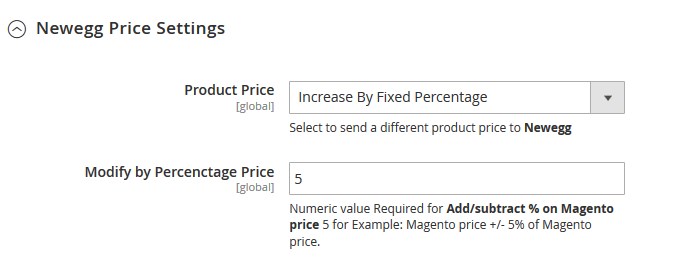
For Example,
Magento 2 price + 5% of Magento 2 price.
Magento 2 Price = 100
Select Increase By Fixed Percentage option
Modify by Percentage Price = 5
100 + 5% of 100 = 100 + 5 = 105
Thus, Newegg Product Price = 105 - Decrease by Fixed Price: If selected, then the Modify by Fix Price field appears.
- Decrease by Fixed Percentage: If selected, then the Modify by Percentage Price field appears.
Enter the numeric value to decrease the price of the Newegg product price by the entered value % of Magento 2 price
For Example,
Magento 2 price – 5% of Magento 2 price.
Magento 2 Price = 100
Select Decrease By Fixed Percentage option
Modify by Fix Price = 5
100 – 5% of 100 = 100 – 5 = 95
Thus, Newegg Product Price = 95
- In the product Price list, select one of the following options:
- Click the Newegg Price Settings tab.
- Click the Newegg Inventory Settings tab.
The Newegg Inventory Settings tab is expanded and the section appears as shown in the following figure:
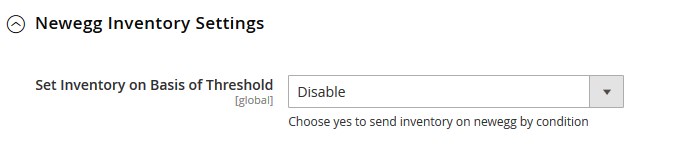
- Under Newegg Inventory Settings tab, do the following steps:
- In the Set Inventory on Basis of Threshold list, select the Enable option if required to set the inventory based on a threshold.
Note: Only when the admin selects Enable, the other fields appear. Threshold Inventory is the minimum count of an item that the store owner wants to keep in stock.
The section appears as shown in the following figure:
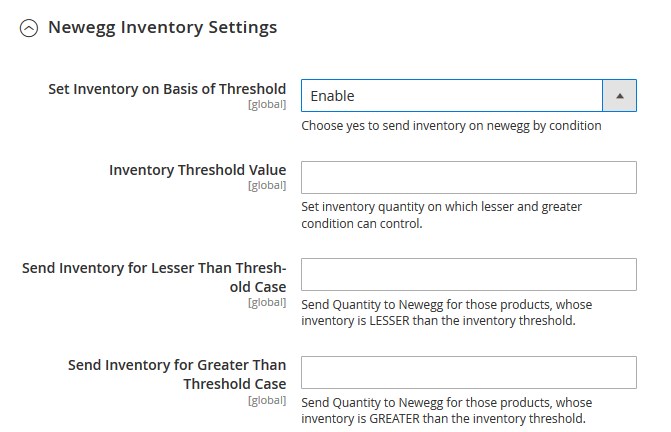
- In the Inventory Threshold Value box, enter the required value.
- In the Send Inventory for Lesser Than Threshold Case box, enter the required value.
- In the Send Inventory for Greater Than Threshold Case box, enter the required value.
- In the Set Inventory on Basis of Threshold list, select the Enable option if required to set the inventory based on a threshold.
- Under Newegg Inventory Settings tab, do the following steps:
- Scroll down to the Newegg Order Settings tab, and then click the tab.
The tab is expanded and the section appears as shown in the following figure: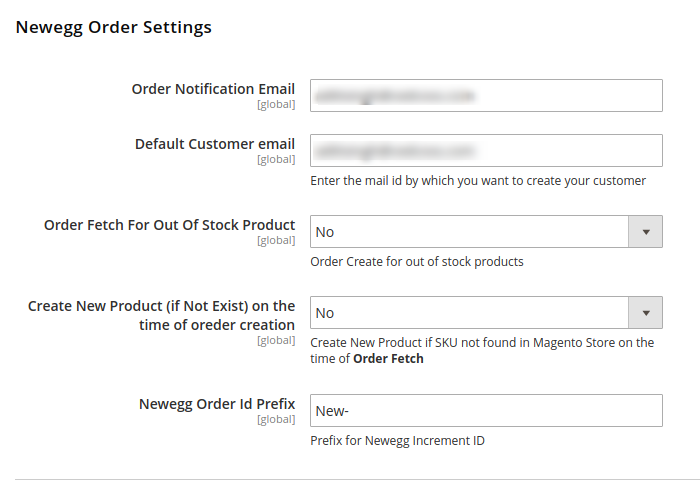
- Under Newegg Order Settings, do the following steps:
- In the Order Notification Email box, enter the required email Id on which you wish to receive the notifications for any new orders recieved or canceled.
- In the Default Customer Email, enter the email id of the default customer that you need to create for your orders.
The field appears as shown in the following figure: - If you wish to receive orders even when you run out of stock, Choose Yes in the Order Fetch For Out Of Stock Product.
- In case you come across a situation where New Product is found, then you can import the SKUs to your Magento store by selecting YES in Create New Product (if Not Exist) on the time of order creation.
- In the Newegg Order Id Prefix, enter the Prefix you wish to apply in front of the order number for your recognization.
- Scroll down to the Newegg Cron Settings tab, and then click the tab.
The tab is expanded and the section appears as shown in the following figure:
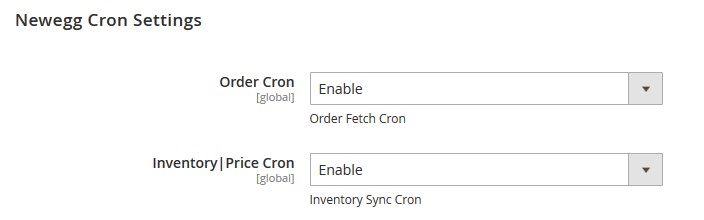
- Under Newegg Cron Settings, do the following steps:
- In the Order Cron list, select the Enable option to enable the fetch order cron.
- In the Inventory |Price Cron list, select the Enable option to enable the Inventory & Price Sync cron.
- Click the Save Config button to save the entered values.
The configuration settings are saved and a success message appears on the page.
×












