- Overview
- Newegg Integration Extension for Magento 2 store- Installation
- Retrieve API Credentials from Newegg
- Newegg Configuration Settings
- Manage Accounts
- Manage Newegg Profiles
- Newegg Product Listing
- Manage Newegg Orders
- Newegg Feeds
- Activity Logs
- Newegg Crons Details
- Inventory & Price Cron Scheduler
- Newegg Help And Support

5.Manage Accounts ↑ Back to Top
To Manage Account On NewEgg
- Go to the Magento 2 admin panel.
- On the left navigation bar, click Newegg Integration.
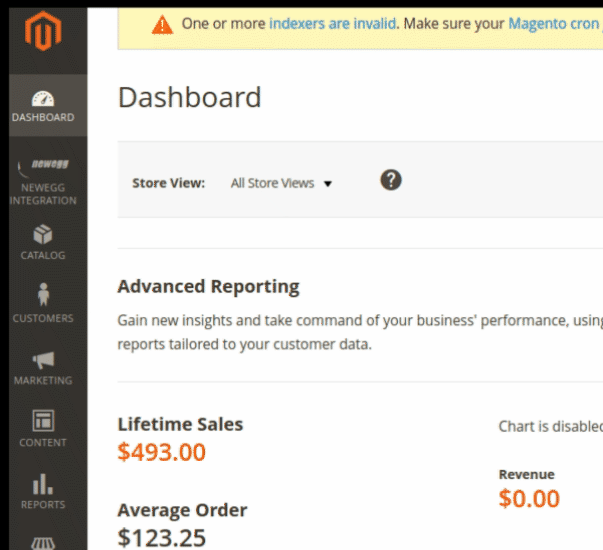
- When the menu appears, click Manage Accounts.
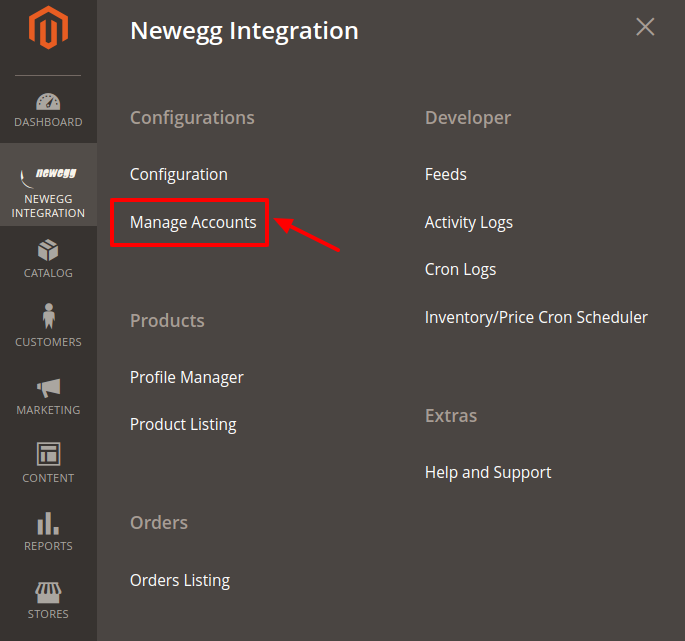
- On clicking it, you will be navigated to the page as shown below:
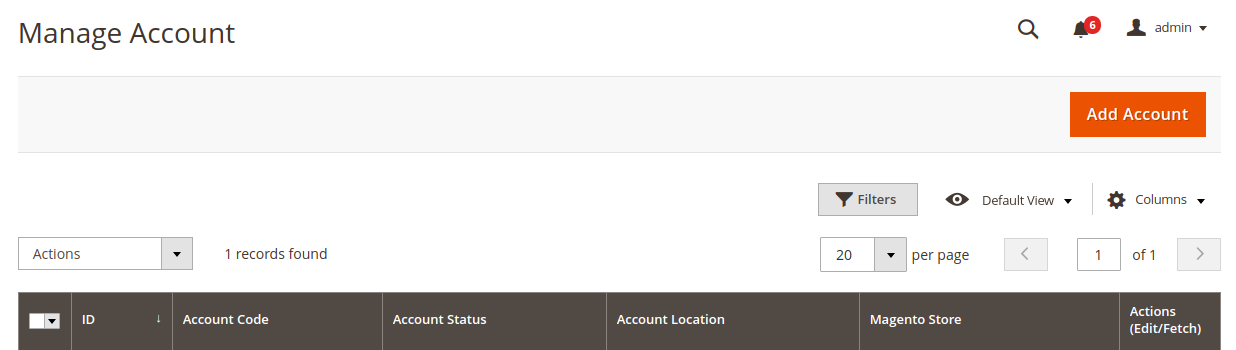
- Here all the accounts are listed.
- To add a new account, click on Add Account button on the top right corner.
- You’ll be redirected on a new page:
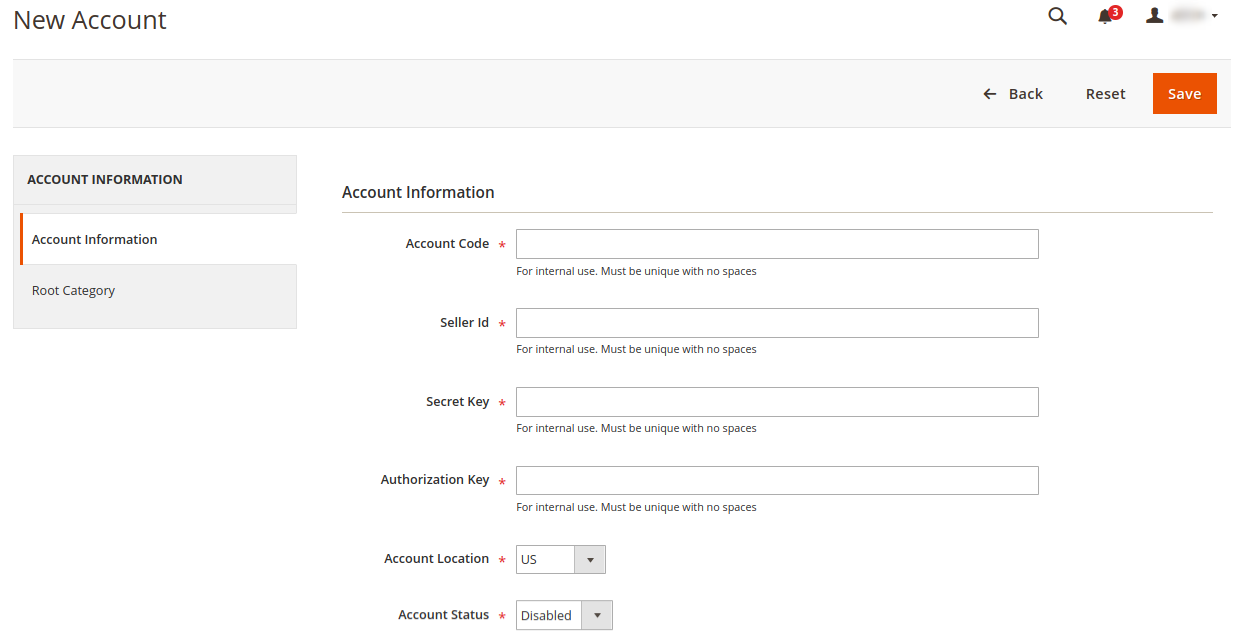
- Enter the Account Code provided by NewEgg, in the first section.
- Enter the Seller Id. Ensure to keep it unique and don’t put spaces in between.
- Enter the Secret Key in the next section.
- Enter the Authorization Key in the next section.
- Move to the next section and enter the Account Location.
- You can choose the status of the account under the section Account Status.
- In the Account Store section choose the view of the store.
- Click on Root Category in the left panel and the menu opens up as:
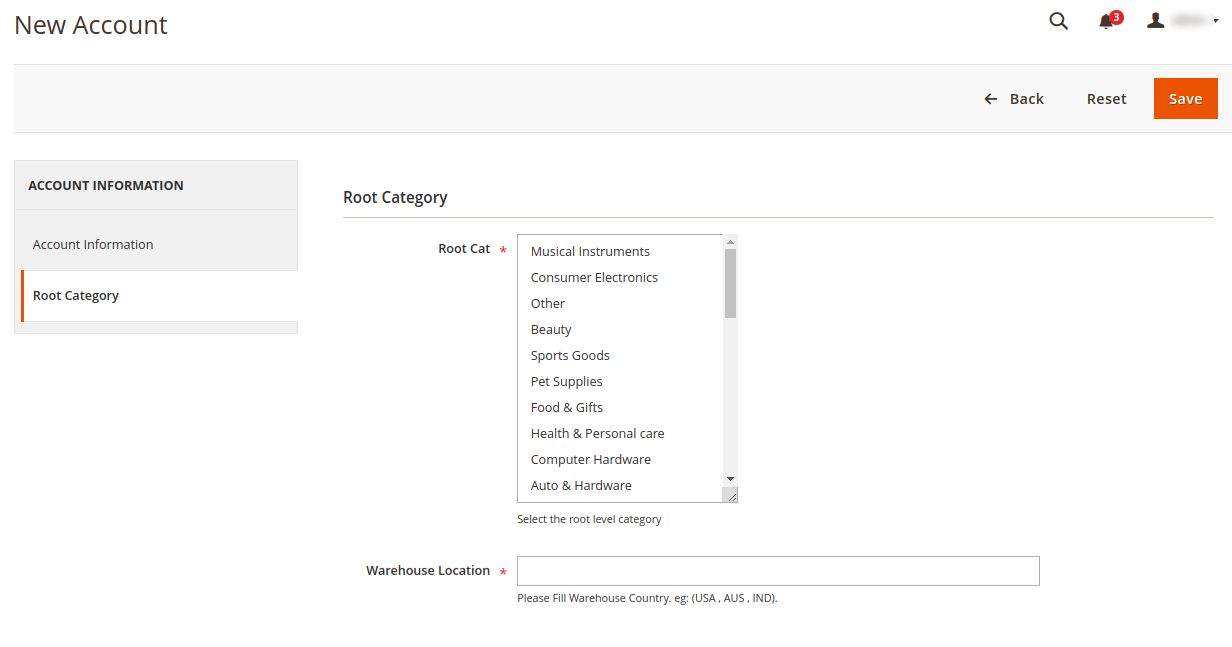
- Select the Root category from the Dropdown menu.
- In the Warehouse Location, Enter the location where the warehouse is situated for that root category.
- Once all the actions have been taken so far, click on the Save button on the top right of the page.
×












