
5.Order Listing ↑ Back to Top
After integrating the Magento 2 store with Newegg Canada, the orders that are imported from Newegg Canada to Magento 2 store can be seen on the Magento 2 admin panel itself under order listing. Not only that, but the orders can be submitted for shipment. from the panel itself.
To go to the order listing,
- Go to your Magento 2 admin panel.
- On the left navigation bar, click Newegg Canada Integration.
- When the menu appears, click Order Listing.
- On clicking it, you will be navigated to the page as shown below.
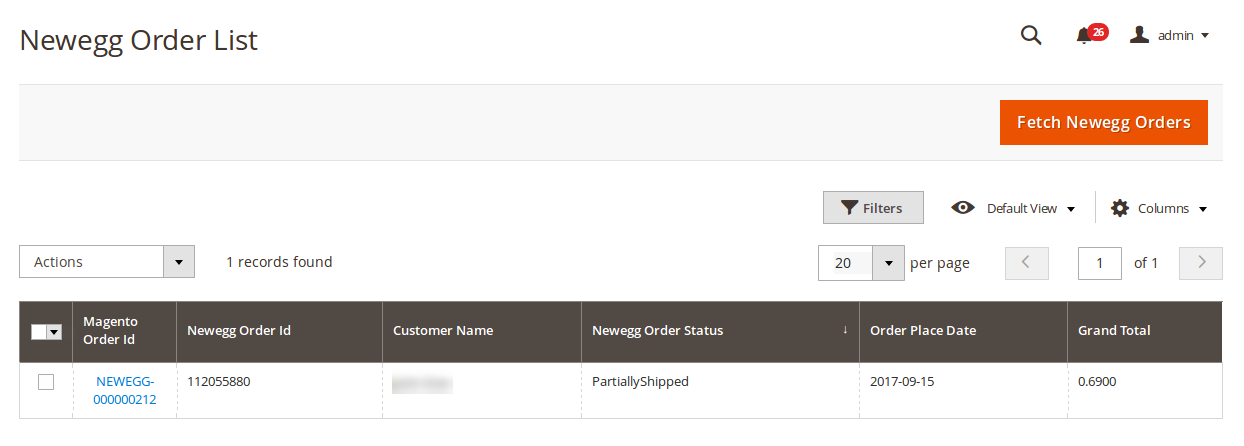
- Click on Fetch Newegg Orders button on the top right side of the page.
- The orders will be listed as shown in the above image.
- You may see here the Magento order ID, Newegg order ID, customer name, order status, date when the order has been placed and the grand total.
To see the address and other such details of the order,
- Click on the Magento Order Id for that particular order.
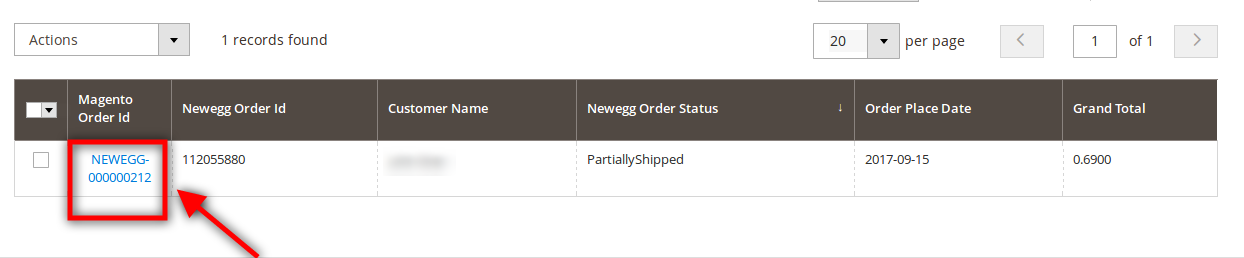
- On clicking it, you will be navigated to the page as shown below:
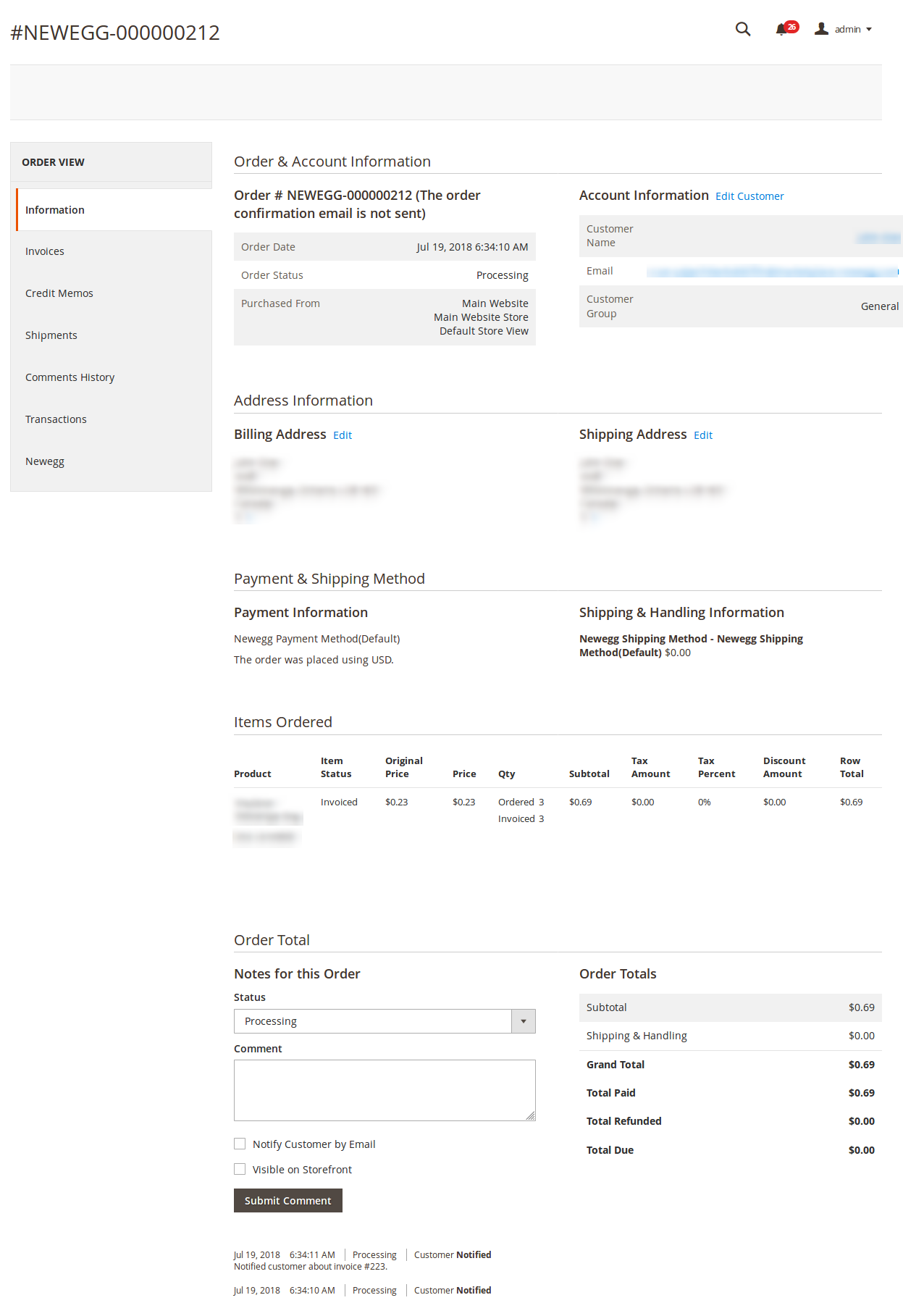
To ship the order,
- Click on the Ship button on the top of the page, as highlighted in the image below:
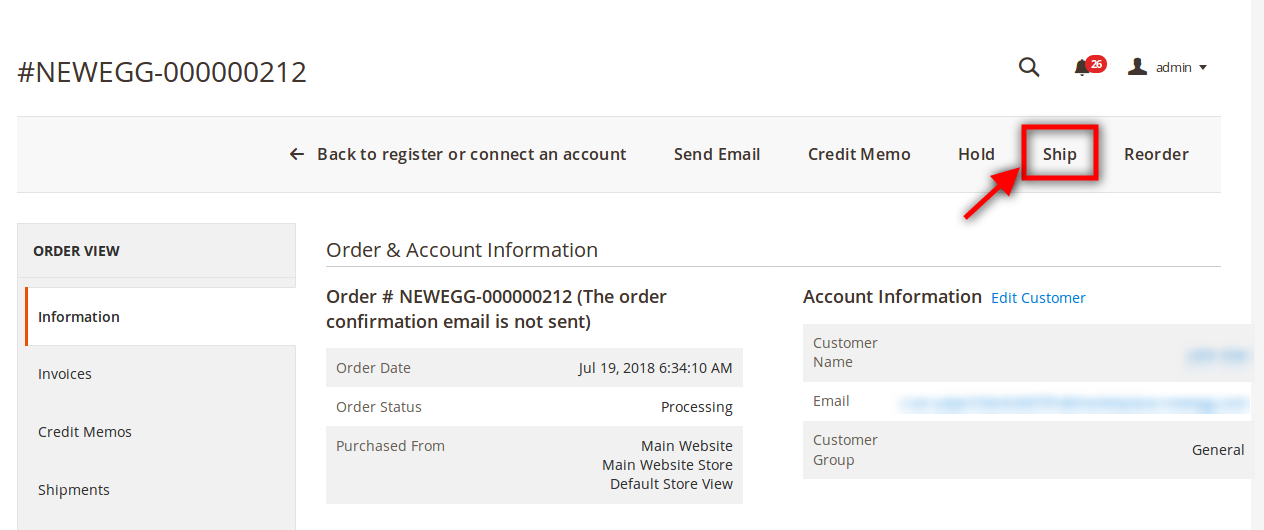
- On clicking it, you will be navigated to page as shown below:
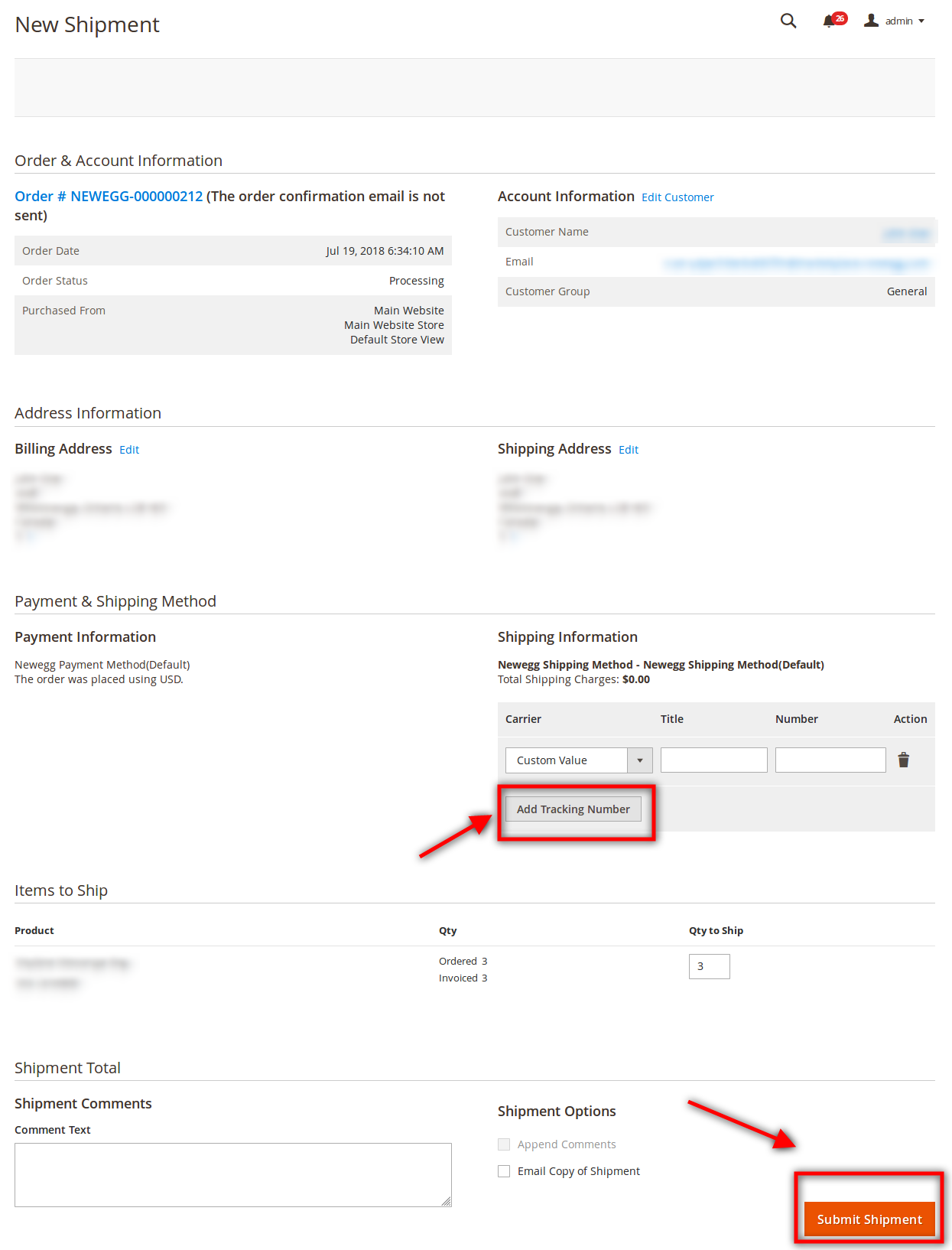
- On this page you may see the billing address, ordered product details etc.
- Now you need to enter the shipping information. For that click on Add Tracking Number as highlighted in the above image.
- On clicking it, you may enter the shipment Carrier, Title, Number etc for the shipment.
- Once done, click on the Submit Shipment button at the bottom of the page as highlighted in the above image.
- The shipment will be submitted.
To sync the status of the orders,
- Select the order by checking the corresponding box. You may also check the box left to Magento Order Id as highlighted in the image below if you want to sync the status of all the orders.

- Now click on the Actions drop down on the top left side of the page as shown below.
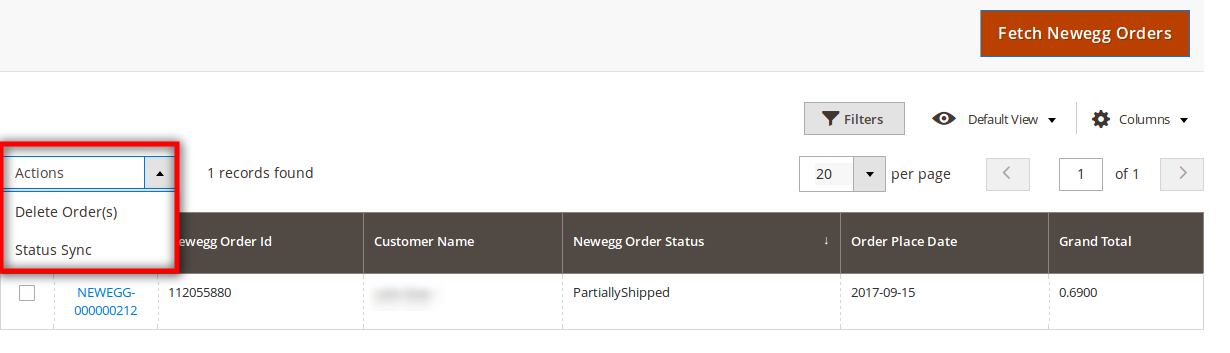
- Now click Status Sync.
- Click OK when the confirmation box appears.
- Status of all the selected orders will be synced.
To delete the orders,
- Select the order by checking the corresponding box. You may also check the box left to Magento Order Id as highlighted in the image below if you want to delete all the orders.

- Now click on the Actions drop down on the top left side of the page as shown below.
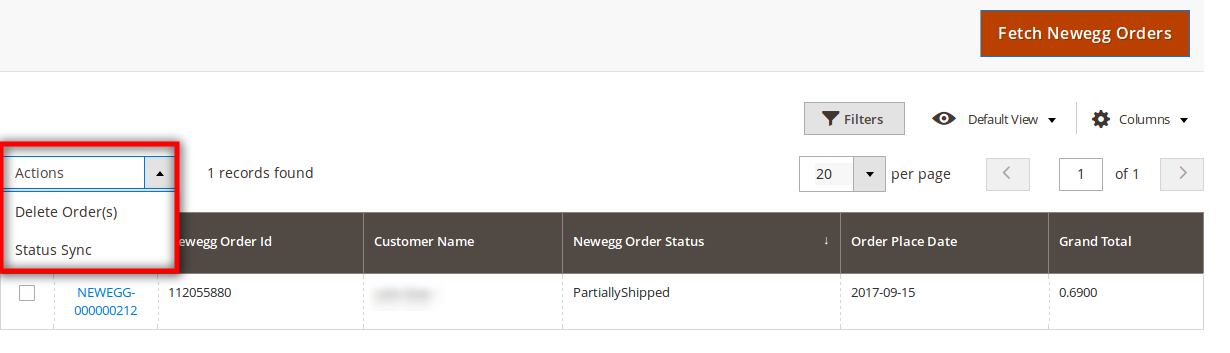
- Now click Delete Order(s).
- Click OK when the confirmation box appears.
- All the selected orders will be deleted.
×












