
5.1.Add a New Profile ↑ Back to Top
To add a new Newegg B2B profile
- Go to the Magento 2 Admin panel.
- On the left navigation bar, click the Newegg B2B Integration menu.
The menu appears as shown in the following figure:
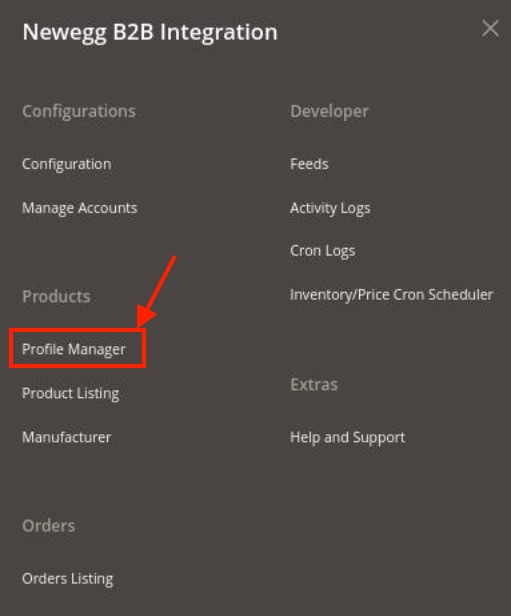
- Click on Profile Manager.
The Manage Profile page appears as shown below:
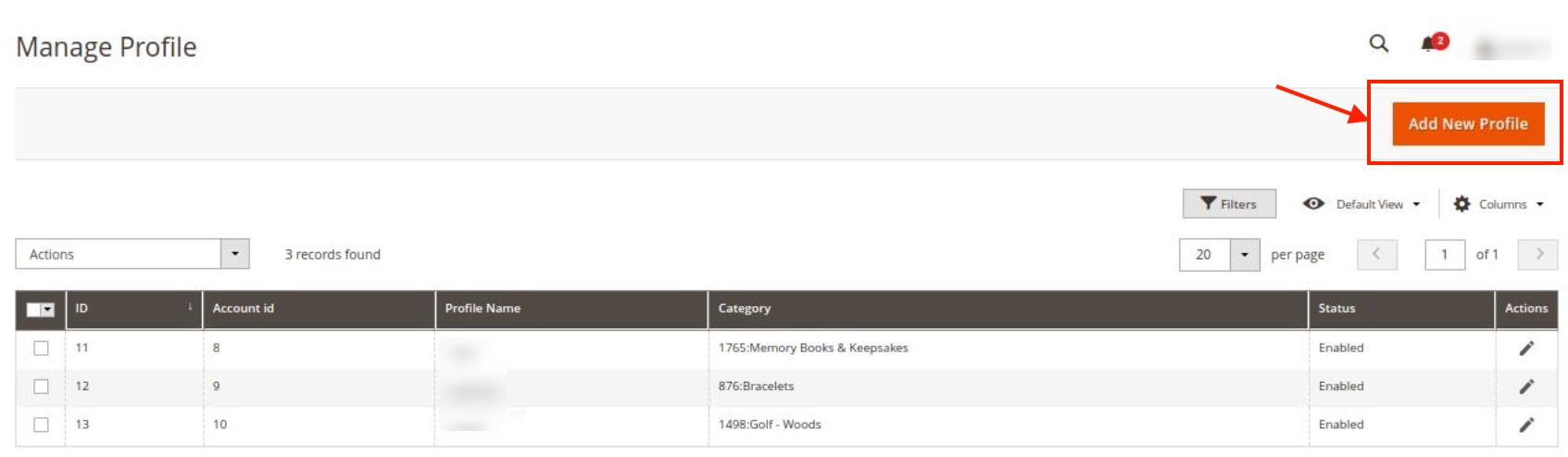
- Click the Add New Profile button.
The New Profile page appears as shown in the following figure:
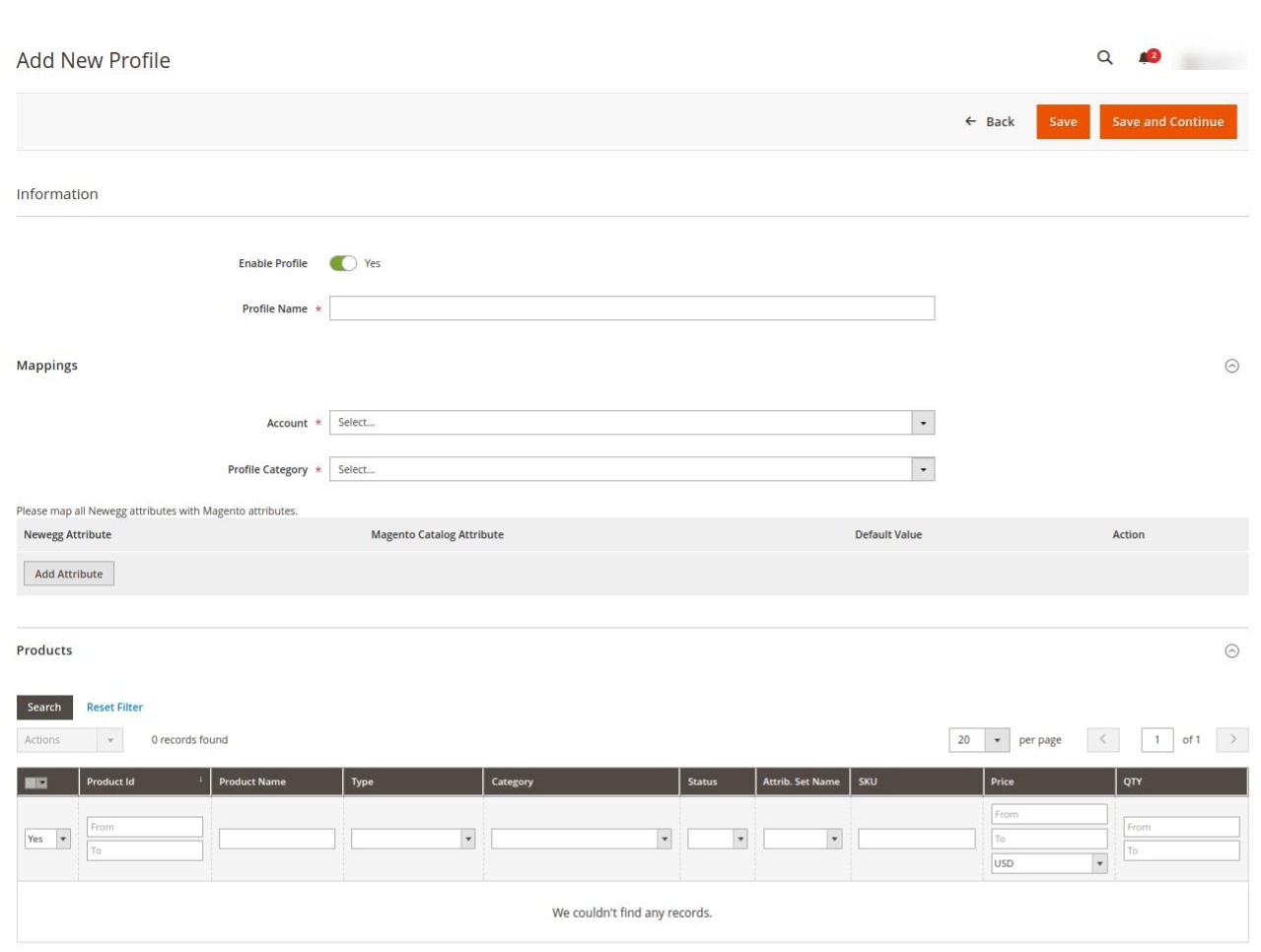
- Under the Information section, do the following steps:
- Enable the profile by clicking on the button.
- In the Profile Name, enter the Profile Name that you want to use for the profile.
- Now under Mappings, do the following steps:
- In the Account section choose the desired account for which you wish to create the profile.
- In Profile Category, choose the Newegg B2B profile category that you want for the profile.
- Then map all the required Newegg B2B attributes with the Magento store attributes.
- Under Products, the assigned products will be displayed. You can also reset them by clicking on Reset Filter.
- Click on Save Button on the top left corner to save the profile. A confirmation message appears for the created profile.
×












