
3.3.Reply To the Ticket ↑ Back to Top
To reply to the ticket
- Go to the Admin panel.
- On the left navigation bar, click the SUPPORT SYSTEM menu.
The menu appears as shown in the following figure:
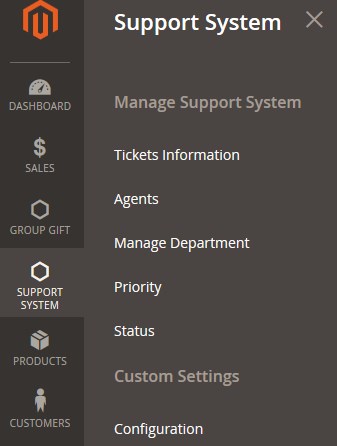
- Click Tickets Information.
The Ticket Information page appears as shown in the following figure:
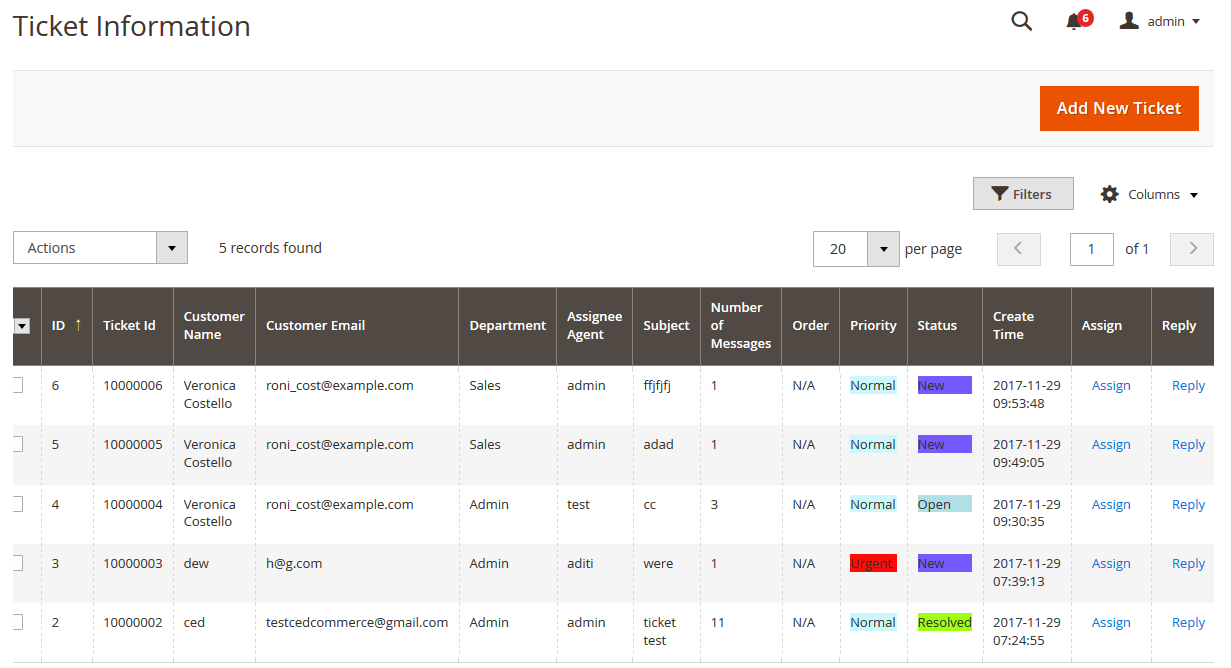
All the available tickets appear on this page. The admin can view all the tickets details at one glance. - Scroll down to the row of the required ticket.
- In the Reply column of the respective row, click the Reply link.
A page appears as shown in the following figure:
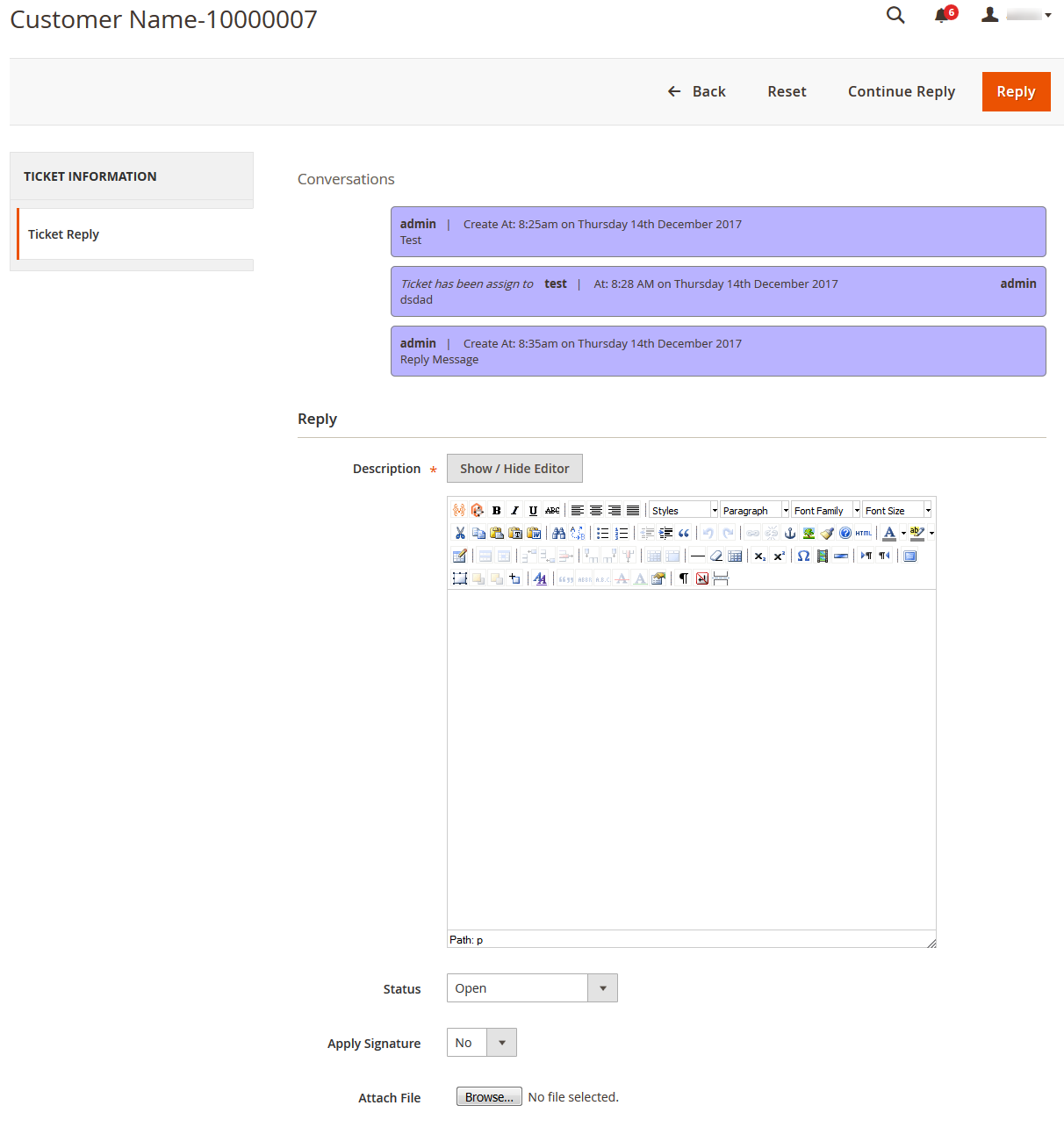 Under the Conversations section, all the conversation messages appears.
Under the Conversations section, all the conversation messages appears. - Under Reply, do the following steps:
- In the Description box, enter the message to reply.
- Click the Show/Hide button to show or hide the editor respectively.
- In the Status list, select the status of the ticket.
- In the Apply Signature list, select the required option.
- Click the Browse button next to the Attach file to attach the file if required.
- In the Description box, enter the message to reply.
- Click the Reply button.
The ticket is replied and a success message appears.
×












