
3.2.Assign A Ticket ↑ Back to Top
To assign a ticket
- Go to the Admin panel.
- On the left navigation bar, click the SUPPORT SYSTEM menu.
The menu appears as shown in the following figure:
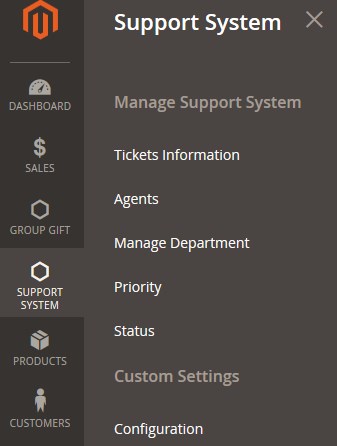
- Click Tickets Information.
The Ticket Information page appears as shown in the following figure:
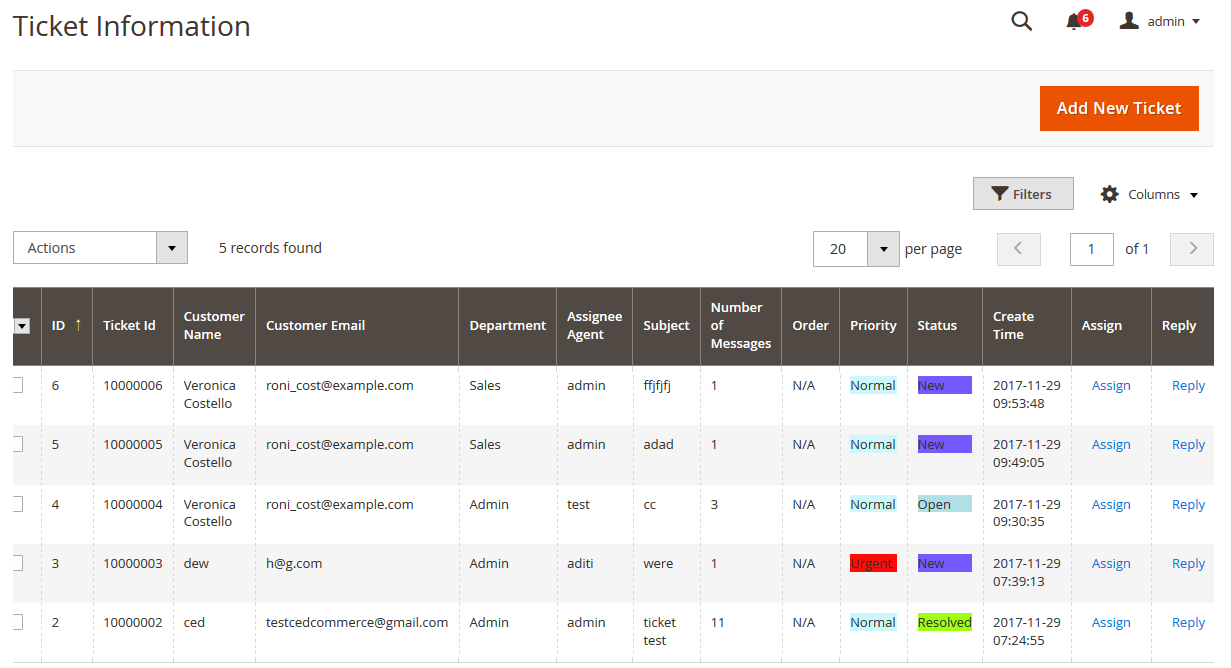
All the available tickets appear on this page. The admin can view all the tickets details at one glance. - Scroll down to the row of the required ticket.
- In Assign column of the respective row, click the Assign link.
A page appears as shown in the following figure:
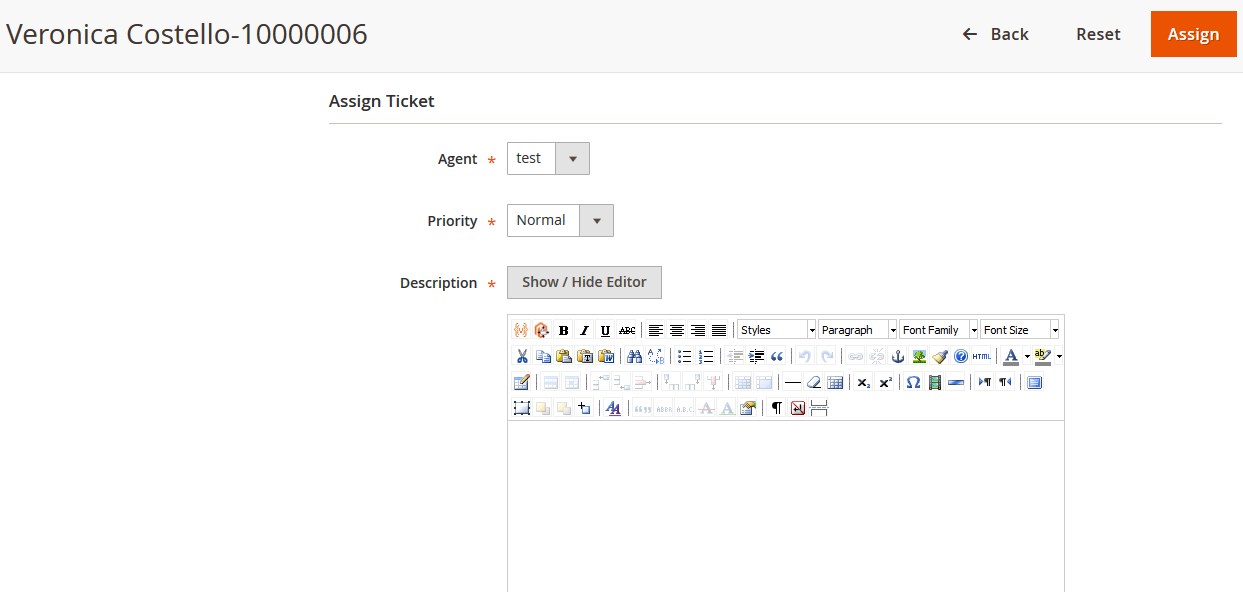
- In the Agent list, select the agent to whom the ticket is assigned.
- In the Priority list, select the priority of the ticket.
- In the Description box, enter the ticket description in detail.
- Click the Show/Hide button to show or hide the editor respectively.
- Click the Assign button.
The ticket is assigned to the selected agent with the defined priority and a success message appears on the Ticket Information page. The changes made are reflected on the page.
×












