
2.Vendor Configuration Settings ↑ Back to Top
After installing the Vendor Product Attribute add-on, the admin has to set the vendor configuration settings to enable the features of the vendor system and the add-on.
To set up the configurations
- Go to Admin panel.
- On the left navigation bar, click the MARKETPLACE menu.
The menu appears as shown in the following figure:
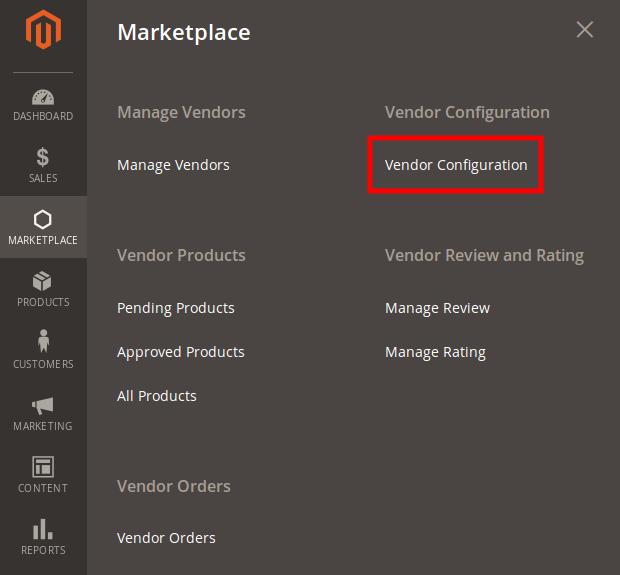
- Click Vendor Configurations.
The Configurations page appears as shown in the following figure:
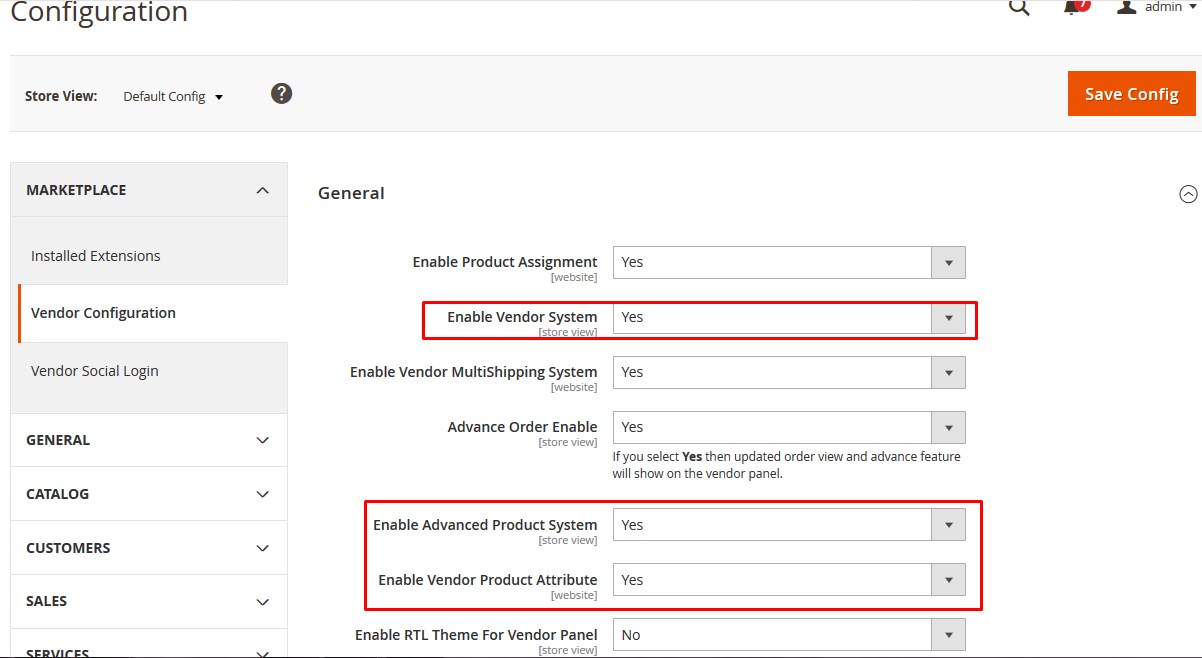
- In the right panel, under the General section, do the following steps:
- In the Enable Vendor System list, select Yes.
- In the Enable Advanced Product System list, select Yes.
- In the Enable Vendor System list, select Yes.
- Scroll down to the Vendor Products tab, and then click the tab.
The tab is expanded and the relevant fields appear under the Vendor Products section as shown in the following figure:
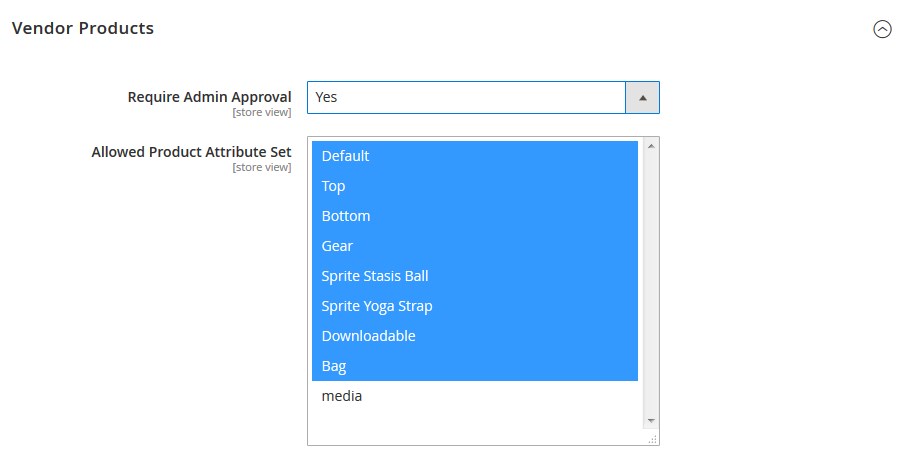
- Under Vendor Products, in the Allowed Product Attribute Set list, select the required Attribute Set.
- Follow the steps processed in the Vendor Configuration Settings of the Vendor Product Add-on of the Multivendor Marketplace extension for Magento 2 to enable the Vendor Product add-on features.
- Click the Save Config button.
The configuration settings are saved.
×












