
3.6.Add Grouped Product ↑ Back to Top
The vendors can use the Magento 2 grouped product feature to sell the combination of Magento 2 simple products. For Example, a coffee cup that is sold together with a saucer, a silver spoon, a breakfast plate, and so on. A specific price is defined for the Magento 2 grouped product but a discount amount can be if required.
To add a grouped product
- Go to the Vendor Panel.
- On the left navigation bar, click the New Product menu.
The menu appears as shown in the following figure:
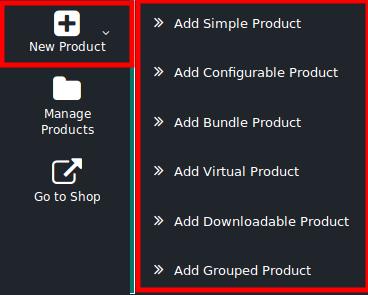
- Click Add Grouped Product.
The page appears as shown in the following figure:
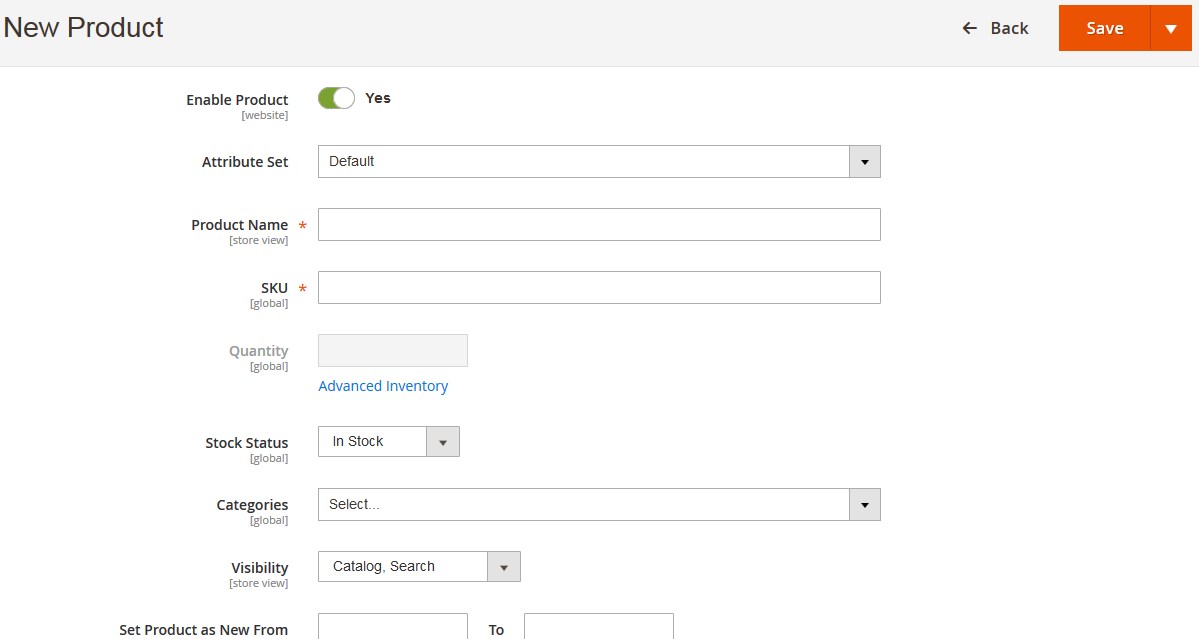
- Follow the similar procedure for all available the sections as followed to add a simple product.
- Scroll down to the Grouped Products tab, and then click the tab.
The tab is expanded and the relevant fields appear as shown in the following figure:

- Click the Add Products to Group button.
The Add Products to Group page appears as shown in the following figure:
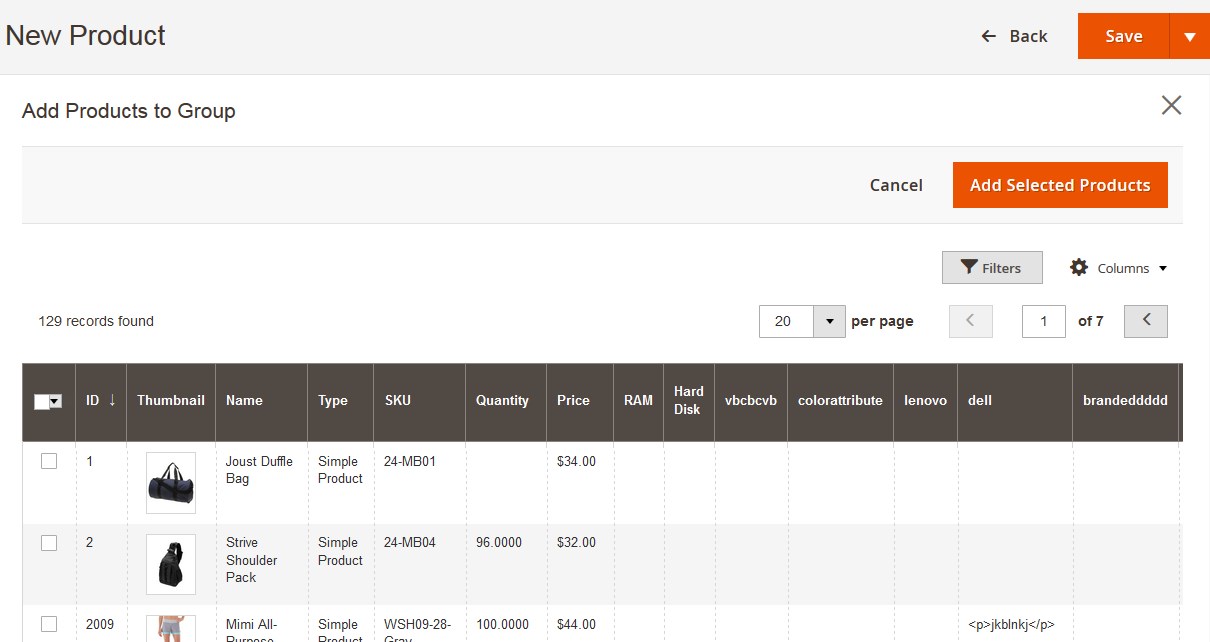
- Select the checkboxes associated with the required products.
- Click the Add Selected Products button.
The selected products are listed in the Grouped Products section as shown in the following figure:
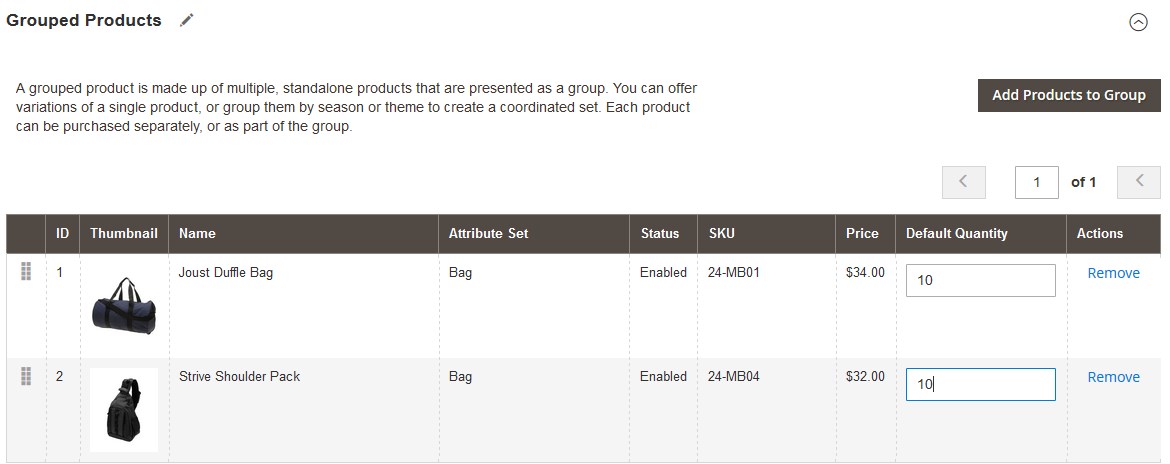
- In the Default Quantity column, enter the number of the respective product.
- Click the Save button.
The Grouped product is created and a success message appears on the created product page. The created product is listed on the Manage Product page.
×












