
8.Refund Vendor Payment ↑ Back to Top
After getting payment from the admin if the vendor creates a credit memo and the refund is generated, then the admin has to get the refund from the Vendor.
To get the refund from the vendor and view the details
- Go to the Admin panel.
- On the left navigation bar, click the MARKETPLACE menu.
The menu appears as shown in the following figure:
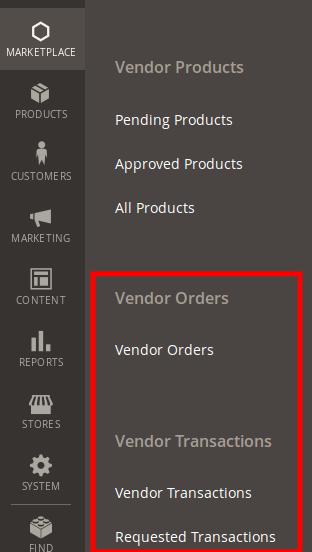
- Click Vendor Orders.
The Manage Vendor Orders page appears as shown in the following figure:
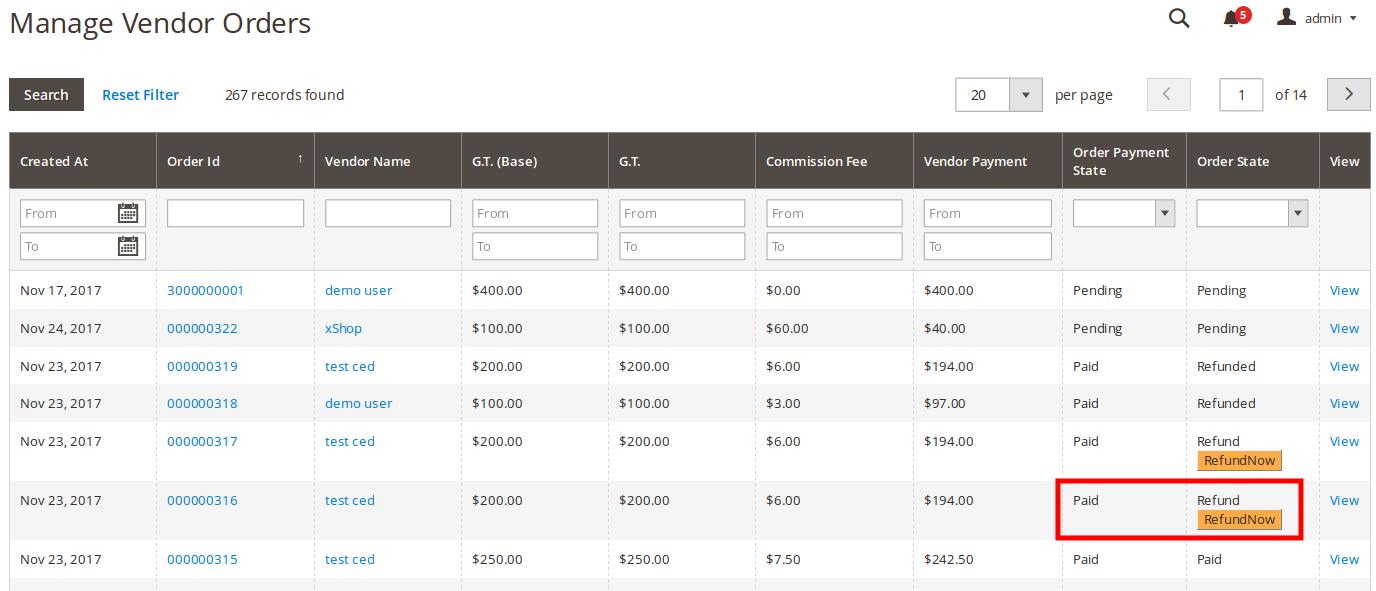 As highlighted, the Vendor Payment Status in the Order State column appears as Refund and also the RefundNow button appears.
As highlighted, the Vendor Payment Status in the Order State column appears as Refund and also the RefundNow button appears. - Click the RefundNow button.
The Beneficiary Information section on the Manage Vendor Transactions page appears as shown in the following figure:

- On the top navigation bar, click the Continue button.
The Transaction Information section on the Manage Vendor Transactions page appears as shown in the following figure:
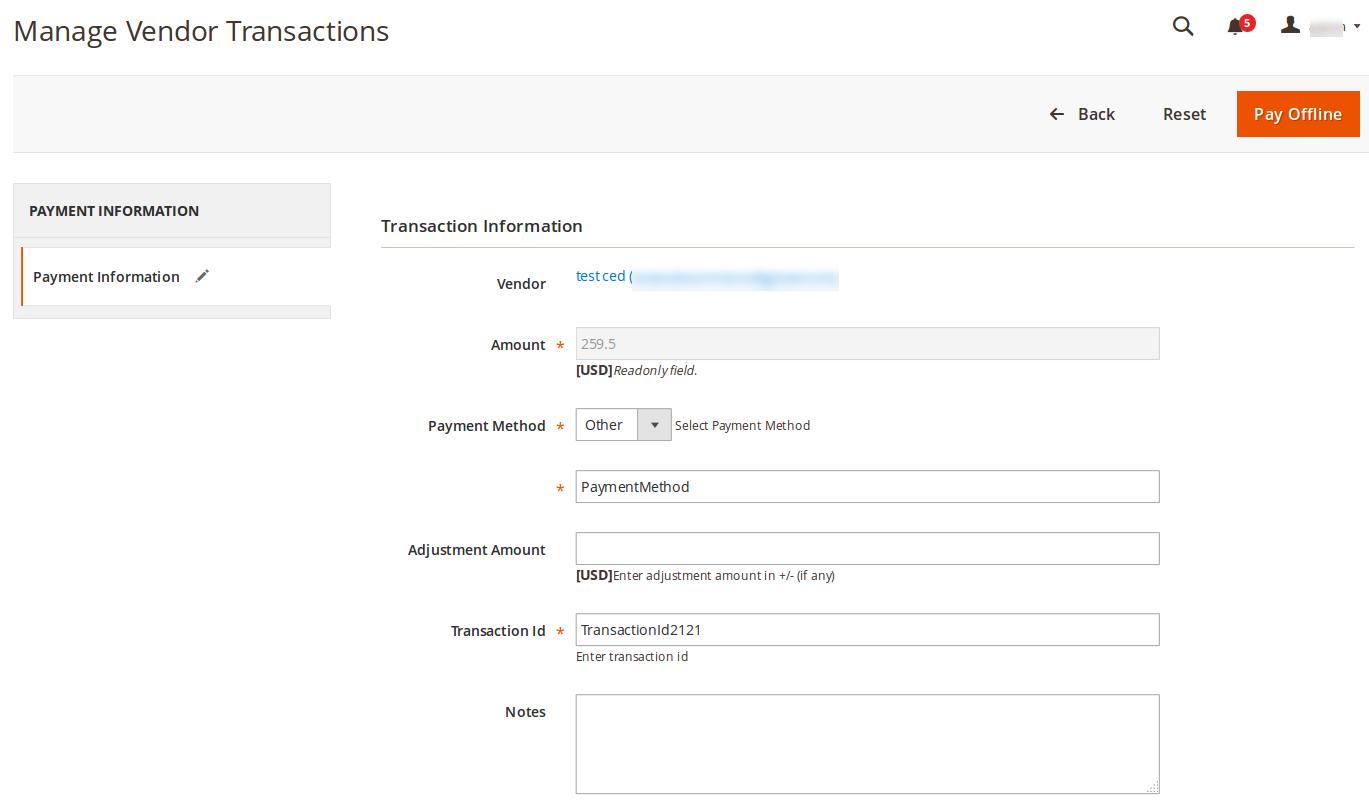
- On the top navigation bar, click the Pay Offline button.
Offline payment is saved and a success message appears on the Manage Vendor Transactions page as shown in the following figure:
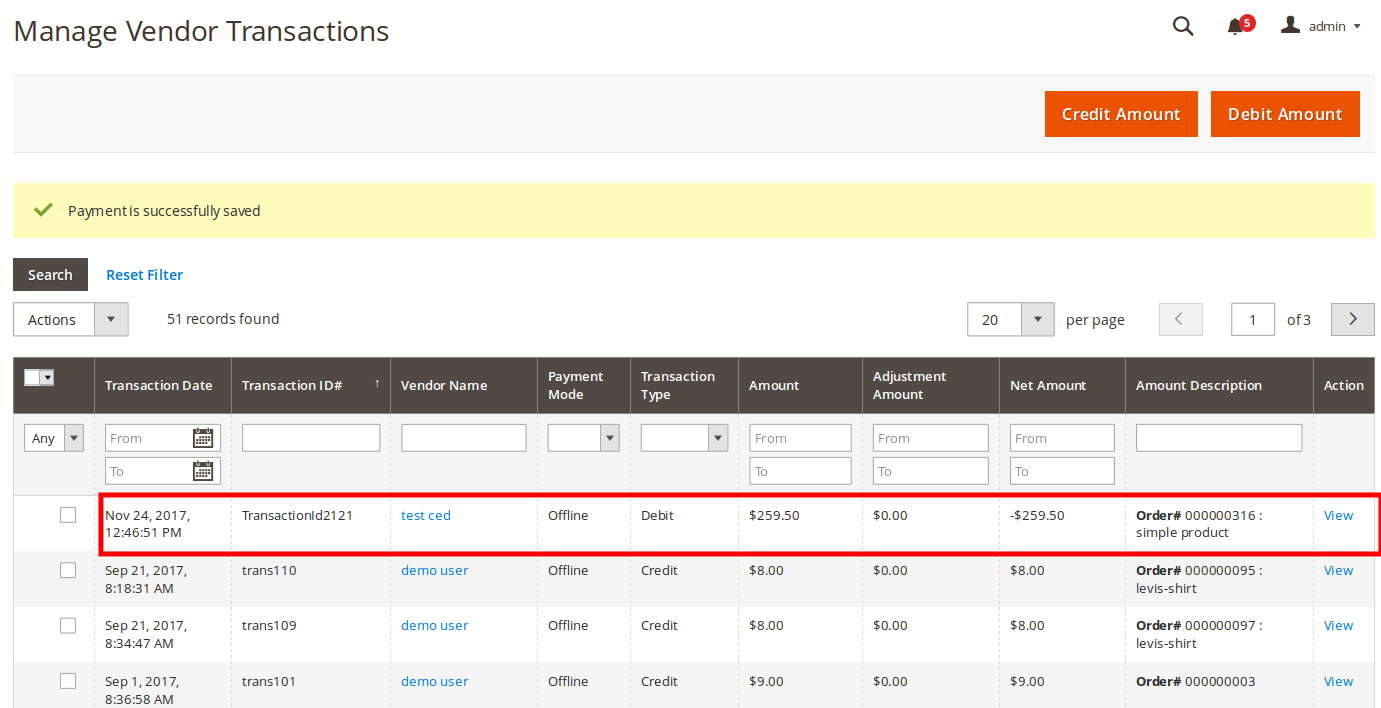
The payment transaction is listed on the page as highlighted. - In the Action column, click the View link.
The transaction details appear as shown in the following figure:
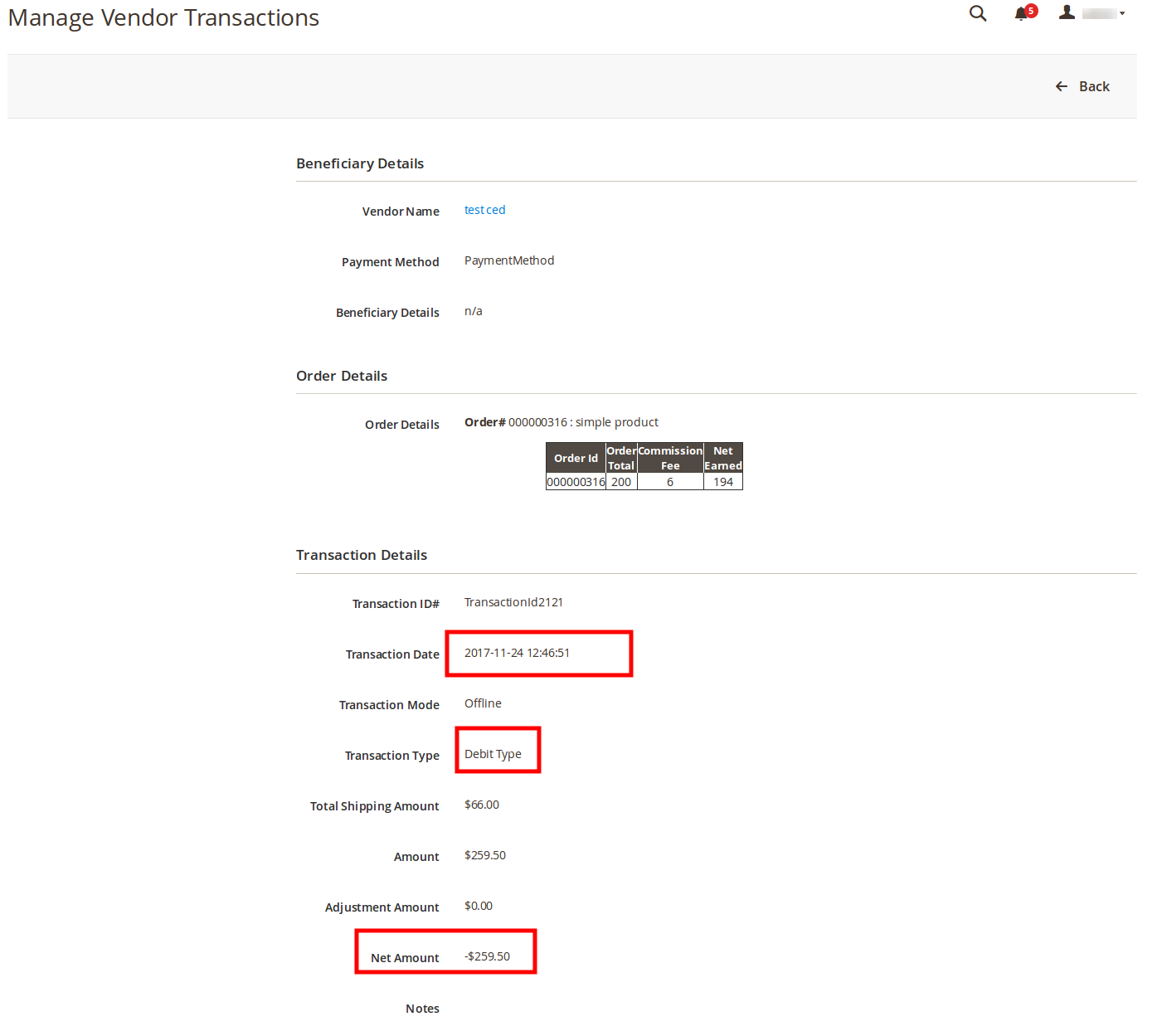
On this page, the admin can view the payment transaction such as details:- Transaction Date: The date when the transaction has been taken place.
- Transaction Type: The type of transaction, which means whether the amount has been debited from the vendor account or credited to the vendor account.
- Net Amount: Amount that has been debited or credited. The negative number signifies that the amount has been reduced or debited (taken back) from the vendor account
- Other details such as the amount, shipping amount, adjustment amount, transaction mode, Beneficiary details, and other order details.
Admin Panel
Once the invoice is created the order payment status appears as Paid on the Manage Vendor Orders page; After the payment has been debited from vendor account, the Vendor Payment Status in the Order State column appears as Refunded as shown in the following figure:
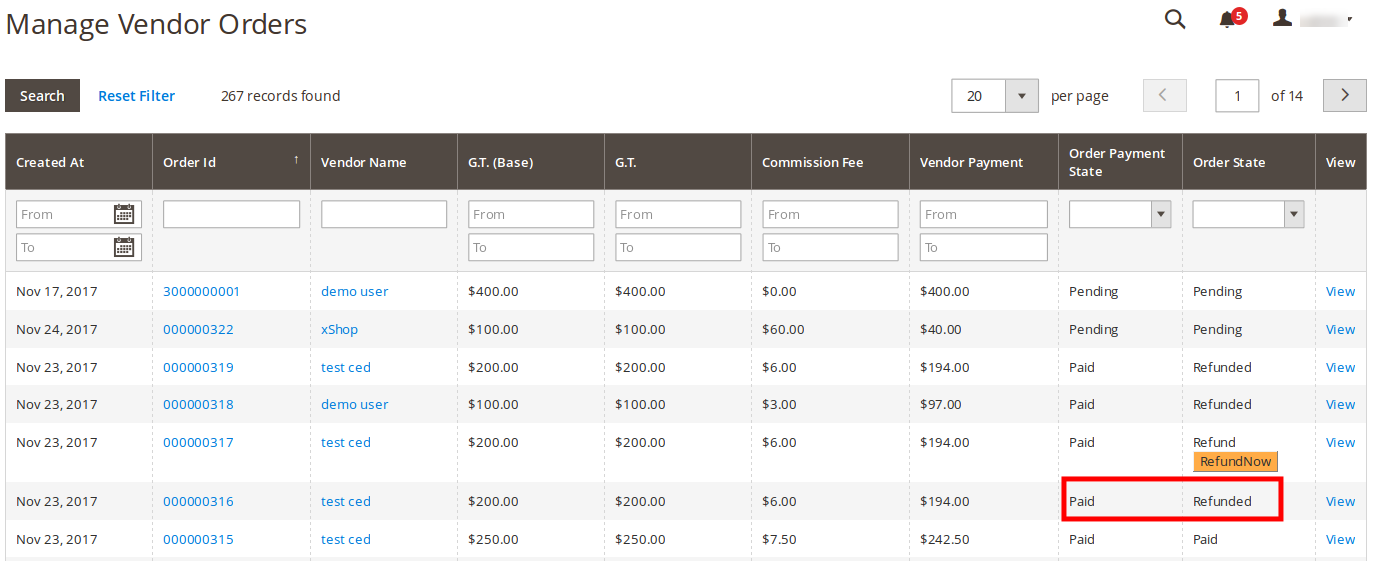
Vendor Panel
Once the invoice is created the order payment status appears as Paid on the Orders List page; After the payment has been debited from vendor account, the Vendor Payment Status appears as Refunded as shown in the following figure:
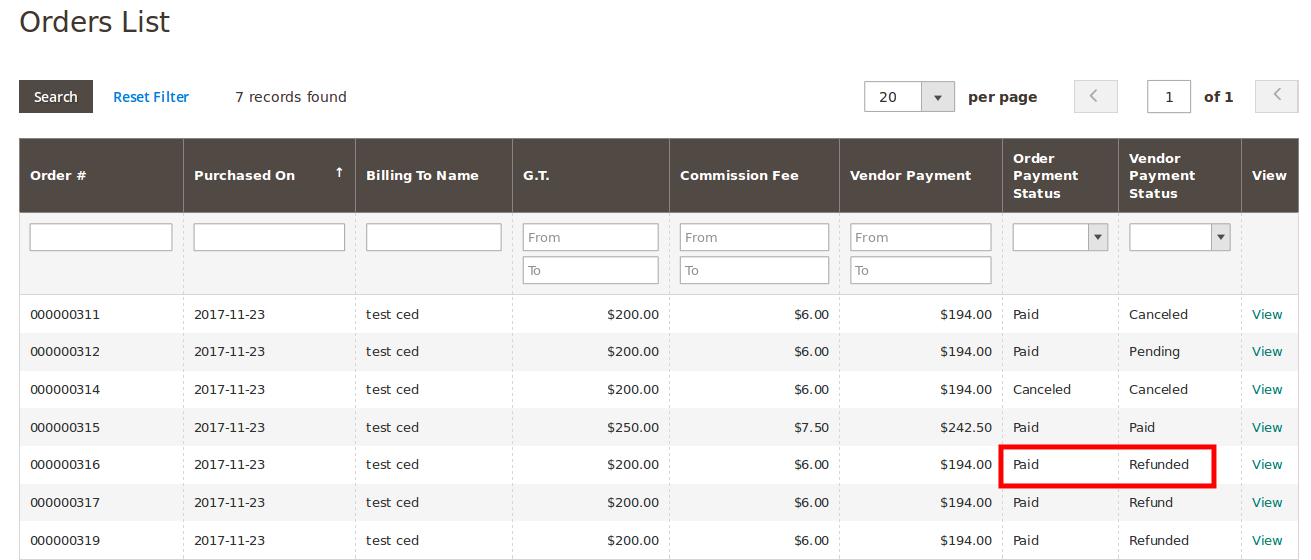
×












