
7.Manage Credit Memo ↑ Back to Top
Once the invoice is generated and the shipment is done, both the Invoice button and the Ship button disappear from the top navigation bar. The Credit Memo button appears as soon as the invoice is generated and remains on the Order View page until Admin has released the net earned amount to the vendor. This is button is used to create the refund on customer request.
To create a credit memo
- Go to the Vendor panel.
- On the left navigation bar, click the Manage Orders menu.
- The menu appears as shown in the following figure:
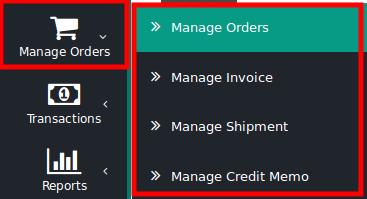
- Click Manage Orders.
The Order List page appears as shown in the following figure:
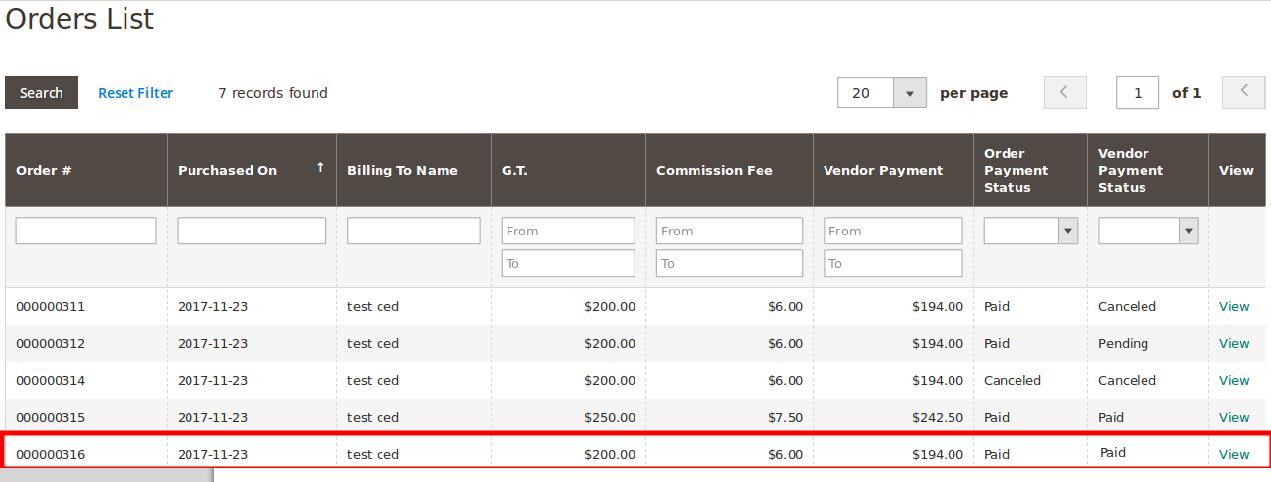
All the orders created are listed on this page. - In the View column, click the View link.
The Order View page appears as shown in the following figure:
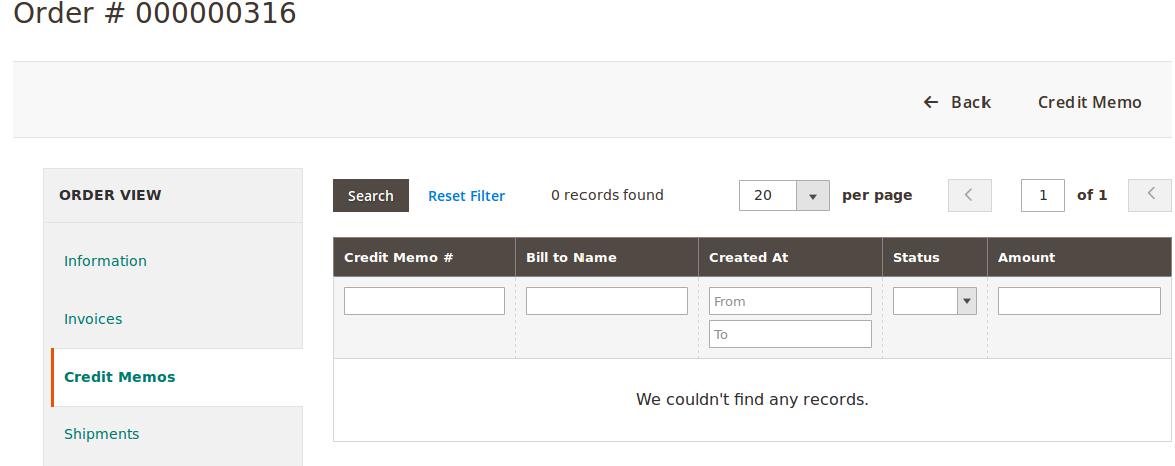 The Credit Memost area (right panel) of the page appears blank as no shipment is done yet.
The Credit Memost area (right panel) of the page appears blank as no shipment is done yet. - On the top navigation bar, click the Credit Memo button.
The New Memo page appears as shown in the following figure:
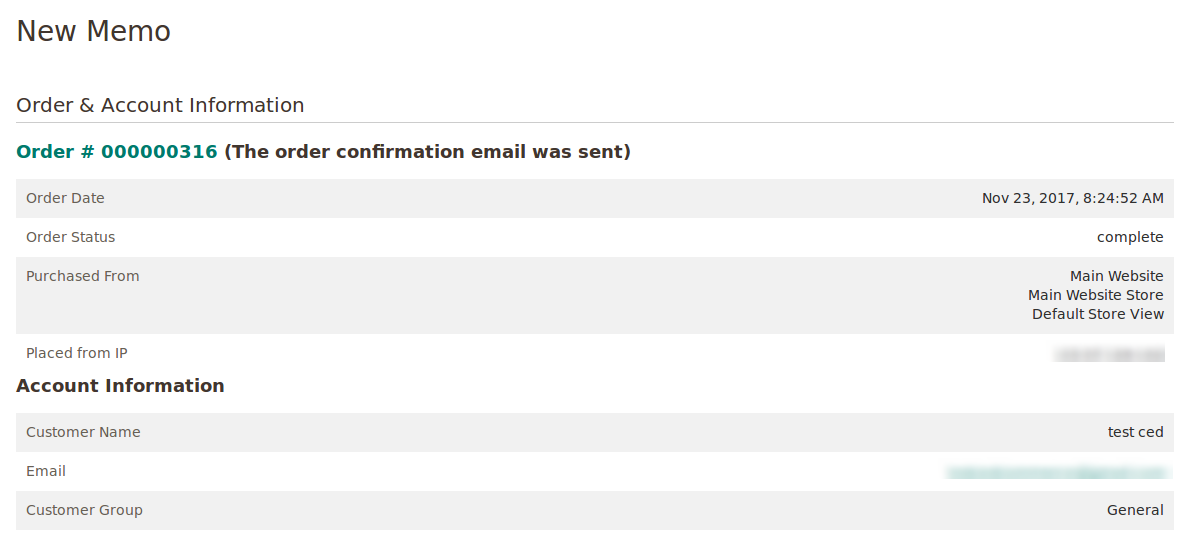
- Scroll down to the Order Total section.
The section appears as shown in the following figure:
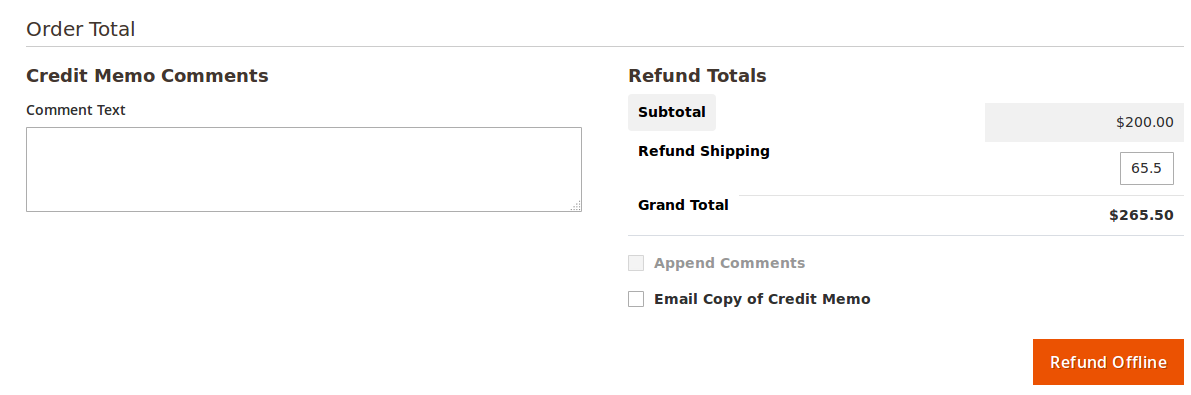
- In the Credit Memo Comments area, in the Comment Text box, enter the required comment.
- In the Refund Totals area, in the Refund Shipping box, make the changes in the amount if required.
- Select the checkbox associated with the Email Copy of Credit Memo text to send the copy of the credit memo through email to the customers if required.
- Click the Refund Offline button.
The credit memo is created and a success message appears on the Order View page.
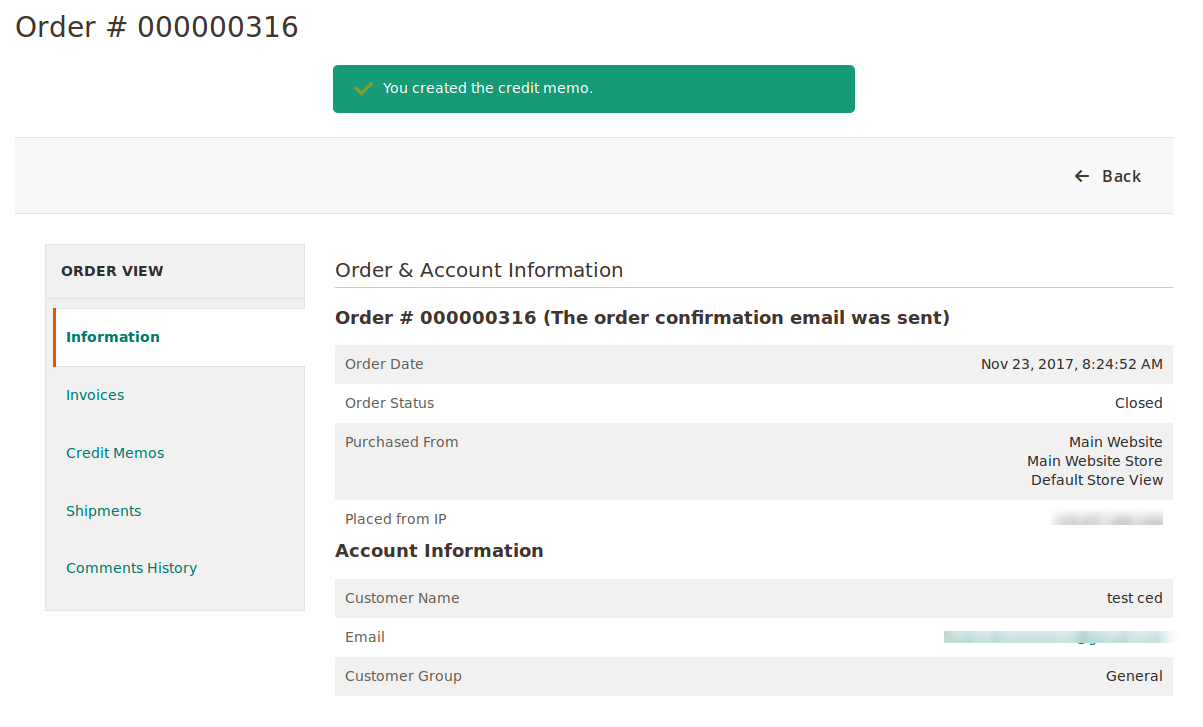
- In the left navigation panel, click the Credit Memos menu.
The created memo is listed in the Credit Memos area (right panel) of the Order view page as shown in the following figure:
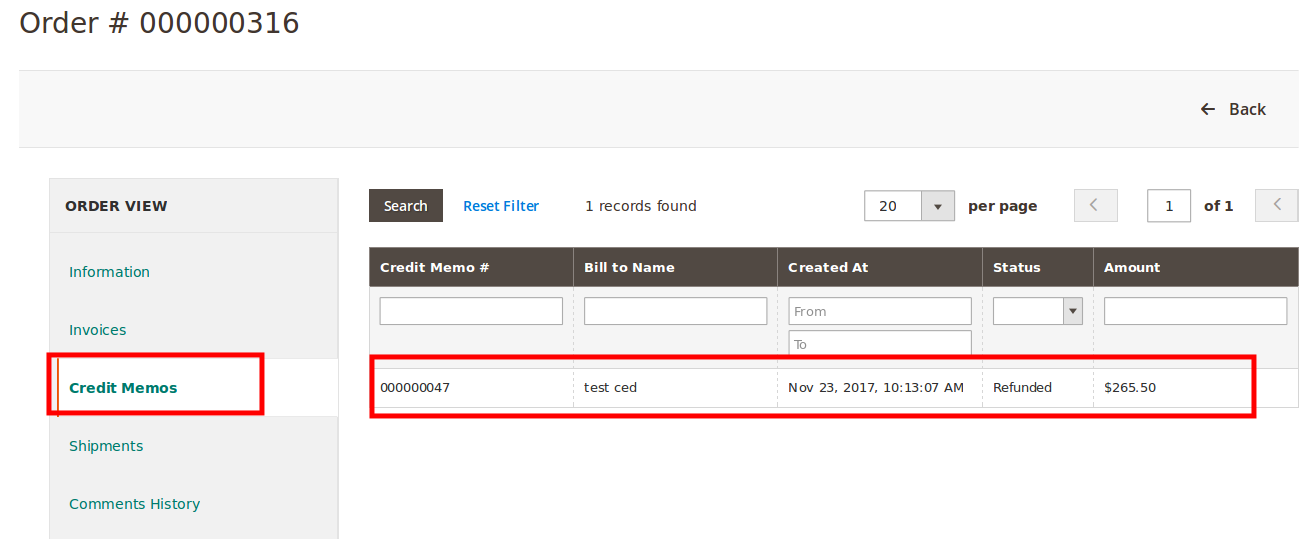
- In the right panel, click the row of the credit memo to view the details.
The vendor can also view the created credit memo on the Creditmemo List page where all the credit memos are listed.
To view the credit memo listed on the Creditmemo List page
- Go to the Vendor panel.
- On the left navigation bar, click the Manage Orders menu.
- The menu appears as shown in the following figure:
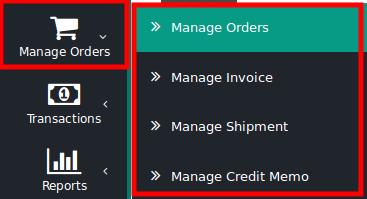
- Click Manage Credit Memo.
The CreditmemoList page appears as shown in the following figure:
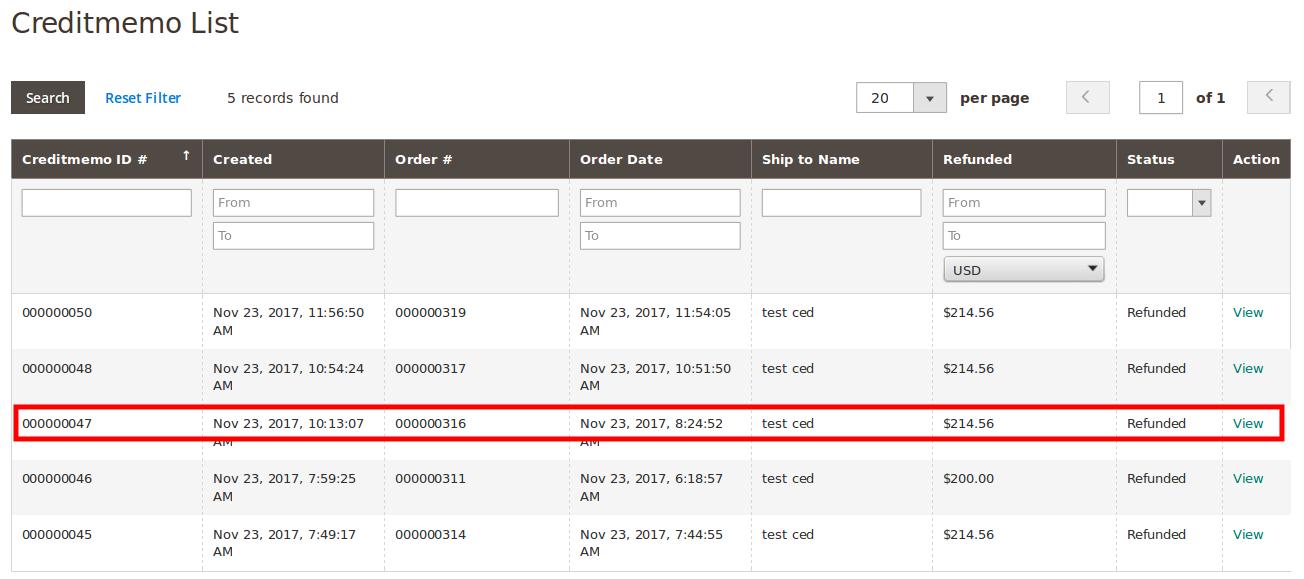 The created credit memo is listed on the page as highlighted.
The created credit memo is listed on the page as highlighted. - In the Action column, click the View link.
The created credit memo details page appears as shown in the following figure:
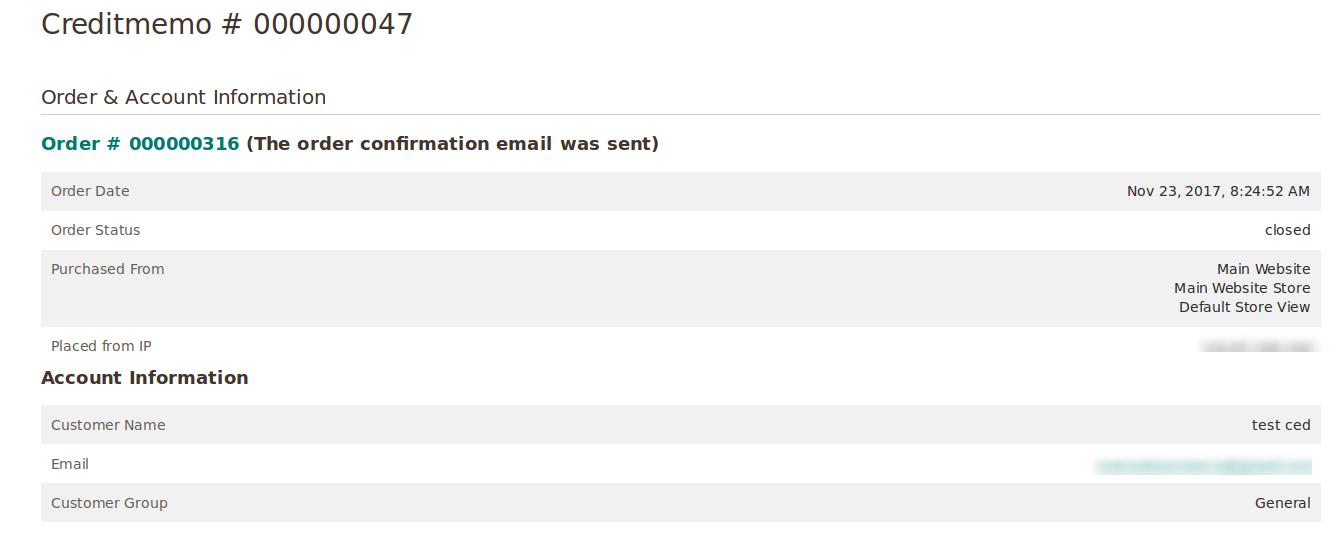
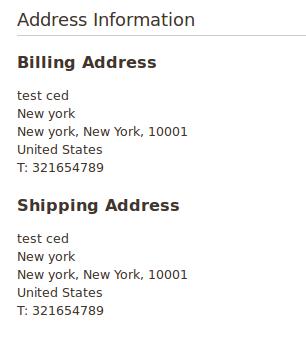
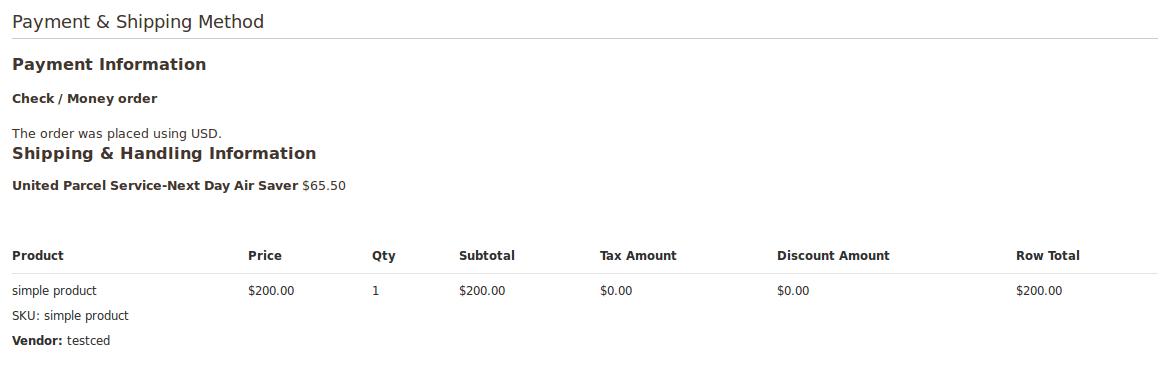
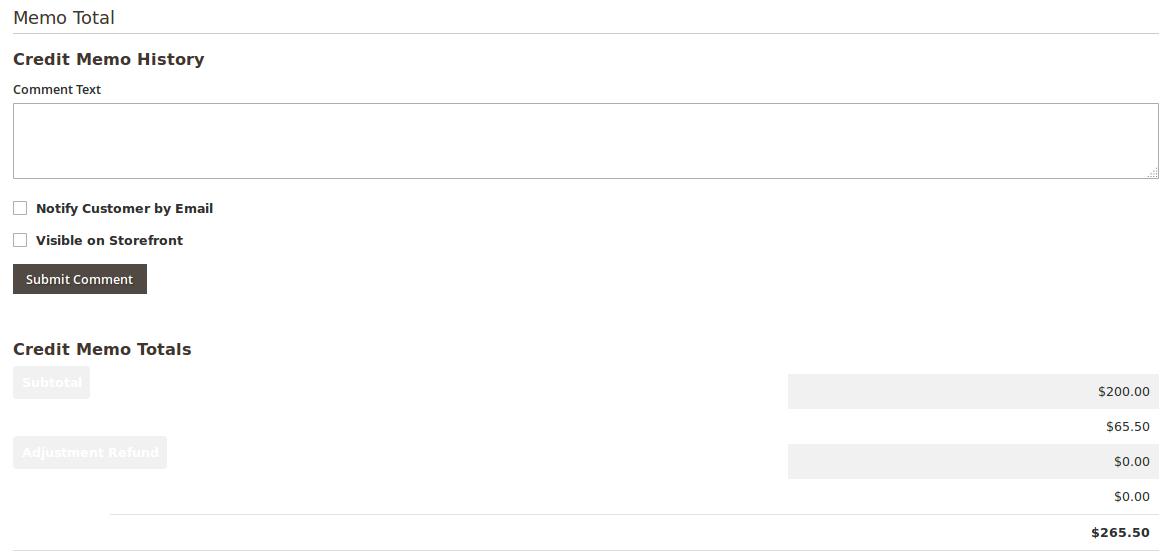
- Under Memo Total, do the following steps if required:
- In the Comment Text box, enter the comment if required, and then click the Submit Comment button.
- Select the associated checkbox to notify the customer by email if required.
- Select the checkbox associated with the Visible on Storefront text to display the comment in the front-end view.
×












