
9.Transactions View in Vendor Panel ↑ Back to Top
The vendor has the ability to view the transaction details.
To view all the transactions
- Go to the Vendor panel.
- On the left navigation bar, click the Transactions menu.
The menu appears as shown in the following figure:
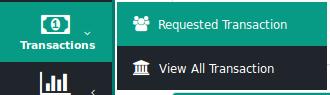
- Click View All Transaction.
The Transactions page appears as shown in the following figure:
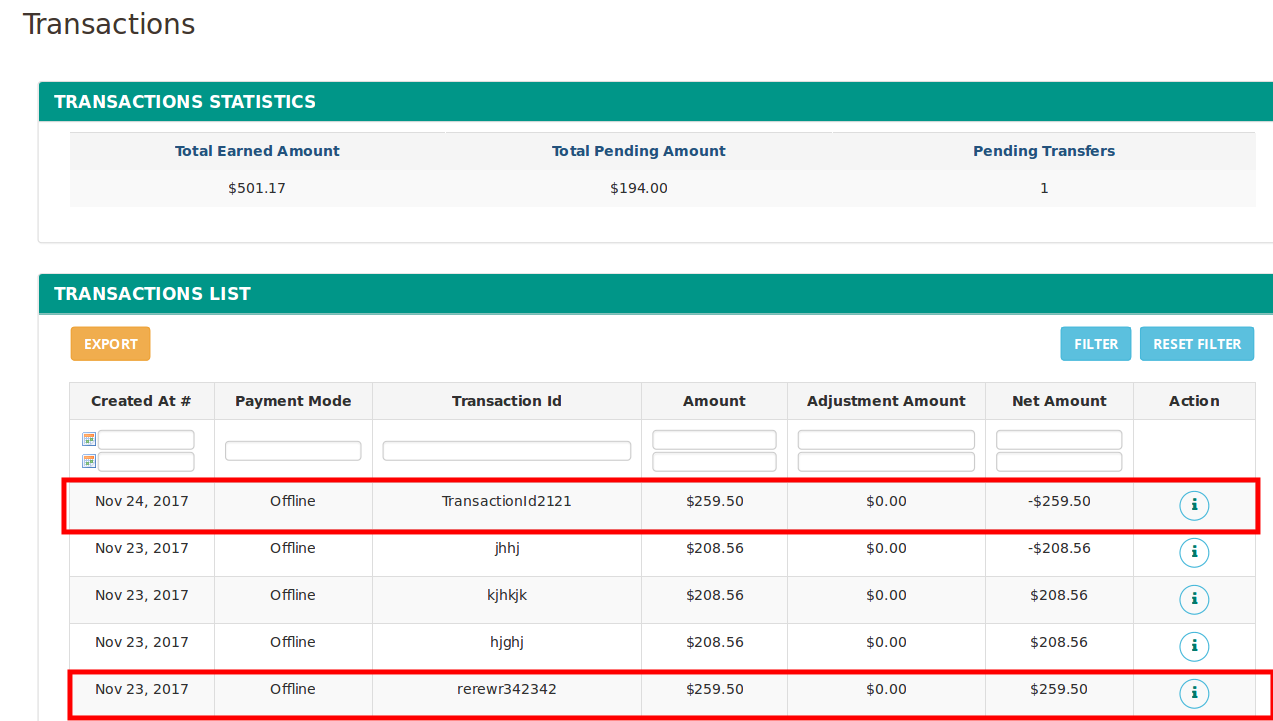
On this page, the vendor can view all the type of transactions list, such as the amount debited from or credited to the Vendor account, the transaction dates, Payment mode, Net Amount, Adjustment amount.
Note: Negative Number in the Net Amount column signifies the amount is debited from the vendor account.
Here two types of transactions are highlighted:- Transaction held on Nov 23, 2017: In this row, the Net amount is $259.50; it means the amount has been paid to the vendor.
- Transaction held on Nov 24, 2017: In this row, the Net amount is -$259.50; it means the amount has been refunded back from the vendor.
- To view the specific transaction details, do the following steps:
- Scroll down to the required row of the transaction (here Nov 23, 2017).
- In the Action column of the respective row, click the
 icon.
icon.
The page appears as shown in the following figure:
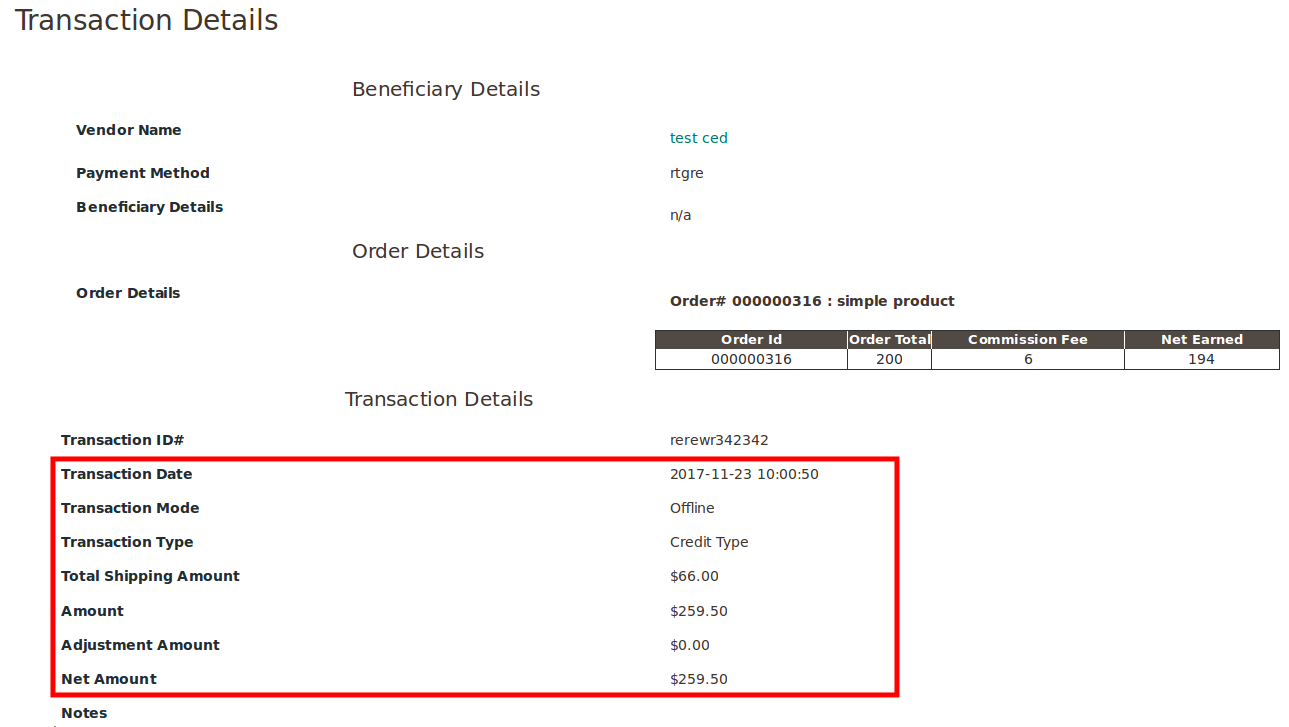
The amount credited to the Vendor account. - Scroll down to the required row of the transaction (here Nov 24, 2017).
- In the Action column of the respective row, click the
 icon.
icon.
The page appears as shown in the following figure:
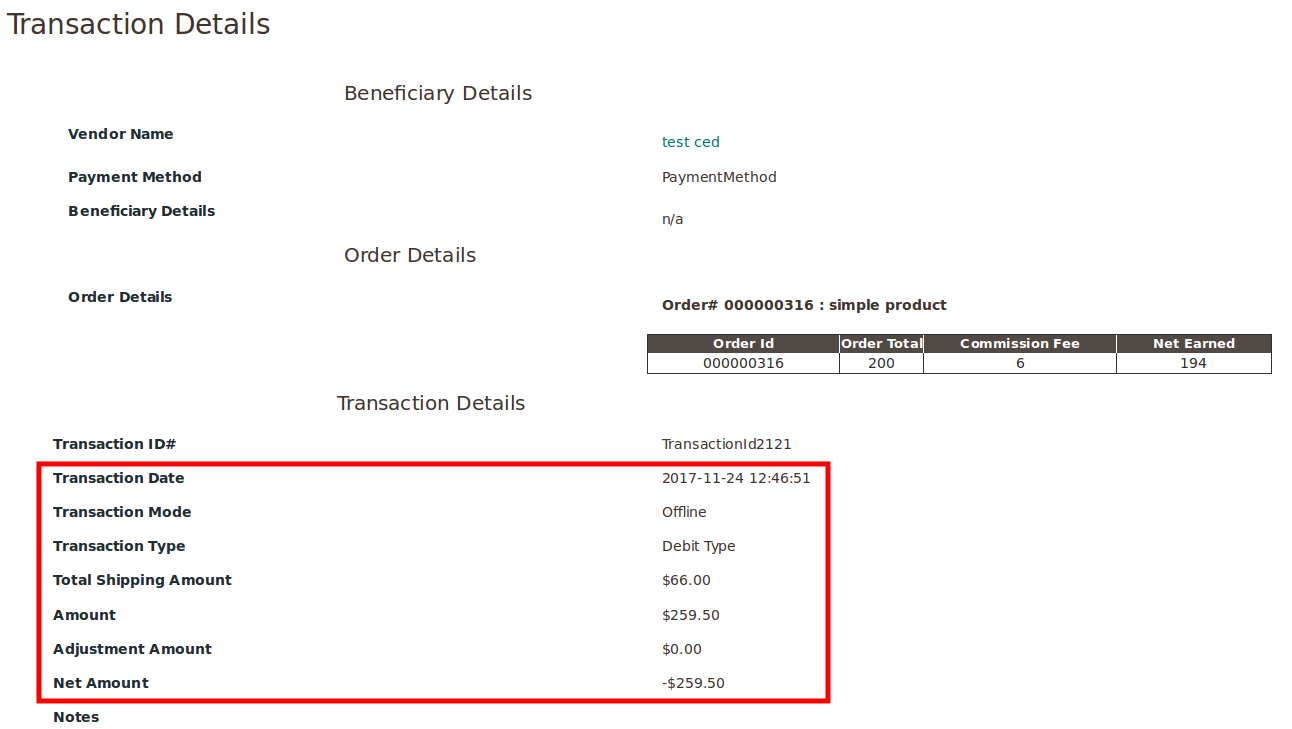
The amount debited from the Vendor account.
×












