
4.Account Settings ↑ Back to Top
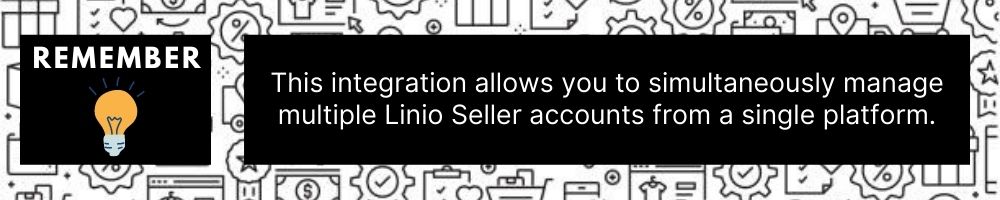
To manage accounts,
- Go to the Magento Admin panel.
- On the left navigation bar, click the Linio Integration menu.
The menu appears as shown in the following figure:
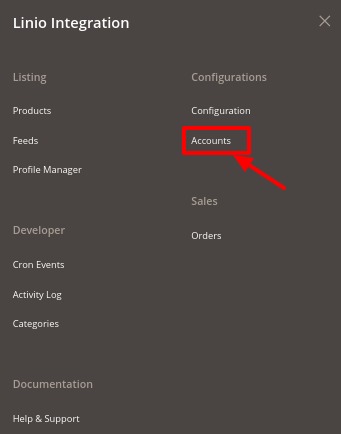
- Click on Accounts.
The Manage Account page appears as shown below:
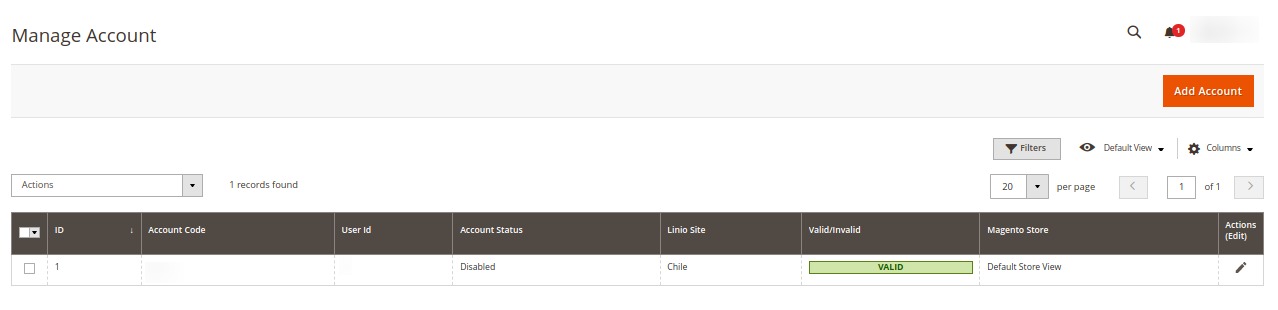
- All the accounts that are created will be listed here along with the details associated with them.
- To add a new account, click on Add Account button on the top right corner.
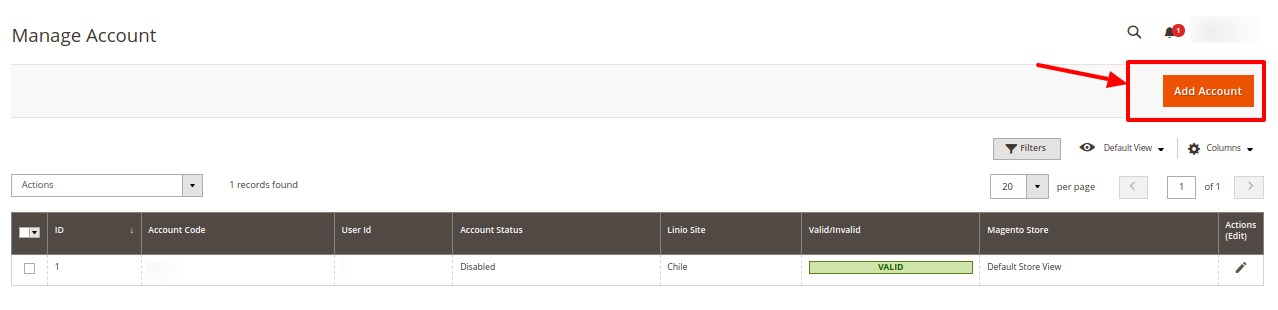
- You’ll be redirected to a new accounts page:
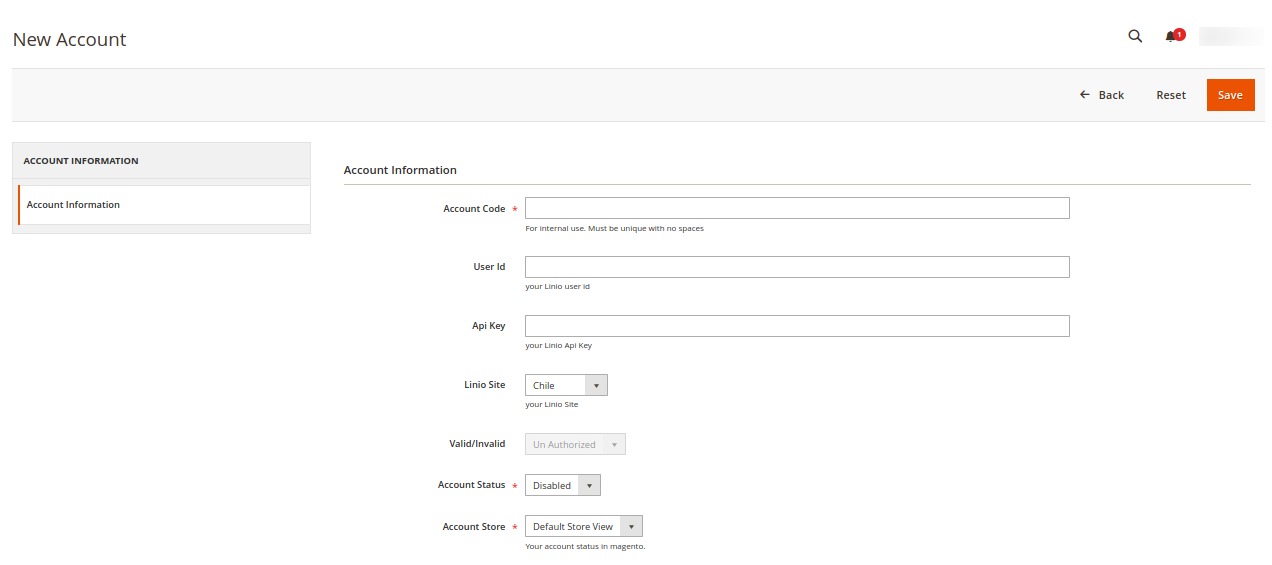
- Enter the Account Code in the first section.
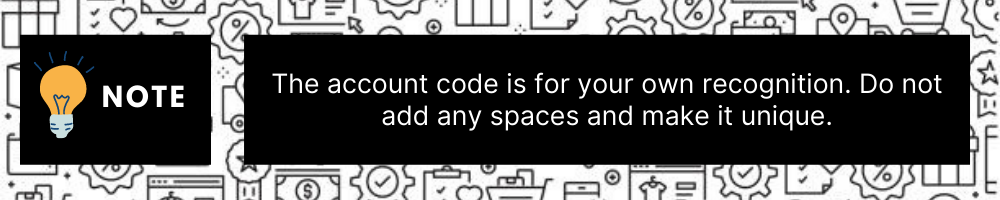
- In User Id, enter the Linio seller id from the Linio seller panel.
- In API Key, enter your Linio API key from the seller panel.
- In Linio Site, select the location of your Linio store.
- In Valid/Invalid, if the above seller details mentioned by you are correct then it will show Valid else it will show Invalid.
- You can choose the current status of the account under the section Account Status. Choose Disable if you do not wish to use this account and Enable when you want it active.
- In the Account Store section choose the view of the Magento store.
- Once all the actions have been taken so far, click on the Save button on the top right of the page.
The account will be created and displayed in the Manage Account grid.
To Edit an Account,
- Click on the Edit button associated with the account you wish to make changes in:
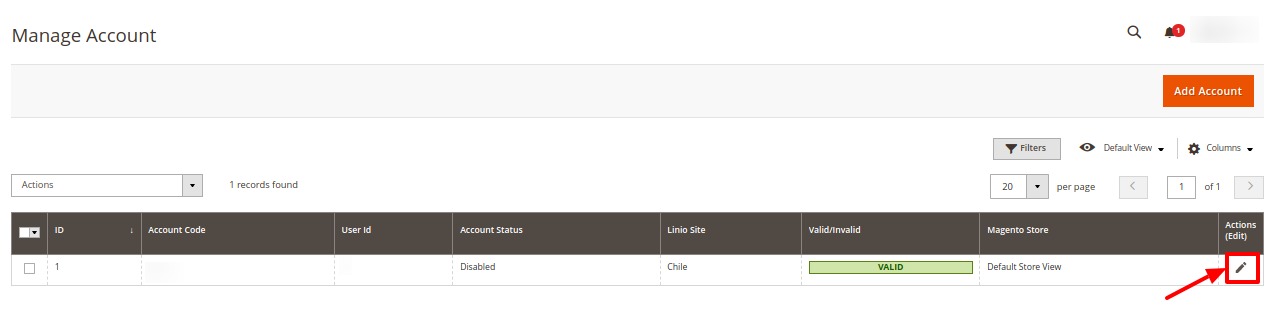
- The edit account page opens up where you can make the desired changes as you wish:
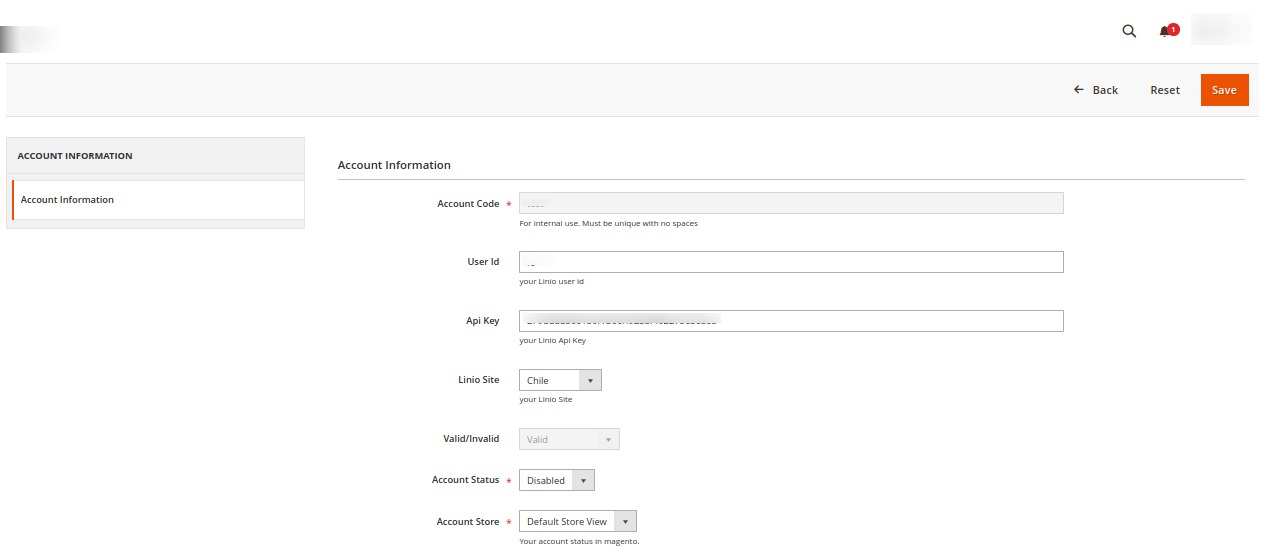
- Click on the Save button and account changes are finalized.
×












