- Overview
- Lazada Integration for Magento 2 Extension Installation
- Lazada Configuration Settings
- Manage Apps
- View Lazada Category Details
- View Lazada Category Attributes Details
- Manage Lazada Profiles
- Lazada Product Listing
- Lazada Feeds
- Manage Lazada Orders
- View Failed Lazada Orders
- Lazada Cron Details
- Knowledge base
- Help and Support

4.Manage Apps ↑ Back to Top
To begin with, this setting a Lazada seller needs to create an app on the Lazada seller panel.
- Go to the Lazada Seller Panel by clicking on this link.
- Enter the authentication details here:
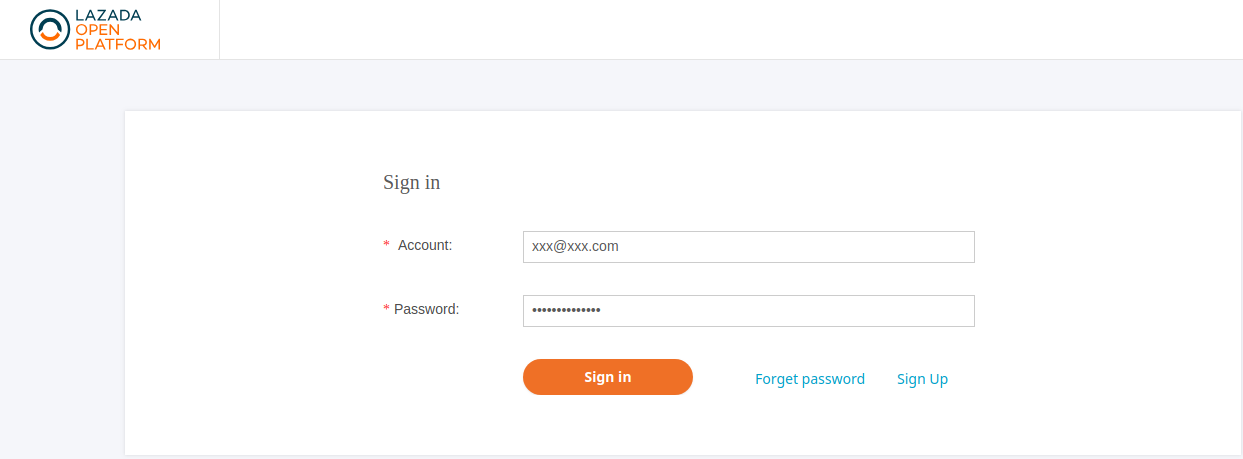
- A new page opens up as shown below:

- Click on the Create Button again a new page opens up:

- In the Seller In-house APP, click on Apply.
- Follow the other instructions and create an app successfully.
To view and manage apps:
- Go to Magento Admin Panel.
- On the left navigation bar, click the LAZADA INTEGRATION menu.
A menu appears as shown in the following figure:
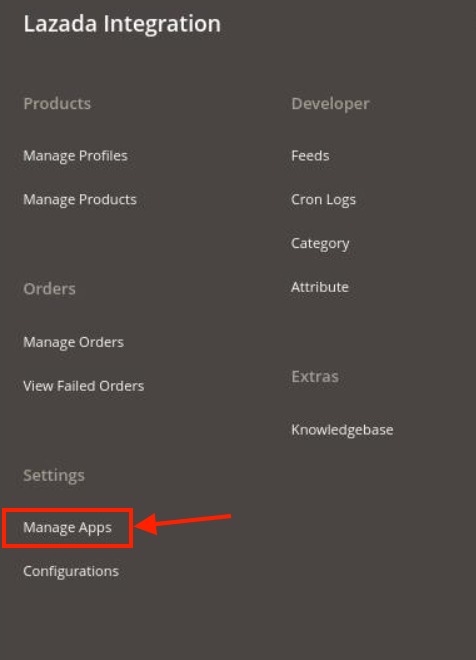
- Click on Manage Apps.
The Lazada Apps page appears as shown in the following figure:
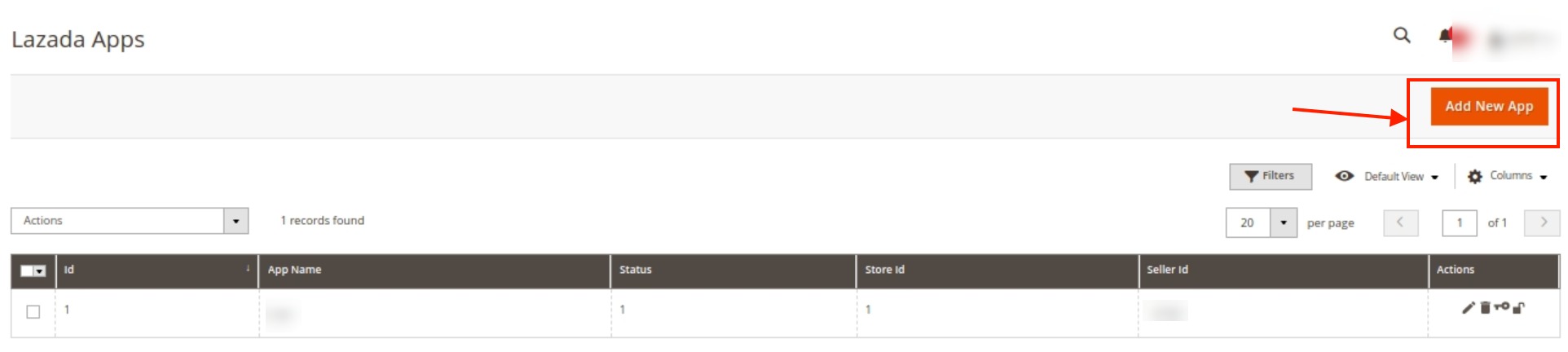
- All the existing apps are listed on this page.
- To add a new app, click on the Add New App Page on the top right corner button.
- You will be redirected to a new page:
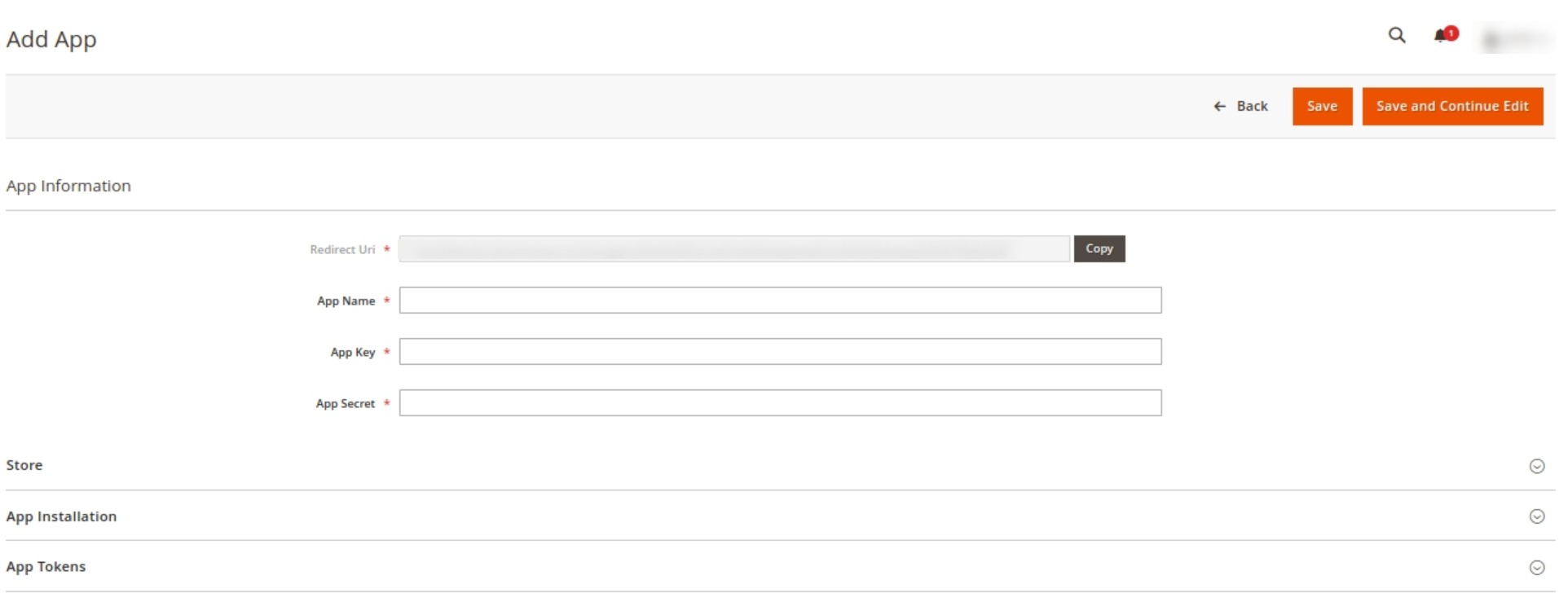
- Enter the App Name in the first column under App Information.
- The App Key and App Secret Key can be easily retrieved from the Lazada seller panel.
- To retrieve the keys, Go to the Lazada seller panel:
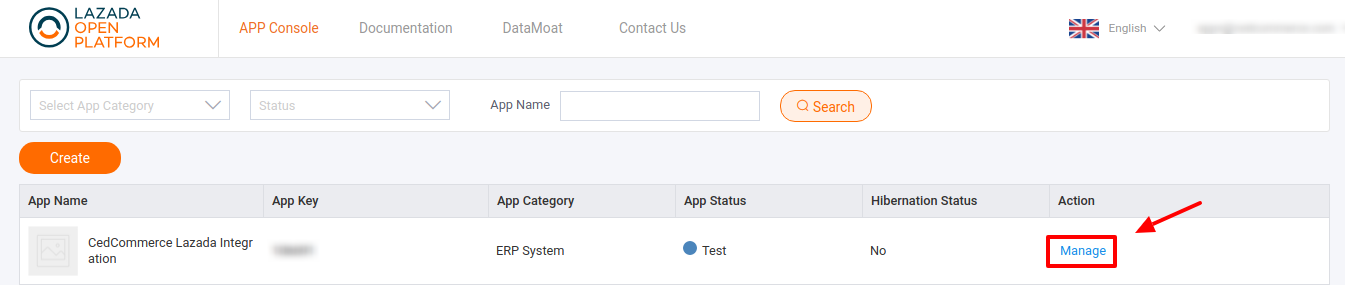
- By clicking on Manage you will be redirected to the basic information page:
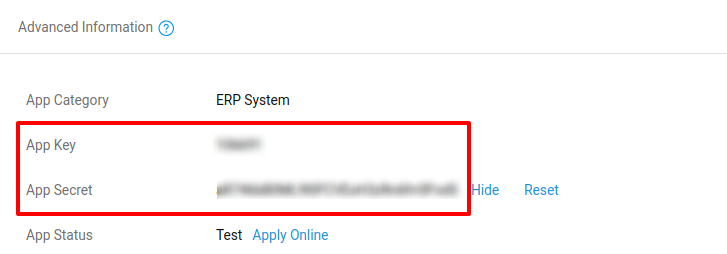
- Under the advanced information, both the App Key and the App Secret Key are mentioned.
- Now move back to your Magento panel.
- Under the store option, choose the Default Store for your Lazada Integration Extension.
- You can cut all the chase if you have the App Code which is to be entered in the App Installation.

- Now click on Save and Continue and the Apps settings are saved.
To perform Various Actions on the Apps created,
- In the Manage App grid, under the Actions column click on the Edit button to edit the app details.
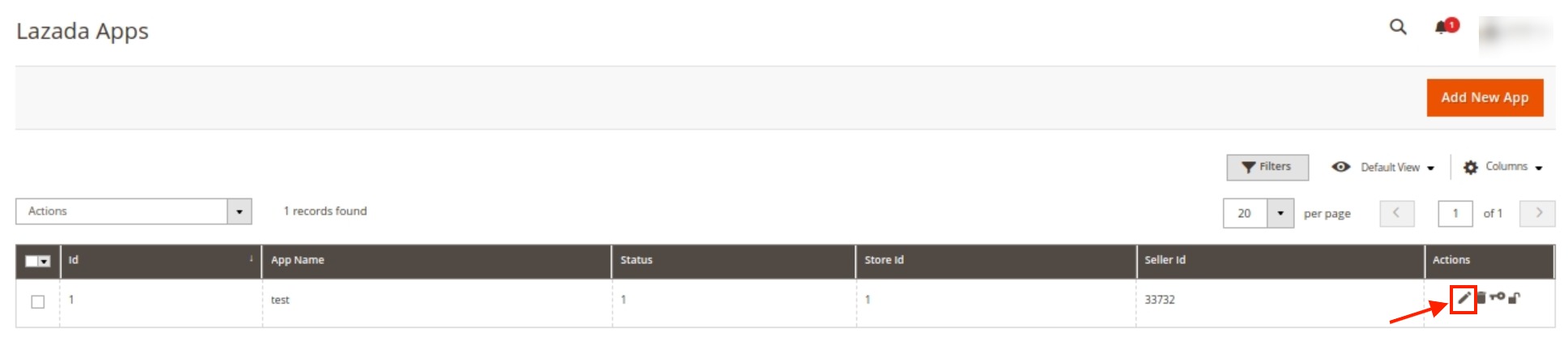
- To delete the selected app, click on the Delete button in the Actions column.
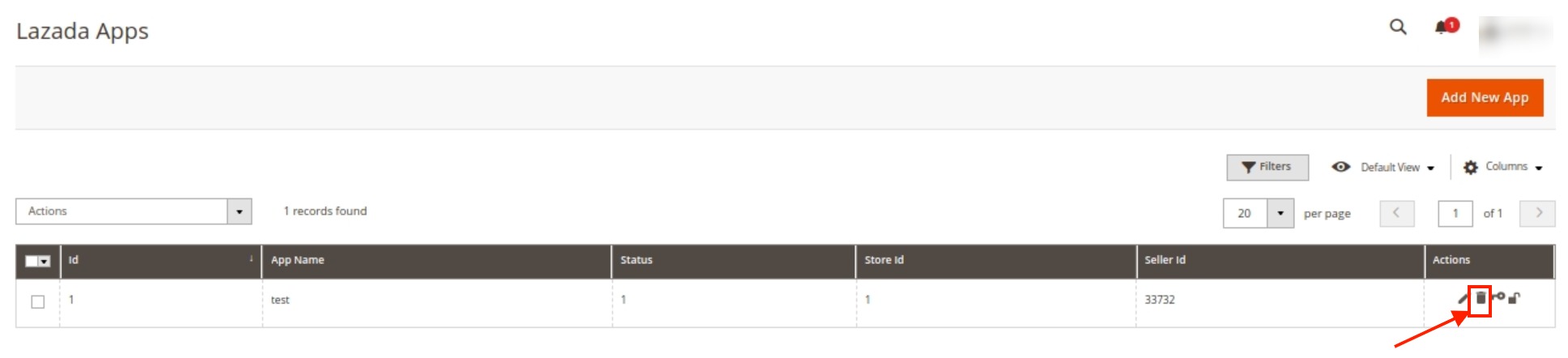
- To authorise an app, click on the Key button in the Actions column.
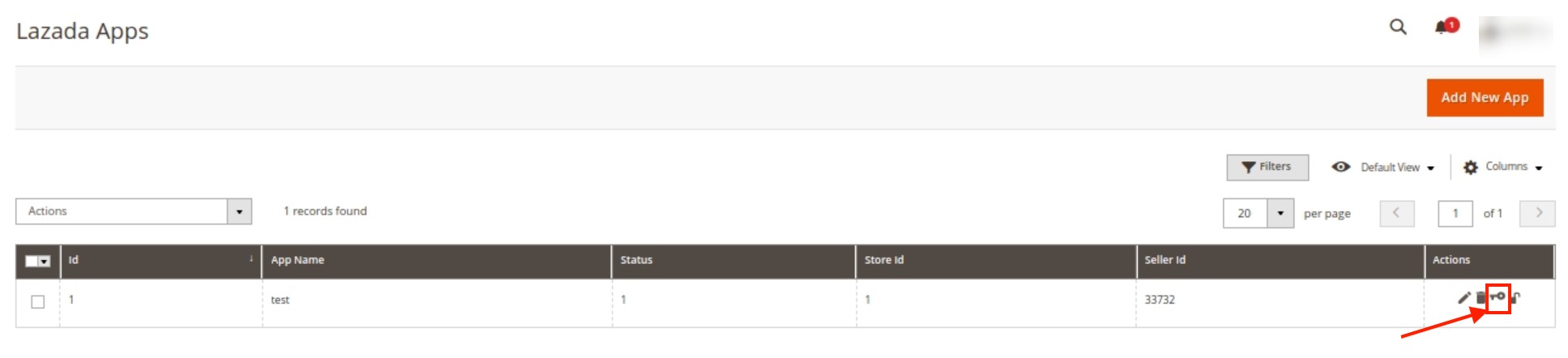
The selected Lazada app will be authorised. - For Data mote Access, click on the lock button in Actions Column.
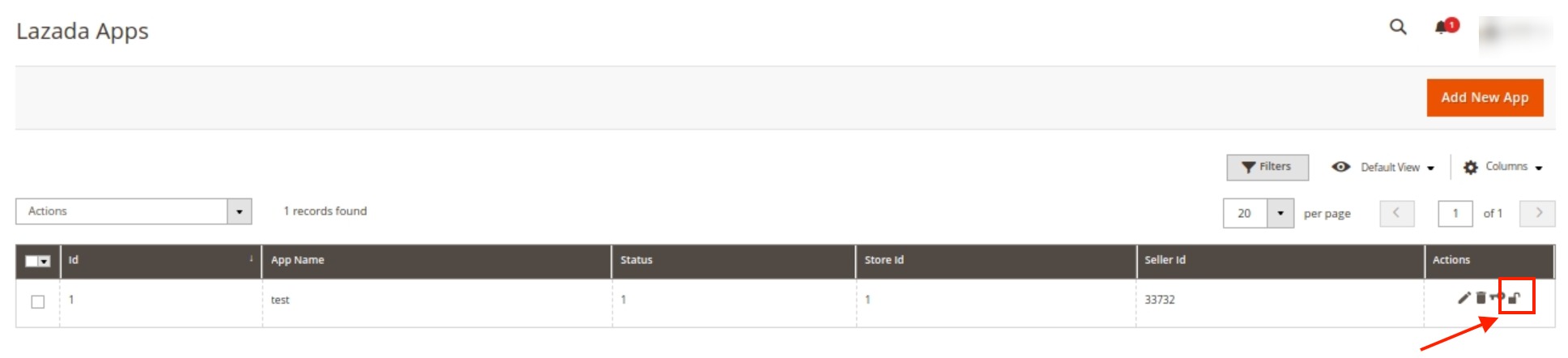
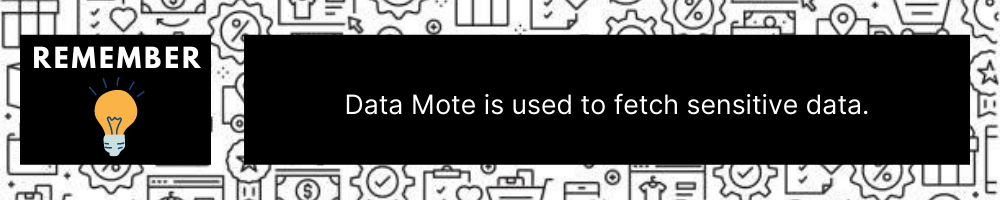
×












