- Overview
- Installation of Extension
- Jet Configuration Settings
- Use Extension With Test API Mode
- Importing Jet Categories and Mapping them With Magento Categories
- Fill Required Product Information
- Selected Product Upload
- Bulk Product Upload
- Selected Product Archive
- Bulk Product Archive
- Selected Product Unarchive
- Bulk Product Unarchive
- Attribute Mapping In Jet Integration
- Add Shipping Exception
- Add Return Exception
- Check Rejected Upload Files
- Import and Acknowledge Order
- Shipment of an Order
- Shipment and Cancellation of Jet Orders
- Failed Jet Orders
- Fetch and Submit Return
- Jet Refund
- Base Knowledge
- Cron Status
- Help and Support

5.Importing Jet Categories and Mapping them With Magento Categories ↑ Back to Top
To map jet categories in Magento 2, go to Jet > Jet Categories.
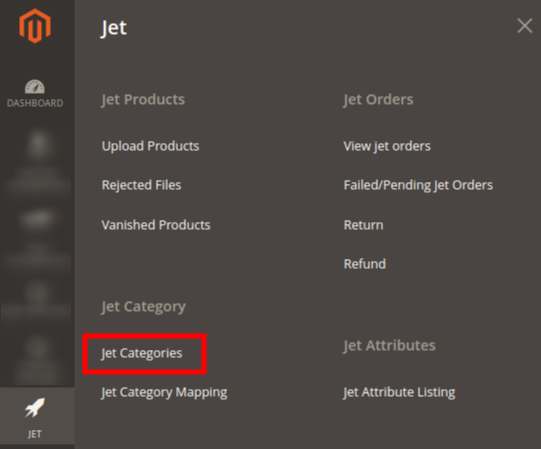

- On this page the categories can be uploaded/imported via CSV file for which a seller needs to click the Upload CSV
button.
[Note: The importing/CSV Upload process takes 5 minutes to import categories on Magento.]
- On clicking the button, the page will appears as:
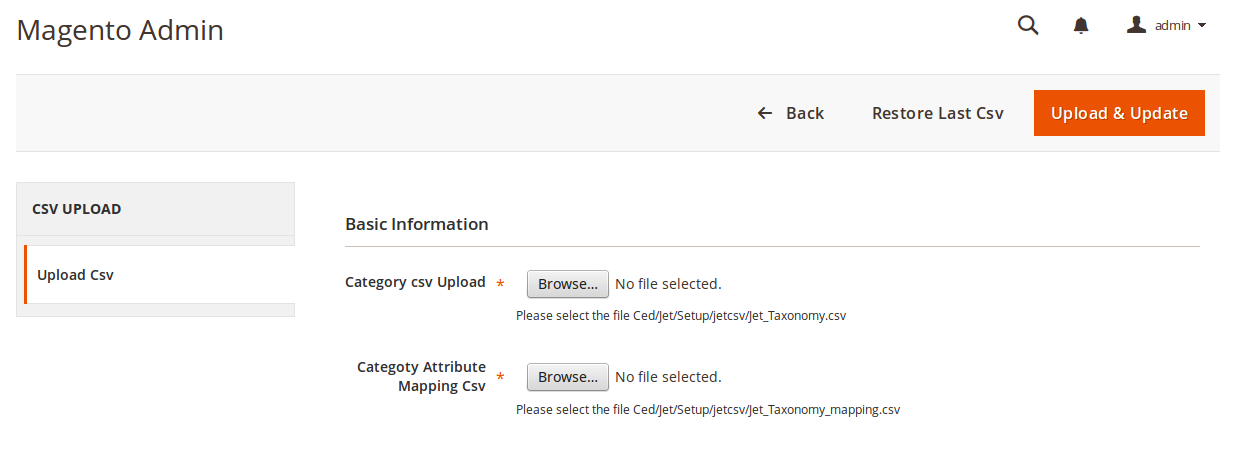
- To upload category CSV, click Browse and upload the CSV files of categories.
- To upload the category attribute mapping CSV, click Browse and upload CSV files.
- Once the files are uploaded from your system, click on Upload & Update button.
- The categories will be listed as:
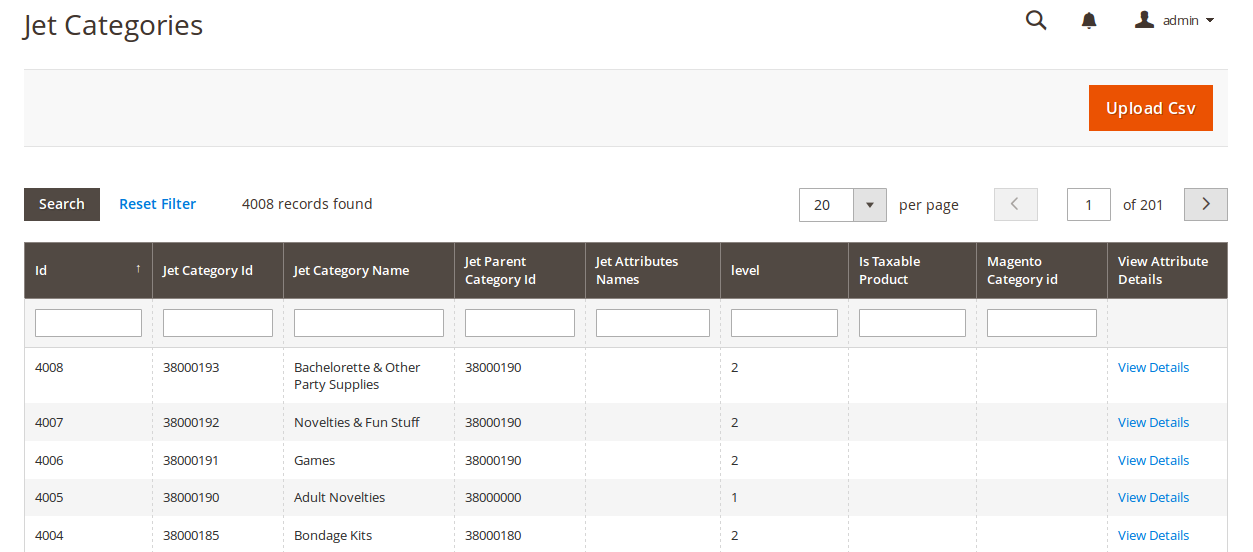
Category Mapping
- Now go to the navigation bar from the admin panel and click on Jet Category Mapping.
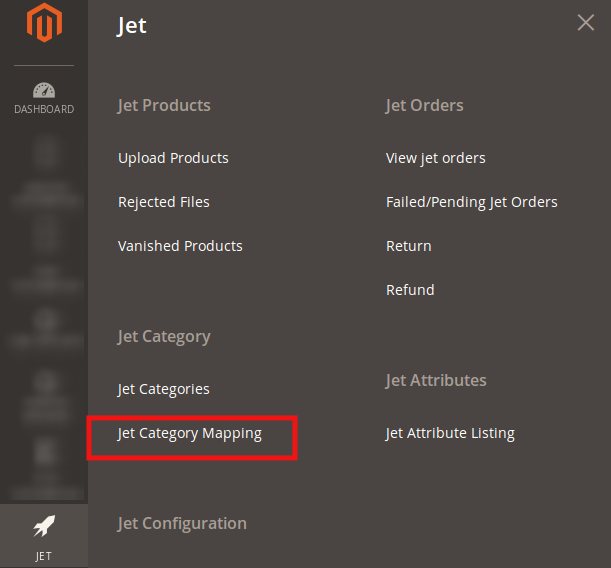
- On clicking it, you will be navigated to the page as:
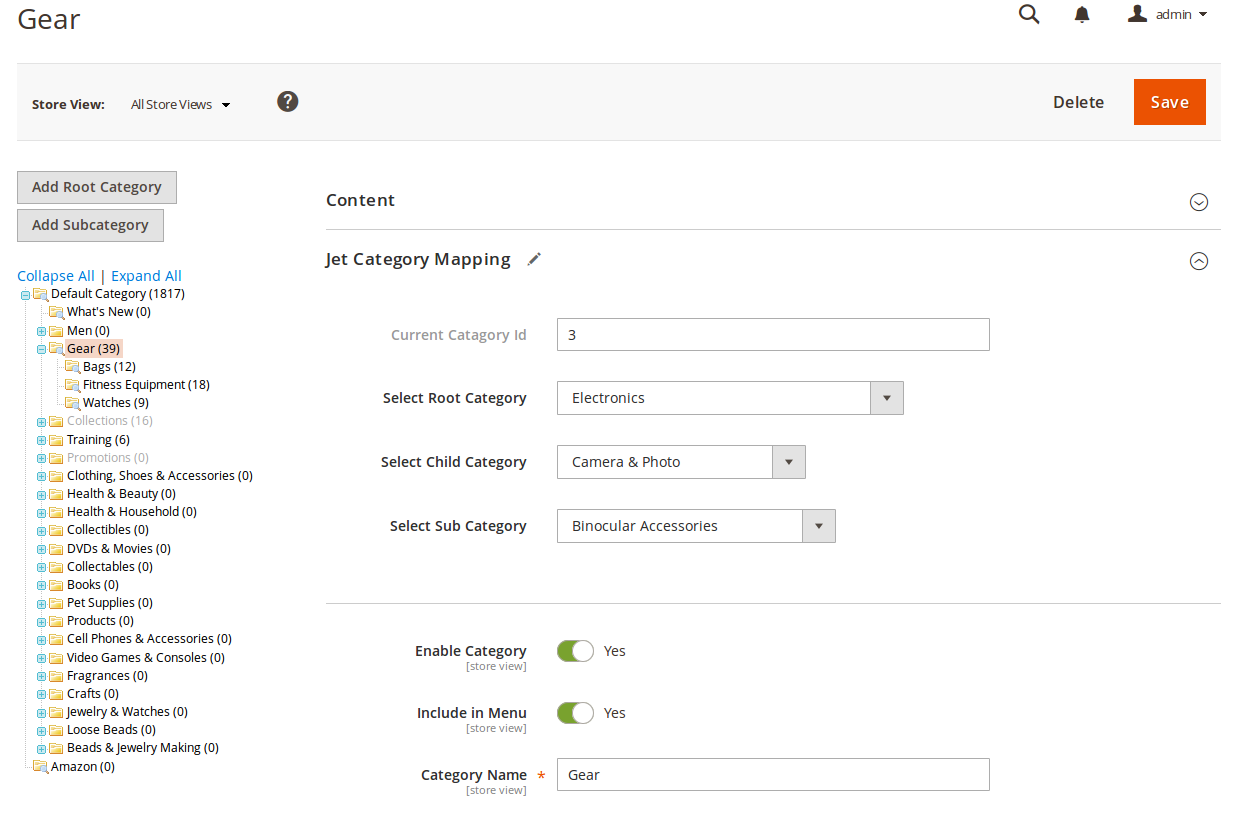
- Now choose the category from the left panel and the options to select the Root Category, Child Category, and Sub Category get enable.
- Choose the relevant categories from sections and click on Save button from the top right of the page.
- The categories will be mapped and a message will appear on the page as:

×












