- Overview
- Installation of Extension
- Jet Configuration Settings
- Use Extension With Test API Mode
- Importing Jet Categories and Mapping them With Magento Categories
- Fill Required Product Information
- Selected Product Upload
- Bulk Product Upload
- Selected Product Archive
- Bulk Product Archive
- Selected Product Unarchive
- Bulk Product Unarchive
- Attribute Mapping In Jet Integration
- Add Shipping Exception
- Add Return Exception
- Check Rejected Upload Files
- Import and Acknowledge Order
- Shipment of an Order
- Shipment and Cancellation of Jet Orders
- Failed Jet Orders
- Fetch and Submit Return
- Jet Refund
- Base Knowledge
- Cron Status
- Help and Support

16.Check Rejected Upload Files ↑ Back to Top
After Uploading the Product on Jet we need to check that all data which is send on Jet is Validated or not.
If products are uploaded using Bulk Upload process and due to some reason an error occurs in the Product Data, then the file will be listed in the Rejected File panel. From here the merchant needs to review product’s error detail from View Errors & Resubmit link.
To view the rejected files, go to Jet >> Jet Products >> Rejected Files
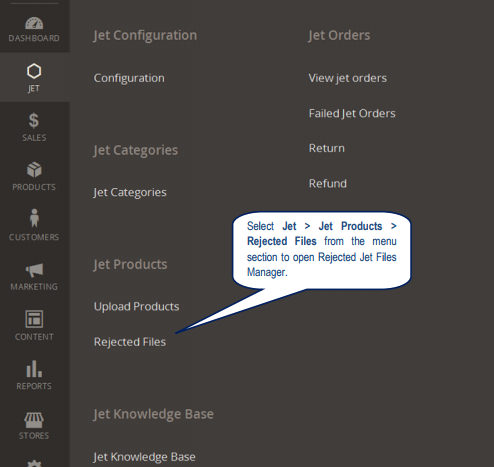
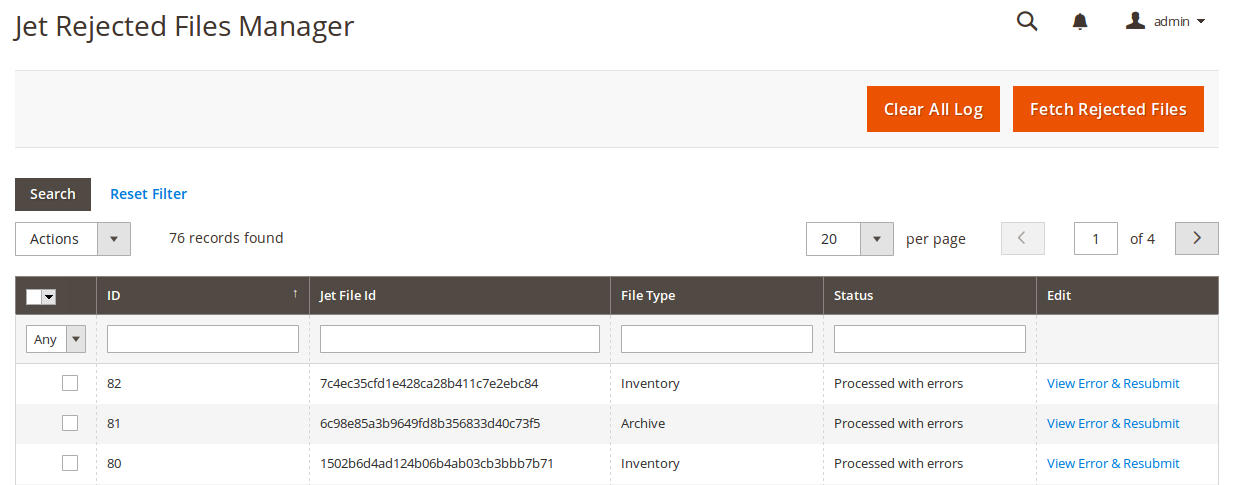
- Click Fetch Rejected Files to get the rejected files immediately.
- Click View Error & Resubmit to see the errors coming in the rejected files.
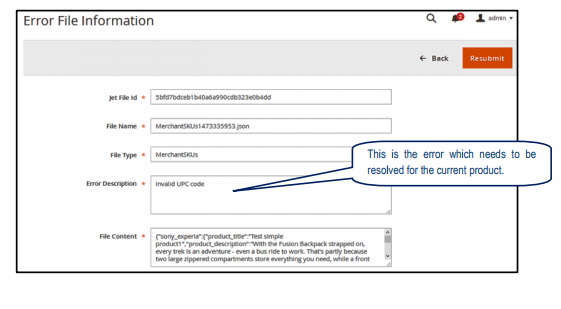
- Error Description shows the error message for the file; in the above example it is “Invalid UPC Code”.
- File Content shows the data which is uploaded for the products.
Note:
1. A single batch file contains maximum 30 Products Data.
2. Error Description is applied to one or more Products in the Batch that means in above case Invalid UPC Code error exist in Product Sku sony_experia.
3. Merchant needs to check all products details in the batch for the Error Description.
4. When Rejected File Manager has lot of data it can be deleted from grid Delete Action or directly by clicking the Clear All Logs button.
5. If merchant think that product information is updated according to the Error in the then this batch can be re-uploaded by clicking on Resubmit button.
If the merchant has resubmitted the file, then status of the file will change to N/A.
If no Rejected File is Found that means Product Upload is Successful, now check Jet Partner Portal product section “sony_experia” will show in the products List. See image below:
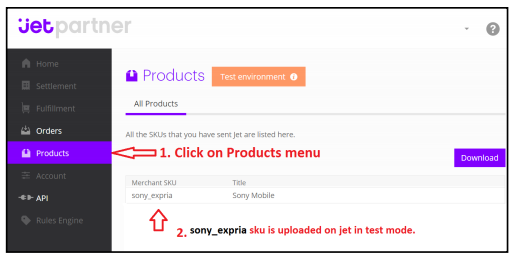
Now merchant can generate Test order from Jet Partner Panel in order to Run test for Order import & Acknowledge.











