- Overview
- Google Shopping Actions Integration Extension - Installation
- Retrieve API Credentials from Google Shopping Actions
- Configure your Merchant Account
- Configuration Setting
- Manage Google Shopping Actions Accounts
- Manage Google Shopping Actions Profiles
- Upload Products on Google Shopping Actions
- Fetch Google Shopping Actions Orders
- Google Shopping Actions Cron Logs
- Google Shopping Actions Activity Logs
- Product Feeds
- Help & Support

6.Manage Google Shopping Actions Accounts ↑ Back to Top
To Manage Account On Google Shopping Actions
- Go to the Magento 2 admin panel.
- On the left navigation bar, click Google Shopping Actions.
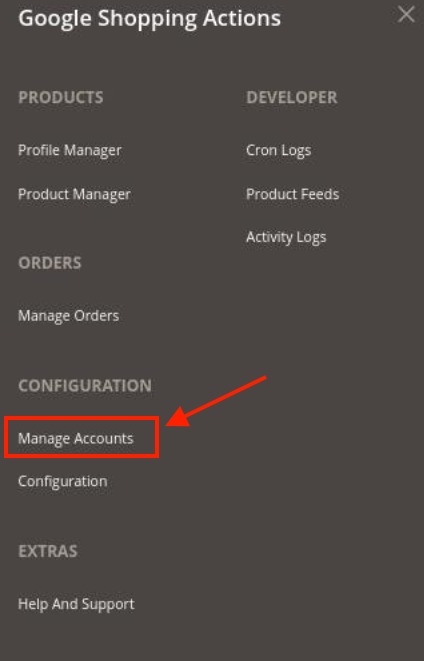
- When the menu appears, click Manage Accounts.
- On clicking it, you will be navigated to the page as shown below,
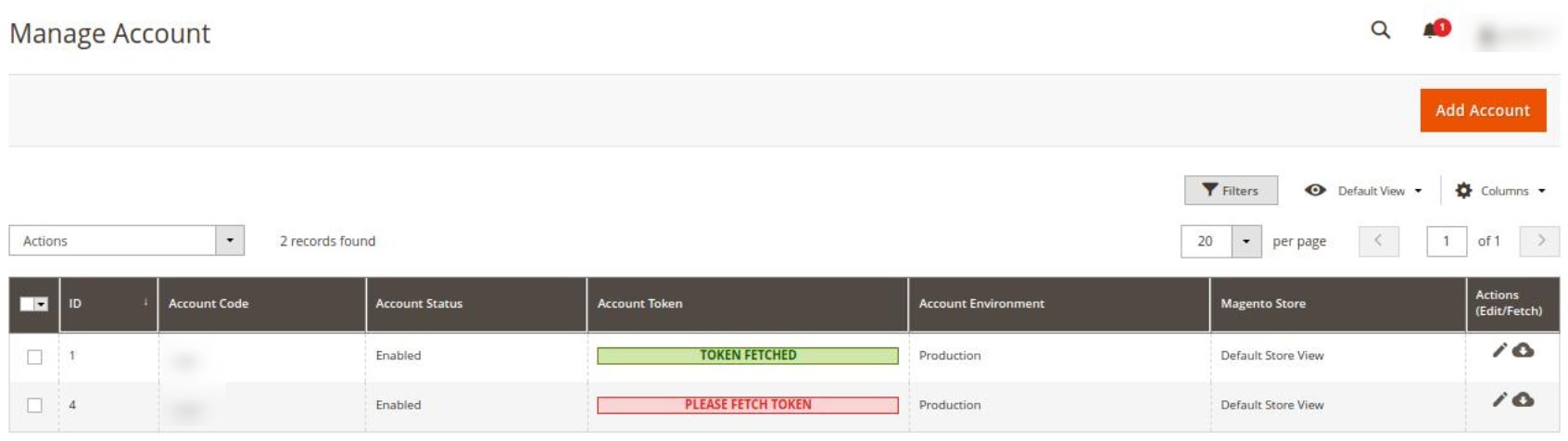
- Here all the accounts are listed.
- To add a new account, click on Add Account button on the top right corner.
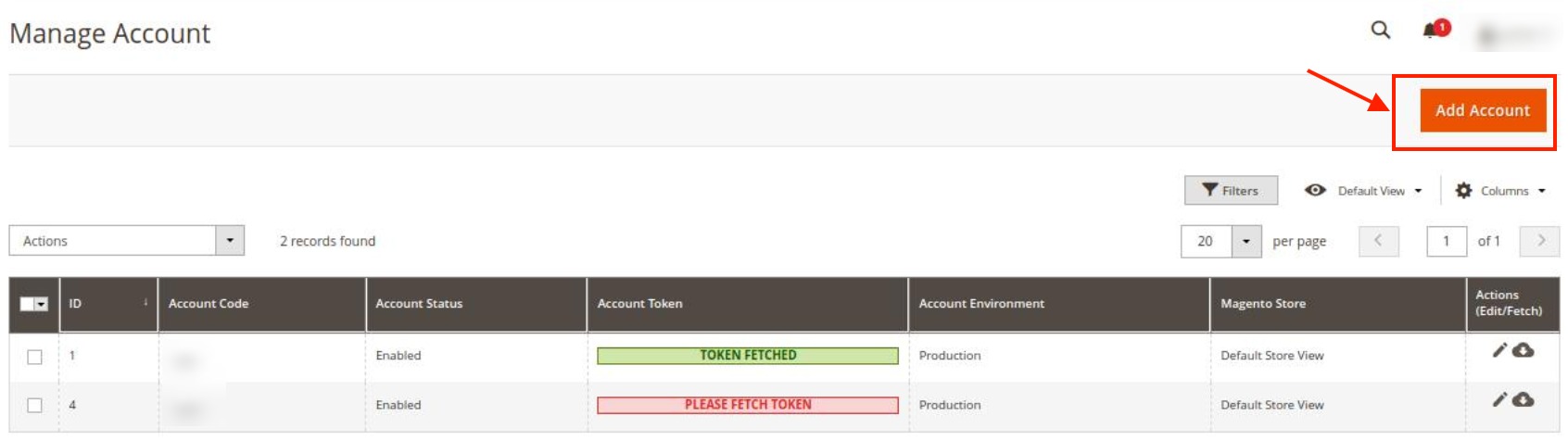
- You’ll be redirected to a new page:
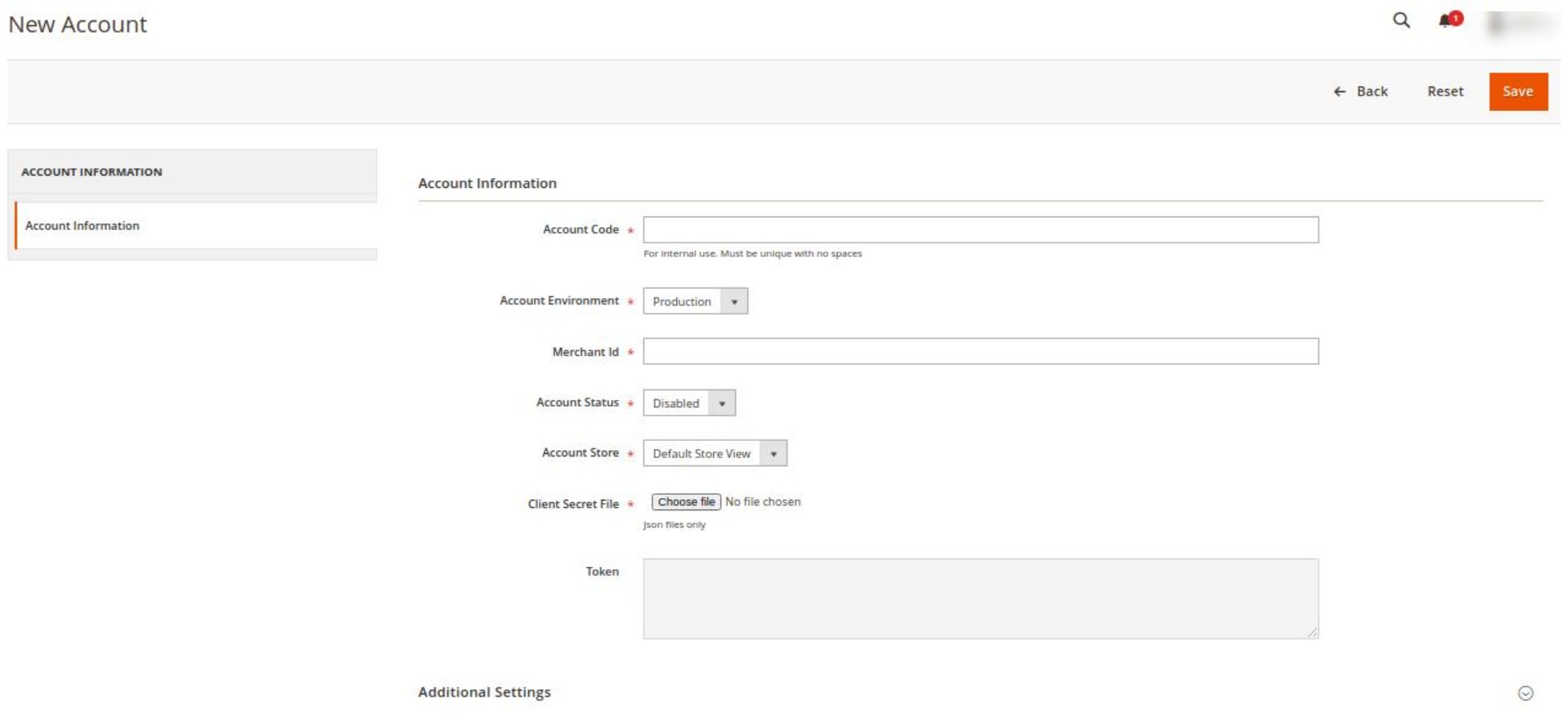
- Enter the Account Code provided by Google Shopping Actions, in the first section.
- Move to the next section and enter the Account Environment, to be either production or sandbox.
- Enter the Merchant ID in the next section.
- You can choose the status of the account under the section Account Status.
- In the Account Store section choose the view of the store.
- In the Client Secret File choose the file from the system.
- The Token section reflects the token once it gets verified.
- Then click on Additional Settings, it expands as shown below:
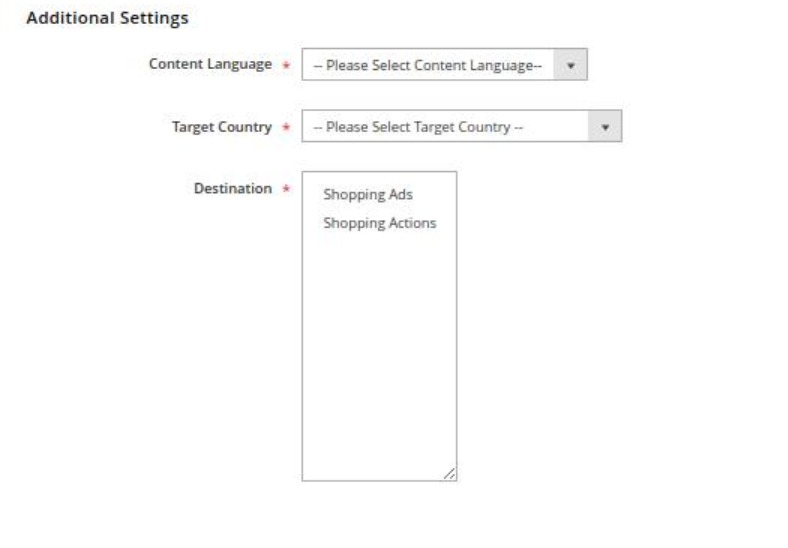
- In the Content Language, select the language from the list.
- In Target Country, select the country.
- In Destination, choose the desired destination for the account.
- Once all the actions have been taken so far, click on the Save button on the top right of the page.
×












