
7.Gift card Purchase: Customer’s End by Sender ↑ Back to Top
In this section, we will see how the customer will purchase the gift card product and send it to the other customer.
In order to purchase the gift card coupon, go to the customer panel and search the gift card product either from the category or search the item in the search box for the gift card.
Note: We can search the product either through the product name or through the SKU.
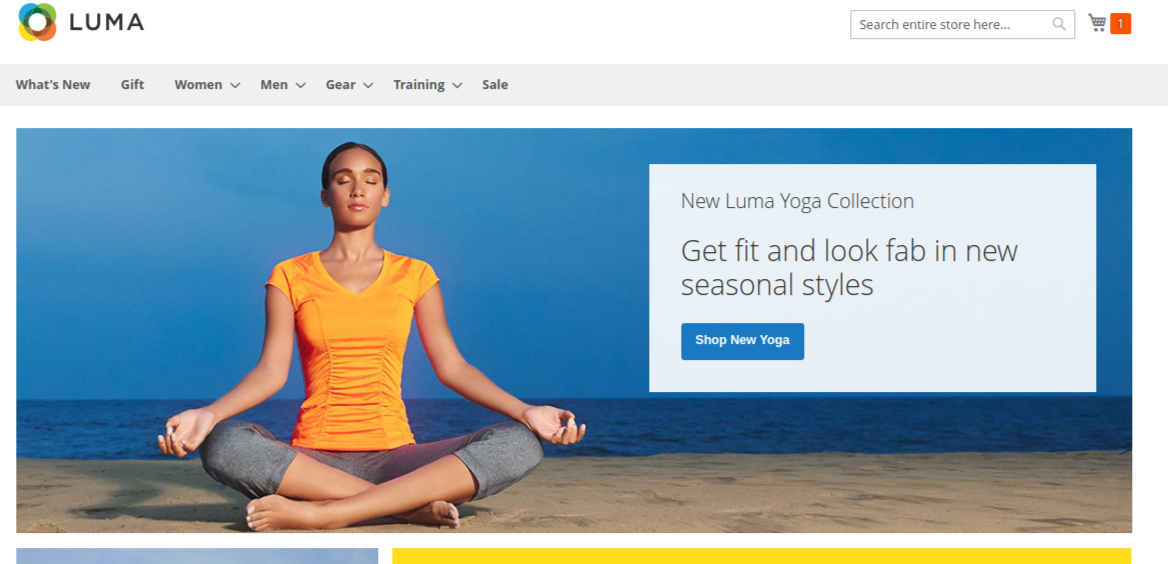
Select any gift card product and click on it.
Once, customer click on it he would be taken to that particular product, where the customer needs to fill the available fields which are as follows:
1 Choose the card: From the list of gift card template images available, choose the image which customer need while sending the gift card product.
2 Price: Select the price from the price slab that the customer wants to send. The customer can also add his on price, but the condition is that the price amount should be within the price range of the product.
3. From: Enter the name of the sender, who will be sending the gift card.
4 Recipient Name: Enter the name of the receiver, who will be receiving the gift card.
5 Recipient Email: Enter the email of the receiver, who will be receiving the email.
6 Delivery date: Enter the date of sending the gift card. If the sender wants to send at that moment leave the space as blank and if he wants to send on a particular date, then from the calendar available select the day when he wants to send the gift card to the receiver.
7 Having something to say: Enter the text which sender want to show to the receiver in the email template.
8 Qty: Enter here the number of coupon codes that sender wants to send to the receiver.
Note: The multicurrency is not supported in this module as of now.
Here, before adding the template to the cart, in order to see how the template would look into the email of the receiver, we have got the button as “Click here to Preview”. On clicking it, we can see how the gift card would be visible at the receiver email.
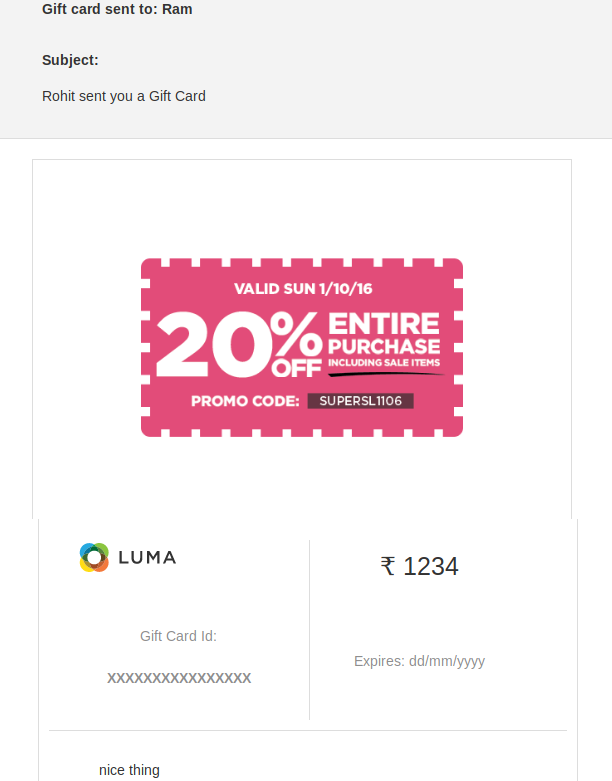
Once, we do so, we click on the “Add to cart” option. After clicking the product would be on the cart.
Now, click on the cart button present at the top right corner and press the “Proceed to checkout” button. Once, we do so we will be directed to the review and payment page. So, if we are a guest user, we can just give our email address for that.
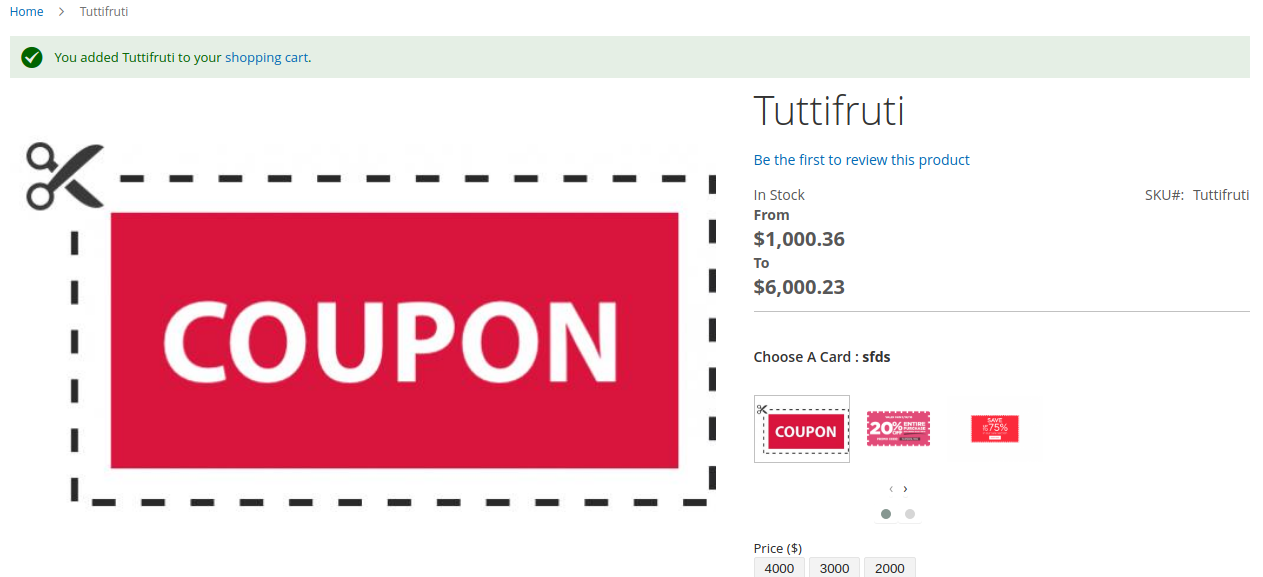
The next section consists of the payment methods. Here, the customer can choose the payment method of purchasing the gift card.
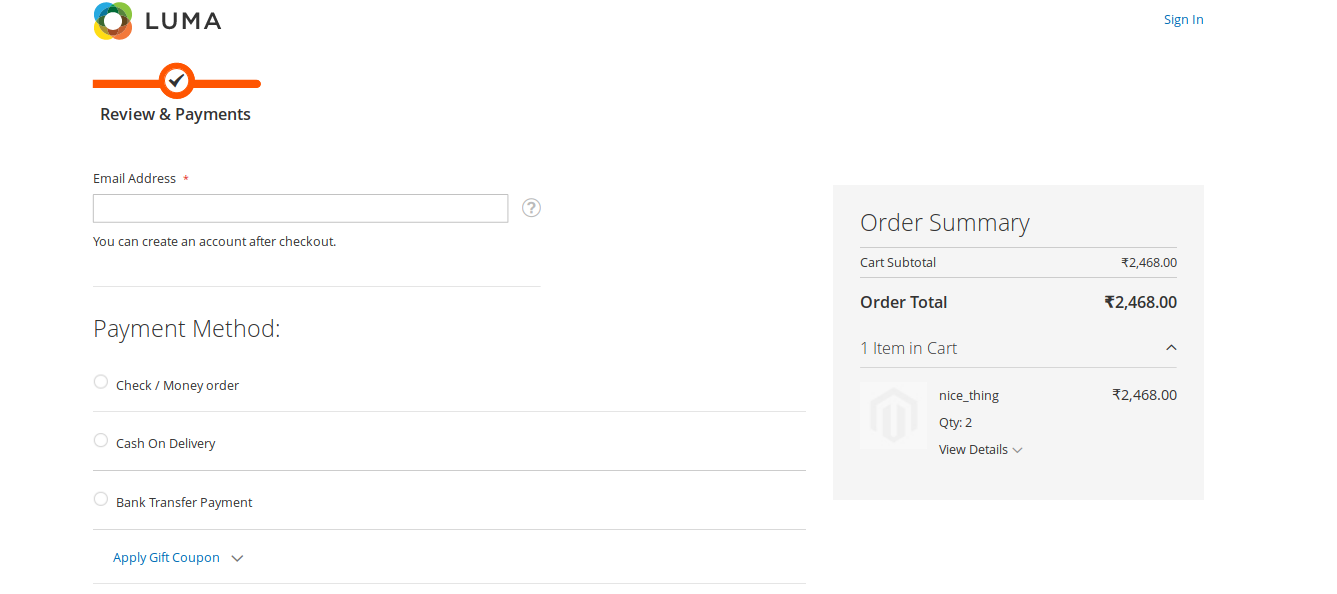
Fill all the options that are available for that payment method.
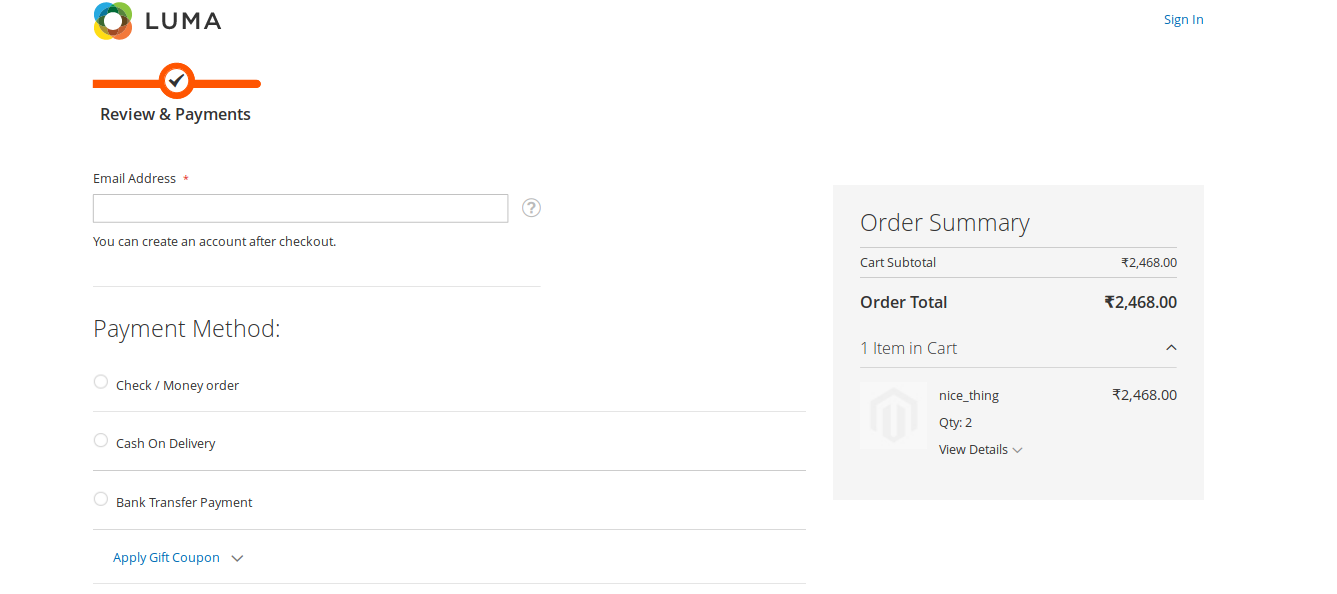
Once we are done with the data filling for the payment method, we can click on the update button followed by the “Place Order” button.
Note: Gift coupon and Discount Code is not applicable here for the gift card purchase.
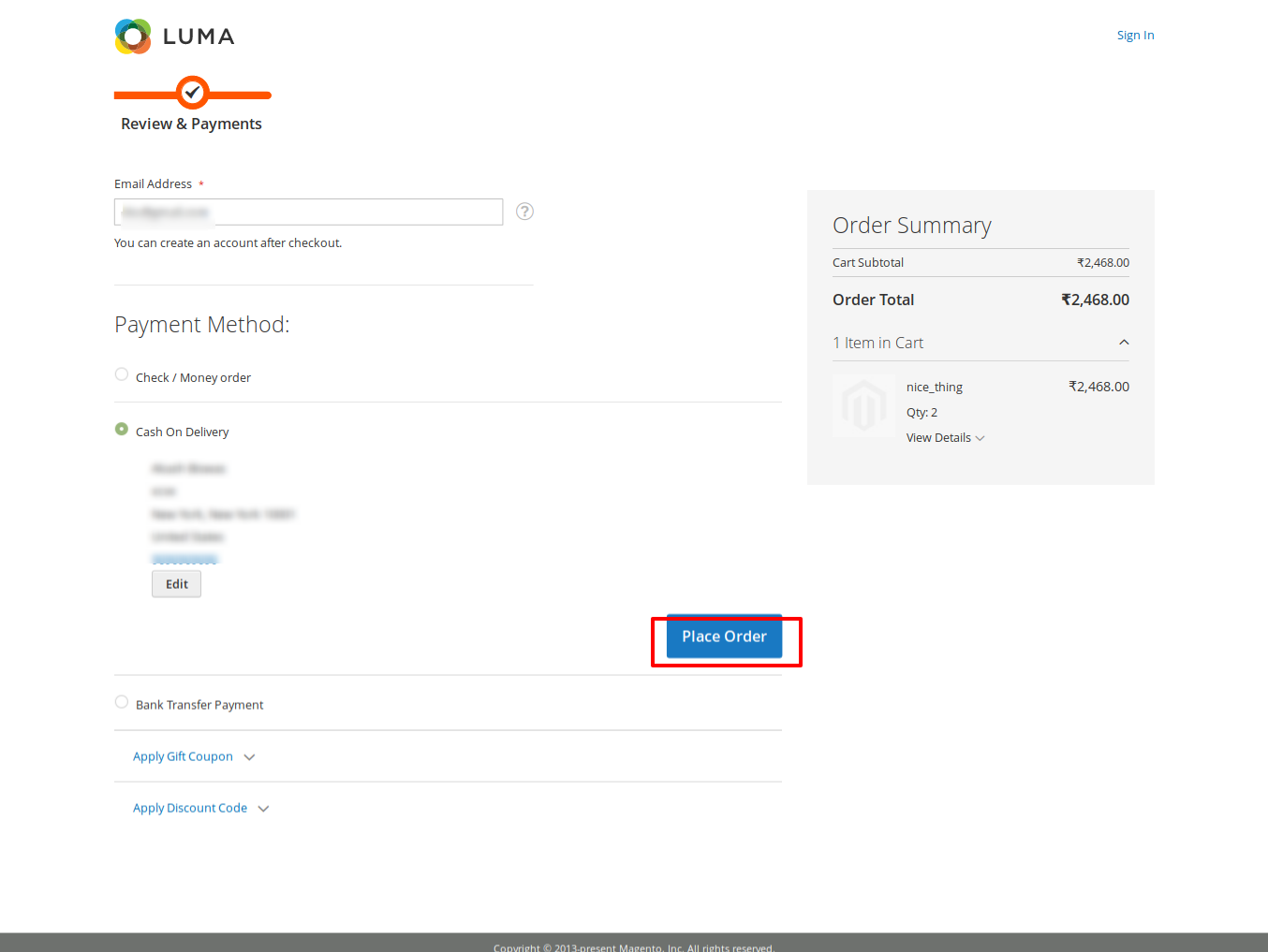

For a registered customer, go to payment methods.Here, the customer can choose the payment method of purchasing the gift card.
Fill all the options that are available for that payment method.
Once a customer has done with the data filling for the payment method, he can click on the update button followed by the “Place Order” button.











