
4.Fyndiq Configuration Settings ↑ Back to Top
Once the extension is successfully installed in the Magento 2 store, the FYNDIQ INTEGRATION menu appears on the left navigation bar of the Magento 2 Admin panel. The merchant has to first create a seller account in the Fyndiq seller panel. Once the seller account is created and is approved by Fyndiq, then the Magento 2 store owner can use the Fyndiq Username and Password while setting up the Fyndiq Configuration settings in the Magento 2 Admin panel.
To set up the configuration settings in the Magento 2 Admin panel
- Go to the Magento 2 Admin panel.
- On the left navigation bar, click the FYNDIQ INTEGRATION menu.
The menu appears as shown in the following figure:
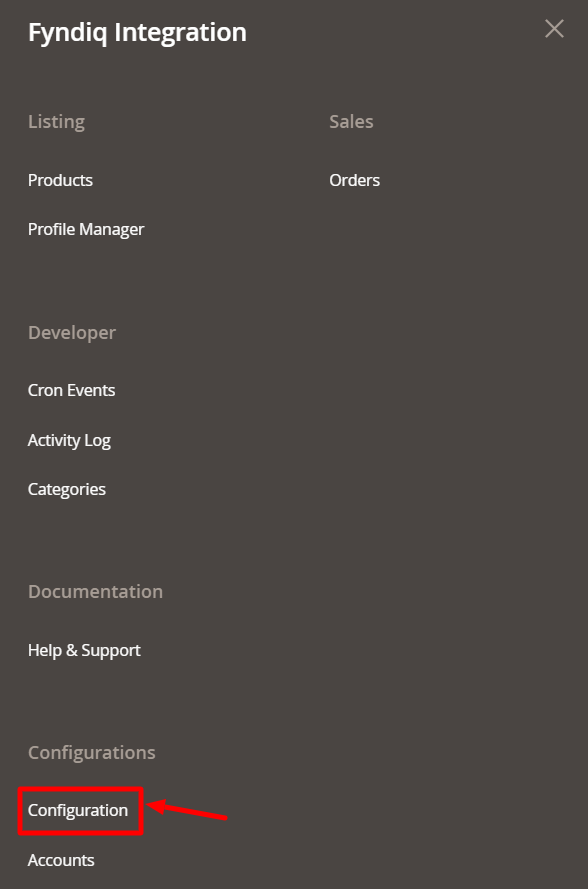
- Click Configuration.
The page appears as shown in the following figure:
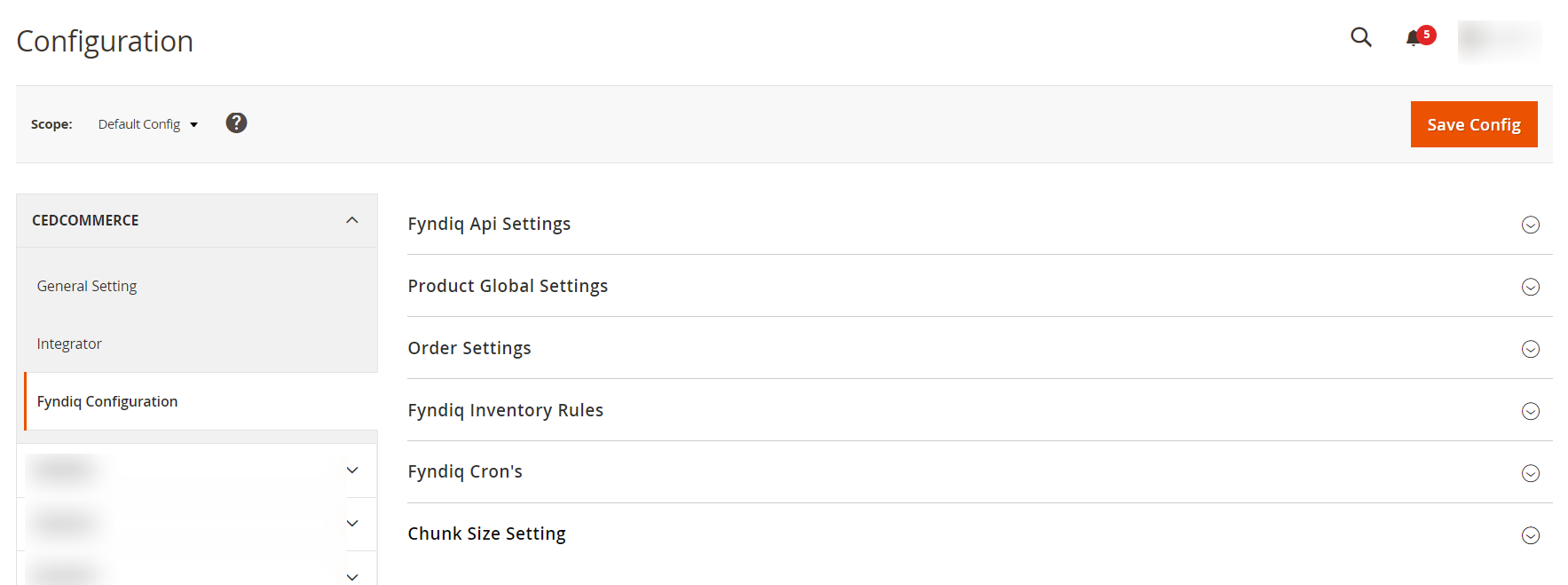
- In the right panel, click on Fyndiq Api Settings. The section is expanded as shown below:
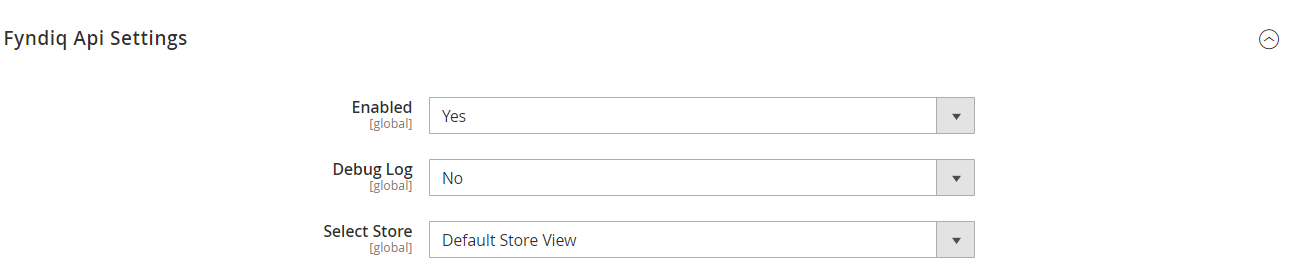
- Under Fyndiq Api Settings, do the following steps:
- In the Enabled list, select Yes to enable the extension features.
- In Debug Log, select Yes if you want the logs to be created.
- In Select Store, select the store view.
- Click the Save Config button to save the entered values.
- Scroll down to the Product Global Settings tab, and then click the tab.
The section appears as shown in the following figure:
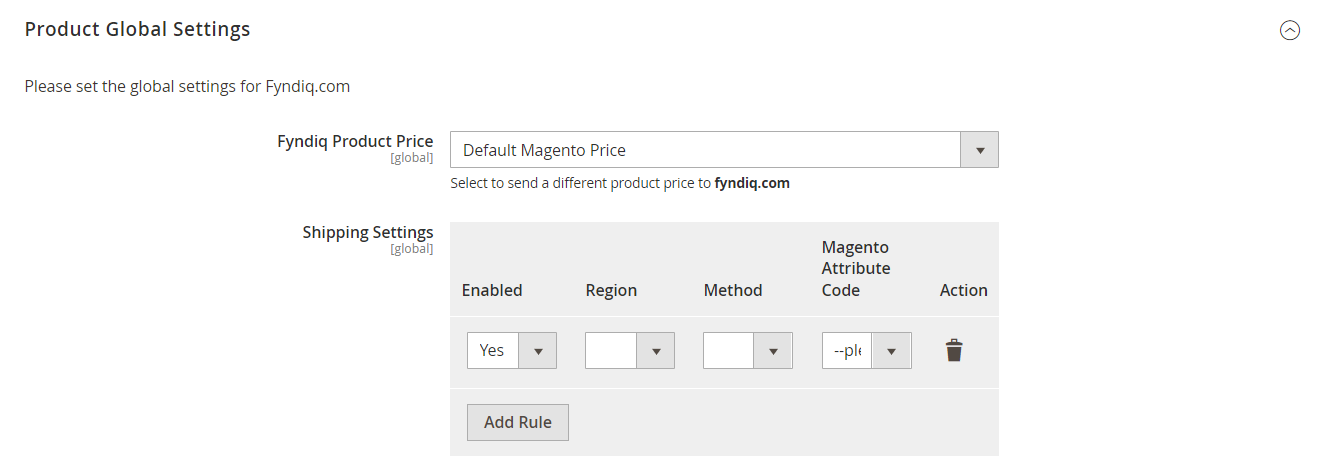
- Under Product Global Settings, do the following steps:
- In the Fyndiq Product Price list, select one of the following options:
- Increase by Fixed Price: If selected, then the Modify by Fix Price field appears.
- Increase by Fixed Percentage: If selected, then the Modify by Percentage Price field appears.
Enter the numeric value to increase the price of the Fyndiq, product price by the entered value % of Magento 2 price. - For Example,
Magento 2 price + 5% of Magento 2 price.
Magento 2 Price = 100
Select Increase By Fixed Percentage option
Enter Percentage = 5
100 + 5% of 100 = 100 + 5 = 105
Thus, Fyndiq Product Price = 105 - Decrease by Fixed Price: If selected, then the Modify by Fix Price field appears.
- Decrease by Fixed Percentage: If selected, then the Modify by Percentage Price field appears.
Enter the numeric value to decrease the price of the Fyndiq product price by the entered value % of Magento 2 price
For Example,
Magento 2 price – 5% of Magento 2 price.
Magento 2 Price = 100
Select Decrease By Fixed Percentage option
Enter Percentage = 5
100 – 5% of 100 = 100 – 5 = 95
Thus, Fyndiq Product Price = 95
- In Shipping Settings, add the shipping method and region.
- In the Fyndiq Product Price list, select one of the following options:
- Now click on Order Settings, the section is expanded as shown below:
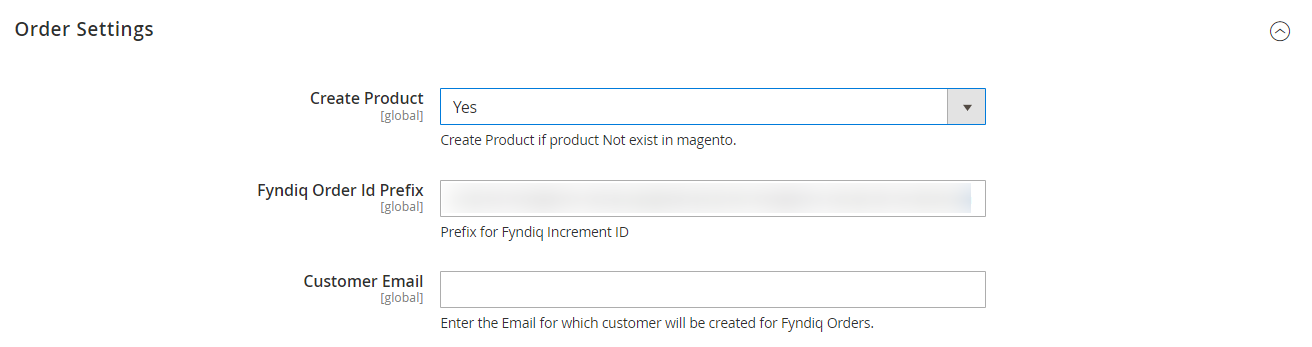
- Under Order Settings, do the following steps:
- In Create Product, select Yes if you want to create a product if it does not exist in Magento.
- In the Fyndiq Order ID Prefix box, enter the required prefix value.
For instance, enter FY- for FY-10001. - In the Customer Email, enter the email for which the customer will be created for Fyndiq Orders.
- Now click on Fyndiq Inventory Rules, the section is expanded as shown below:
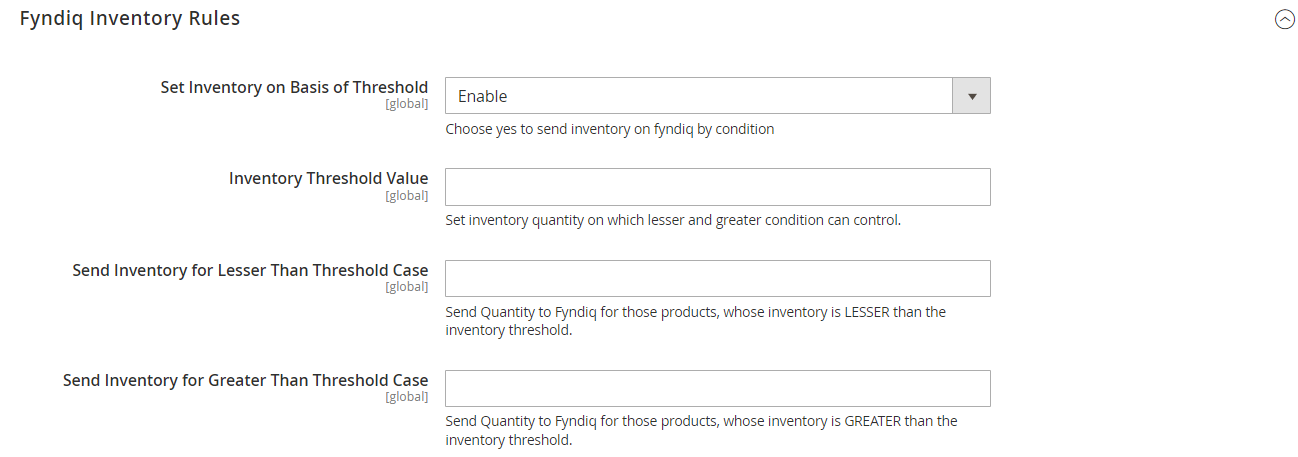
- Under Fyndiq Inventory Rules, do the following steps:
- In the Set Inventory on Basis of Threshold list, select Enable to set the inventory based on the threshold.
Note: Only when the admin selects Enable, the other fields appear. - In the Inventory Threshold Value box, enter the value which you consider to be the minimum for your inventory.
- In the Send Inventory for Lesser Than Threshold Case box, enter the value that needs to be visible on Fyndiq in case your inventory is lesser than the threshold value that you have set in the earlier parameter.
- In the Send Inventory for Greater Than Threshold Case box, enter the value that needs to be visible on Fyndiq in case your inventory is more than the threshold value that you have set.
- In the Set Inventory on Basis of Threshold list, select Enable to set the inventory based on the threshold.
- Scroll down to the Fyndiq Cron’s tab, and then click the tab.
The tab is expanded and the relevant field appears as shown in the following figure:
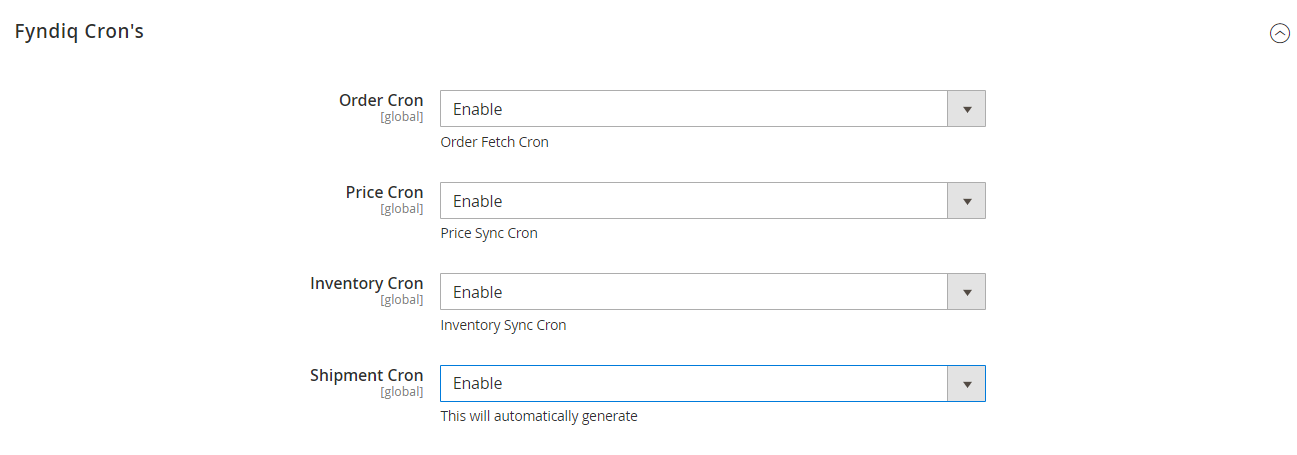
- Under Fyndiq Cron Settings, do the following steps:
- In the Fyndiq Order Cron list, select Enable to enable the fetch order cron.
- In the Fyndiq Price Cron list, select Enable to enable the Price Sync cron.
- In the Fyndiq Inventory Cron list, select Enable to enable the Inventory Sync cron.
- In Fyndiq Shipment Cron, select Enable if you want to automatically generate the shipment.
- Scroll down and click on Chunk Size Setting, the section is expanded as shown below:
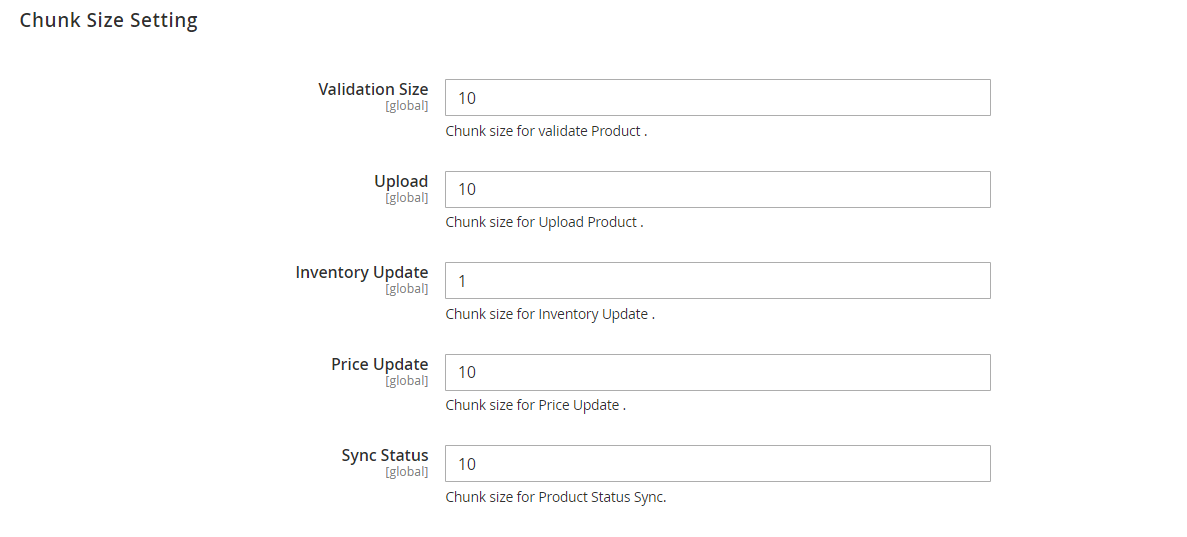
- Under Chunk Size Setting, do the following steps:
- In the Validation Size field, enter the chunk size for the products. The products that will get validated before being uploaded on Fyndiq would be the same as the number you enter in this field.
- In the Upload field, enter the number of products that you want to upload in one go from Magento to Fyndiq.
- In the Inventory Update field, enter the chunk size of the products. The inventory will be updated in one batch for the number of products that you enter in this field.
- In the Price Update field, enter the chunk size for the number of products. The price will be updated in one batch for the number of products that you enter in this field.
- In the Sync Status field, enter the chunk size of the products. The number of products that you will be able to sync the status for would be the same as the number that you enter in this field.
- Click the Save Config button.
×












