
3.1.Add a New Email Template ↑ Back to Top
To add a new email template
- Go to the Admin panel.
- On the left navigation bar, click the FOLLOWUP menu.
The menu appears as shown in the following figure:
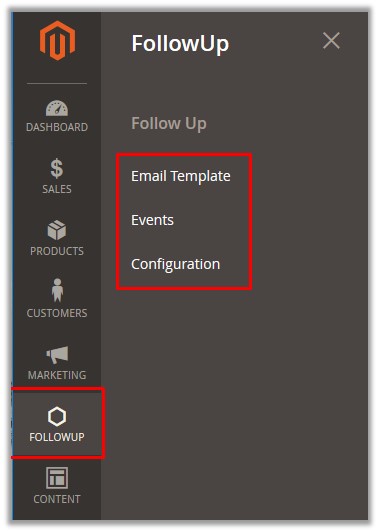
- Click Email Template.
The Follow Up Emails page appears as shown in the following figure:
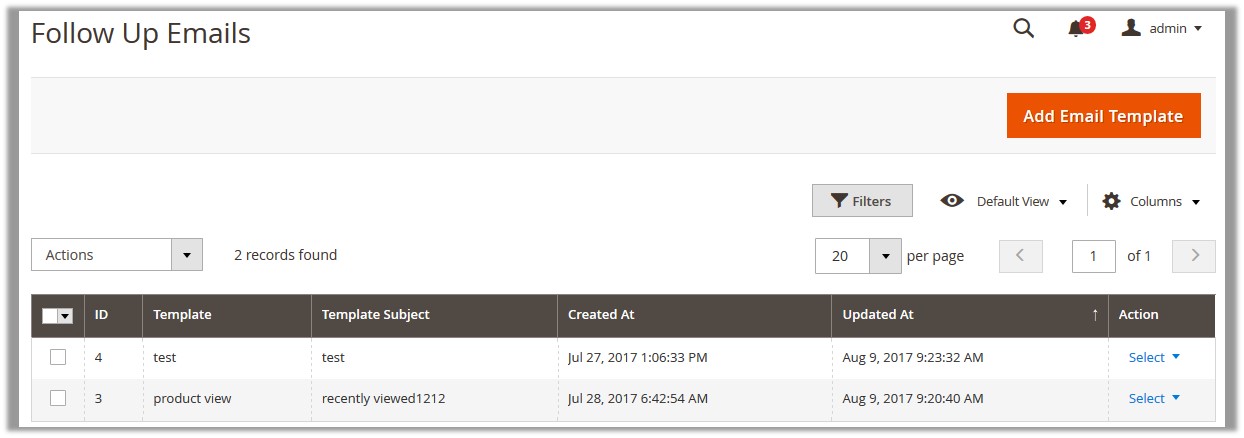
- Click the Add Email Template button.
The New FollowUp Email Template page appears as shown in the following figure:
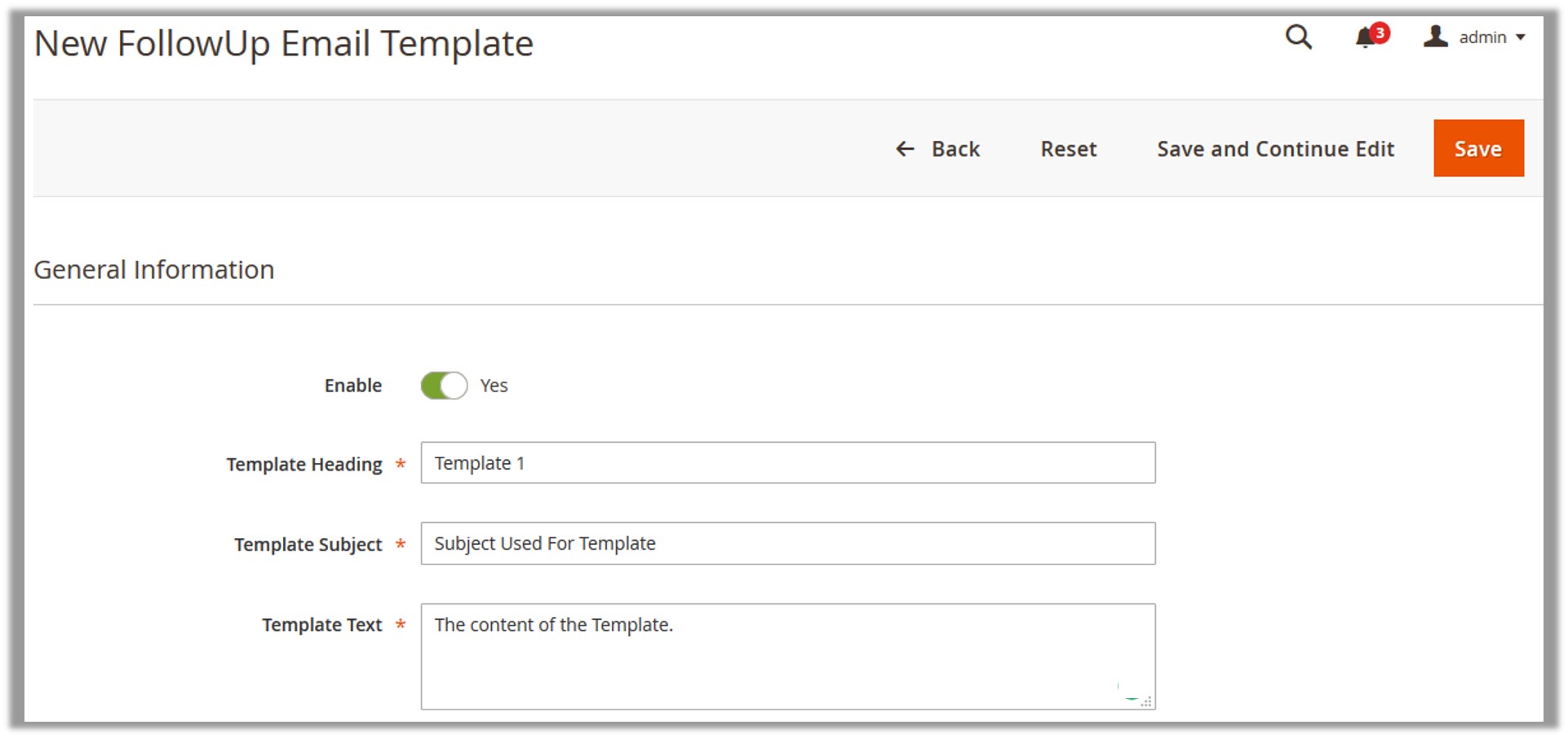
- Click the Enable icon to switch to the enable or disable mode.Tips :
 : Resembles the Enable
: Resembles the Enable : Resembles the Disable
: Resembles the Disable
- In the Template Heading box, enter the name of the email template.
- In the Template Subject box, enter the subject of the email template.
- In the Template Text box, enter the content of the email template.
- Click the Save button.
The email template is created and a success message appears on the Follow Up Emails page. The created email template appears on the Follow Up Emails page.
×













Leave a Reply
You must be logged in to post a comment.