
7.Manage Products ↑ Back to Top
To Manage Product Listing,
- Go to the Magento 2 Admin panel.
- On the left navigation bar click the Discogs Integration menu.
The menu appears as shown in the following figure:
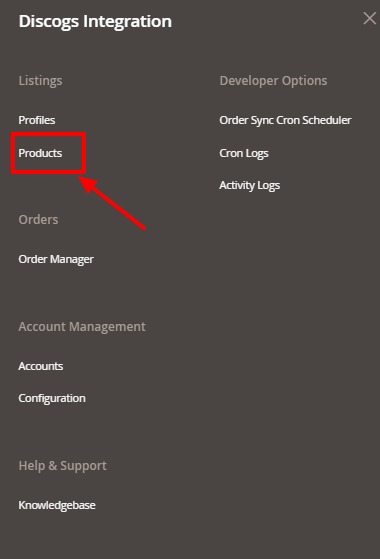
- Click on Products.
The Products listing page appears as shown below:
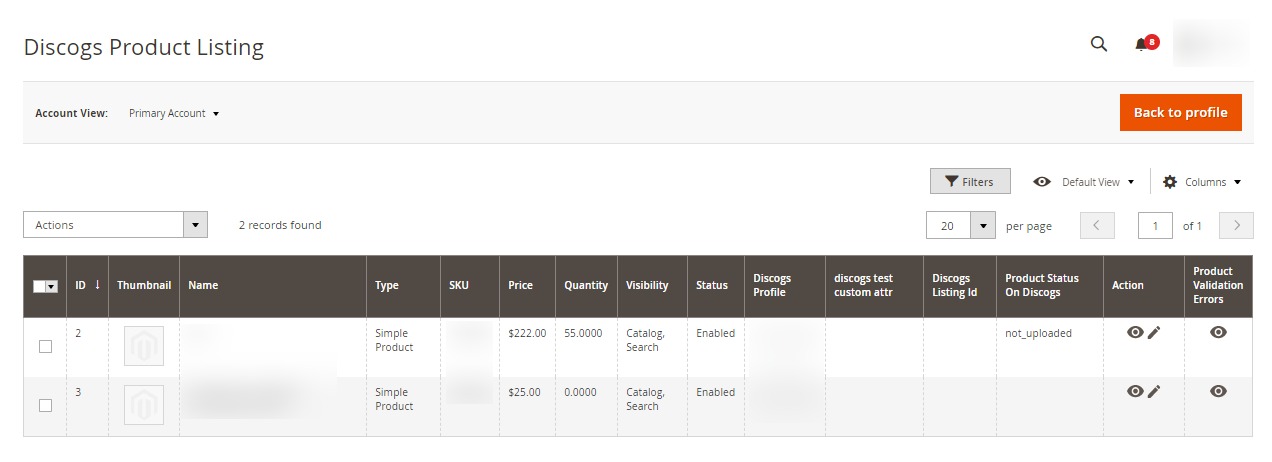
Note: On the top left side select the account in the Account View option. It is an Account Switcher. If you have selected the Primary account at the time of configuration then that will be selected as default and if you have not selected then the first account will be treated as a Primary account.
To View the Product details:
- In the Product listing page select the product you want to View and then under Actions column click on the View button.
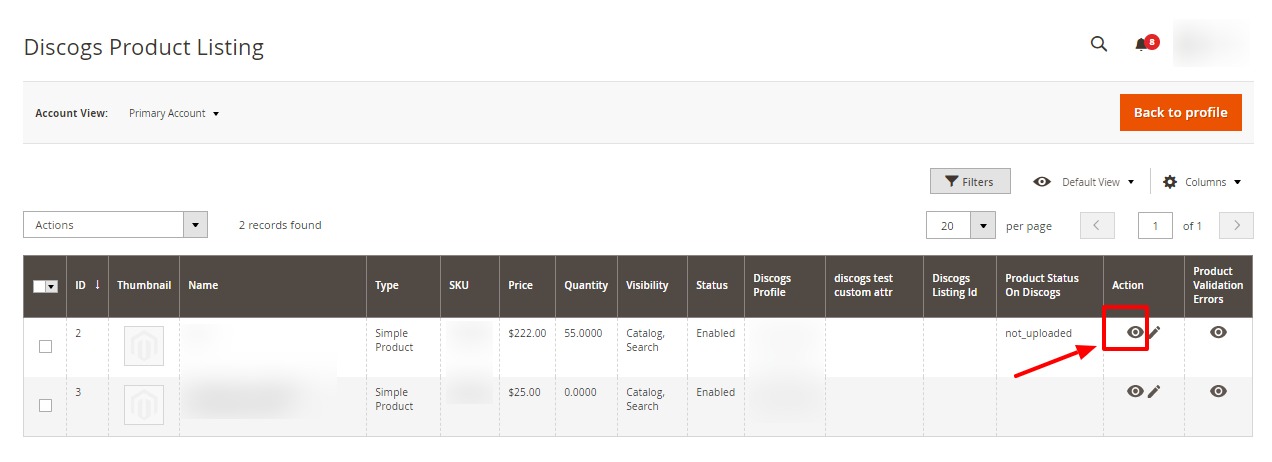
- A page will appear where you can view all the product details.
To Edit the Product details:
- In the Product listing page select the product you want to Edit and then under Actions column click on the Edit button.
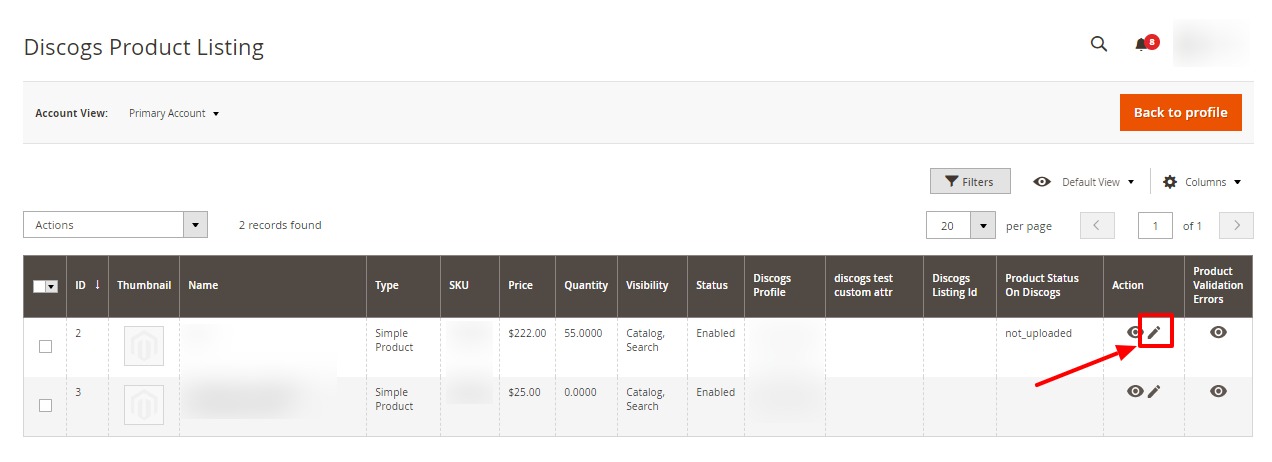
- The tab will open as shown below:
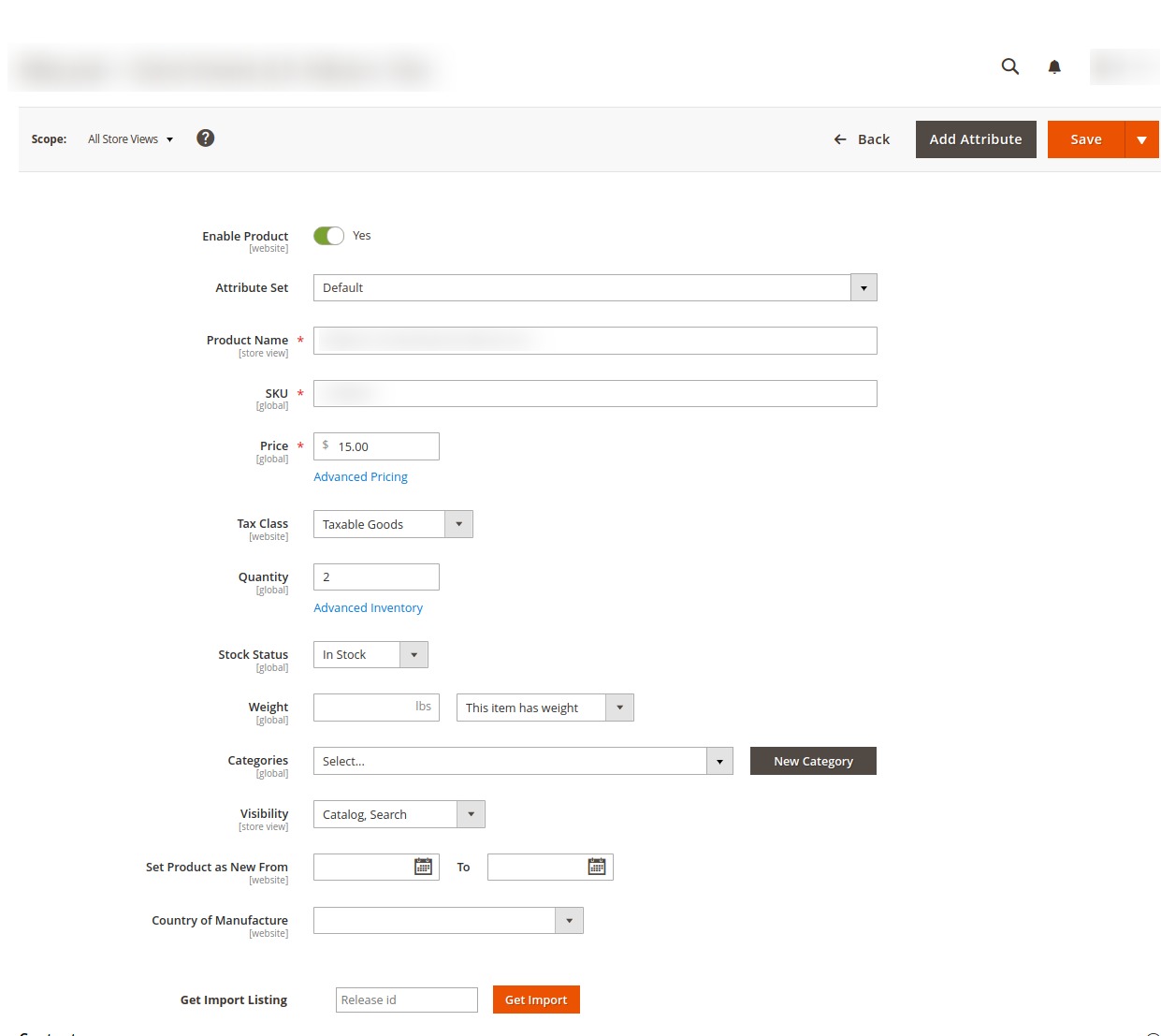
- Edit the required information in the fields.
- Click on Save button.
The changes are saved.
To View Product Validation Errors:
- In the Product listing page select the product for which you want to view the validation errors of the product and then under the Product Validation Errors column click on the View button.
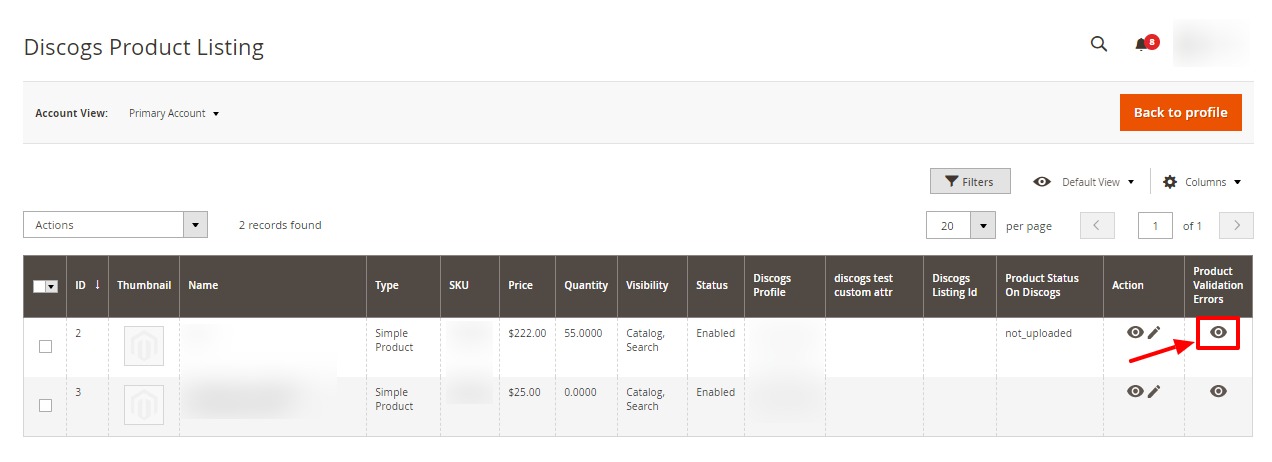
- A page will appear where all the errors will be displayed.
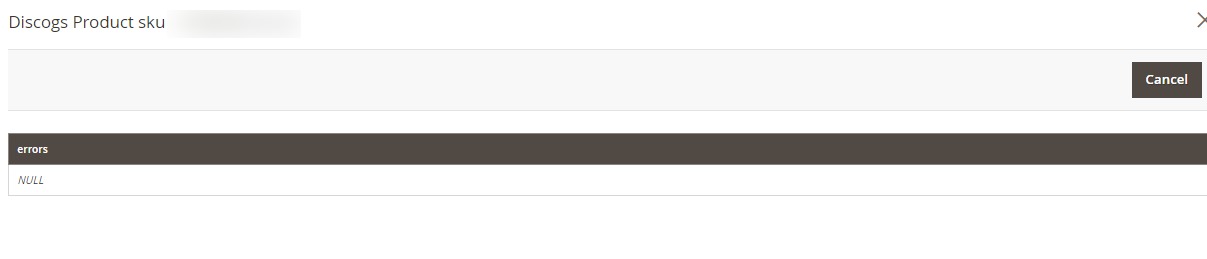
- Click on Cancel to close this page.
To Upload/Update Product(s):
- In the Product listing page select the product(s) you want to Upload or update.
- Then click on Arrow button on the Actions. It will expand as:
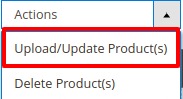
- Click on Upload/Update Product(s).
The selected products will be updated.
To Delete Product(s):
- In the Product listing page select the product(s) you want to delete.
- Then click on Arrow button on the Actions. It will expand as:
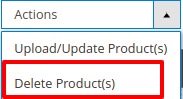
- Click on Delete Product(s).
The selected products will be deleted.
×












