
8.Manage Orders ↑ Back to Top
To Manage orders,
- Go to the Magento 2 Admin panel.
- On the left navigation bar click the Discogs Integration menu.
The menu appears as shown in the following figure:
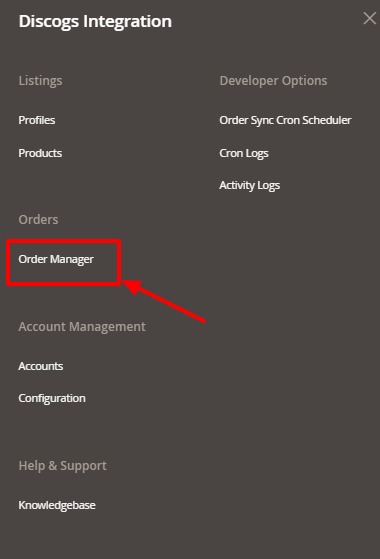
- Click on Order Manager.
The Order Listing page appears as shown below:
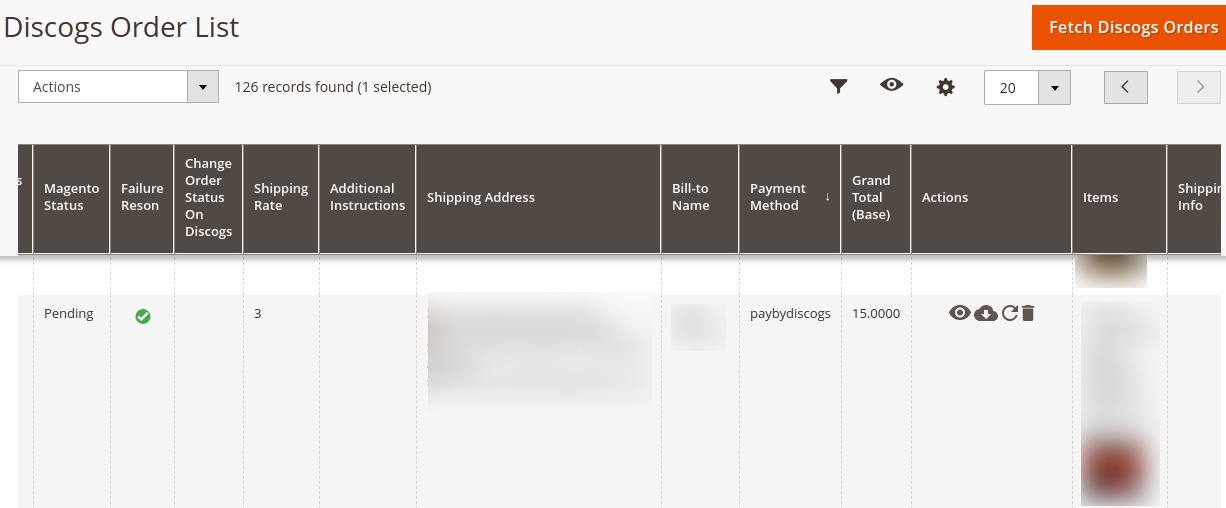
- To fetch orders, click on Fetch Discogs orders.
- The orders will be fetched and displayed on the order list.
To Import Orders
- Select the order from the list you want to import.
- Click on the arrow next to Actions button.
A menu appears:
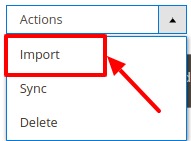
- Now Click on Import.
- The selected order will be imported.
To Sync Orders
- Select the order from the list you want to synchronise.
- Click on arrow next to Actions button.
A menu appears:
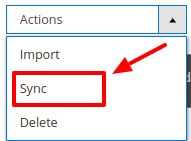
- Now Click on Sync.
- The selected order will be synchronised.
To Delete Orders
- Select the order from the list you want to delete.
- Click on arrow next to Actions button.
A menu appears:
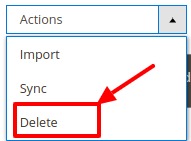
- Now Click on Delete.
- The selected order will be deleted.
To view Order Messaging System:
- Goto the Sales option in Magento Admin panel.
- Click on Order.
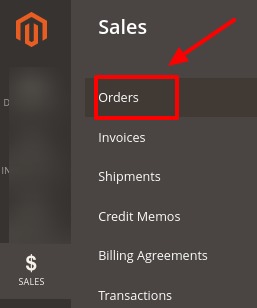
- The Orders page will appear as shown below:
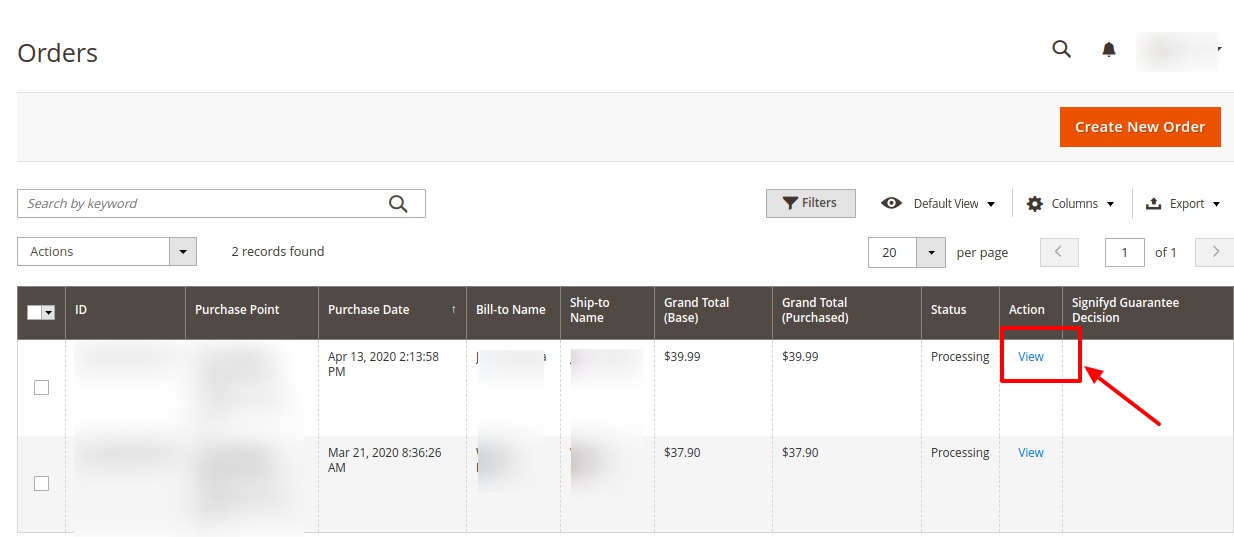
- Click on View under the Actions column.
The page appears as:
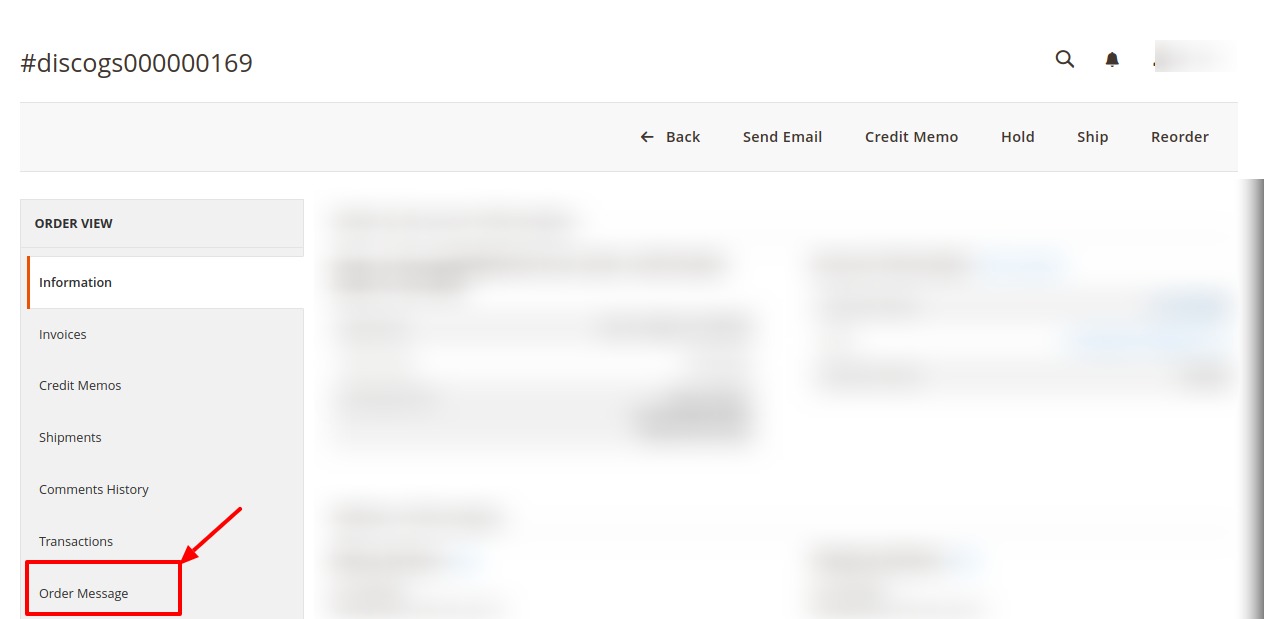
- On the right side Click on Order Message.
The tab will be opened as shown:
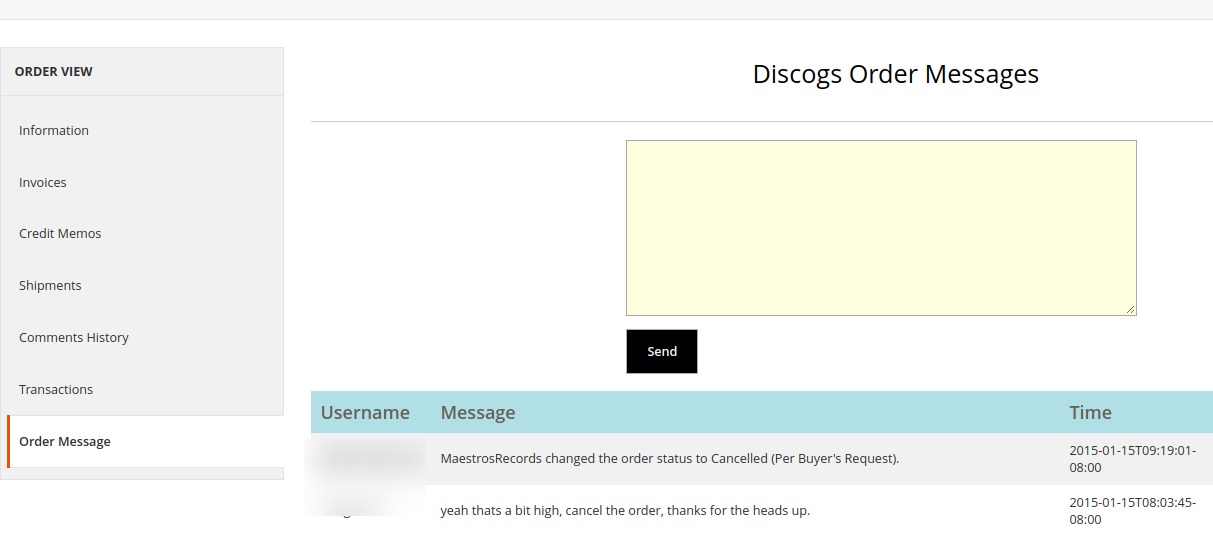
- Here you can send the messages of the orders and also view the messages of Magento and Discog orders.
×












