
8.To View Orders ↑ Back to Top
To fetch and view new orders
- Go to the Magento Admin Panel.
- On the left navigation bar, click the Better That Integration menu.
The menu appears as shown below:
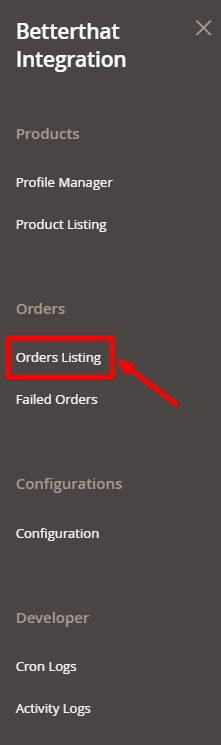
- Click on Order Listing.
The Order Page appears as shown below:
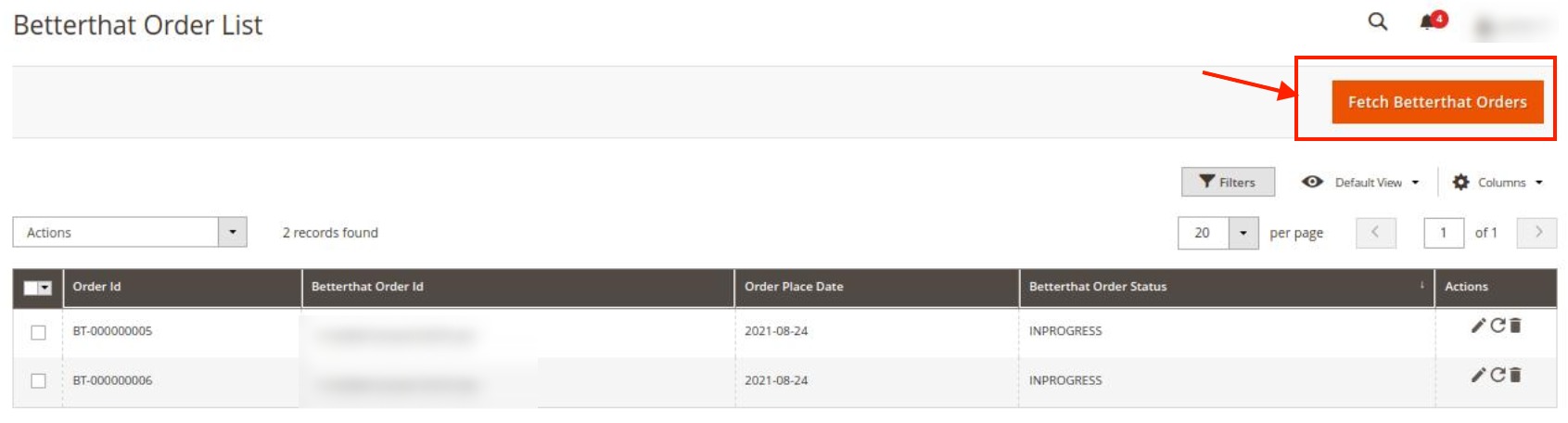
- Click the Fetch Betterthat Orders button to fetch orders manually.
If the order is imported successfully then, a new record is found in the Orders Grid table
To Edit/Ship an Order-
- Scroll down to the required row of the order to ship.
- In the Action column of the respective row, click the Edit
 icon.
icon.
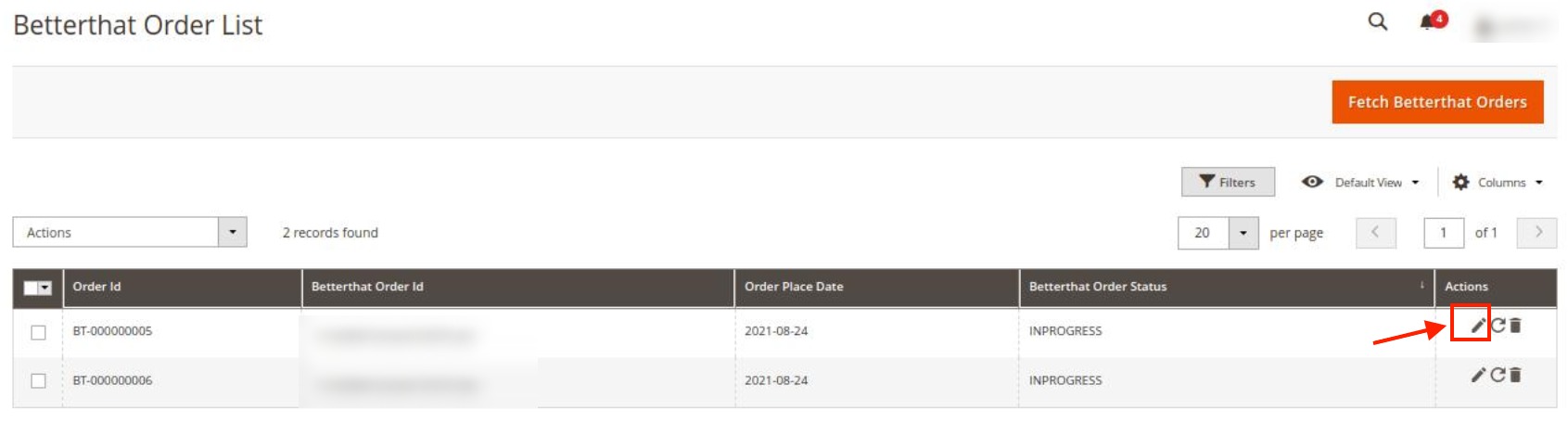
The Order view page appears.
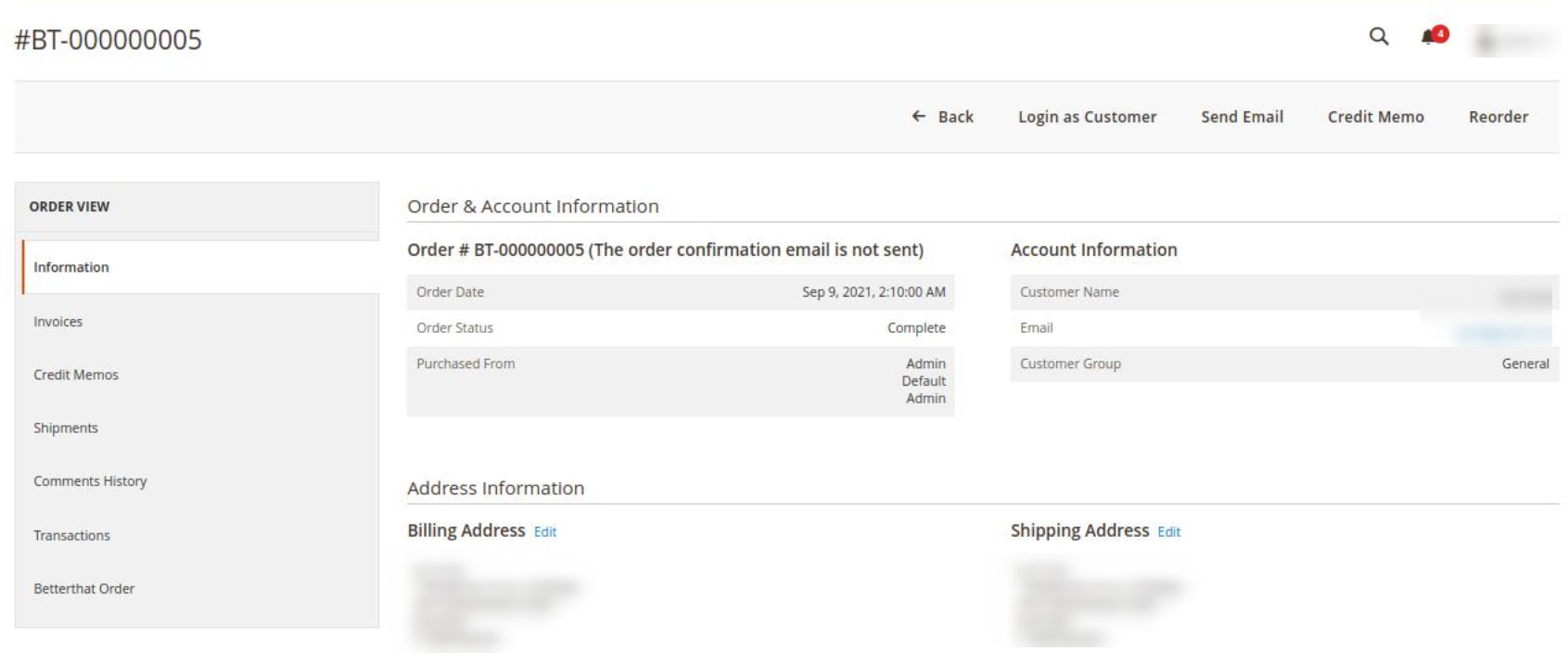
- In the left navigation panel, click the Betterthat Order menu.
- Do all the required edits in the order and its shipment details.
Note: For Shipment, the seller can either select the fulfilment services by Better That or can do shipment on his own. For shipment, the seller needs to map shipping options first.

Following are the shipment services that the seller can use for the orders:

To Sync an Order,
- On the Orders List select the order you want to sync.
- Then in the Actions column, click on the Sync button.
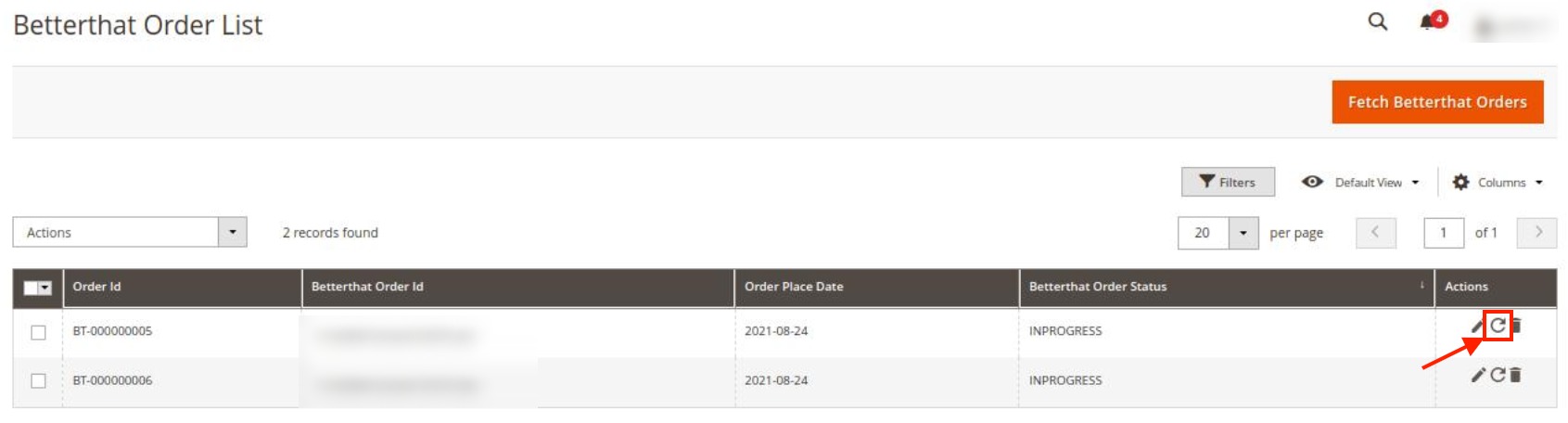
- The selected order and shipment details will be synced. The shipment will also be generated if it is synced.
To Delete Orders,
- On the Orders List select the order you want to delete.
- Then in the Actions column, click on the Delete button.
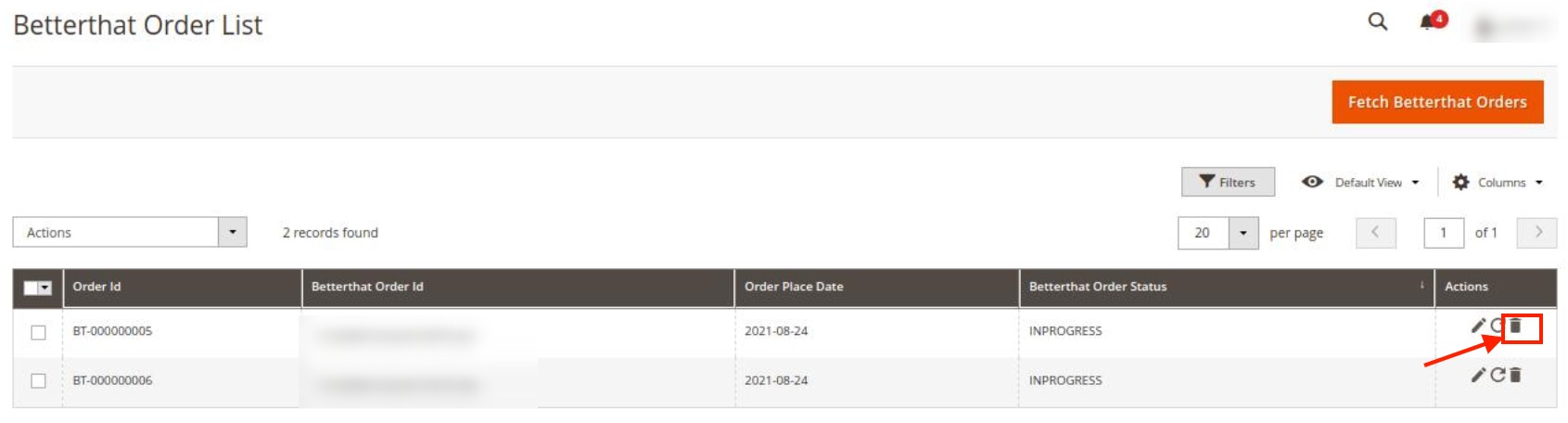
- The selected order will be deleted.
×












