
6.1.Add New Profile ↑ Back to Top
To add a new profile
- Go to the Magento Admin Panel.
- On the left navigation bar, click the Better That Integration menu.
The menu appears as shown below:
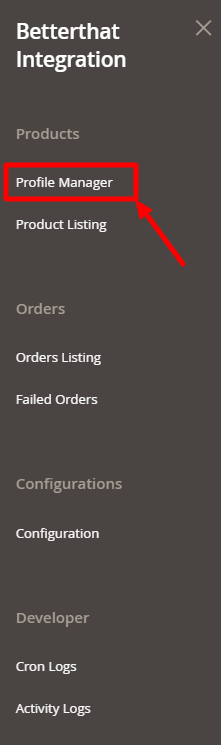
- Click Profile Manager.
The Manage Profile page appears as shown in the following figure:
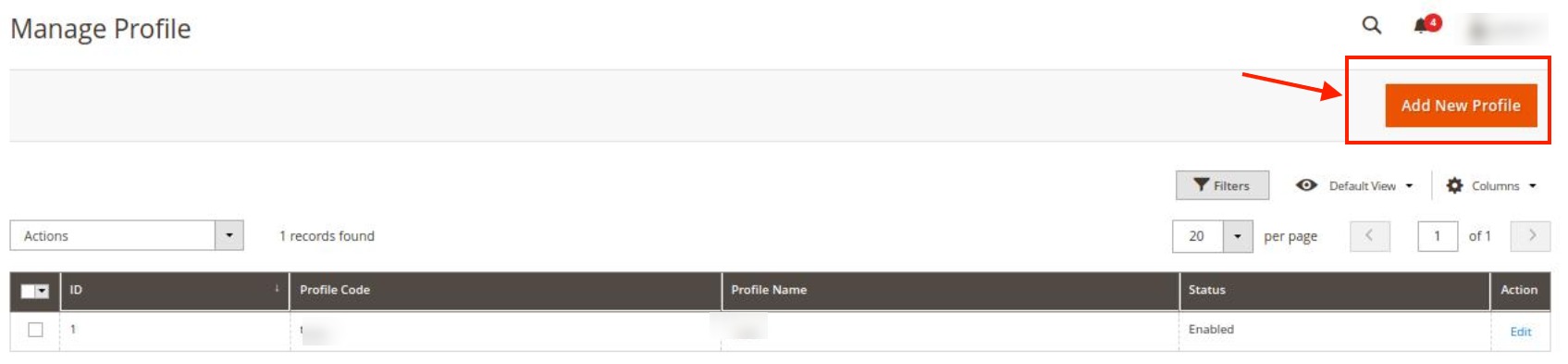
- Click the Add New Profile
The Add New Profile page appears as shown in the following figure:
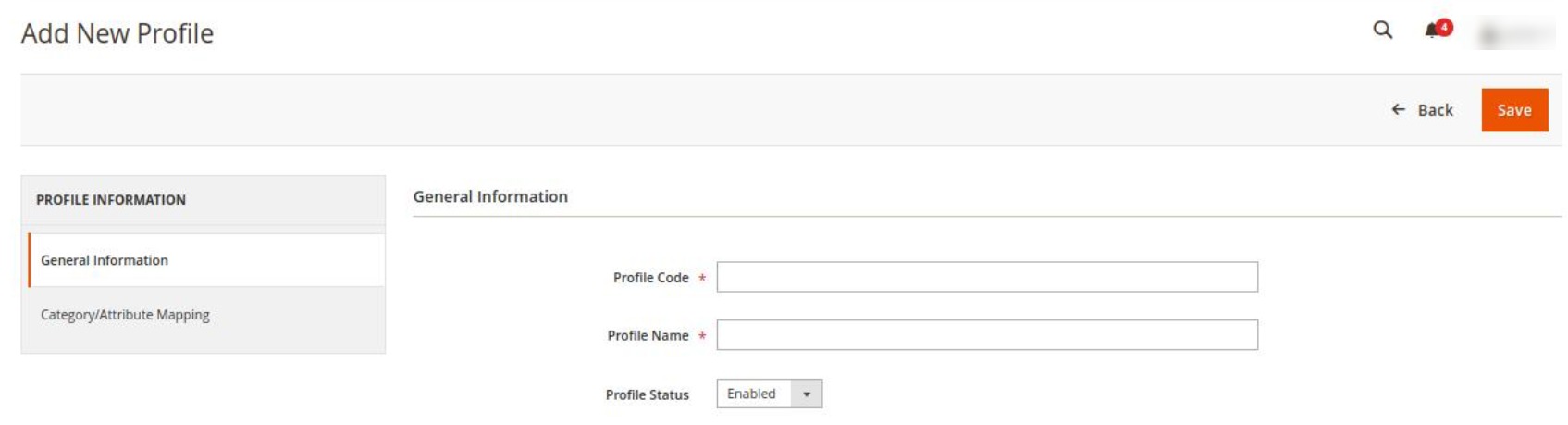
- In the right panel, under General Information, do the following steps:
- In the Profile Code box, enter a profile code.
Note: It is only for internal use. Use the unique profile code with no spaces. Start with small letters. - In the Profile Name box, enter the name of the profile.
Note: Use the unique name to identify the profile. - In the Profile Status list, select Enabled to enable the profile.
Note: The Disabled option disables the profile.
- In the Profile Code box, enter a profile code.
- In the left navigation panel click on Category/Attribute Mapping.
In the right panel, the section appears where you need to select store categories as shown in the following figure:
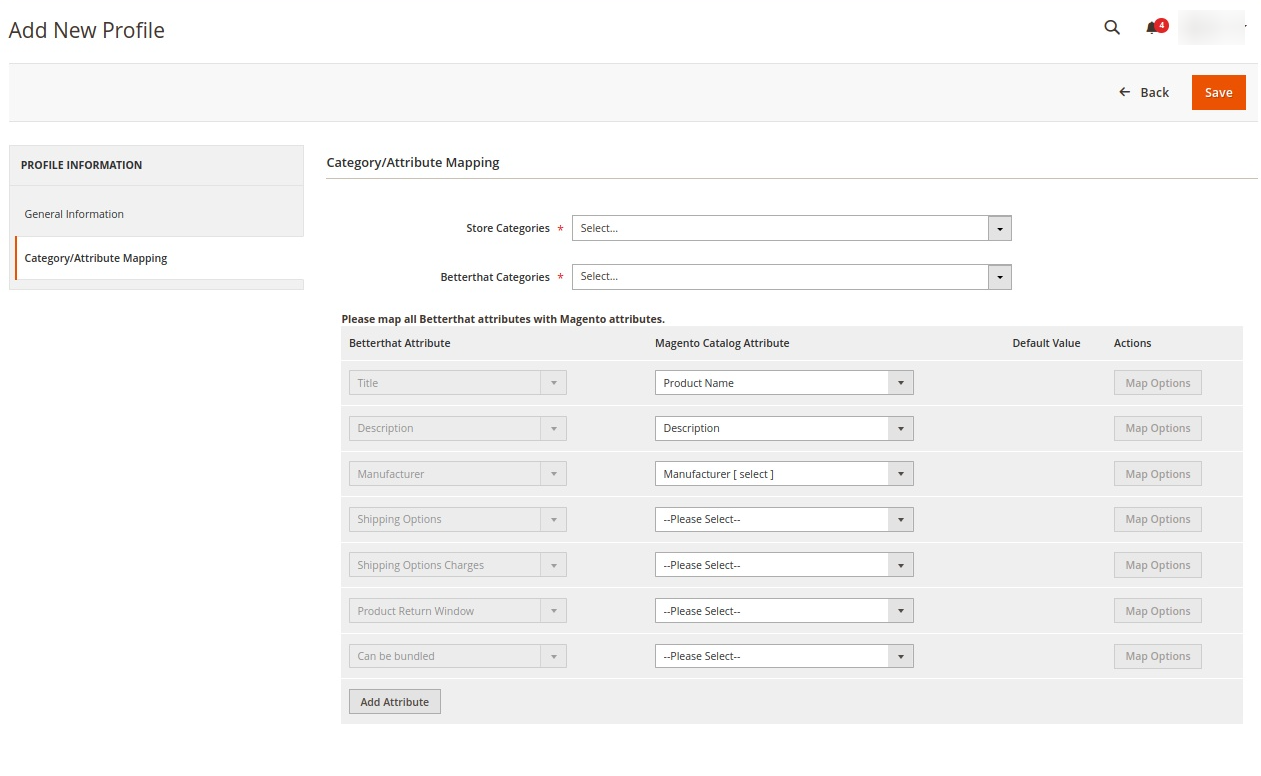
- Under Category/Attribute Mapping do the following steps:
- Map the single Magento store categories with the multiple Betterthat categories.
Note: The Store Categories you select here in the profile will assign the category items(products) automatically to them and will be displayed in the Product Listing Grid. - Also, map all the Magento attributes with the Betterthat attributes.
- The required attributes you need to map are Title, Description, Manufacturer, Shipping Options, Shipping Options Charges, Product Return Window, and Can be bundled. And the rest are the optional attributes.
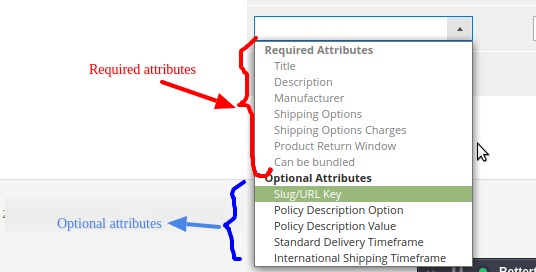
- Map the single Magento store categories with the multiple Betterthat categories.
×












