- Overview
- Installation of BestBuy Integration Extension
- Retrieve API Credentials from the BestBuy Seller Account
- BestBuy Configuration
- Manage BestBuy Profiles
- BestBuy Product Listing
- Manage BestBuy Orders
- BestBuy Feeds
- BestBuy Cron Details
- View BestBuy Category Details
- View BestBuy Attributes Details
- BestBuy Help and Support

7.2.View and Delete the Failed Orders ↑ Back to Top
The users can view the list of failed BestBuy orders on the BestBuy Failed Orders page.
Before that, read the points below and understand that in the following conditions, orders are not imported from BestBuy:
- If any product in the BestBuy Order is Out of Stock in the Magento 2 store.
- If any product in the BestBuy Order is disabled in the Magento 2 store.
- If any Product does not exist in Magento 2 store or is deleted from the Magneto 2 store after uploading on BestBuy.
- If the selected Payment Method in BestBuy System Configuration Setting is not available in the Magento 2 store.
To view BestBuy failed orders
- Go to the Magento 2 Admin panel.
- On the left navigation bar, click the BESTBUY INTEGRATION menu.
The menu appears as shown in the following figure:
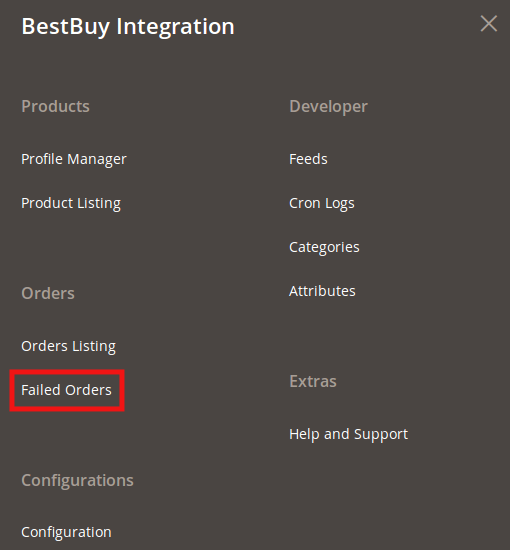
- Click Failed Orders.
The BestBuy Failed Order page appears as shown in the following figure:
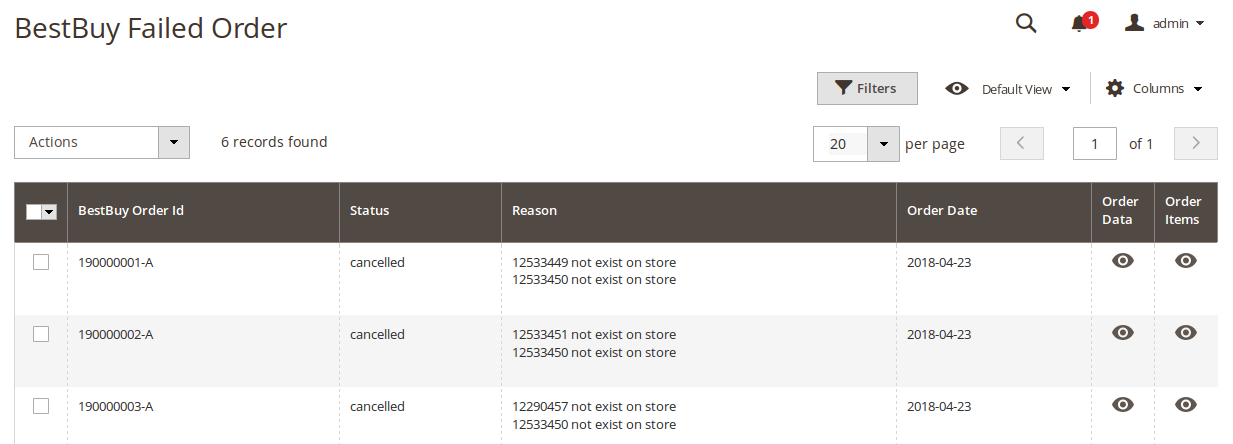
This page displays the failed orders with the order id and the reason for the failure. - To view the order data details, do the following steps:
- Scroll down to the required failed order row.
- In the Order Data column of the respective row, click the View
 icon.
icon.
The Order Data page appears as shown in the following figure:
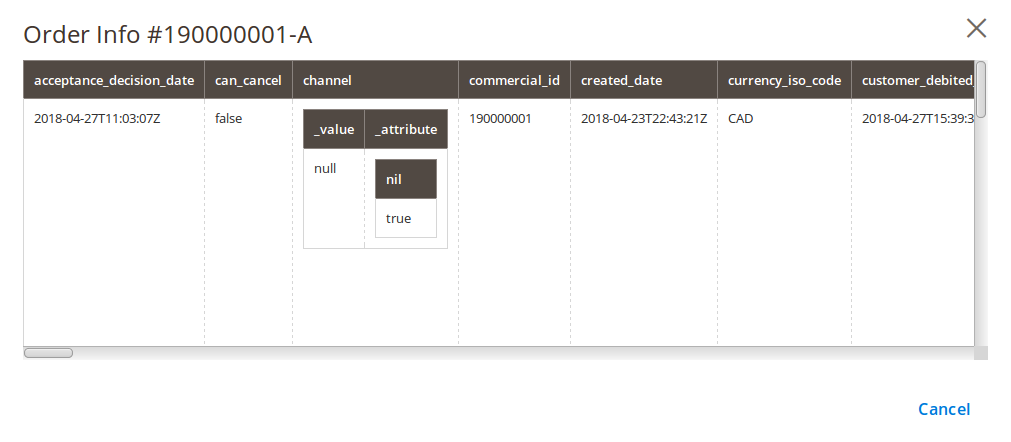
The specific order data details appear on this page. - Click the Cancel button to close the page.
- To view the order item details, do the following steps:
- Scroll down to the required failed order row.
- In the Order Items column of the respective row, click the View
 icon.
icon.
The Order Data page appears as shown in the following figure:
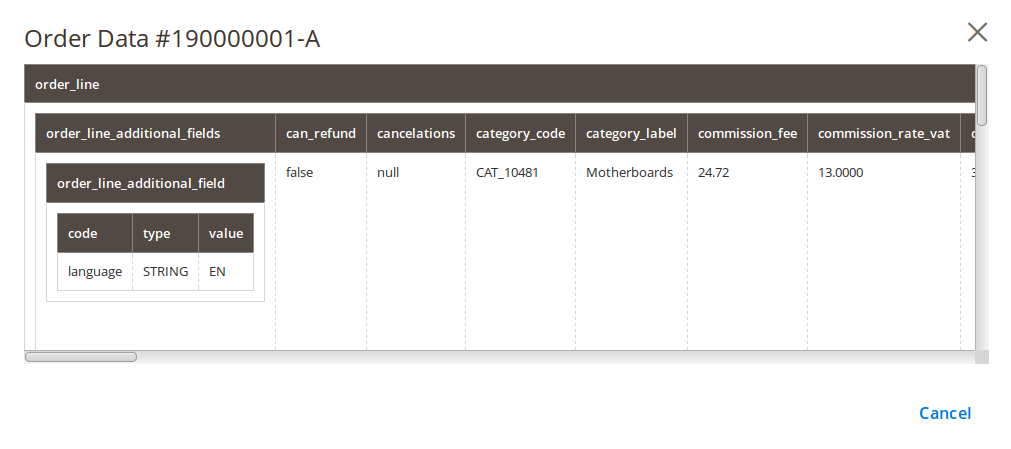
The specific order item details appear on this page. - Click the Cancel button to close the page.
- To delete the selected failed orders, do the following steps:
- Go to the BestBuy Failed Order page.
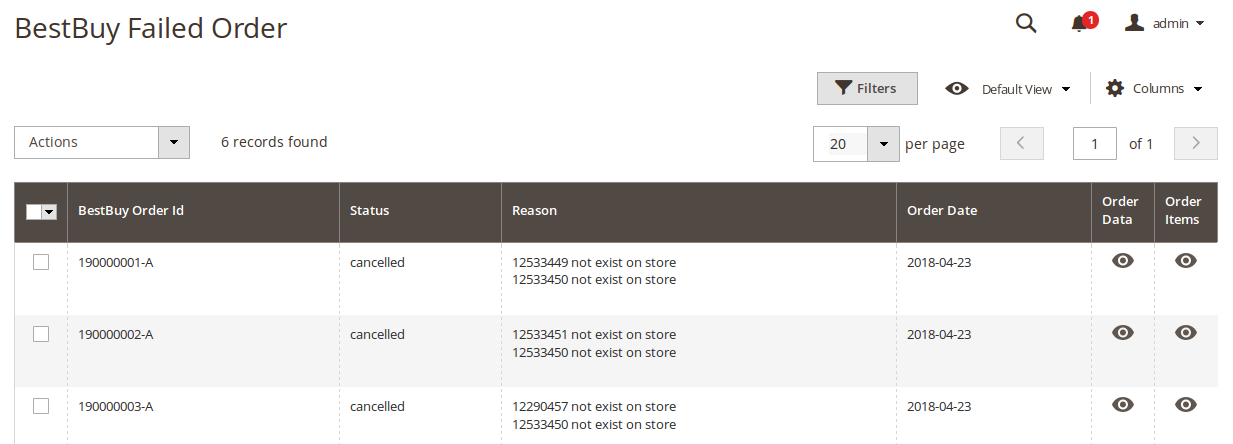
- Select the check boxes associated with the failed orders those are no more required.
- Click the Actions list Arrow button.
A menu appears as shown in the following figure:
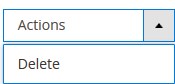
- Click Delete.
A confirmation dialog box appears. - Click the OK button.
The selected failed orders are deleted.
- Go to the BestBuy Failed Order page.
×












