- Overview
- Installation of BestBuy Integration Extension
- Retrieve API Credentials from the BestBuy Seller Account
- BestBuy Configuration
- Manage BestBuy Profiles
- BestBuy Product Listing
- Manage BestBuy Orders
- BestBuy Feeds
- BestBuy Cron Details
- View BestBuy Category Details
- View BestBuy Attributes Details
- BestBuy Help and Support

7.1.Ship and Delete BestBuy Orders ↑ Back to Top
The Magento 2 store owners can fetch the new orders and view all the order details fetched from BestBuy. They can also ship the required orders and can delete the orders which are no more required.
To fetch and view new orders
- Go to the Magento 2 Admin panel.
- On the left navigation bar, click the BESTBUY INTEGRATION menu.
The menu appears as shown in the following figure:
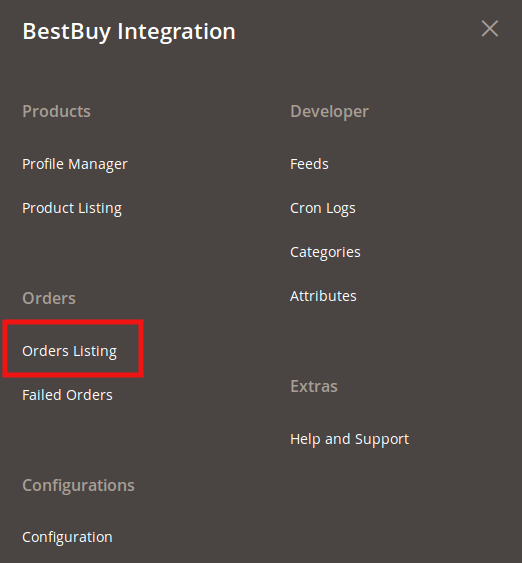
- Click Order Listing.
The BestBuy Order List page appears as shown in the following figure:
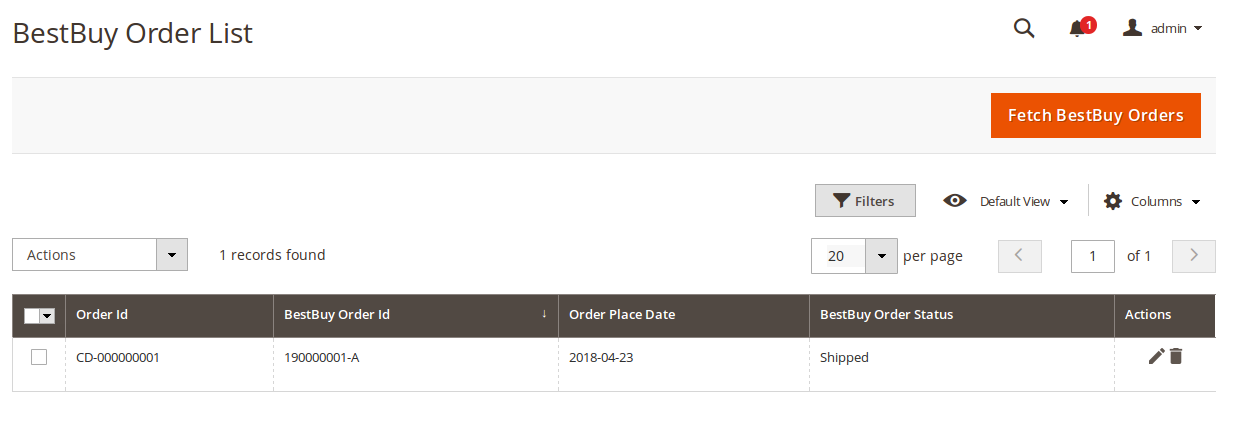
- Click the Fetch BestBuy Orders button.
If the order is imported successfully then, a new record is found in the Orders Grid table as shown in the figure above. - Click on order and the page you will navigated to, will appear as:
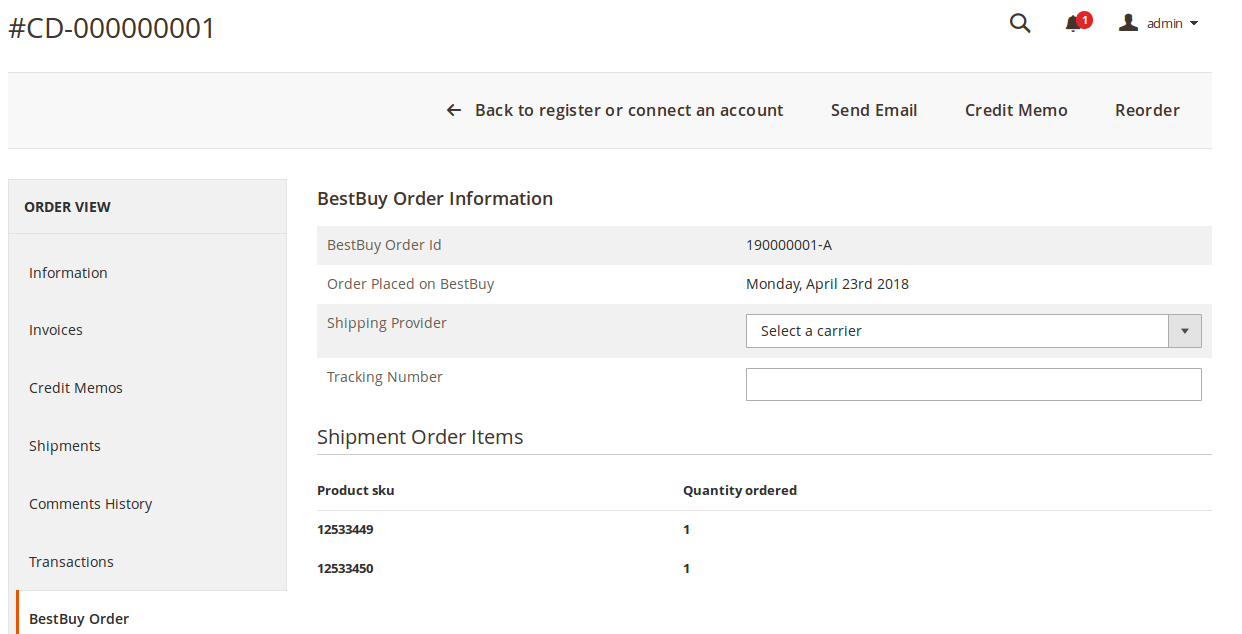
Notes:
- Orders are automatically imported through CRON settings, periodically.
- Whenever the latest orders are imported from BestBuy, a Notification appears in the notification area of the Admin panel for those orders and they are Auto-Acknowledged as soon as they are imported in the Magento 2 store admin panel.
- If no order is imported, then check the Failed orders listed on the BestBuy Failed Order page.
- Orders are auto-rejected on BestBuy in the following conditions:
- When BestBuy Product SKU does not exist in Magento 2 store.
- When Product is Out of Stock in Magento 2 store.
- When a Product is disabled in Magento 2 store.
To ship the BestBuy order
- Go to the Magento 2 Admin panel.
- On the left navigation bar, click the BESTBUY INTEGRATION menu, and then click Order Listing.
The BestBuy Order List page appears as shown in the following figure:
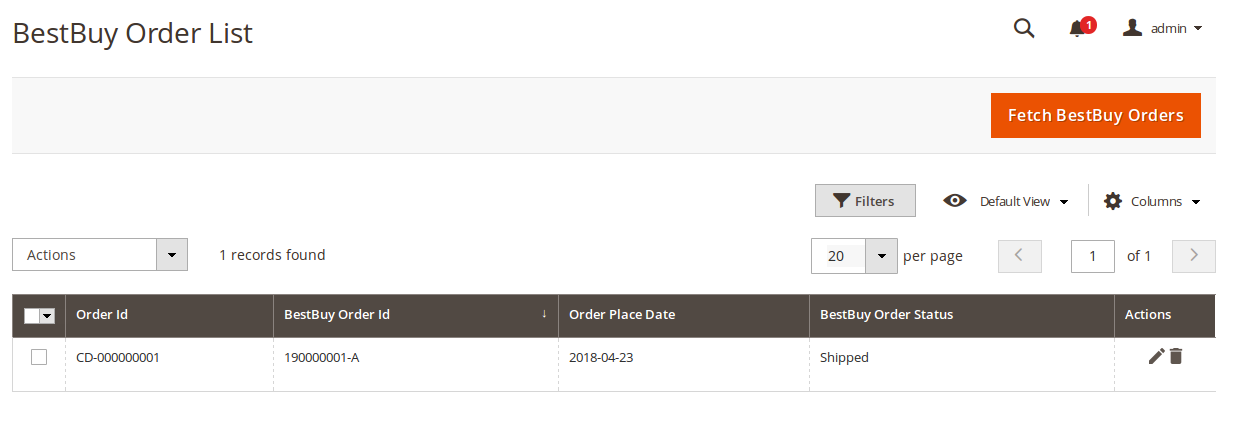
- Scroll down to the required row of the order to ship.
- In the Action column of the respective row, click the Edit
 icon.
icon.
The Order view page appears
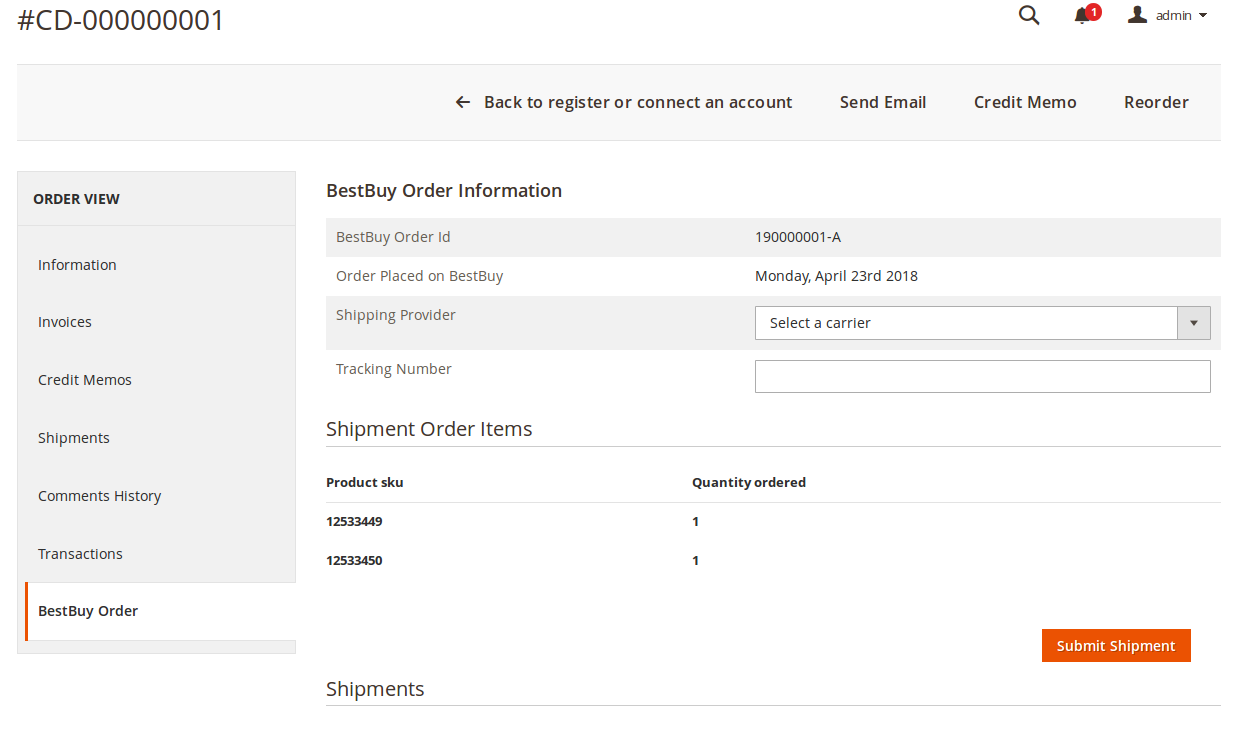
- In the right panel, under BestBuy Order Information, do the following steps:
- In the Shipping Provider list, select the required carrier.
- In the Tracking Number box, enter the required value.
- Click the Submit Shipment button.
A success message appears if the order is shipped successfully.
To delete the BestBuy orders
- Go to the Magento 2 Admin panel.
- On the left navigation bar, click the BESTBUY INTEGRATION menu, and then click Orders Listing.
The BestBuy Order List page appears as shown in the following figure:
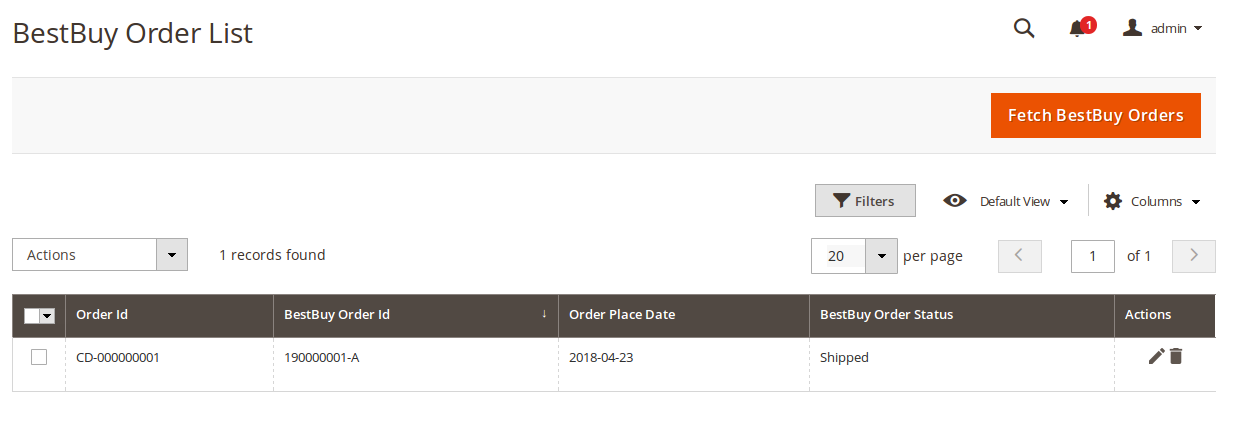
- Now scroll down to the order row no more required.
- In the Action column of the respective row, click the Delete
 icon.
icon.
A confirmation dialog box appears. - Click the OK button.
- The order is deleted from the BestBuy Marketplace.
×












