- Overview
- Installation of BestBuy Integration Extension
- Retrieve API Credentials from the BestBuy Seller Account
- BestBuy Configuration
- Manage BestBuy Profiles
- BestBuy Product Listing
- Manage BestBuy Orders
- BestBuy Feeds
- BestBuy Cron Details
- View BestBuy Category Details
- View BestBuy Attributes Details
- BestBuy Help and Support

4.BestBuy Configuration ↑ Back to Top
Once the extension is successfully installed in the Magento 2 store, the BESTBUY INTEGRATION menu appears on the left navigation bar of the Magento 2 Admin panel.
To set-up the configuration settings in the Magento 2 Admin panel
- Go to the Magento 2 Admin panel.
- On the left navigation bar, click the BESTBUY INTEGRATION menu.
The menu appears as shown in the following figure:
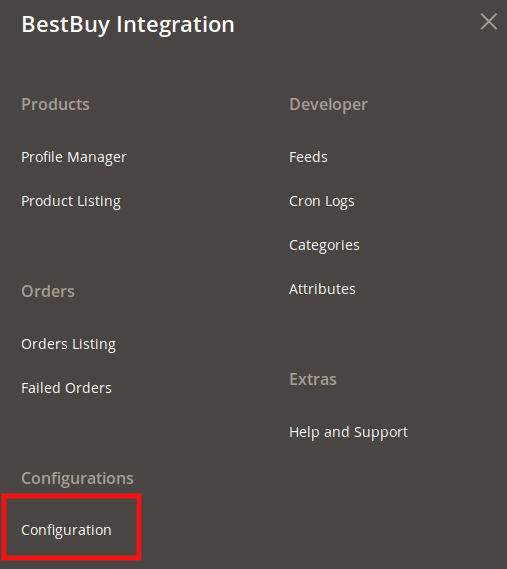
- Click Configuration.
The Configuration page appears as shown in the following figure:
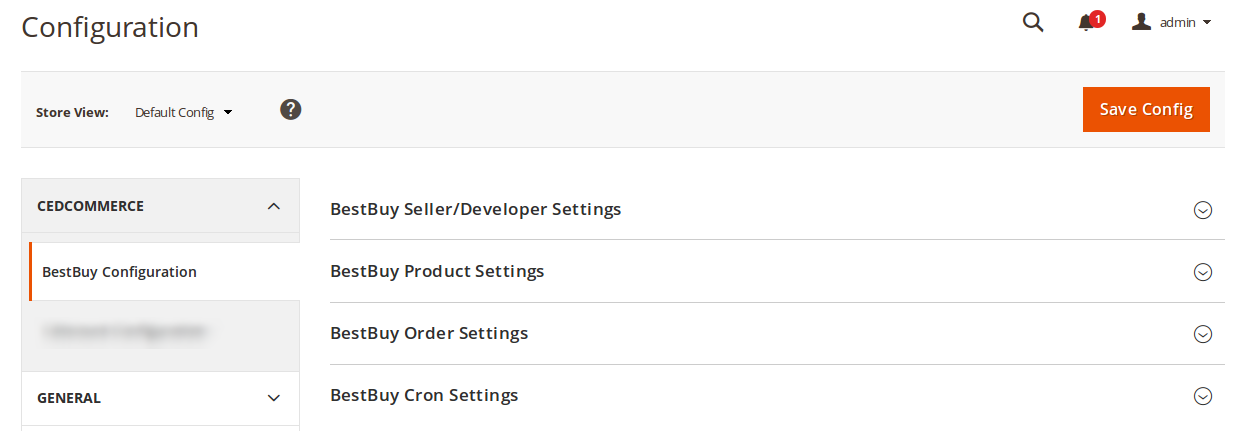
In the right panel, click the BestBuy Seller/Developer Settings tab.
The BestBuy Seller/Developer Settings tab gets expanded and the relevant fields appear as shown in the following figure:
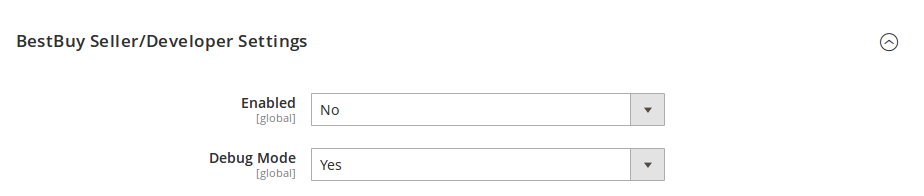
Under BestBuy Seller/Developer Settings, do the following steps:
- In the Enabled list, select the Yes option. The tab gets expanded as:
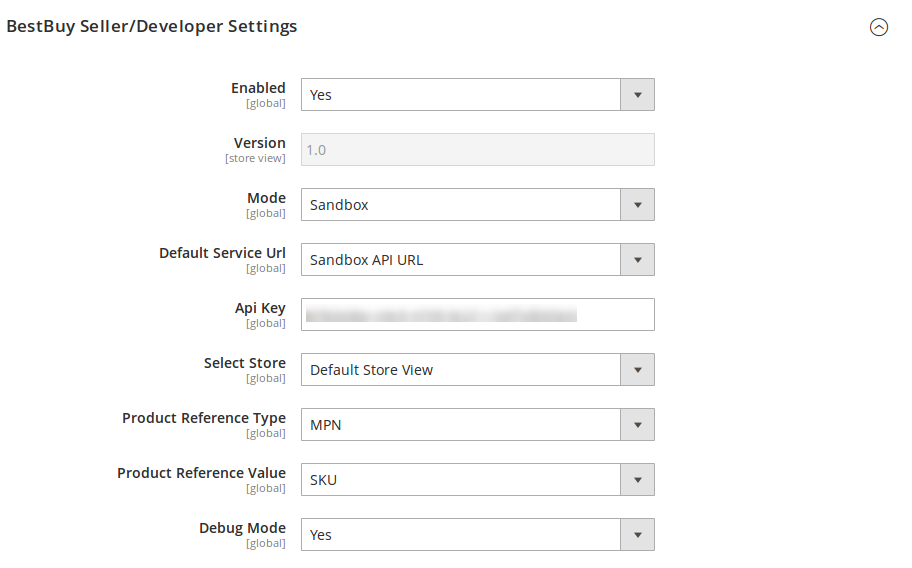
- In the Mode list, select the Sandbox/Live option.
- In the Default Service Url list, select the Sandbox/Live API URL option.
- In the Api Key box, enter the API Key value copied from the BestBuy seller account.
- In the Select Store list, select the required store.
- In the Product Reference Type list, select the required option.
- In the Product Reference Value list, select the corresponding value.
- In the Debug Mode, select Yes if you want the log to be created.
Now scroll down to the BestBuy Product Settings tab, and then click the tab.
The BestBuy Product Settings tab is expanded and the expanded section appears as shown in the following figure:

- Click the BestBuy Price Settings tab.
The BestBuy Price Settings tab is expanded and the section appears as shown in the following figure:

Under BestBuy Price Settings, do the following step:
- In the Product Price list, select one of the following options:
- Increase by Fixed Price: If selected, then the Modify by Fix Price field appears.
- Increase by Fixed Percentage: If selected, then the Modify by Percentage Price field appears.
Enter the numeric value to increase the price of the BestBuy product by the entered value % of Magento 2 price.
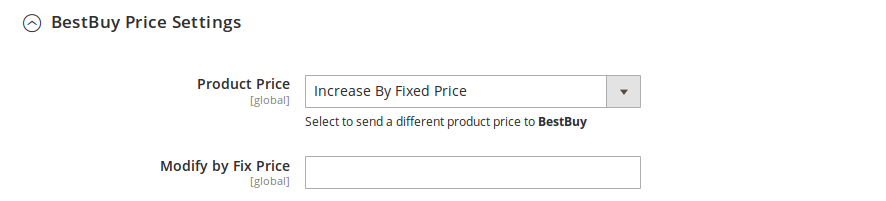
For Example,
Magento 2 price + 5% of Magento 2 price.
Magento 2 Price = 100
Select Increase By Fixed Percentage option
Modify by Percentage Price = 5
100 + 5% of 100 = 100 + 5 = 105
Thus, BestBuy Product Price = 105 - Decrease by Fixed Price: If selected, then the Modify by Fix Price field appears.
- Decrease by Fixed Percentage: If selected, then the Modify by Percentage Price field appears.
Enter the numeric value to decrease the price of the BestBuy product price by the entered value % of Magento 2 price
For Example,
Magento 2 price – 5% of Magento 2 price.
Magento 2 Price = 100
Select Decrease By Fixed Percentage option
Modify by Fix Price = 5
100 – 5% of 100 = 100 – 5 = 95
Thus, BestBuy Product Price = 95
- Click the BestBuy Inventory Settings tab.
The BestBuy Inventory Settings tab is expanded and the section appears as shown in the following figure:

- Under BestBuy Inventory Settings tab, do the following steps:
- In the Set Inventory on Basis of Threshold list, select the Enable option if required to set the inventory based on a threshold.
Note: Only when the admin selects Enable, the other fields appear. Threshold Inventory is the minimum count of an item that the store owner wants to keep in stock.
The section appears as shown in the following figure:
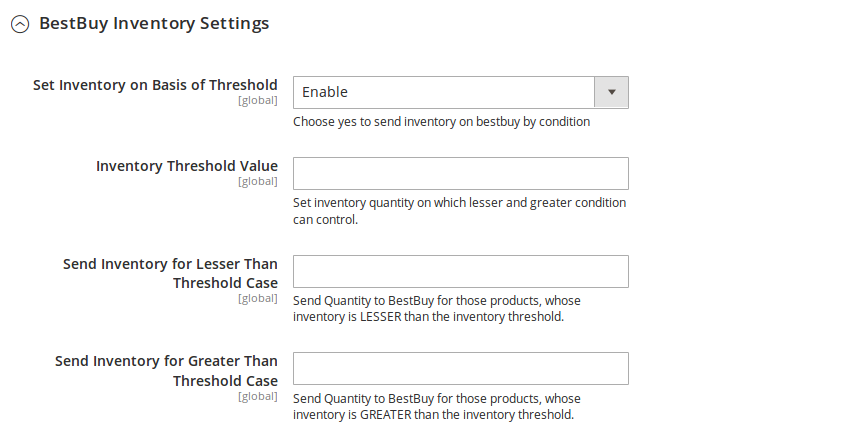
- In the Inventory Threshold Value box, enter the required value.
- In the Send Inventory for Lesser Than Threshold Case box, enter the required value.
- In the Send Inventory for Greater Than Threshold Case box, enter the required value.
Scroll down to the BestBuy Order Settings tab, and then click the tab.
The tab is expanded and the section appears as shown in the following figure:
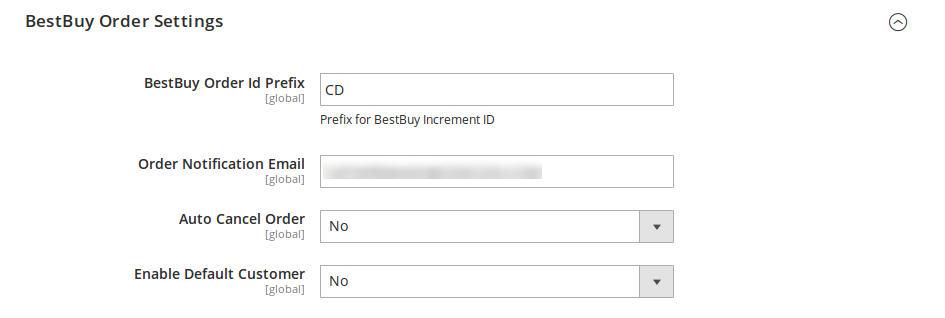
- Under BestBuy Order Settings, do the following steps:
- In the BestBuy Order Id Prefix box, enter the required order Id prefix.
- In the Order Notification Email box, enter the required email Id.
- In the Enable Default Customer list, select the Yes option to enable the default customer.
The field appears as shown in the following figure:

- In the Default Customer list, select the required customer name.
Scroll down to the BestBuy Cron Settings tab, and then click the tab. The tab is expanded and the section appears as shown in the following figure:
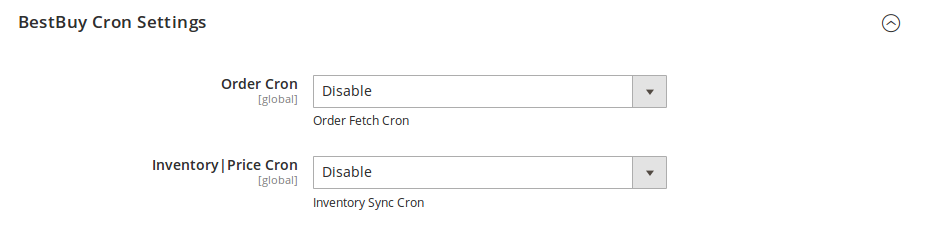
- Under BestBuy Cron Settings, do the following steps:
- In the Order Cron list, select the Enable option to enable the fetch order cron.
- In the Inventory |Price Cron list, select the Enable option to enable the Inventory & Price Sync cron.
- Click the Save Config button to save the actions taken.
- The Configuration will be saved.











