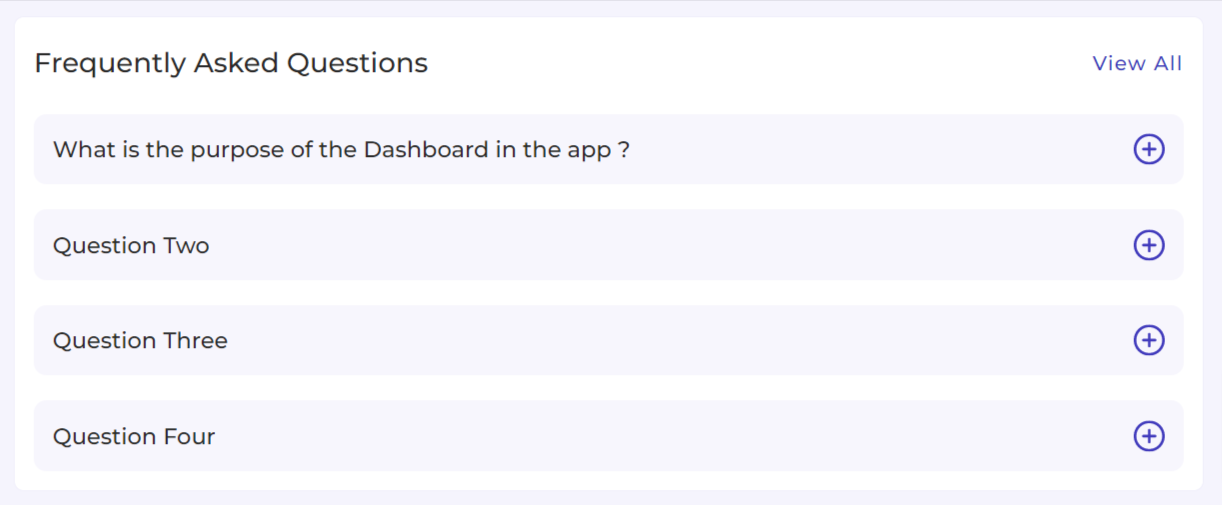4.How to use the Dashboard of the App? ↑ Back to Top
What is the Dashboard of the App?
The Application Dashboard tracks and displays information about monitored actions and products imported and uploaded from your store. The navigator panel is on the left. The dashboard provides you with a high-level overview of the status of the monitored areas. You can also navigate to a specific section to view and perform the required actions.
What Information does the Dashboard of the App Shows?
The dashboard conveys data in the form of pie charts and worm graphs for the following:
Products
The app places all your products under 5 different statuses depending on their current status on the App and AliExpress. The Product section uses a pie chart to give you an insight into the status of your products. Below you can find the different product statuses.
- Not Uploaded
- Onselling
- Offline
- Error
Note: Click on the View All button to go to the orders section of the App.
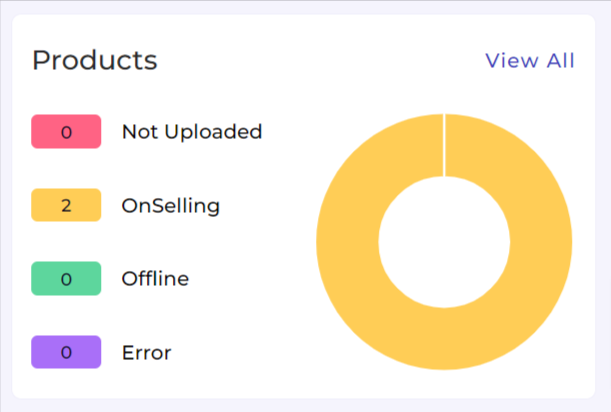
Orders
The Order section uses a pie chart to display the status of your orders. You can find three different statuses under which an order may fall. Below you can find a list of different order statuses.
- Closed
- Awaiting Shipment
- Partial Shipped
- Error
Note: Click on the View All button to go to the orders section of the App.
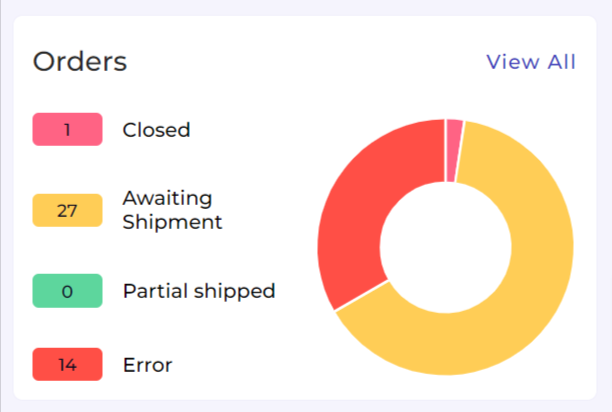
Gross Sales
The sales section on the dashboards represents your Gross Sales using a worm graph for your sales over a period of time.
The right corner of the section offers you a dropdown menu that you can use to toggle between options to view the sales record for a varied time duration. The option includes options that include stats for:
- Weekly
- Monthly
- Yearly
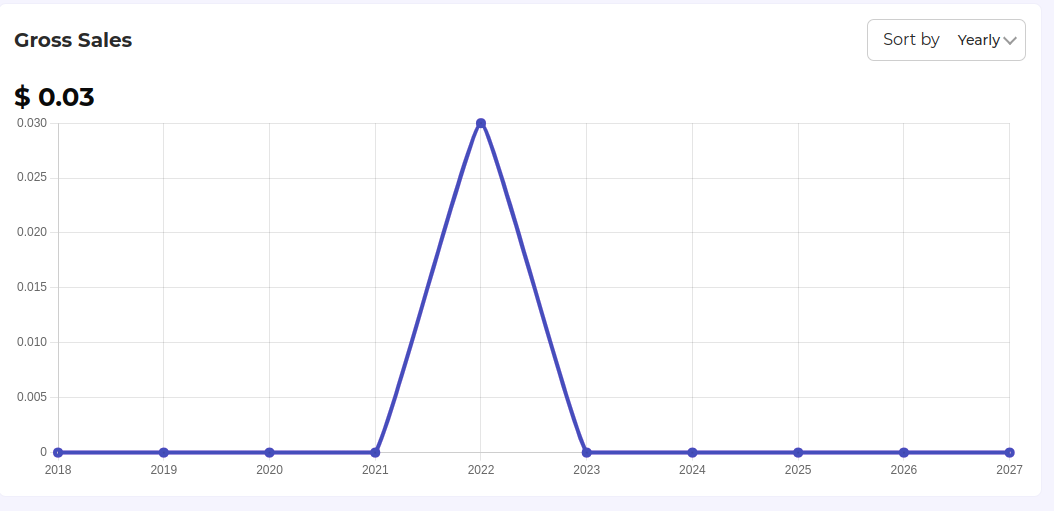
Activities
This section of the Dashboard helps you get all the completed activities you have recently performed.
Ongoing Activities
The ongoing activities let you view the current status of the activities that you’ve performed.
Note: Click on the View All button to go to the activities section of the App.
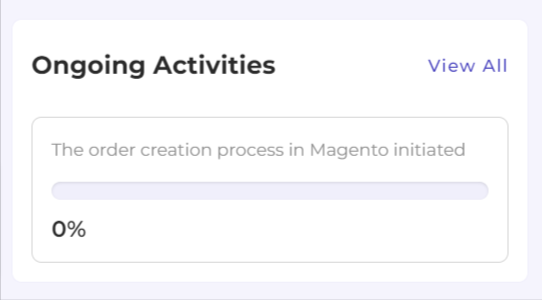
Completed Activities
The completed activities let you view details of all the activities that have been completed successfully.
Note: Click on the View All button to go to the activities section of the App.
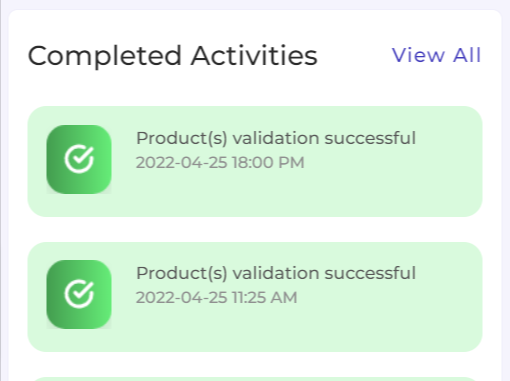
Frequently Asked Questions
The section gives you a list of answers to the most commonly asked questions to clear the confusion and bring clarity for sellers when using the application.
Note: Click on the View All button to go to the FAQ section of the App.