
2.Create An Affiliate Account Or Log In the Account ↑ Back to Top
To avail the features of the Affiliate program, the affiliate has to create an affiliate account on the front-end panel of the store.
To create an Affiliate Account
- Go the Front-end panel.

- On the top navigation bar click the Affiliate link.
The page appears as shown in the following figure:
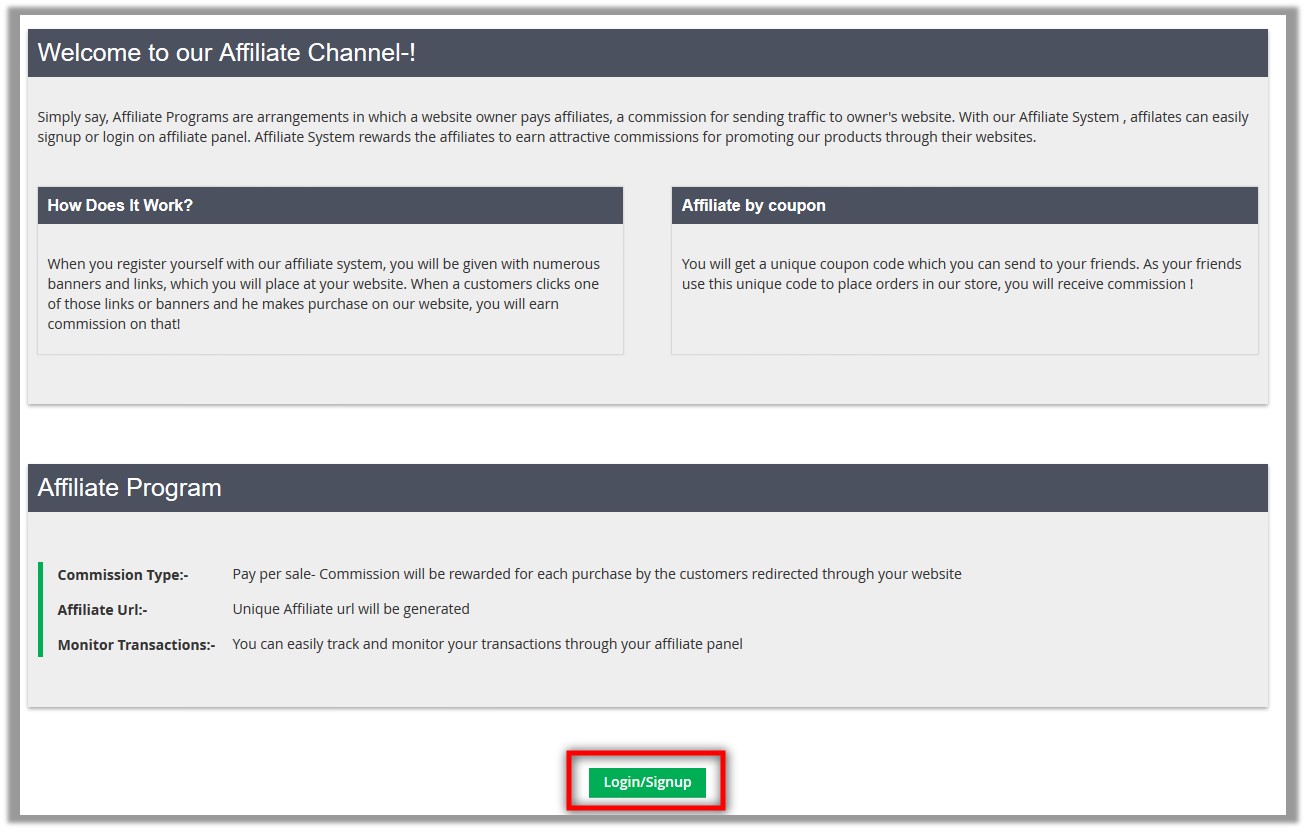
- Click the Login/Signup button.
A dialog box appears as shown in the following figure:
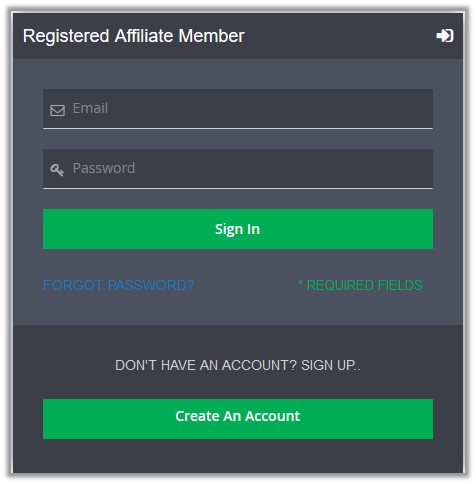
- Click the Create An Account button.
A dialog box appears as shown in the following figure:
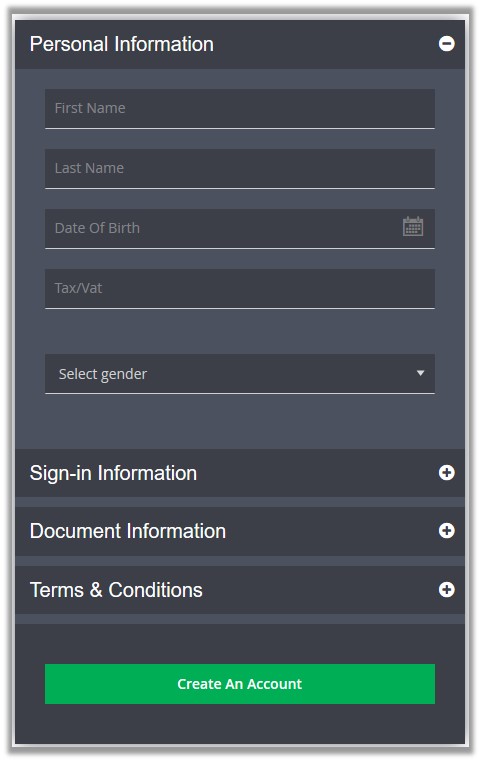
- Under Personal Information, enter the required details.
- Click the Sign-in Information tab.
The dialog box appears as shown in the following figure:
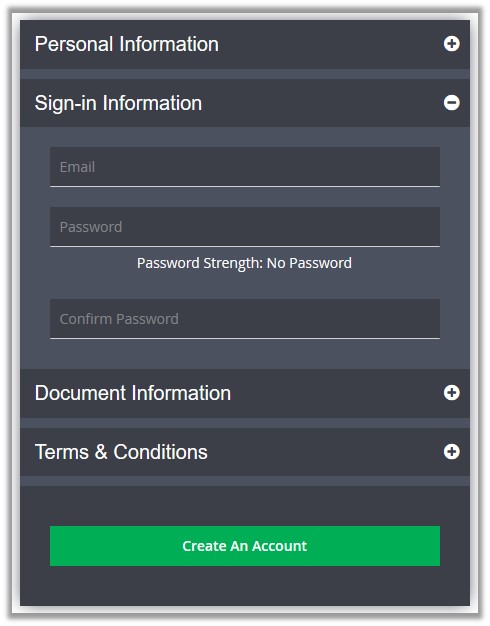
- Under Sign-in Information, enter the email and password.
- Click the Document Information tab.
The dialog box appears as shown in the following figure:
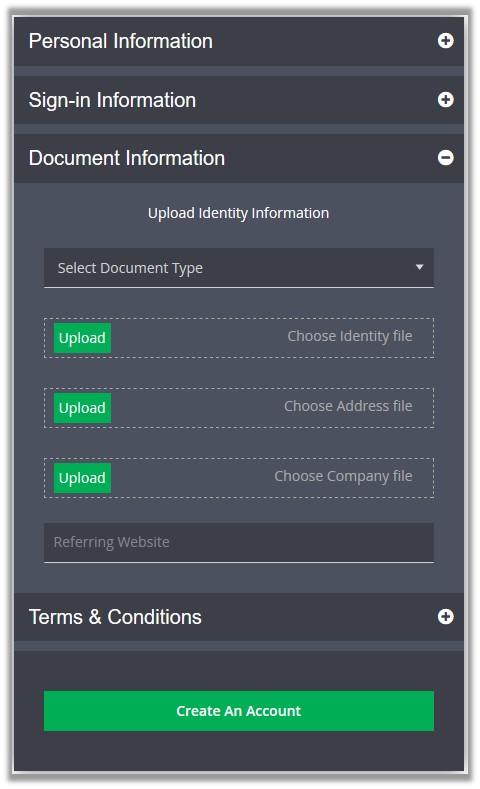
- Under Document Information, do the following steps:
- In the Select Document Type list, select the required document type.
- Click the Upload button associated with the Choose Identity file field, and then choose the required file.
- Click the Upload button associated with the Choose Address file field, and then choose the required file.
- Click the Upload button associated with the Choose Company file field, and then choose the required file.
- In the Referring Website box, enter the required Web site URL.
- Click the Terms & Conditions tab.
The dialog box appears as shown in the following figure:
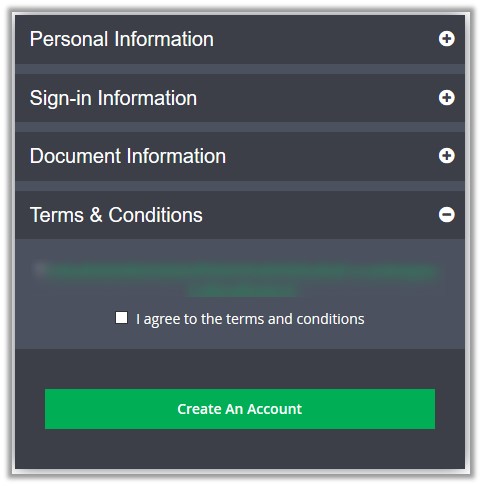
- Select the check box associated with the I agree to the terms and conditions text.
- Click the Create An Account button.
The affiliate account is created and the Account Dashboard page appears as shown in the following figure:
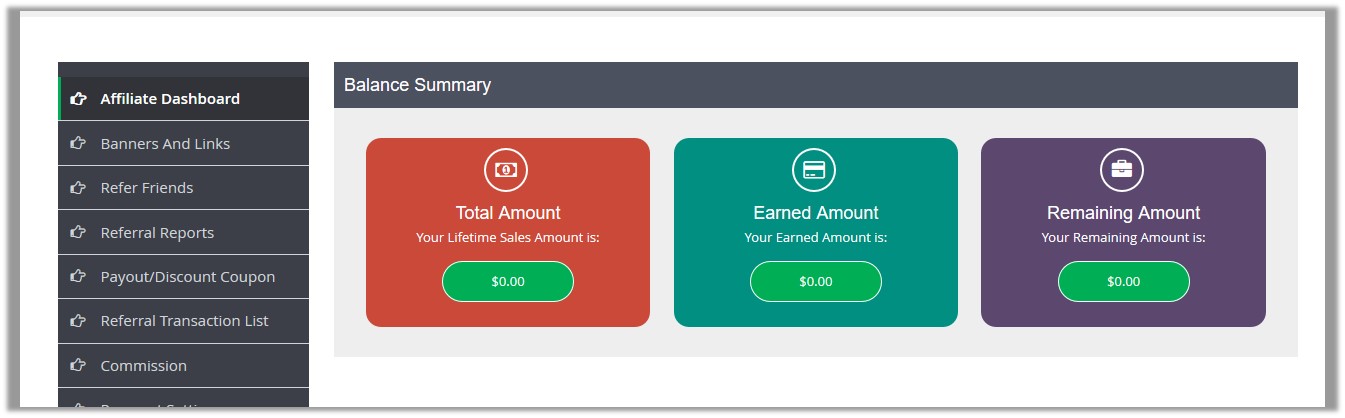
To log in the already existing affiliate account
- Go the Front-end panel.

- On the top navigation bar click the Affiliate link.
The page appears as shown in the following figure:
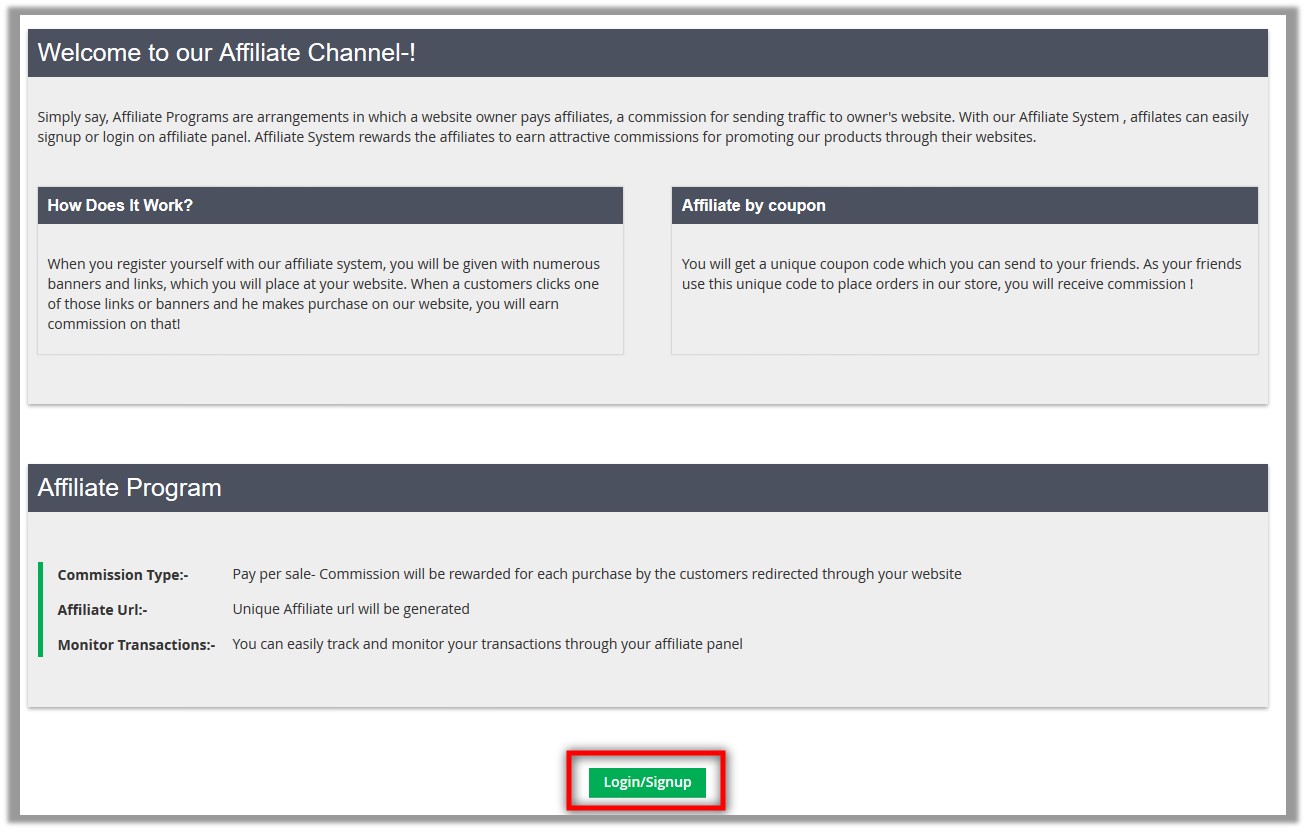
- Click the Login/Signup button.
A dialog box appears as shown in the following figure:
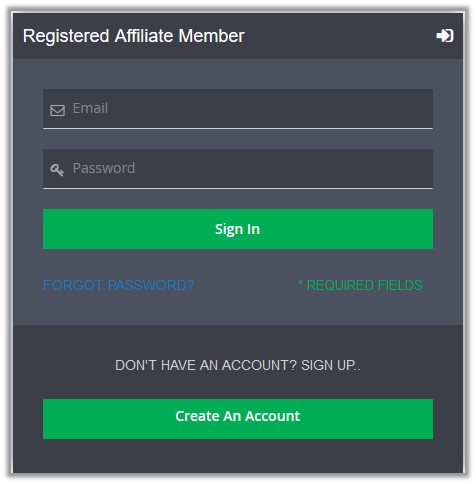
- Enter the login credentials, and then click the Sign In button.’
The My Account – Affiliate Dashboard page appears as shown in the following figure:
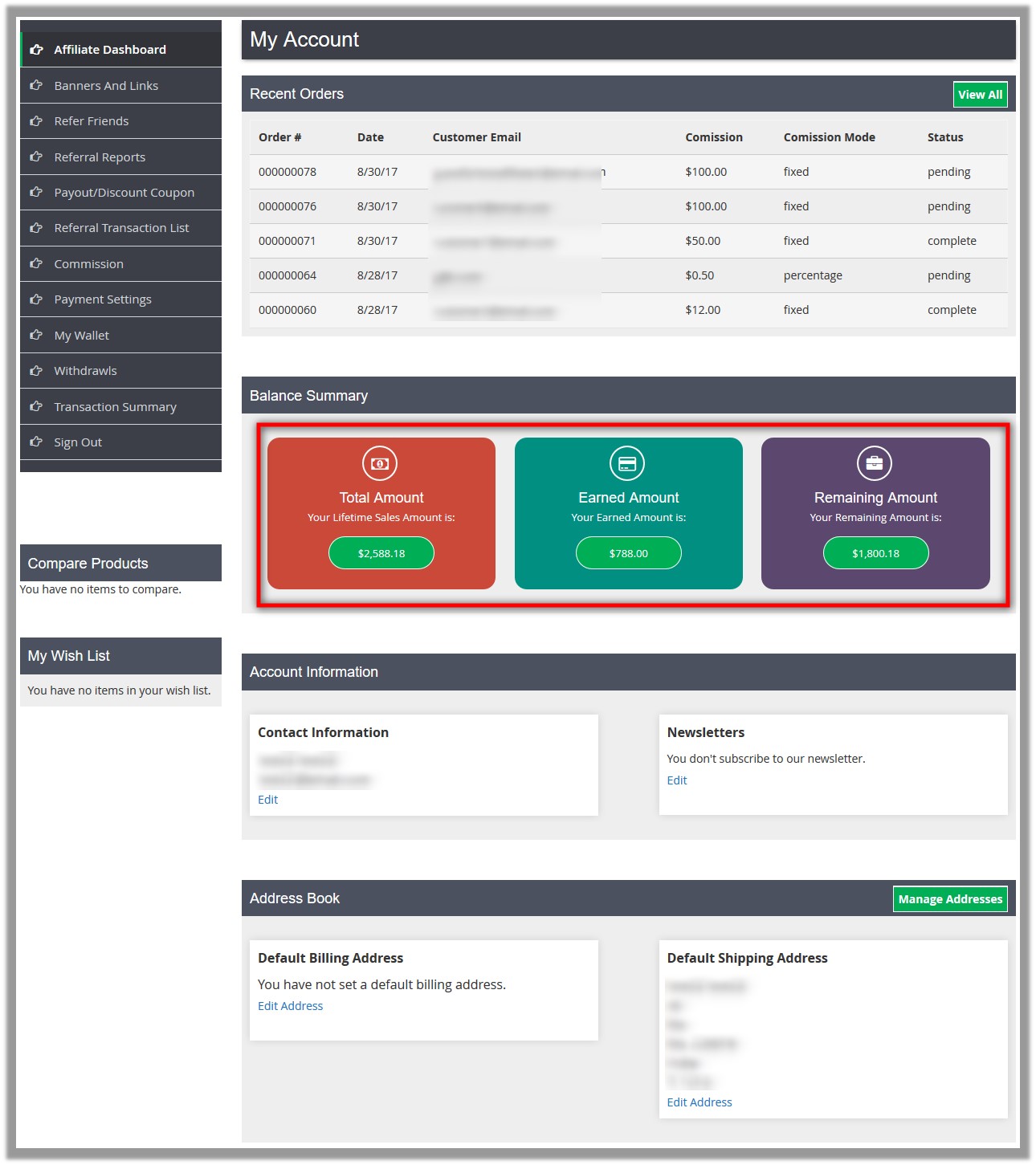
×












