
3.2.Edit the Existing Affiliate Account ↑ Back to Top
To edit the existing Affiliate Account
- Go to the Magento Admin panel.
- On the left navigation bar, click the AFFILIATE SYSTEM menu.
The menu appears as shown in the following figure:
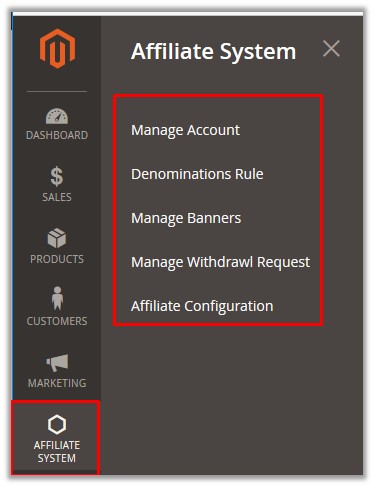
- Click Manage Account.
The Affiliate Account page as shown in the following figure:
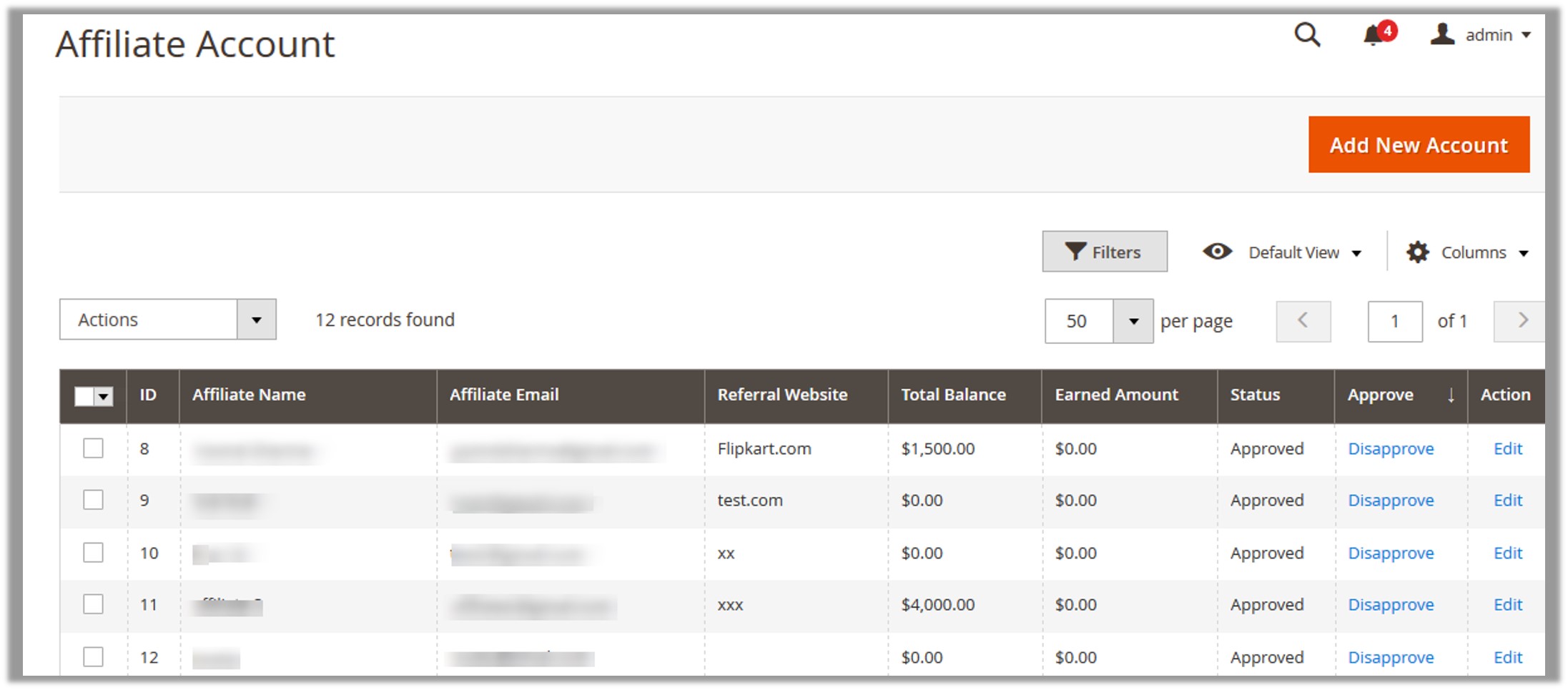
- Scroll down to the required Affiliate Account to edit.
- In the Action column, click the Edit link associated with the required account.
The page appears as shown in the following figure:
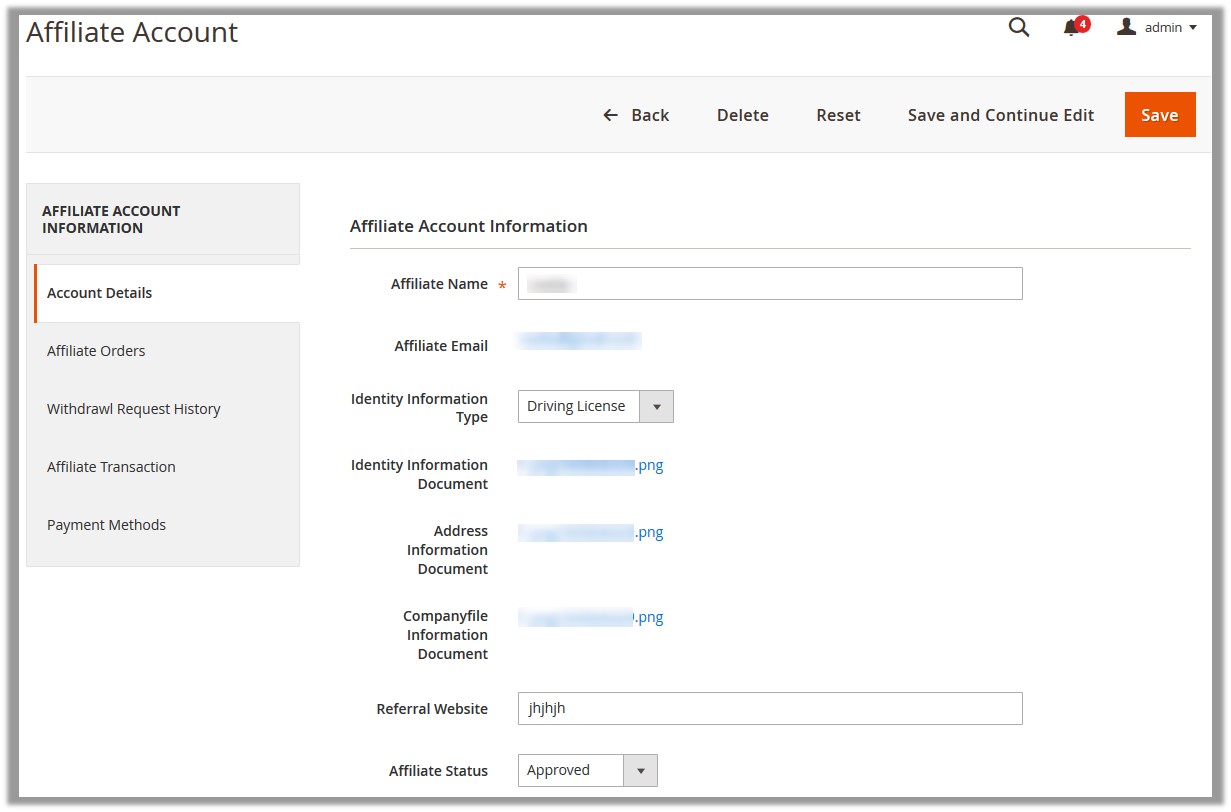
The following information menus related to the affiliate appears on left navigation panel of the editing page:- Account Details
- Affiliate Orders
- Withdrawal Request History
- Affiliate Transaction
- Payment Methods
- Under Account Information, make the changes wherever required.
- In the left navigation panel, click the Affiliate Orders menu.
The page appears as shown in the following figure:
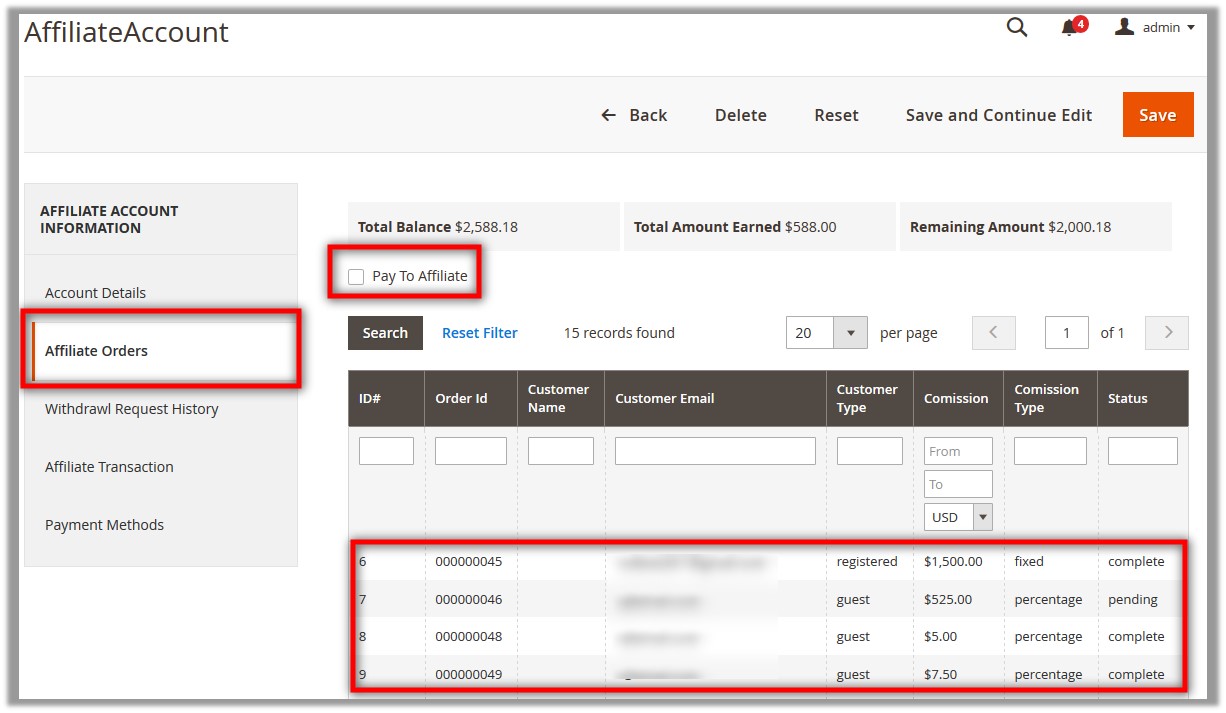
Note: The admin can pay the commision amount to the affiliate member by using the features available on the page of the Affiliate Orders menu. - In the right panel, click the check box associated with the Pay To Affiliate field.
The field appears to enter the required amount that has to pay.
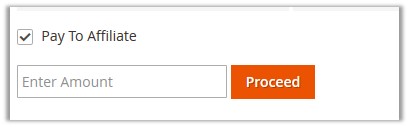
- Enter the amount, and then click the Proceed button.
The page appears as shown in the following figure:
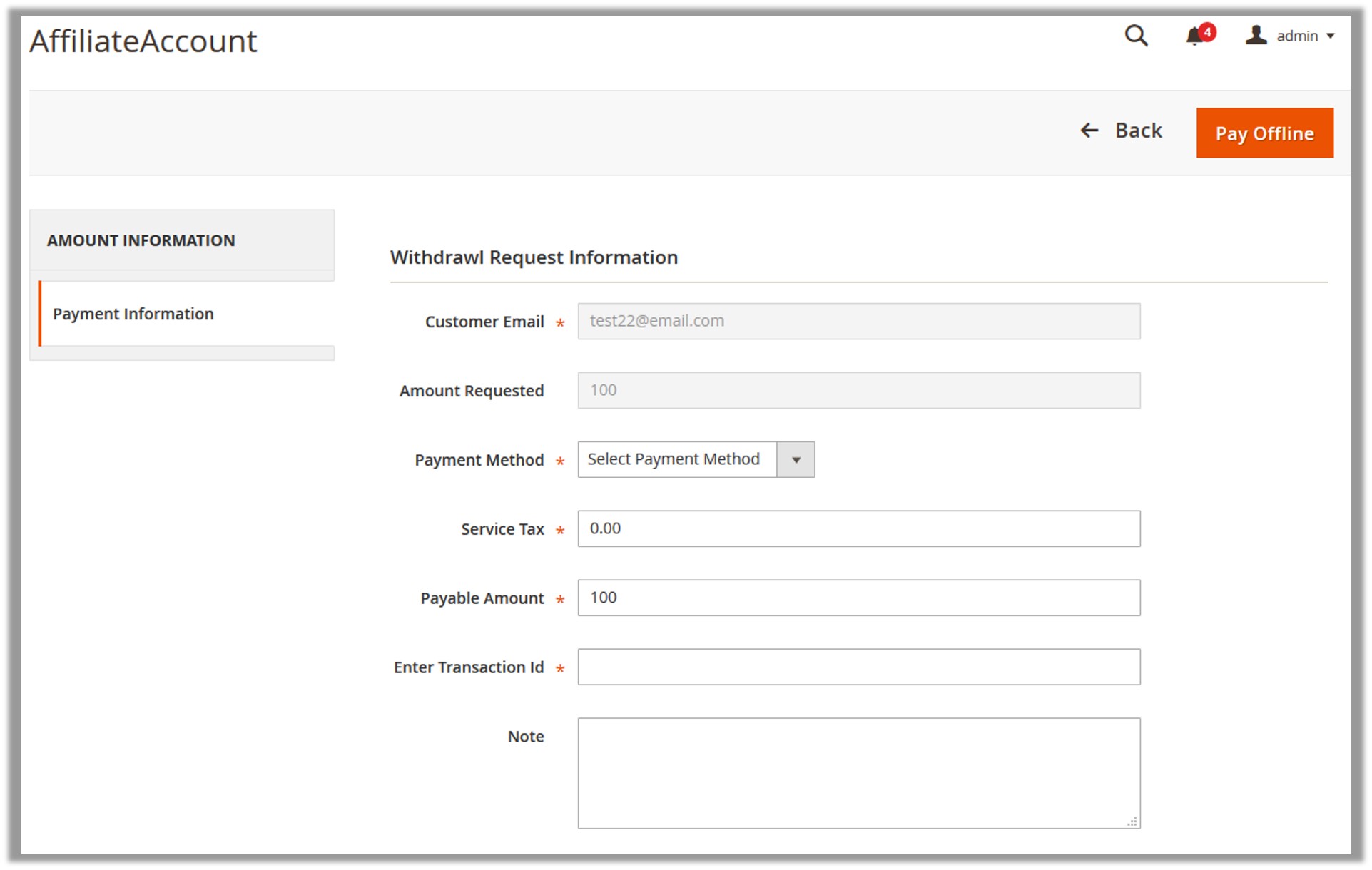
- In the Payment Method list, select the required payment method.
- In the Service Tax box, enter the service tax amount.
- In the Payable Amount box, enter the amount that has to pay.
- In the Enter Transaction Id box, enter the transaction Id.
- In the Note box, enter the comment if required.
- Click the Pay Offline button.
The amount is paid and the view moves to the editing page of the Affiliate Account; and a success message appears on the page.
- Enter the amount, and then click the Proceed button.
- In the left navigation panel, click the other menus to view and edit the information if required, and then click the Save button.
The changes are saved.
×












