
3.1.Add a New Affiliate Account ↑ Back to Top
To add a new Affiliate Account
- Go to the Magento Admin panel.
- On the left navigation bar, click the AFFILIATE SYSTEM menu.
The menu appears as shown in the following figure:
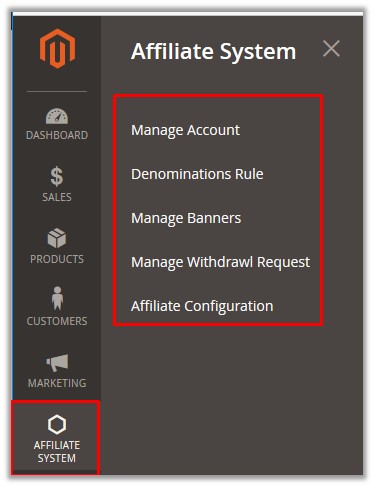
- Click Manage Account.
The Affiliate Account page as shown in the following figure:
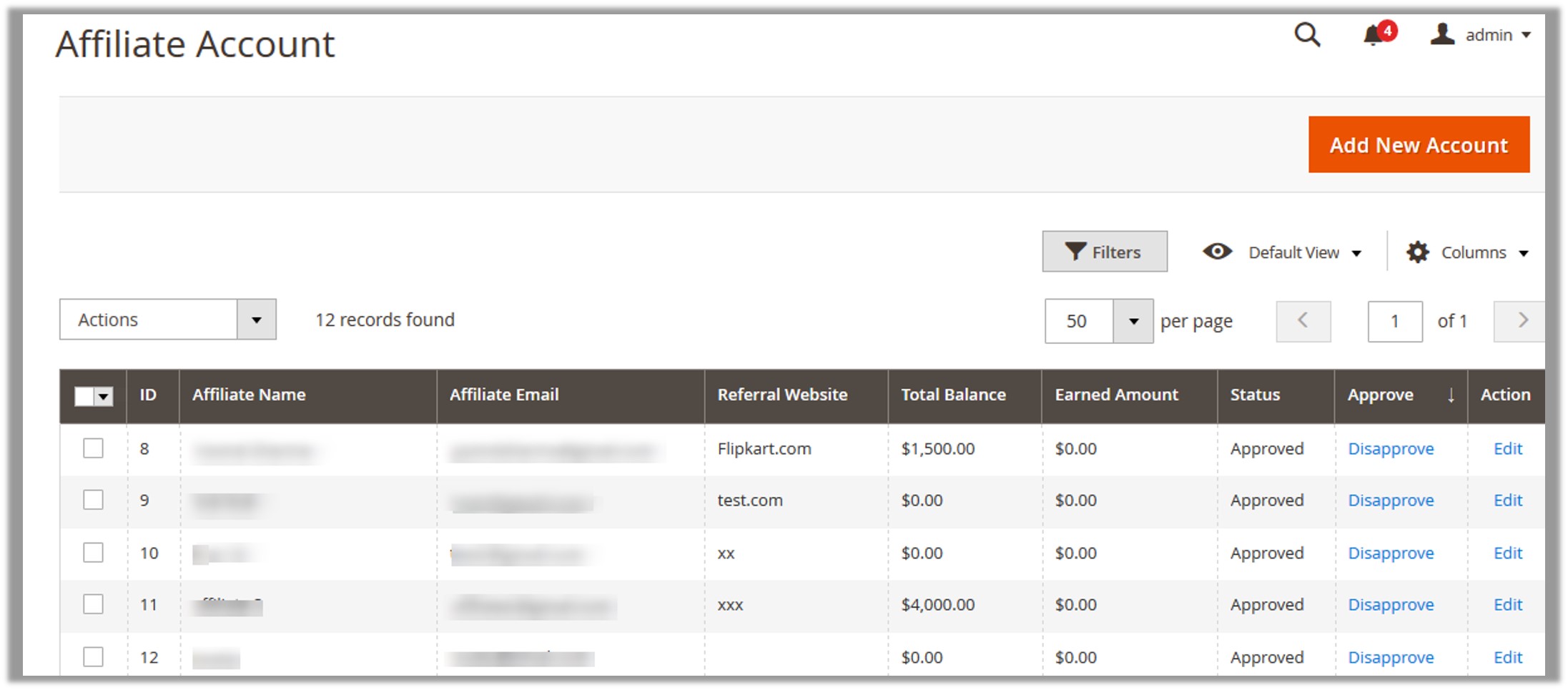
- Click the Add New Account button.
The page appears as shown in the following figure:
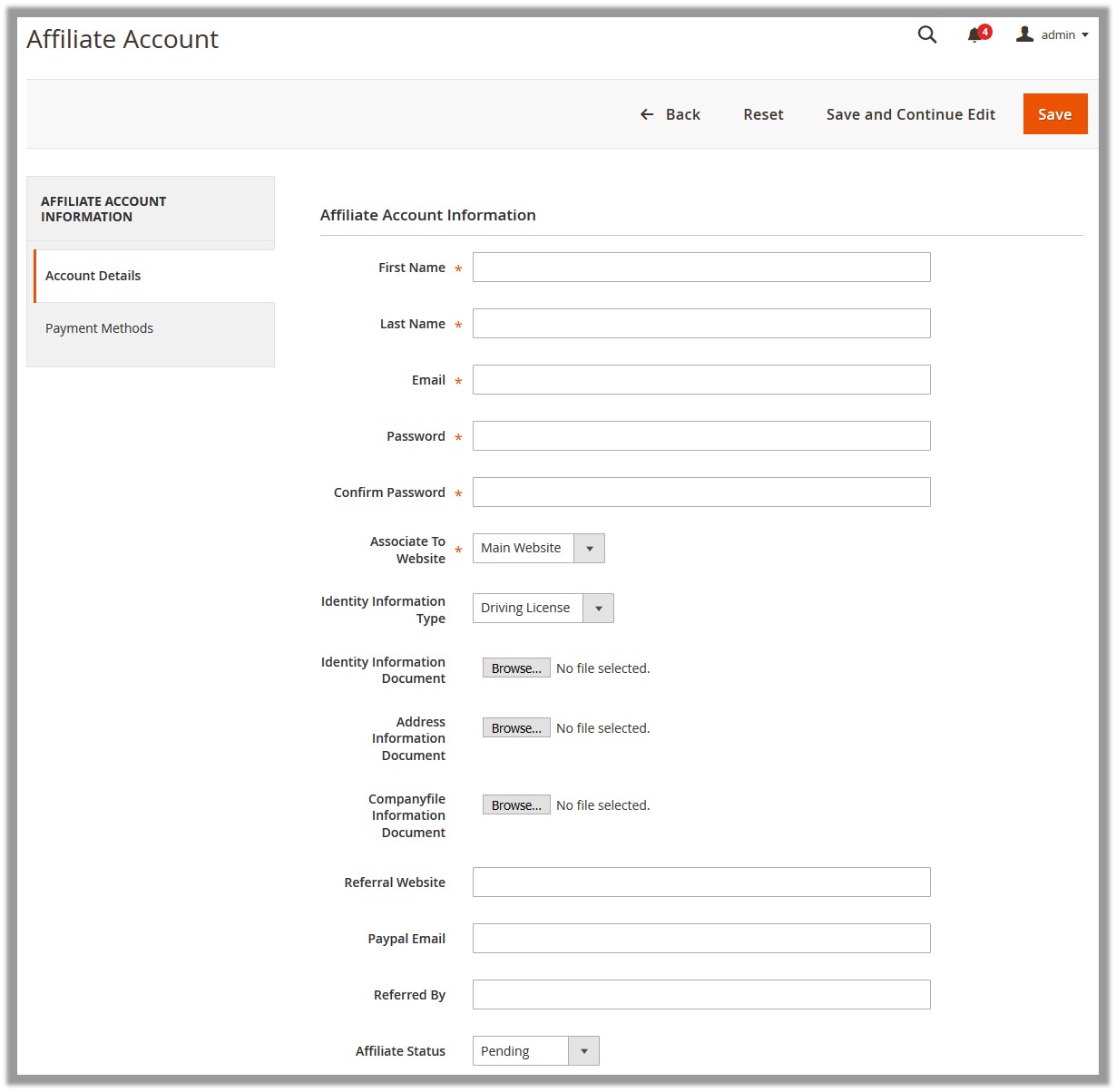
- Under the Affiliate Account Information section, do the following steps:
- In the First Name box, enter the first name of the Affiliate.
- In the Last Name box, enter the last name of the Affiliate.
- In the Email box, enter the email Id of the Affiliate.
- In the Password box, enter the password.
- In the Confirm Password box, re-enter the password.
- In the Associate To Website list, select the required Web site.
- In the Identity Information Type list, select the required option.
- Click the Browse button next to the Identity Information Document field, and then select the required file from the required location.
- Click the Browse button next to the Address Information Document field, and then select the required file from the required location.
- Click the Browse button next to the Companyfile Information Document field, and then select the required file from the required location.
- In the Referral Website box, enter the URL of the referral Web site.
- In the Paypal Email box, enter the PayPal email Id.
- In the Referred By box, enter the name of the reference.
- In the Affiliate Status list, select the status of the Affiliate.
- Click the Save button.
The new account is added and listed on the Affiliate Account page.
×












