
4.2.Submit Actions in Bulk ↑ Back to Top
To Submit the selected Actions in Bulk
- Go to the Magento 2 Admin panel.
- On the left navigation bar, click the SELLERCENTER INTEGRATION Menu.
The menu appears as shown in the figure:
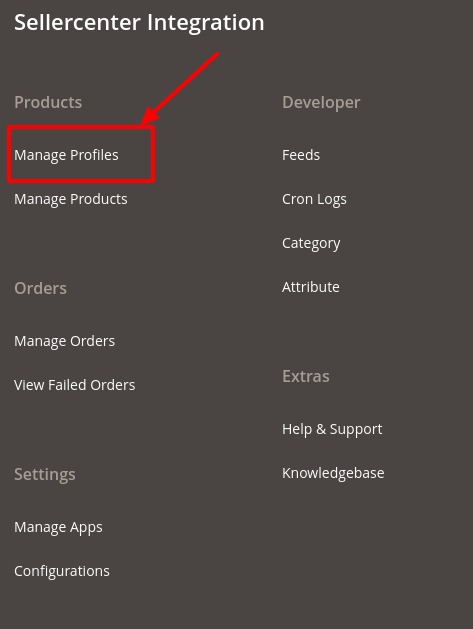
- Click on Manage Profile.
The Manage Profile Page appears as shown below:
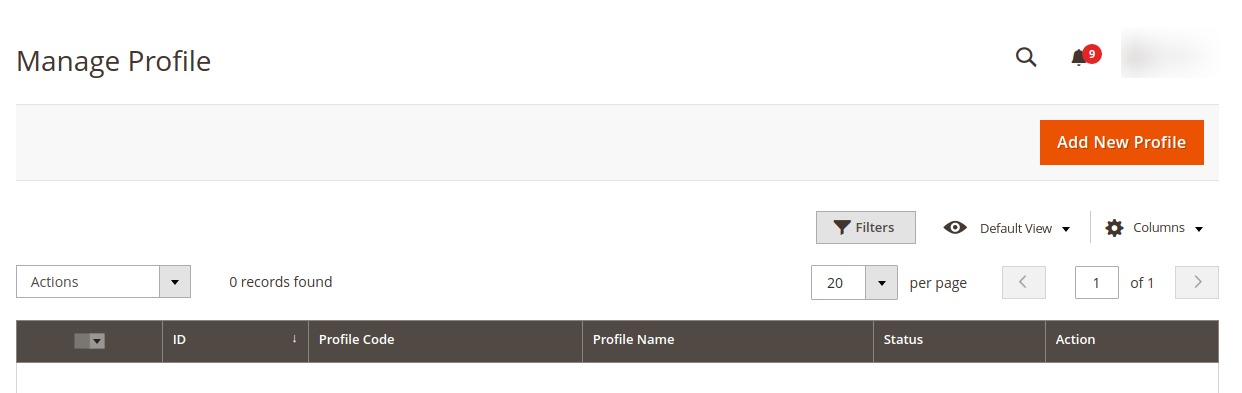
- On this page, all the created profiles will be listed.
- To Delete the selected profiles, do the following steps:
- Select the profiles that are no more required.
- Click the Arrow button next to the Actions field.
The Actions list appear as shown in the following figure:
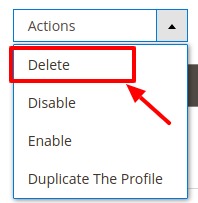
- Click the Delete option.
A confirmation dialog box appears. - Click the OK button.
The selected profiles are deleted.
- To Disable the selected profiles, do the following steps:
- Select the profiles that you want to disable.
- Click the Arrow button next to the Actions field.
The Actions list appear as shown in the following figure:
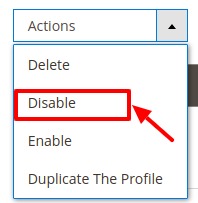
- Click the Disable option.
A confirmation dialog box appears. - Click the OK button.
The selected profiles are disabled.
- To Enable the selected profiles, do the following steps:
- Select the profiles that you want to enable.
- Click the Arrow button next to the Actions field.
The Actions list appear as shown in the following figure:
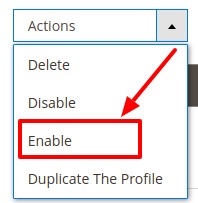
- Click the Enable option.
A confirmation dialog box appears. - Click the OK button.
The selected profiles are enabled.
- To Duplicate the selected profiles, do the following steps:
- Select the profiles that you want to duplicate.
- Click the Arrow button next to the Actions field.
The Actions list appear as shown in the following figure:
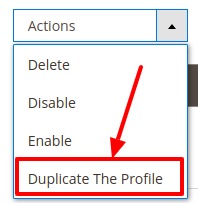
- Click the Duplicate the Profile option.
A confirmation dialog box appears. - Click the OK button.
The selected profiles are duplicated.
×












