
4.1.Add New Profile ↑ Back to Top
To Add a New Profile,
- Go to the Magento 2 Admin panel.
- On the left navigation bar, click the SELLERCENTER INTEGRATION Menu.
The menu appears as shown in the figure:
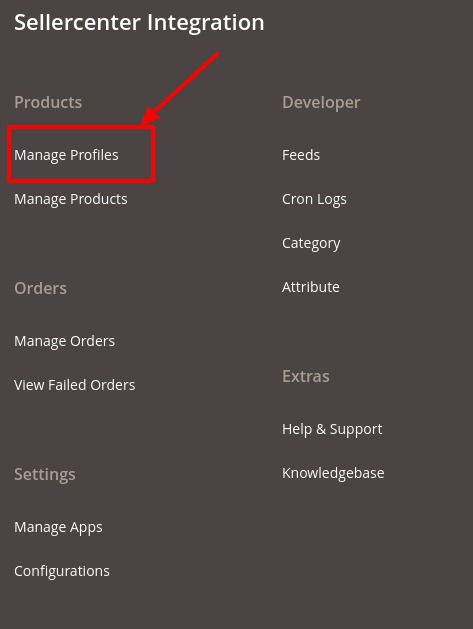
- Click on Manage Profiles.
The Manage Profile Page appears as shown below:
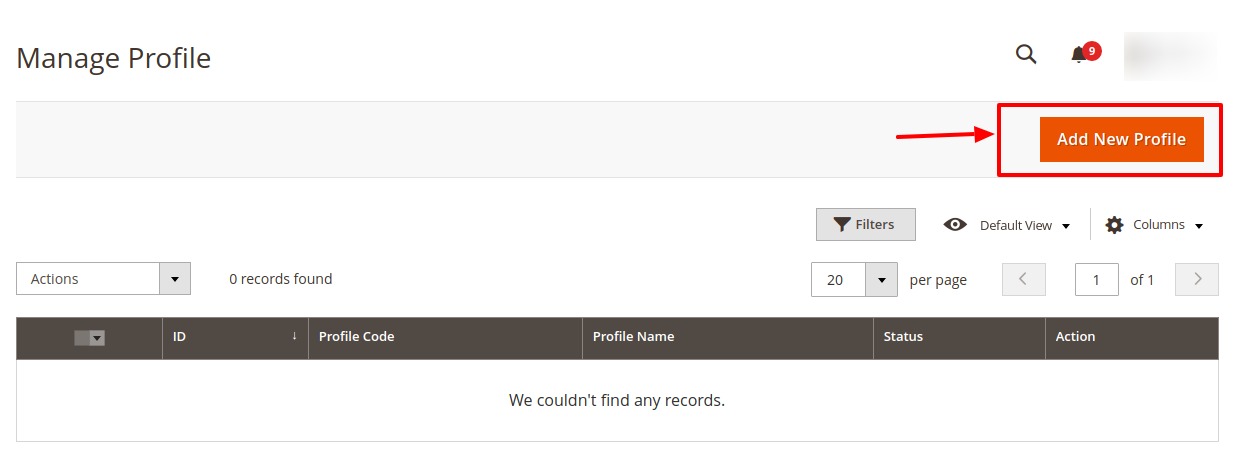
- Click Add New Profile button.
The Add New Profile page appears as shown:

- Under the General Information, perform the following steps:
- Switch button to Yes in Enable Profile.
- In the Profile Code, enter a unique profile code.
- In the Profile Name, enter a unique profile name to identify the profile easily.
- Now scroll to Profile Mappings, the tab is expanded as:
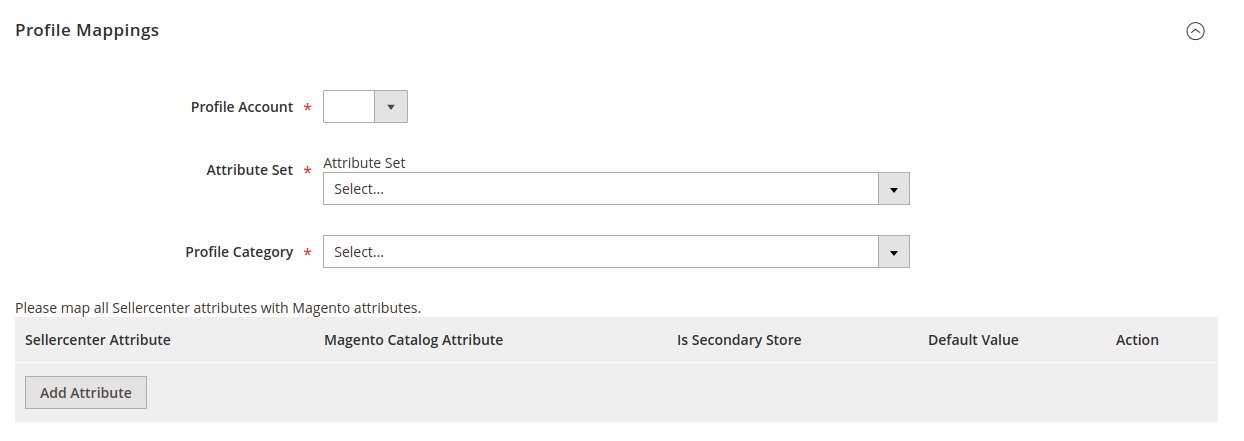
- Under this Profile Mapping section, do the following steps:
- In the Profile Account, select the account.
- In the Attribute Set, select the attribute for the profile.
- In the Profile Category, select the required category from the displayed list.
- Now map all the Sellercenter attributes with Magento attributes and enter the default value for the same. You can also perform Delete action on the selected mapping.

- Now scroll down to the Product Price Rules section. The tab is expanded as:

- Under this Product Price Rules Section, do the following steps:
- In the Pricing Type, select the type of pricing from the dropdown menu.
- In Pricing Value, enter the amount of pricing.
- Now scroll to Profile Products section. The tab is expanded as:
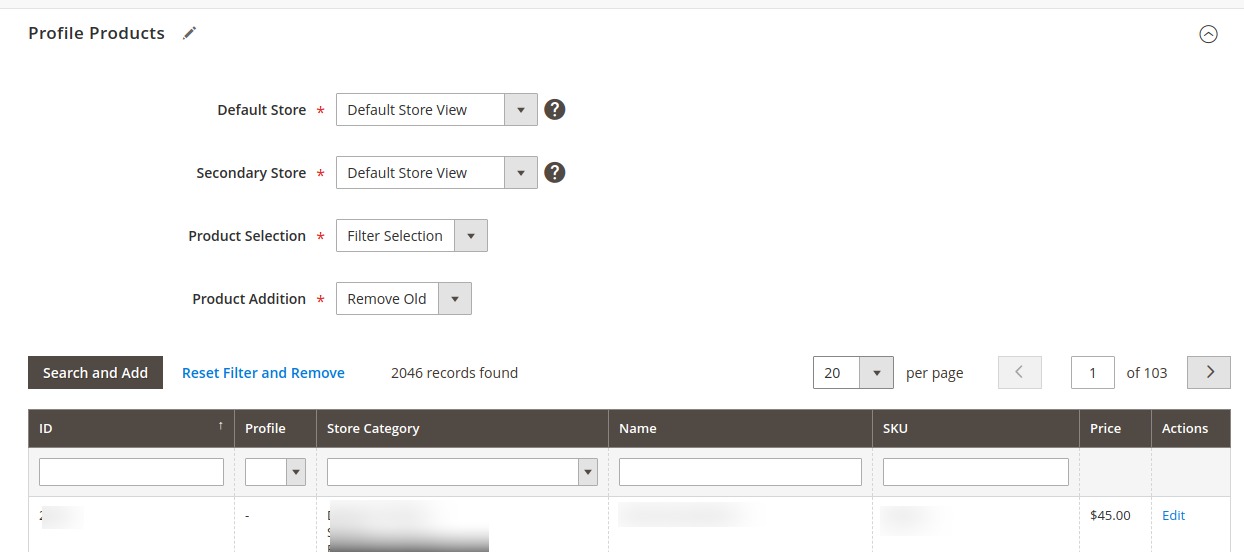
- Under this Profile Products do the following steps:
- In the Default Store, select the store view.
- In the Secondary store, select the secondary store view.
- In the Product Selection, filter the products selected from the dropdown menu.
- In the Product Addition, select either you want to add or keep the old products.
- The created profiles will be displayed. You can also reset them by clicking on Reset Filter.
- Click on the Save button.
The profiles will be created and listed on the Manage Profile Page.
×












