
8.1.Feed ↑ Back to Top
To View Product Feeds
- Go to the Magento 2 Admin panel.
- On the left navigation bar, click the SELLERCENTER INTEGRATION Menu.
The menu appears as shown in the figure:
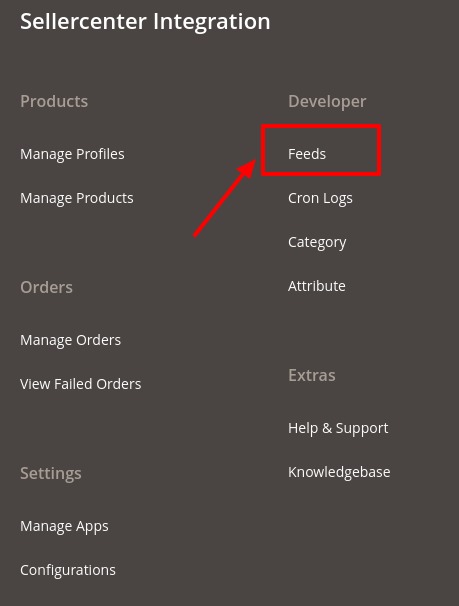
- Click Feeds.
The Sellercenter Feeds page appears as shown in the following figure:
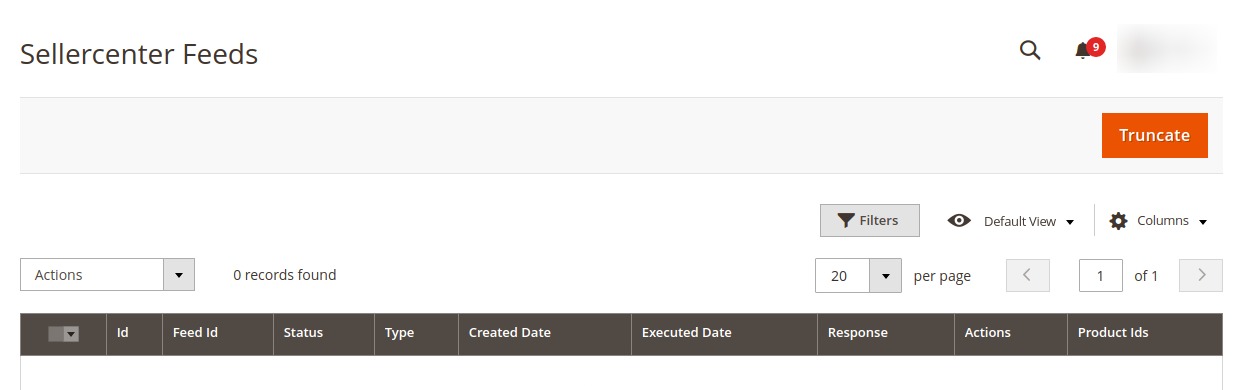
- Do the following tasks if required:
- View the status of the feed in the Status column.
- To synchronize the specific feed between Sellercenter and Magento 2, do the following steps:
- Scroll down to the required row.
- In the Response column of the respective row, click the Sync
 icon.
icon.
- To view the Feed response, do the following steps:
- Scroll down to the required row.
- In the Response column of the respective row, click the View Feed Response
 icon.
icon.
- To delete the specific feed, do the following steps:
- Scroll down to the required row.
- In the Actions column of the respective row, click the Delete Feed
 icon.
icon.
- To delete the selected feeds in bulk, do the following steps:
- Select the checkboxes associated with the feeds that are no required.
- In the Action list, click the Arrow button.
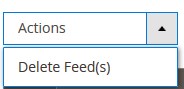
- Click Delete Feeds.
A confirmation dialog box appears. - Click the OK button.
The selected feeds are deleted.
- View the status of the feed in the Status column.
×












