
4.Wish Configuration Settings ↑ Back to Top
Once you have retrieved the API credentials, the owners of the store will use the API credentials during the configuration setting in their WooCommerce Admin panel.
Go to the WooCommerce Admin panel.
On the left navigation bar, click the Wish menu. The menu appears as shown in the image figure:
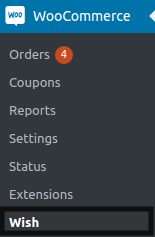
A Connection section will open where you have to fill some credentials as shown in the image below:
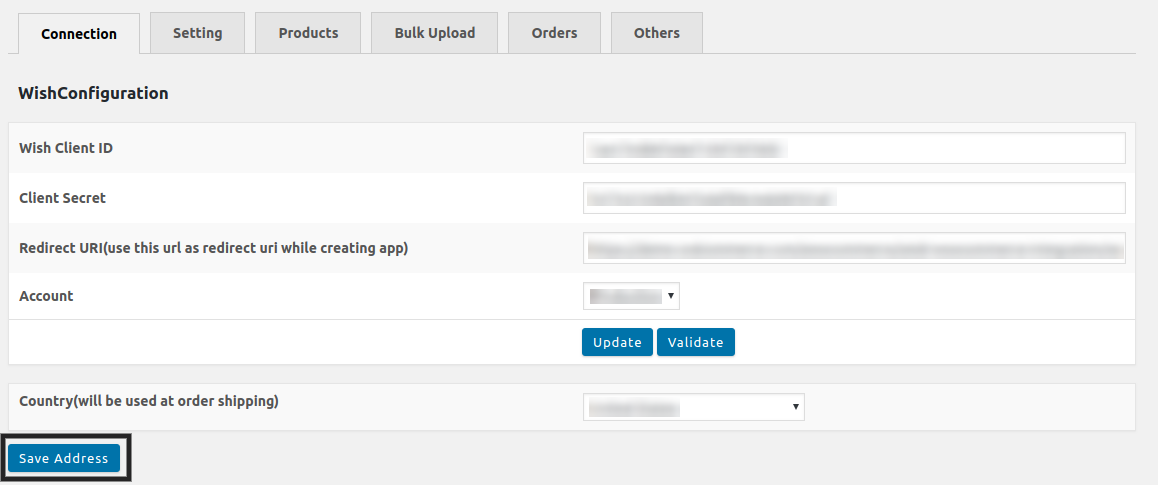
In the Wish Client ID box, fill the Client ID value, which you have copied from the Wish Sandbox account.
In the Wish, Client Secret box fills the Client Secret value, which you have copied from the Wish Sandbox account.
In the Redirect URI box, enter the Redirect URI.
In the Account list, select the Sandbox option for the testing mode and the Production option from the dropdown menu.
Click on the UPDATE button.
The entered credentials are saved, and a success message appears, as shown in the following figure:
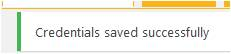
Click on the VALIDATE button.
The Request for Permission page appears, as shown in the image below:
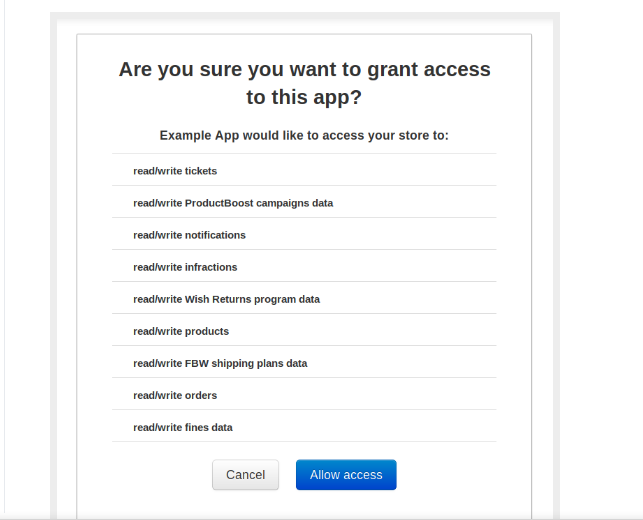
Click on the Confirm button.
A confirmation dialog box appears, as shown in the following figure:
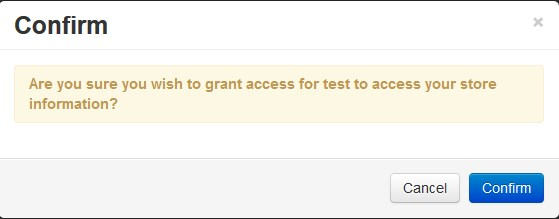
Click on the Confirm button, after performing all the above procedure.











