
9.Others ↑ Back to Top
Admin has the facility for viewing and using these respective activities:
- Admin can use the information for auto acknowledgement of orders through cron.
- Admin can use the information during the WordPress schedule for price and inventory synchronization.
- Admin can also send error reports to a developer in case of any API failure or CRON failure.
Process For Using This Information-
Go to the WooCommerce Admin panel.
On the left navigation bar, click the Wish menu.
A Submenu appears below the Wish menu, as shown in the image below:
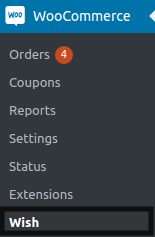
In the right panel, Click OTHERS.
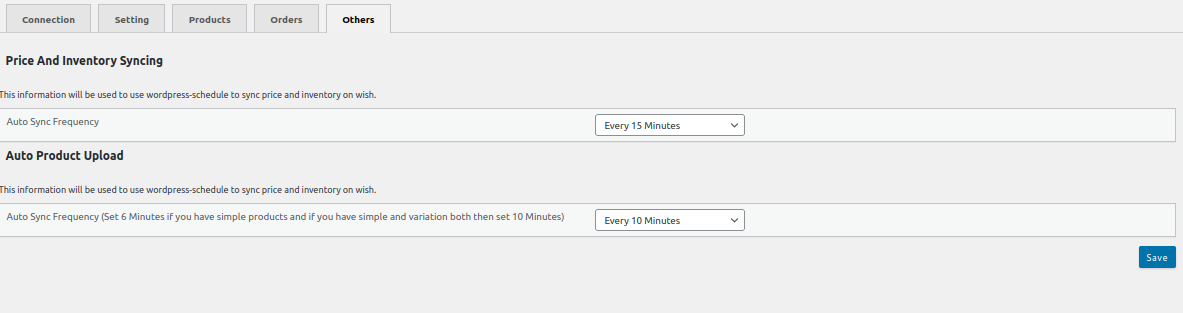
Scroll down to the PRICE AND INVENTORY SYNCING section.
The section appears, as shown in the image below:
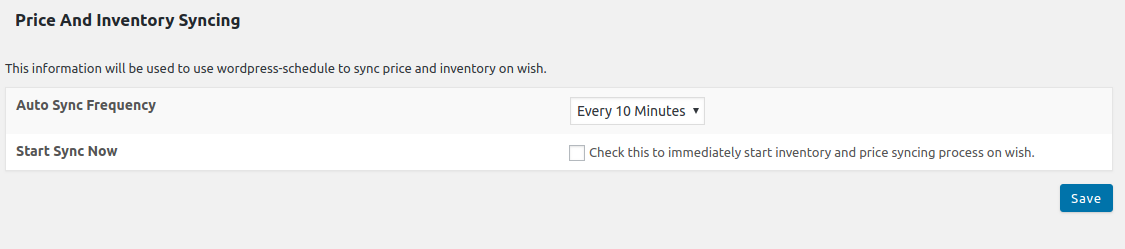
Under PRICE AND INVENTORY SYNCING, perform these steps based on requirements:
-
- In the Auto Sync Frequency list, select the required period to schedule the auto-synchronization of the Price and Inventory.
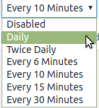
- In the Start Sync Now field, select the associated checkbox to start the inventory and price syncing process on Wish immediately.
- Click the SAVE button.
Under the AUTO PRODUCT UPLOAD, you can select the time interval from the dropdown for product upload at the scheduled time.
After selecting the time interval, click on save, as shown below in the image:

×












