
6.Manage Products ↑ Back to Top
Admin( merchant/store owners) can view all the product details such as the assigned profile name, product selling price, and the product inventory.
Thus, admin can perform the following tasks:
- Upload the selected products to Wish
- Update the selected products on Wish
-
- Uploading The Select Product On Wish
Go to the WooCommerce Admin panel.
On the left navigation bar, click the Wish menu.
A Submenu appears below the Wish menu, as shown in the image below:
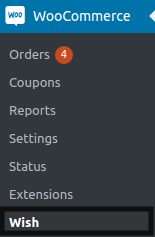
In the right panel, click on the Products.
The products page will appear, as shown in the image below:
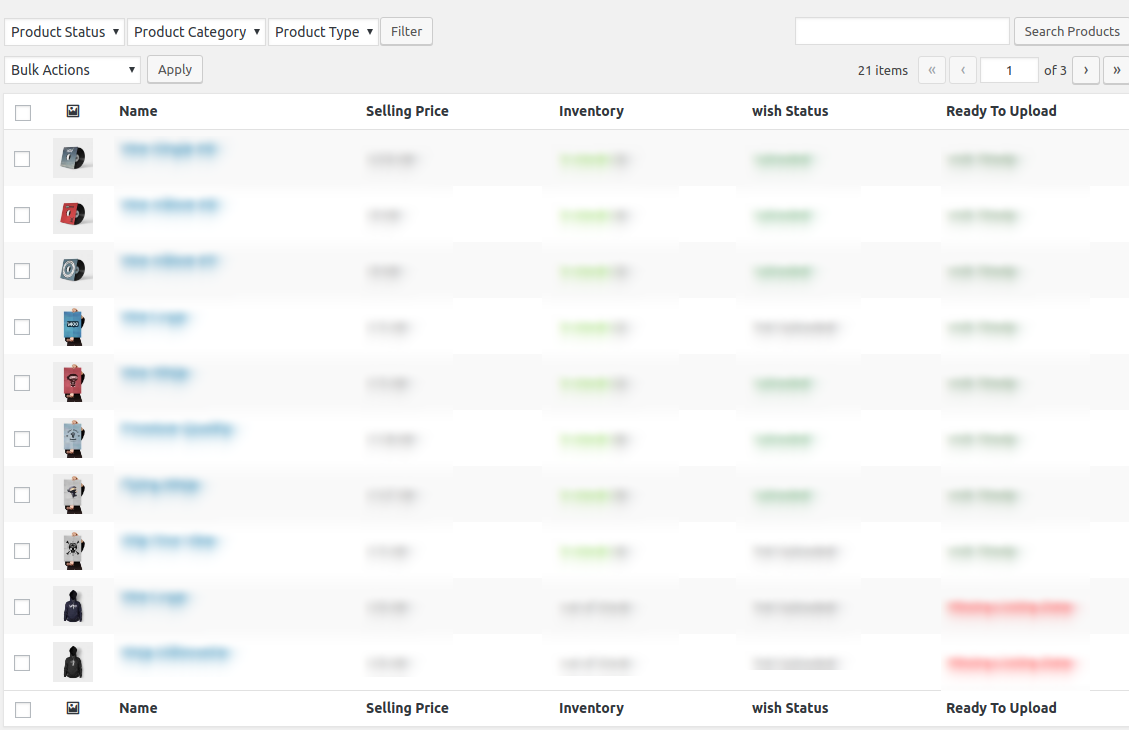
Select the checkboxes associated with the required products to upload.
Click the Arrow button next to the Bulk Actions field, click Upload, and then click the Apply button as shown in the image below:
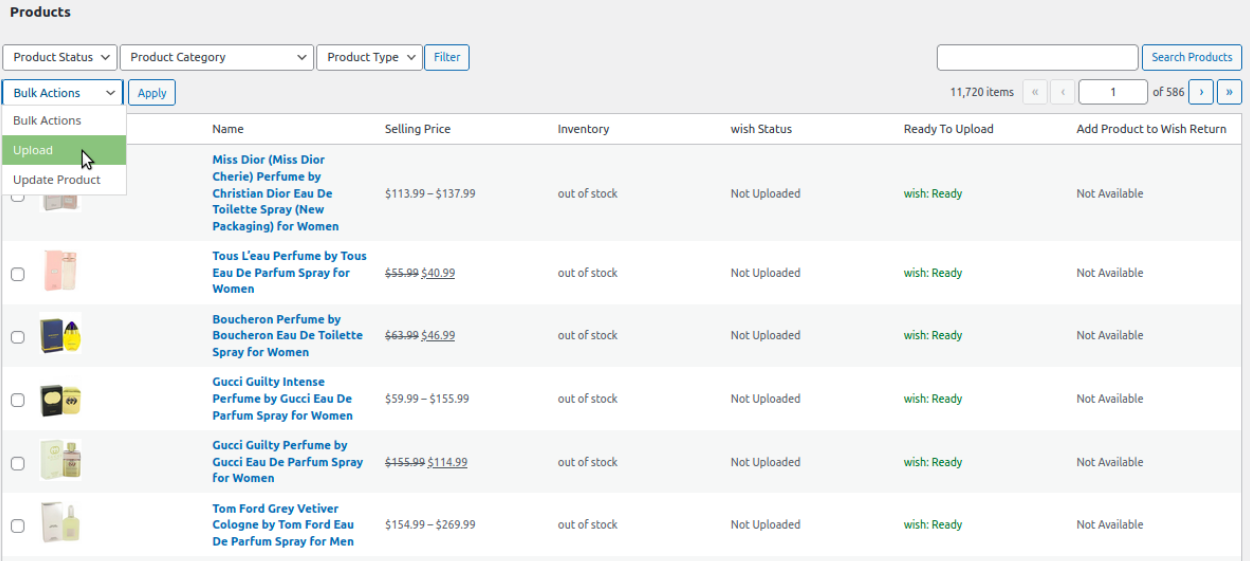
The selected products are uploaded, and a success message appears. The inventories of the selected products are updated on Wish, and a success message appears.
2. Updating Selected Products
Go to the WooCommerce Admin panel.
On the left navigation bar, click the Wish menu.
A Submenu appears below the Wish menu, as shown in the image below:
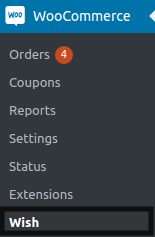
In the right panel, click on the Manage Products.
The products page will appear, as shown in the image below:
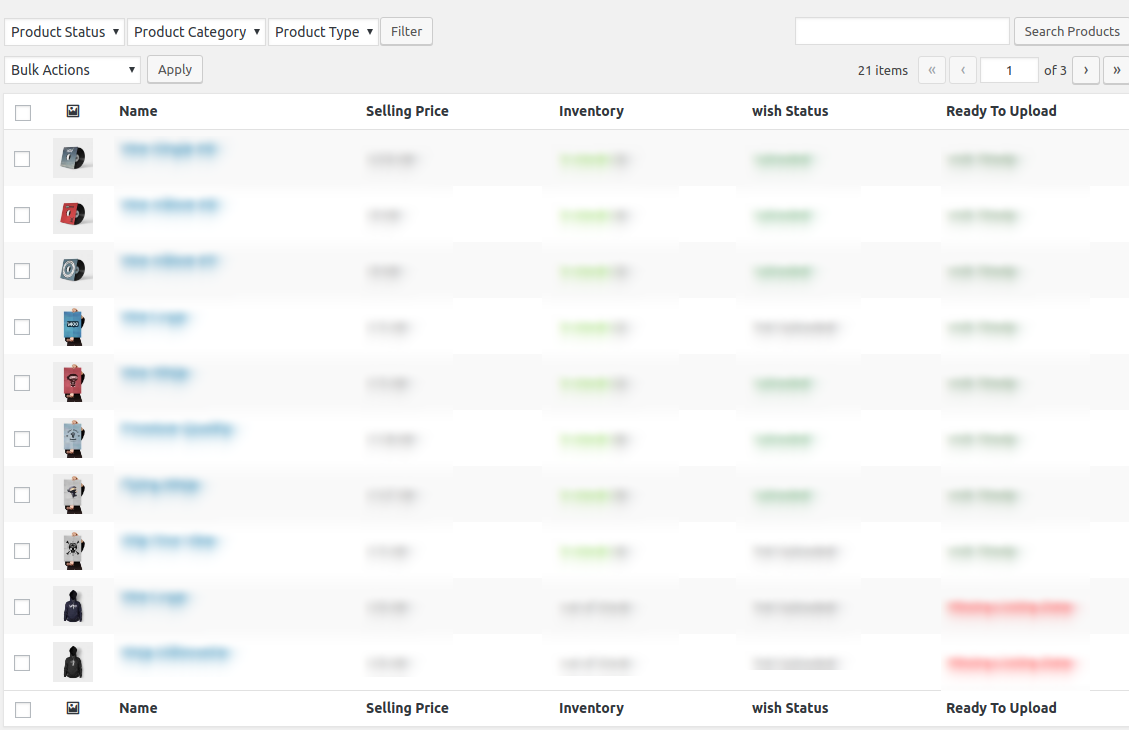 Select the checkboxes associated with the required products to upload.
Select the checkboxes associated with the required products to upload.
Click the Arrow button next to the Bulk Actions field, click Update, and then click the Apply button as shown in the image below:
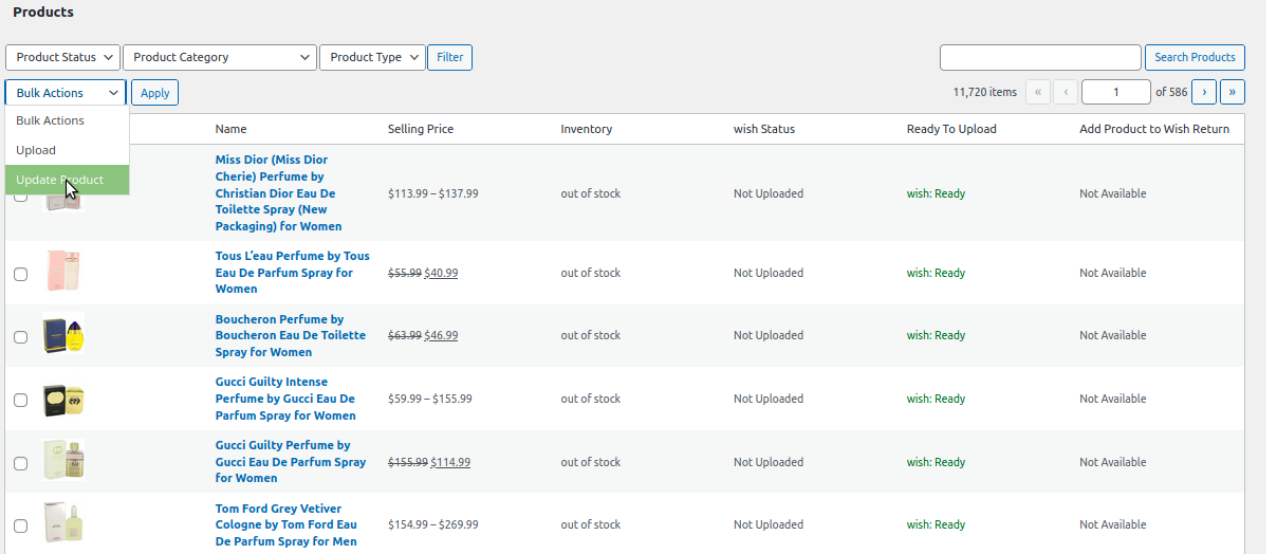
The selected products are updated on Wish.com, and a success message appears.











