
5.6.To Remove Product ↑ Back to Top
To Remove The Products
The unwanted products can be deleted under the removed product option cancan.
- Go to your Woocommerce admin panel below the CedCommerce Menu, which is on the left navigation bar.
- Click on the Shopee section of the panel.
- On clicking Shopee, it will appear a page where you will Click on Products.
- The PRODUCTS page appears as shown in the following figure:
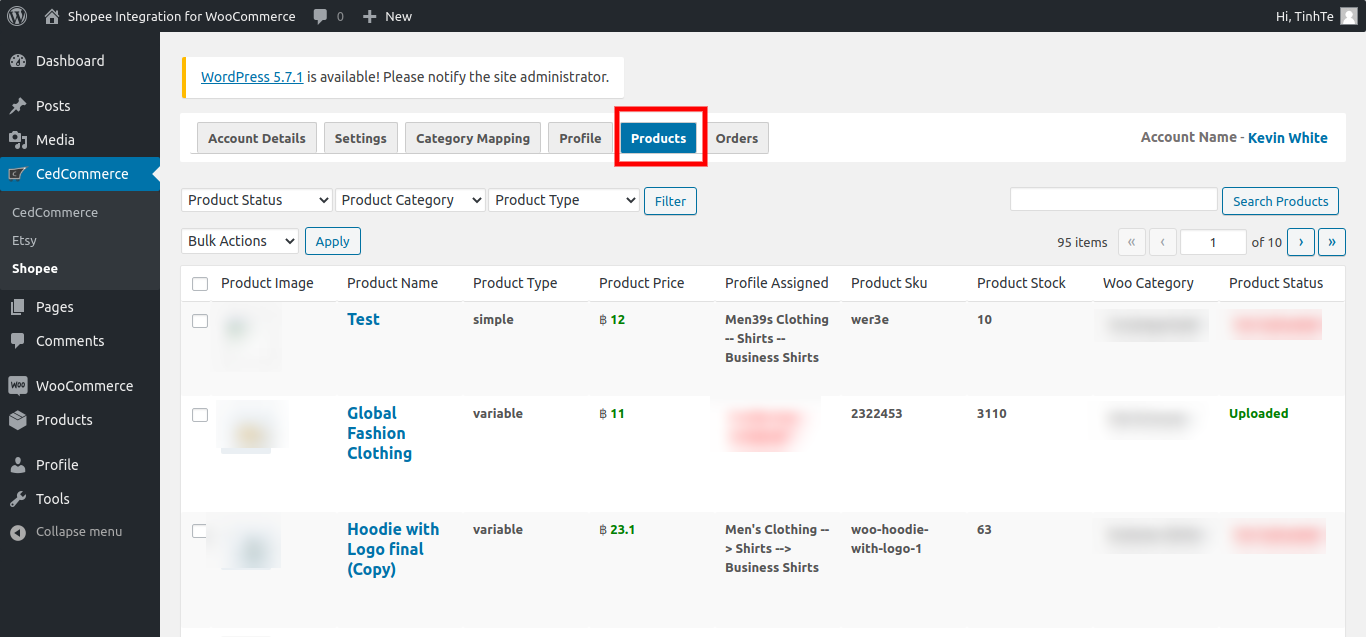
- Select the checkboxes associated with the required products to Remove the product.
- Click the dropdown next to the Bulk Actions field, click Remove the product, and then click the Apply button as shown in the image:
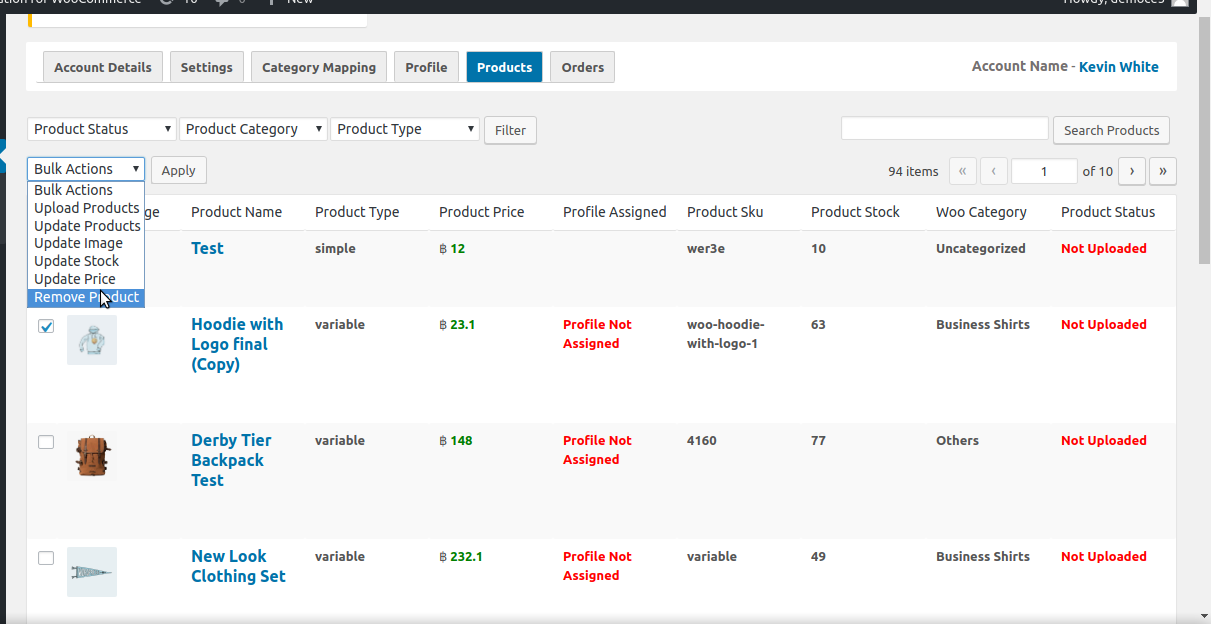
- The products are removed, and a success message appears on the page.
Product Filter
You have the ability to select the status of the product under this option. You can mark the products as uploaded and not uploaded.
Floor these simple steps to select the product status:
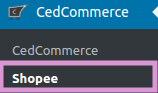
- Go to your Woocommerce admin panel below the CedCommerce Menu, which is on the left navigation bar.
- Click on the Shopee section of the panel.
- Look for the Product Status option, can be seen in the screenshot:
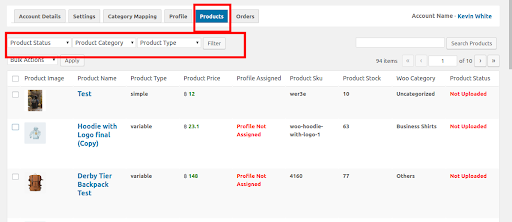
The product filter has the following features:
(i) Product Status: Select the status of the product from (i) Uploaded, (ii) Not-Uploaded.
(ii) Product Category: Selected the category of the product from the drop-down menu.
(iii) Product Type: Select the product type from:
(a) Simple: For the products with no variability in color, size, specification, choose Simple.
(b) Variable: For the products with variation in color, size, or other specifications, choose Variable.











